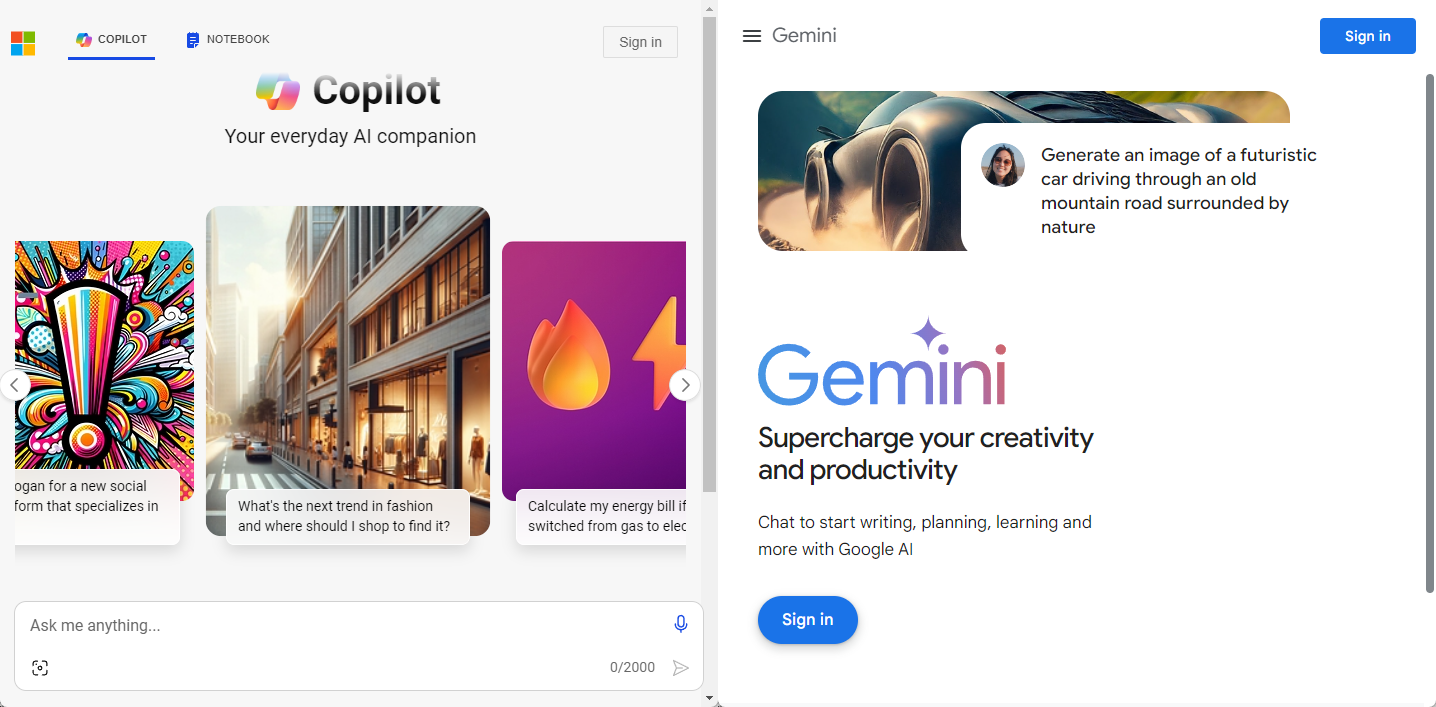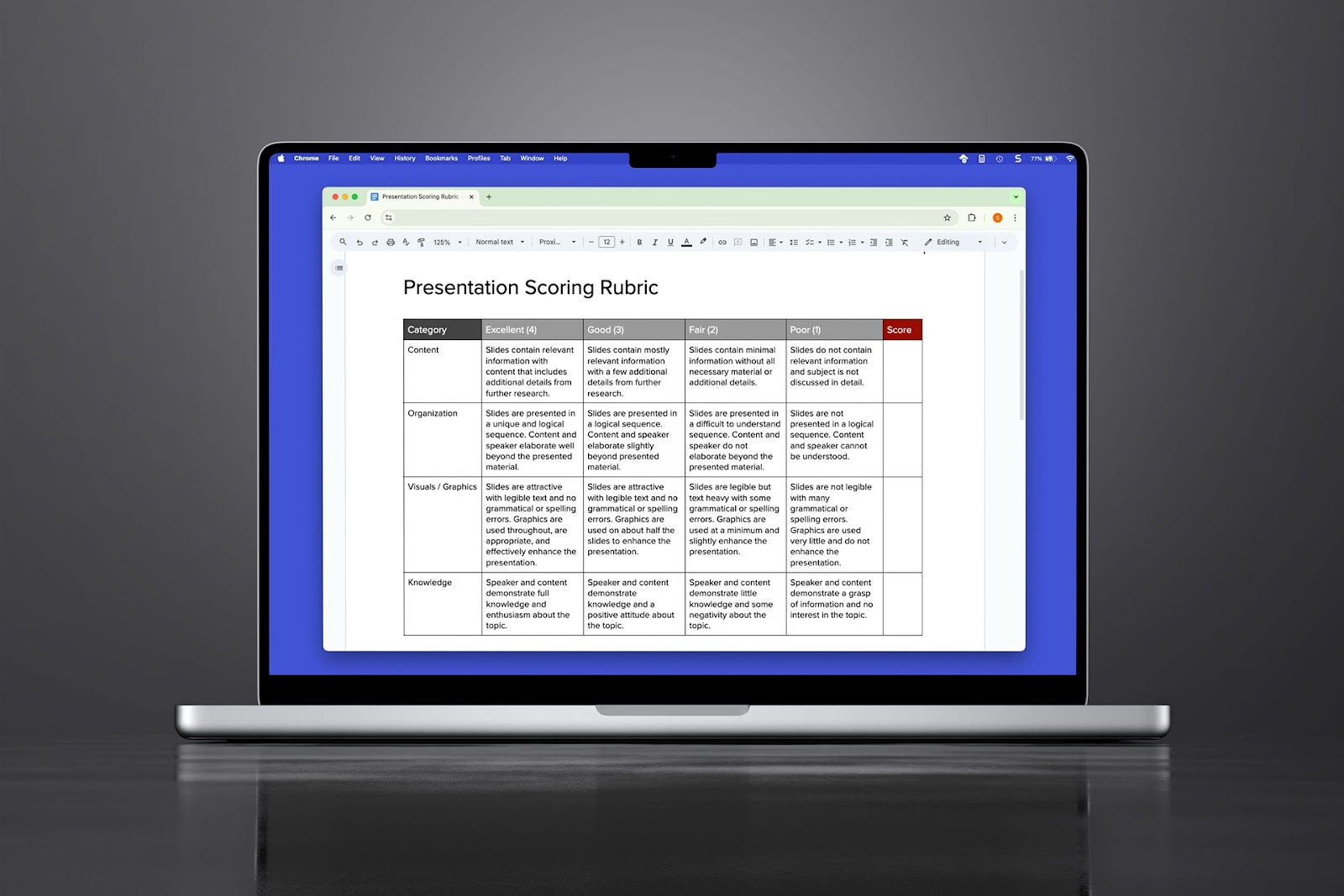Have a knack for drawing that you want to show in a presentation? You can let your creativity flow by sketching in PowerPoint using built-in tools.
We’ll walk you through a few methods for drawing in PowerPoint and show you how to draw during a slideshow as a bonus.
{toc}
Use the Draw tab
With PowerPoint’s built-in drawing tools, you can create a masterpiece in mere minutes. Using a pen, pencil, or highlighter, you can sketch freeform and optionally transform your drawing into a shape.
- Select a slide where you want the drawing and go to the Draw tab.
- Choose one of the Drawing Tools and click the arrow that appears on the button to change the color or line thickness.
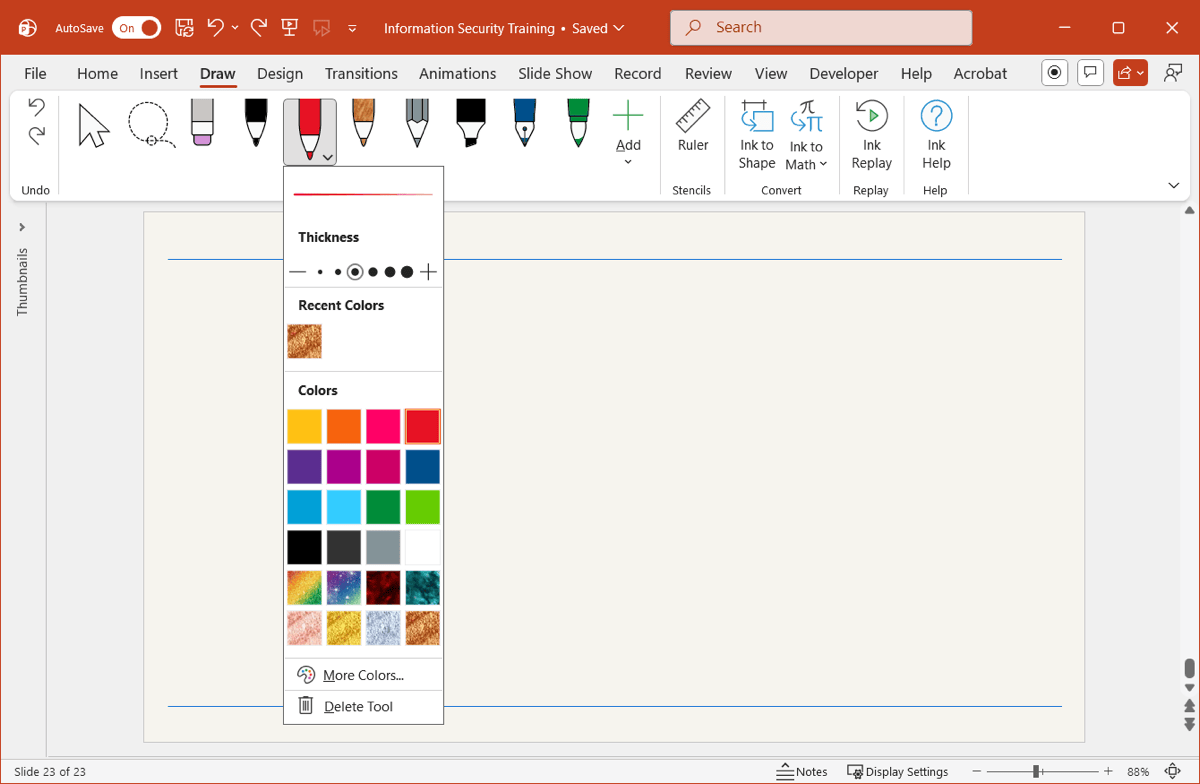
- Use your mouse to draw on the slide.
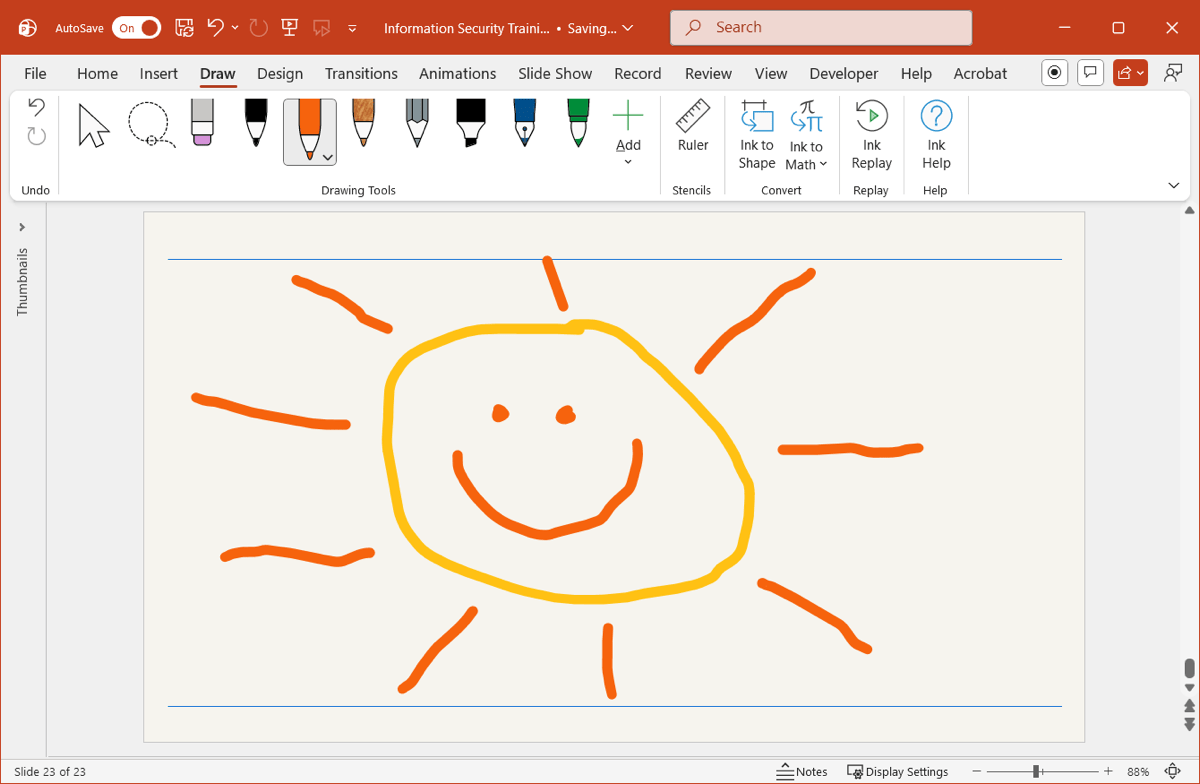
To change the drawing to a shape, select the Lasso tool, capture the sketch, and click Ink to Shape. You’ll see your sketch transform to a matching shape. This is handy if you want a perfect circle or square.
Tip: Interested in taking your drawing further? Learn more ways to create a picture in PowerPoint.
Use the Scribble tool
Another option built into PowerPoint for drawing is the Scribble tool. This is similar to the Scribble tool in Google Slides which lets you create a freeform sketch.
- Select a slide where you want the drawing and go to the Insert tab.
- Open the Shapes menu and select Scribble in the Lines section of the menu.
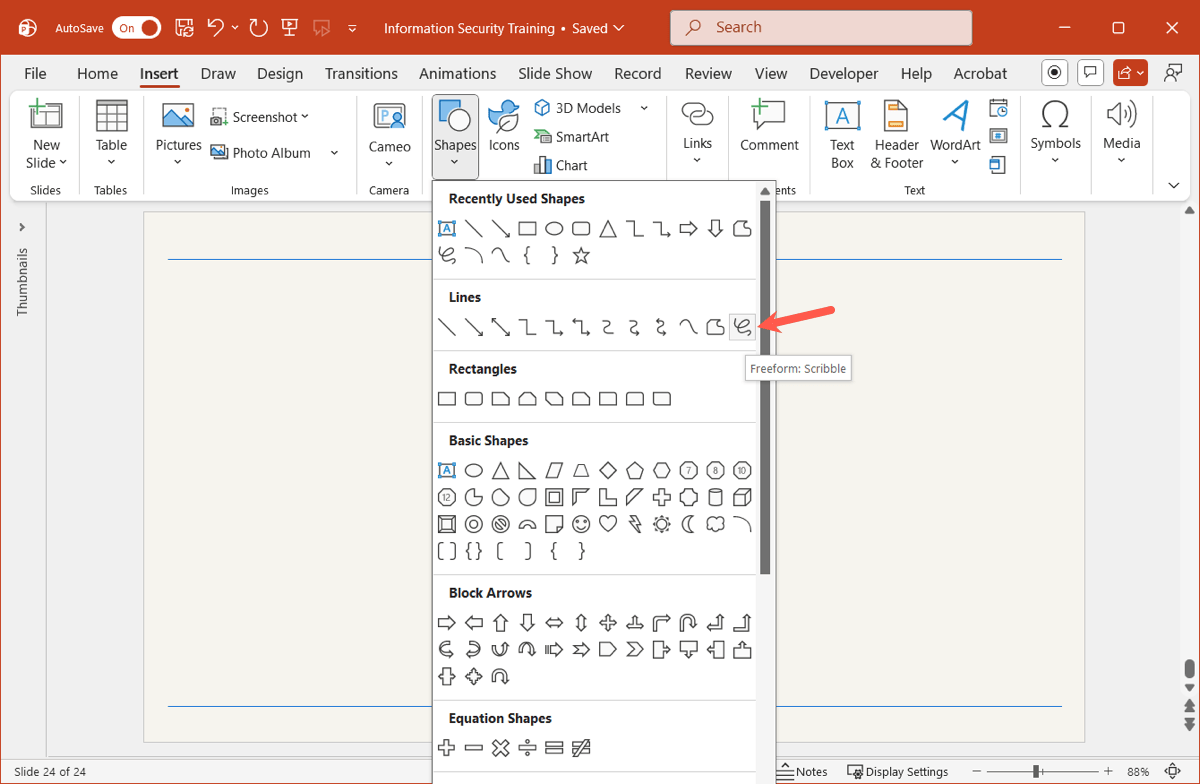
- Use your mouse to draw on the slide.
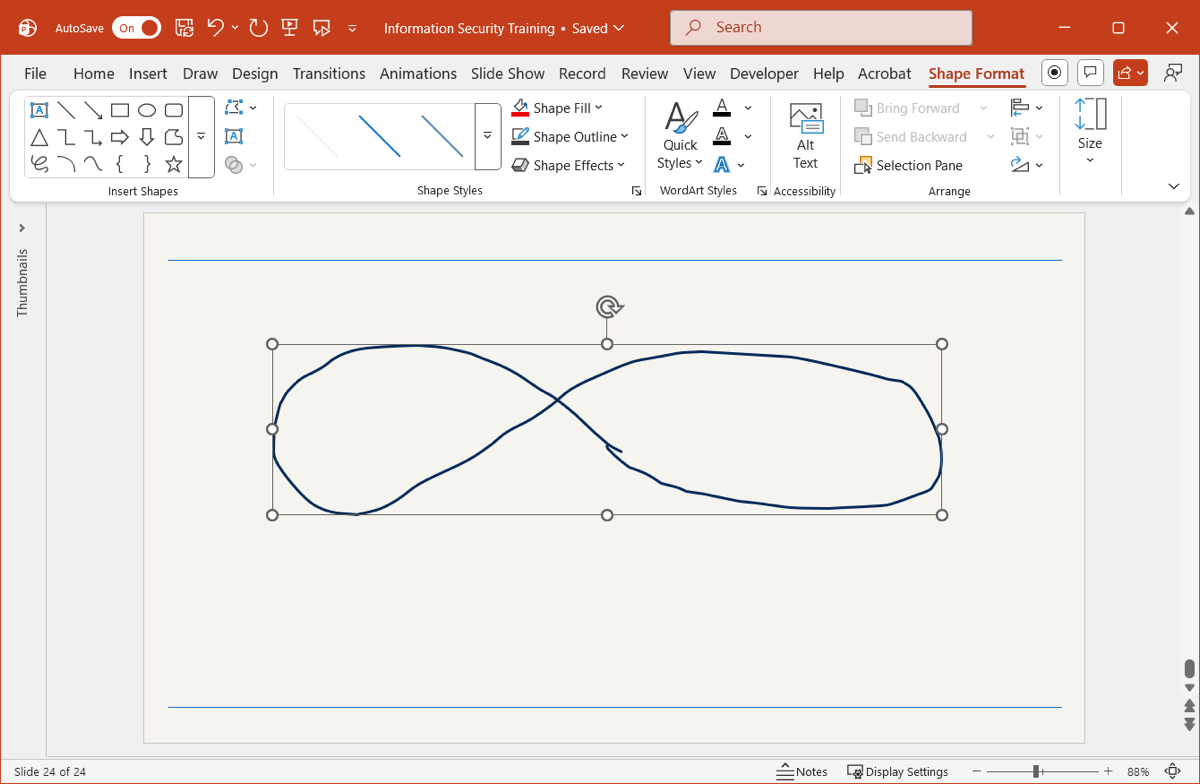
Note that if you release your mouse, you must follow the same steps to add more to the sketch. And, your drawing is converted to an image that you can move, resize, or format.
Tip: Want something specific that’s challenging to draw? Look at AI image generators!
Use the Plus AI extension
Once you create your drawing, you may want to enhance it or make a better fit for it on your slide. Using the Plus AI add-in for PowerPoint, you can take advantage of the Remix feature to transform your drawing.
- After you add your drawing, go to the Home tab and choose Plus AI in the ribbon.
- Select Edit with AI > Remix a slide.
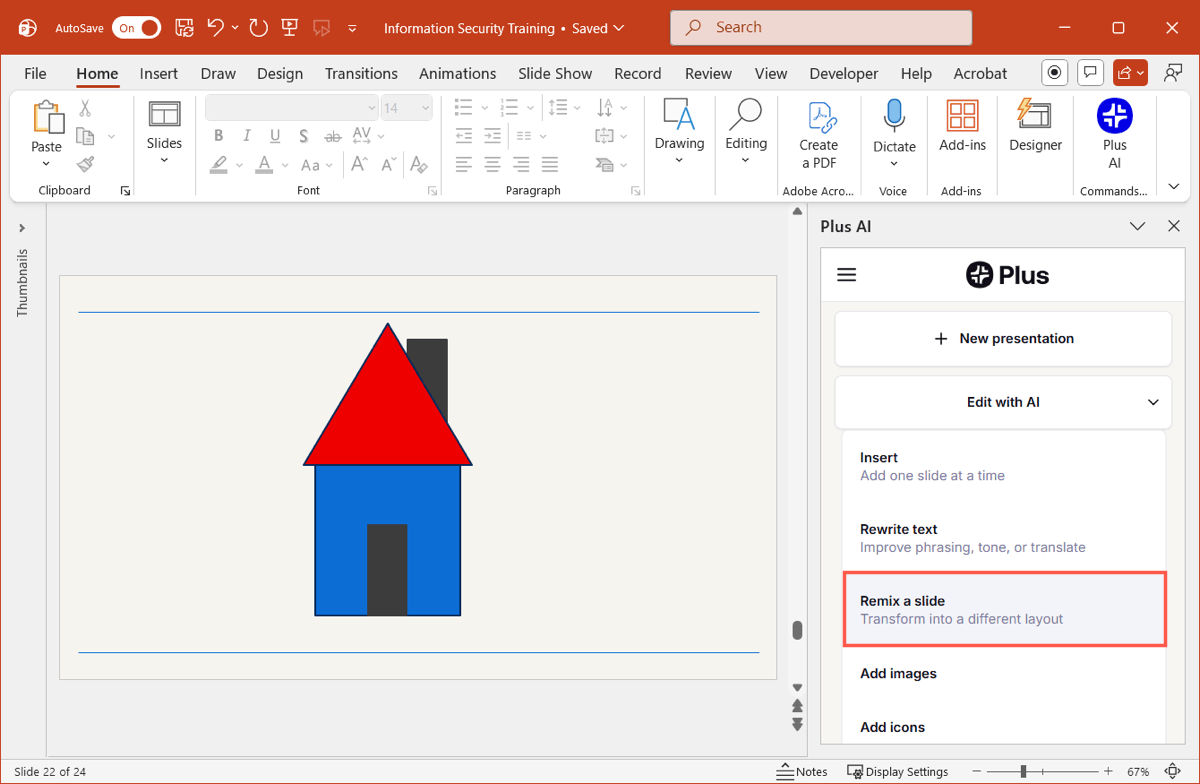
- Click Remix current slide without selecting any of the options.
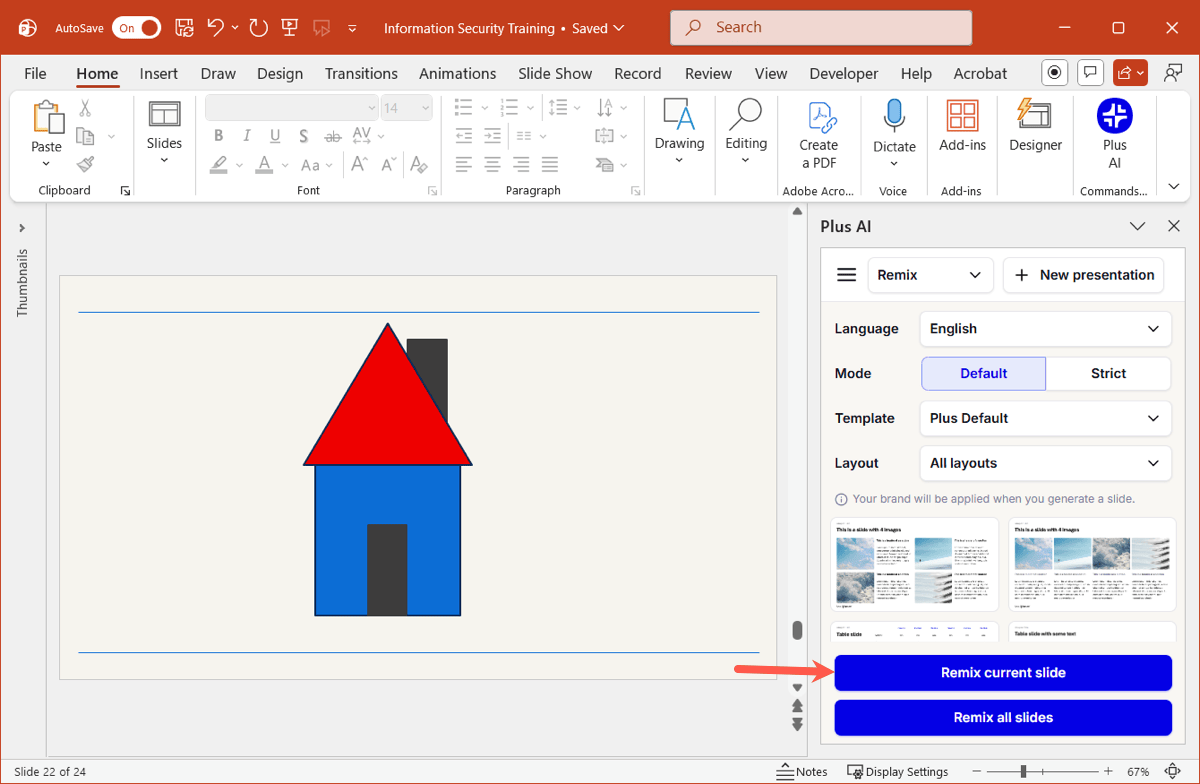
You’ll see your slide update based on your drawing. Keep in mind that the results depend on the drawing you use. For instance, if you sketch a cloud, you can receive content about clouds or if you draw a house, you may see details about housing or house design.
For complete details on Plus AI for PowerPoint and Google Slides, visit the Plus AI website.
Bonus: How to draw in PowerPoint during a presentation
Wondering how to draw in PowerPoint while you’re presenting the slideshow? You can use the drawing tools to highlight something on a slide and even save the annotations if you like.
- Go to the Slide Show tab to start your presentation as you normally would.
- When you arrive at a slide you want to draw on, click the Pen icon in the toolbar at the bottom.
- Choose Pen or Highlighter and optionally pick a specific color.

- Use your mouse to draw on the slide.
- To turn off the drawing tool, click the Pen icon and deselect the tool.
When you end the presentation, you’ll see an option to keep your annotations. If you choose to do so, those drawings will become part of the slide when you return to editing mode.
Conclusion
Sometimes, a drawing gets your point across better than words or a photo. Test your own skills using the drawing tools in PowerPoint and see what you can create!
And for related PowerPoint articles, check out how to insert a photo inside a shape or learn how to make a picture transparent.
FAQs
Why can’t I draw in PowerPoint?
If you don’t see the Draw tab in PowerPoint, you can add it easily. Right-click the ribbon and choose Customize the Ribbon. In the pop-up window, check the box in the list on the right for Draw and click OK to save the change. You should then see the Draw tab.
How do I draw lines in PowerPoint?
To create a line in PowerPoint, you can use the Shapes tool. Go to the Insert tab, open the Shapes menu, and choose a line style in the Lines section. Use your mouse to draw the line. You can then drag to move or change the length of the line.
How do I draw a perfect circle in PowerPoint?
To draw a circle in PowerPoint, head to the Insert tab. In the Shapes menu, choose Oval. Hold your Shift key as you drag to draw and you’ll have a perfect circle instead of an oval.


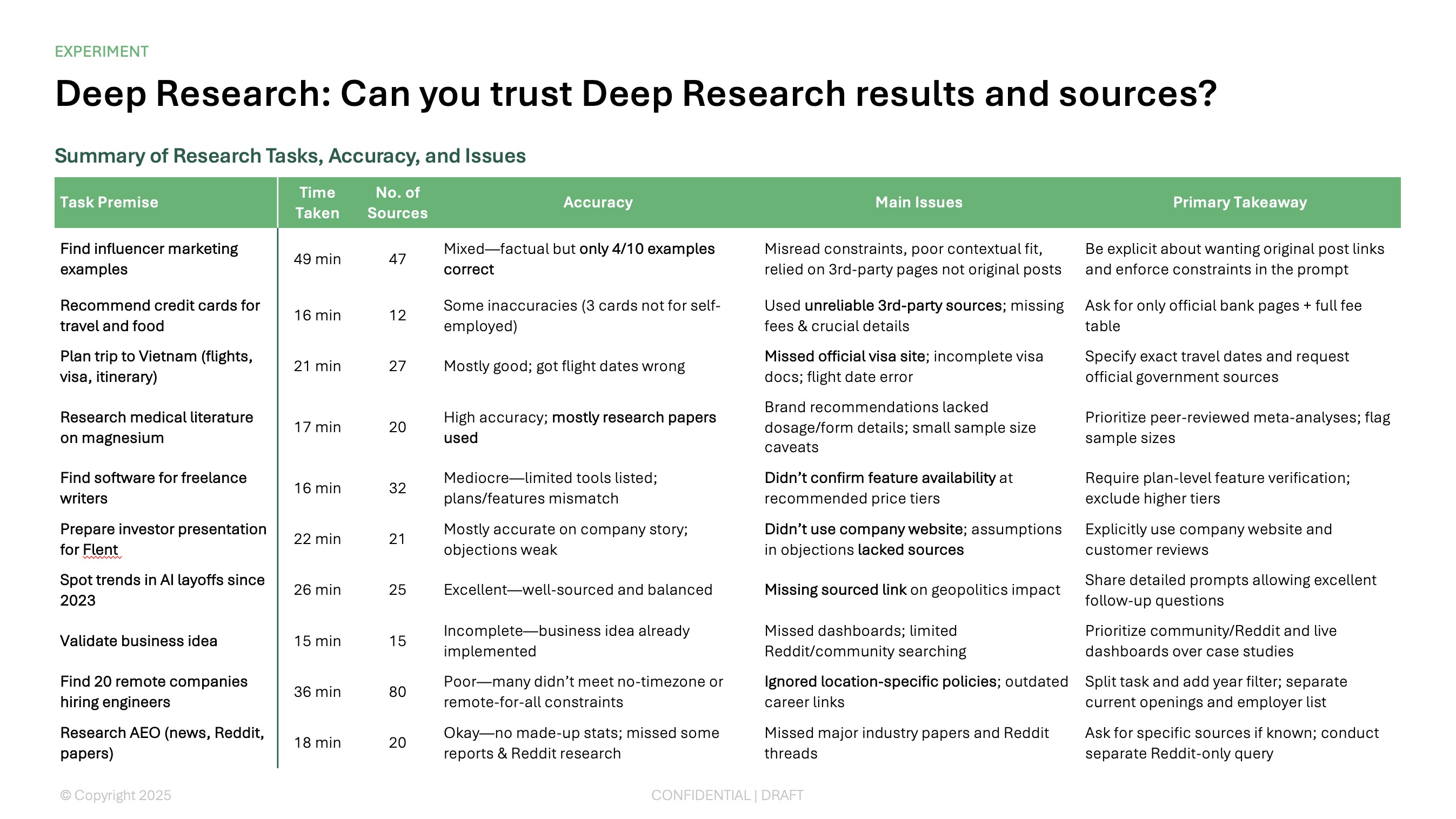
.png)