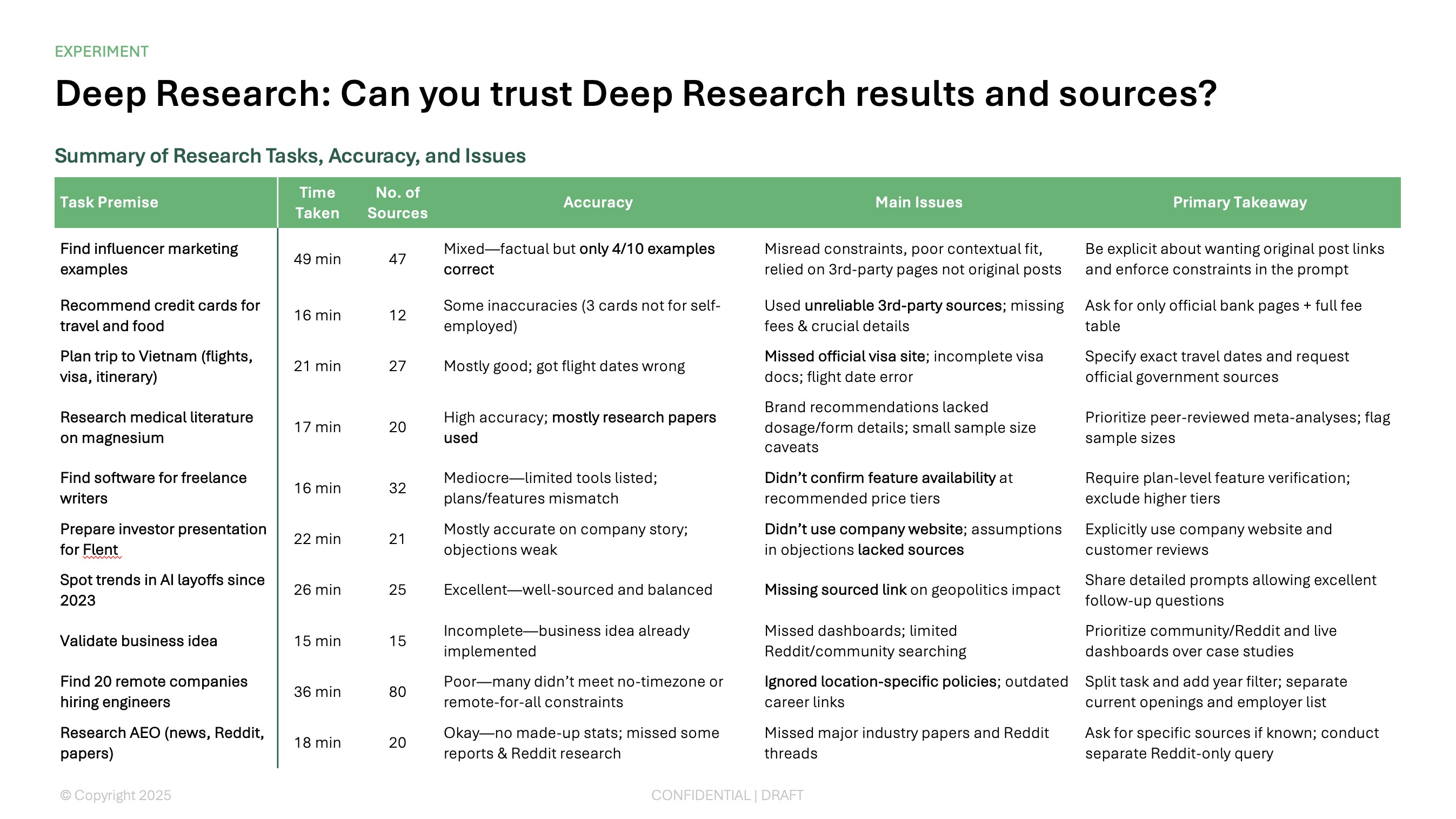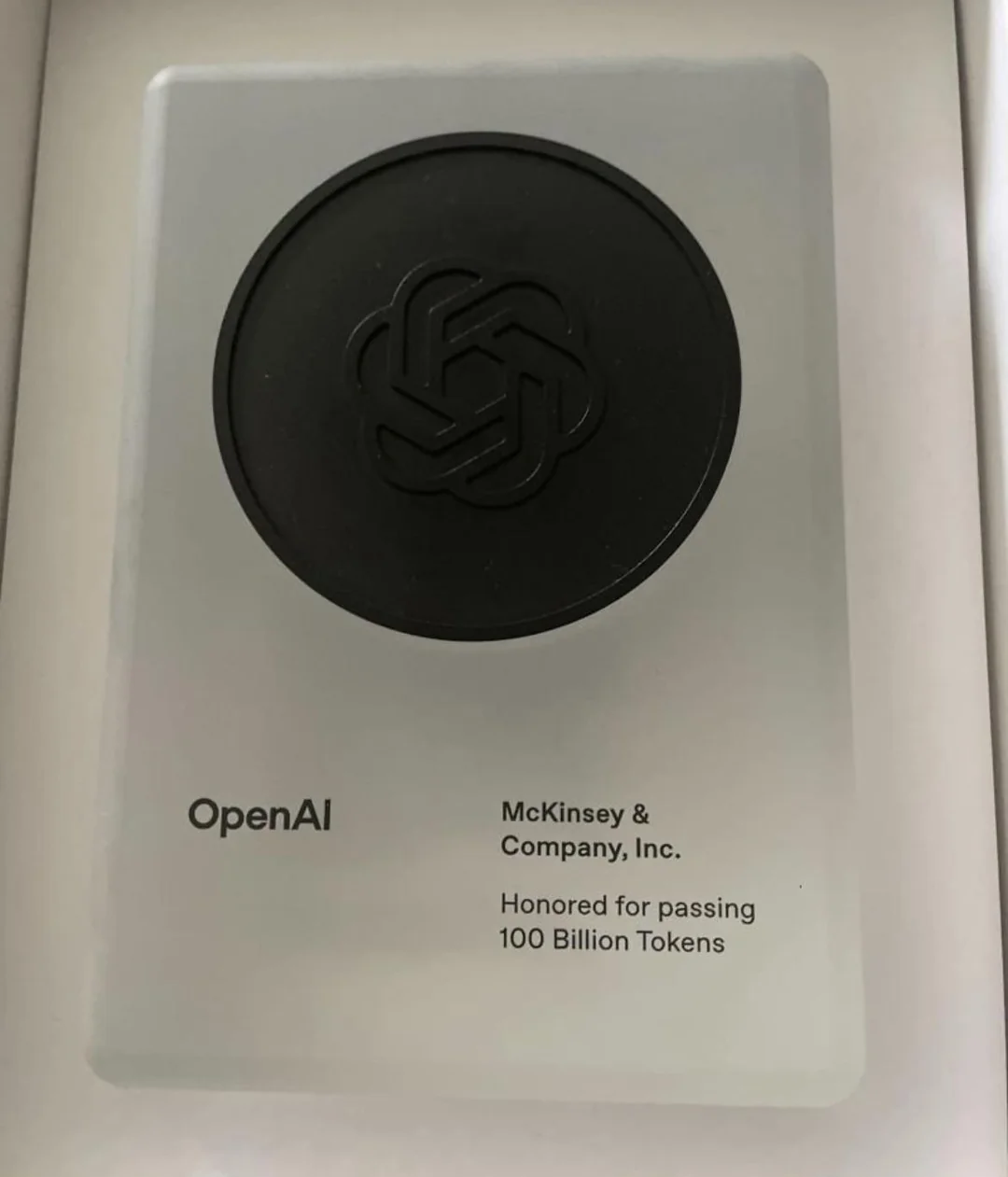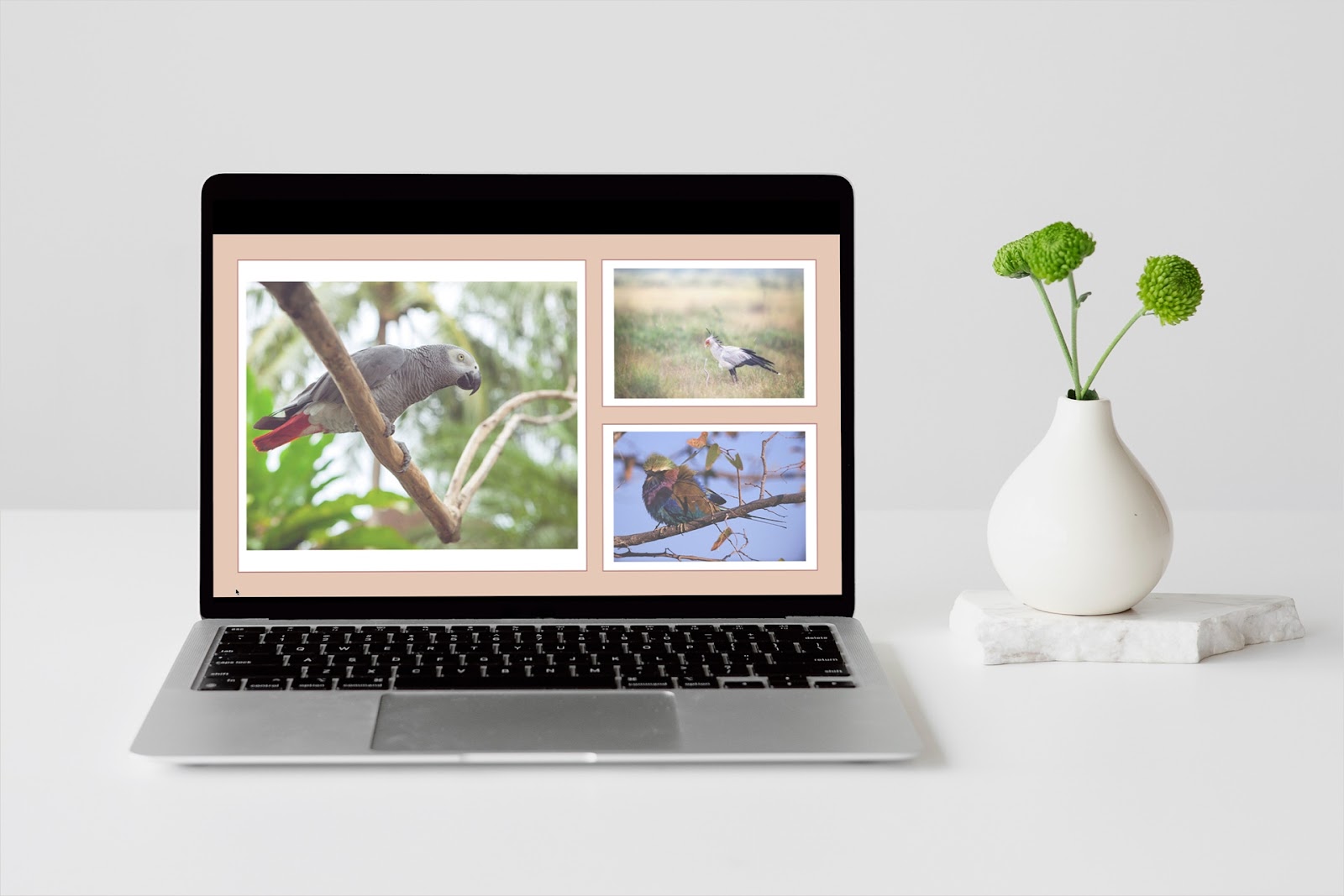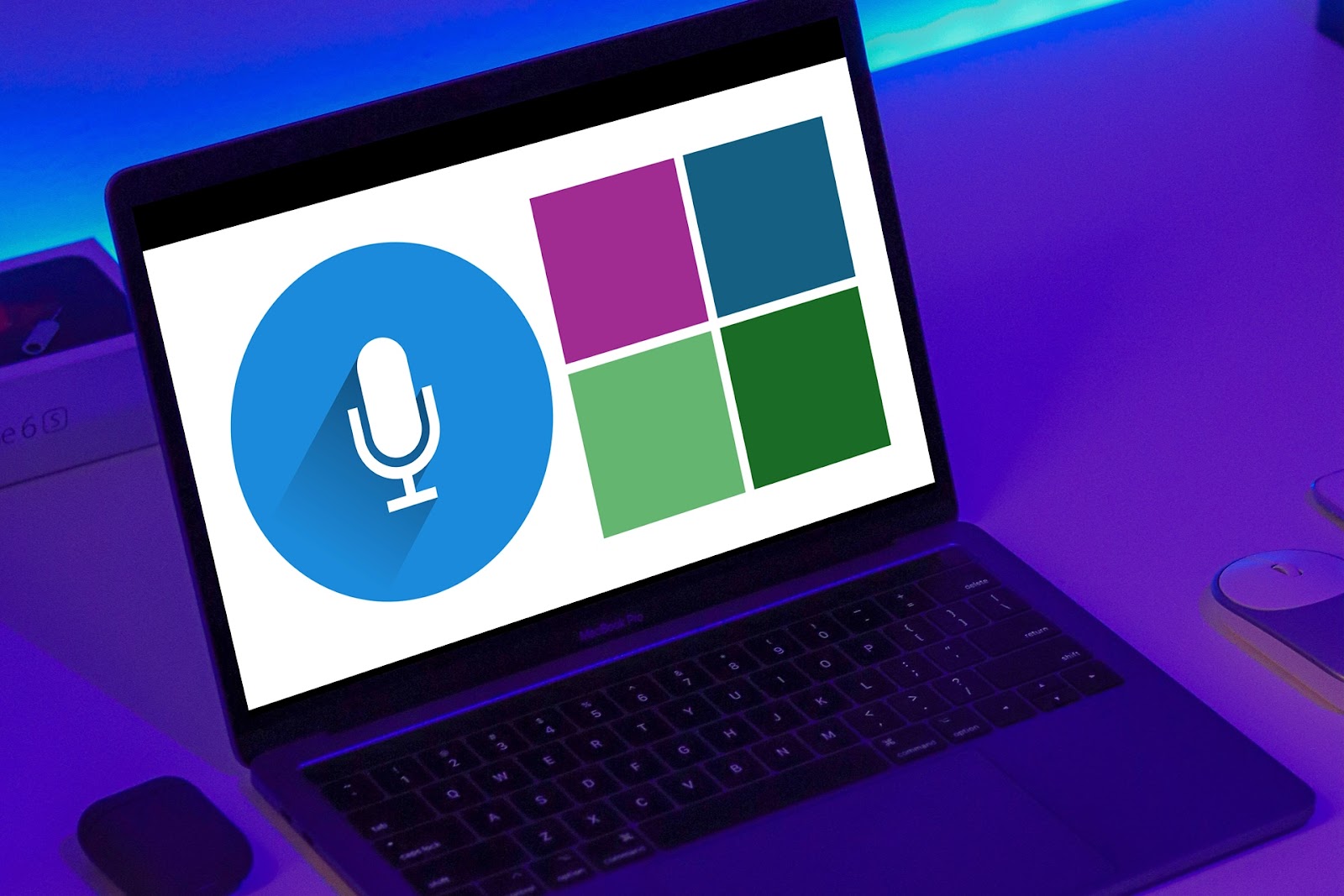Nano Banana Pro (aka Gemini 3 Pro Image) is the latest image model from Google, released on November 20, 2025.
Nano Banana Pro is a major step forward in AI-image generation, and most importantly for Google Slides and PowerPoint users, it can generate very high-quality infographics and diagrams that are perfect for presentations.
{toc}
How to get access to Nano Banana Pro
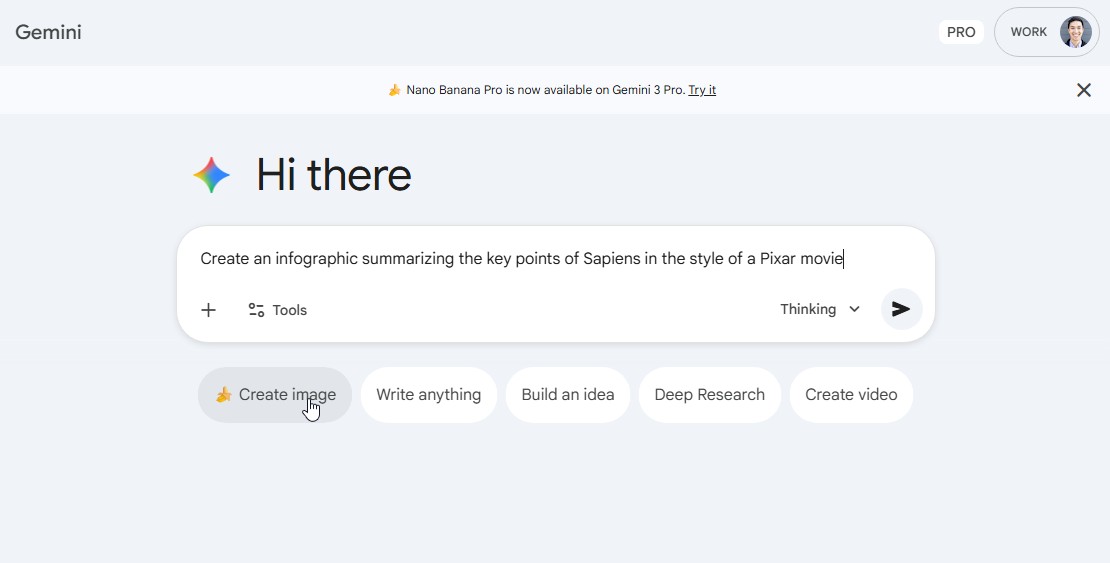
The easiest ways to use Nano Banana Pro are directly through the Gemini chatbot interface and through the NotebookLM app.
In Gemini, click the banana icon to use Nano Banana. (Note: Sometimes it’s hard to tell if you are using Nano Banana Pro or Nano Banana, which is also a great image model but not quite as impressive as Nano Banana Pro).
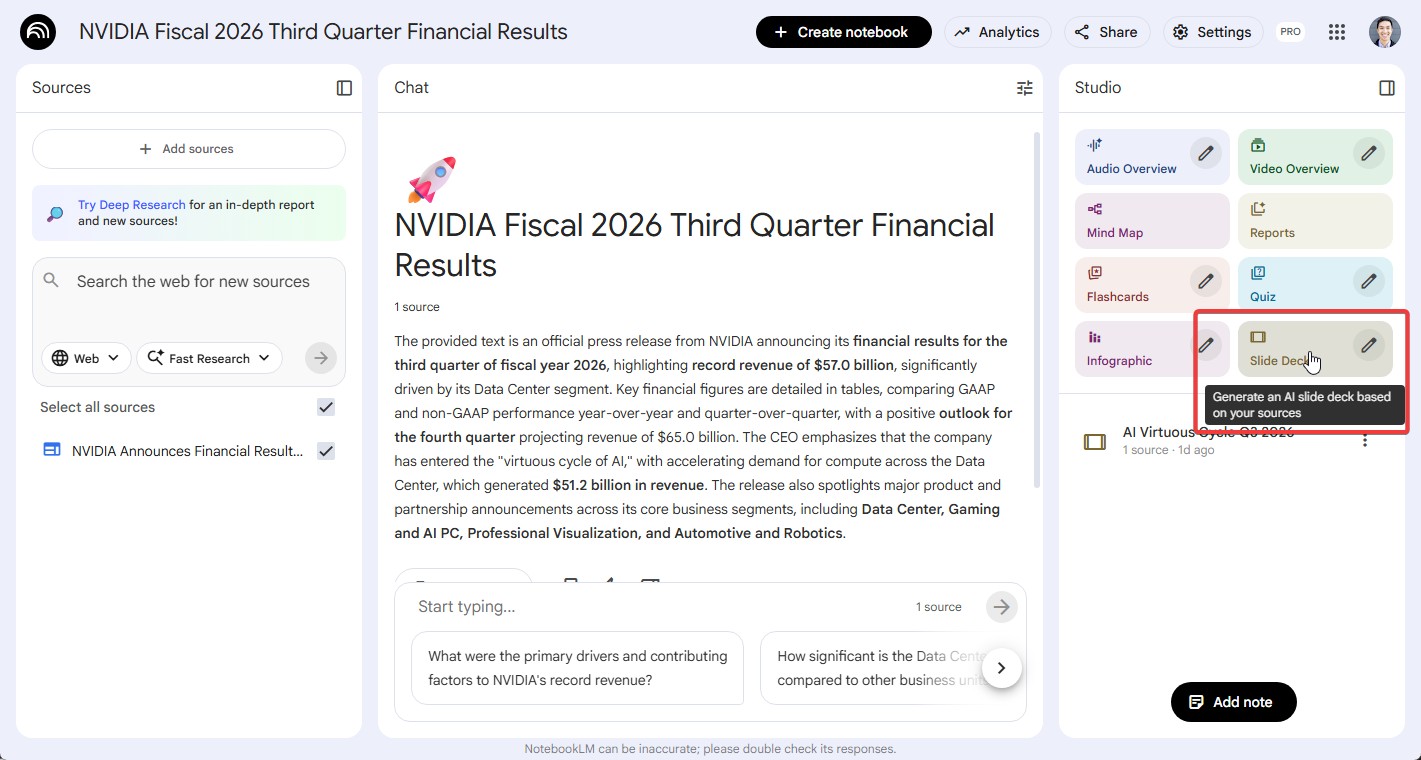
In NotebookLM, you can click the “Create slides” or “Create infographic” buttons to have your content turned into a full slide deck or a single slide (i.e., ‘infographic). This can sometimes take a while, but the results look great.
How to use Nano Banana Pro in PowerPoint
The easiest ways to use Nano Banana Pro in PowerPoint are to either use a third-party AI tool like Plus AI or to just copy-and-paste your images from Gemini into your slide deck.
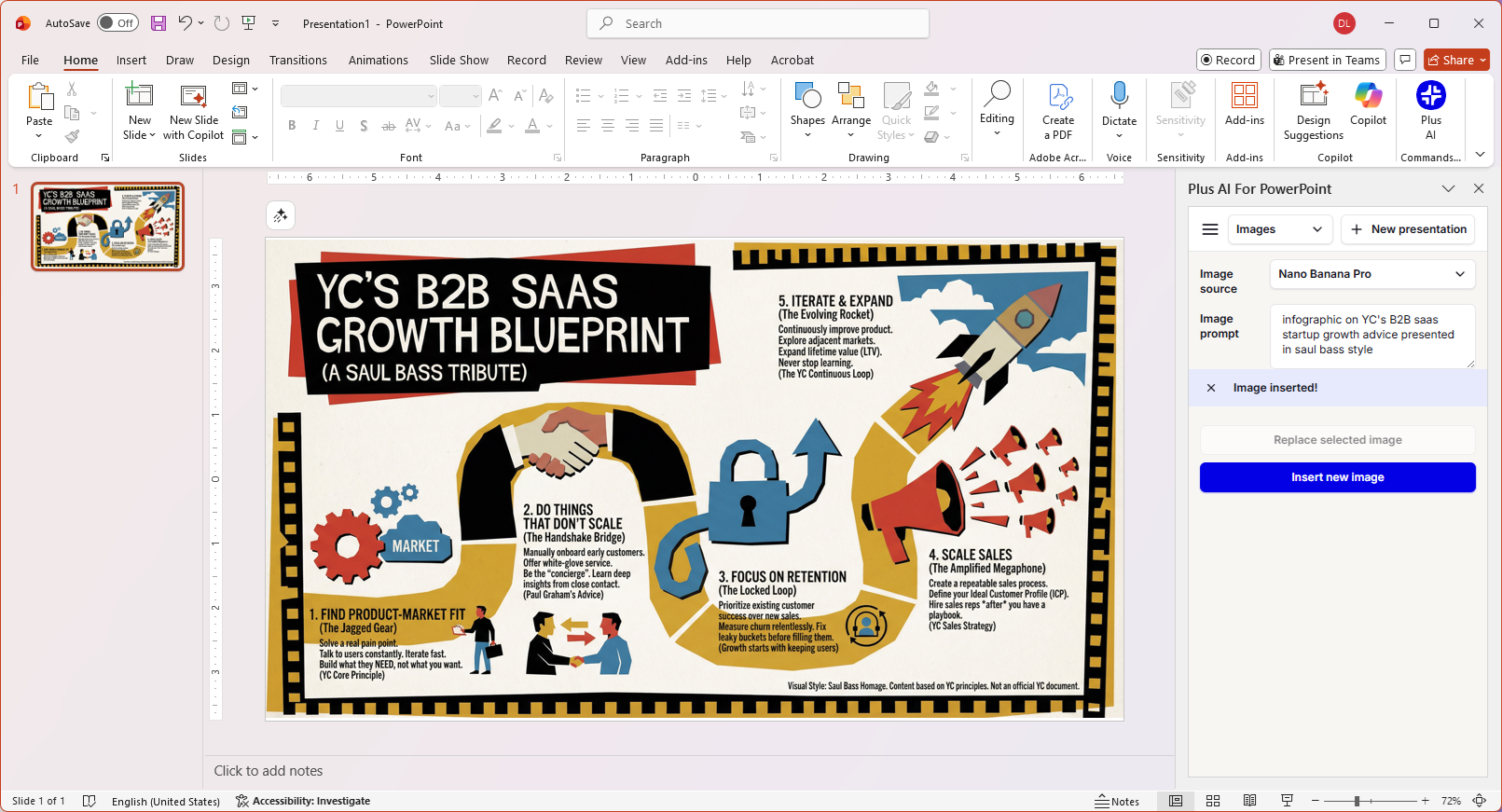
If you would like to use Nano Banana Pro directly inside of the PowerPoint app, you can install the Plus AI tool, click the Insert Image tab, and then select Nano Banana Pro option in the dropdown menu. Write a prompt, click Insert new image, and this will add a Nano Banana Pro image directly onto your PowerPoint slide, where you can then edit and format it like a normal PowerPoint document.
Alternatively, if you don’t mind going back and forth between tabs, you can always use Nano Banana Pro within Gemini and then copy-paste the images into PowerPoint afterwards.
How to use Nano Banana Pro in Google Slides
Right now, there is not a direct integration between Google Slides and Nano Banana Pro, but Google has announced that it is coming soon.
In the meantime the best ways to use Nano Banana Pro inside of Google Slides is through an add-on like Plus AI (which also gives you access to other AI tools) or by copying and pasting your images directly onto Google Slides.
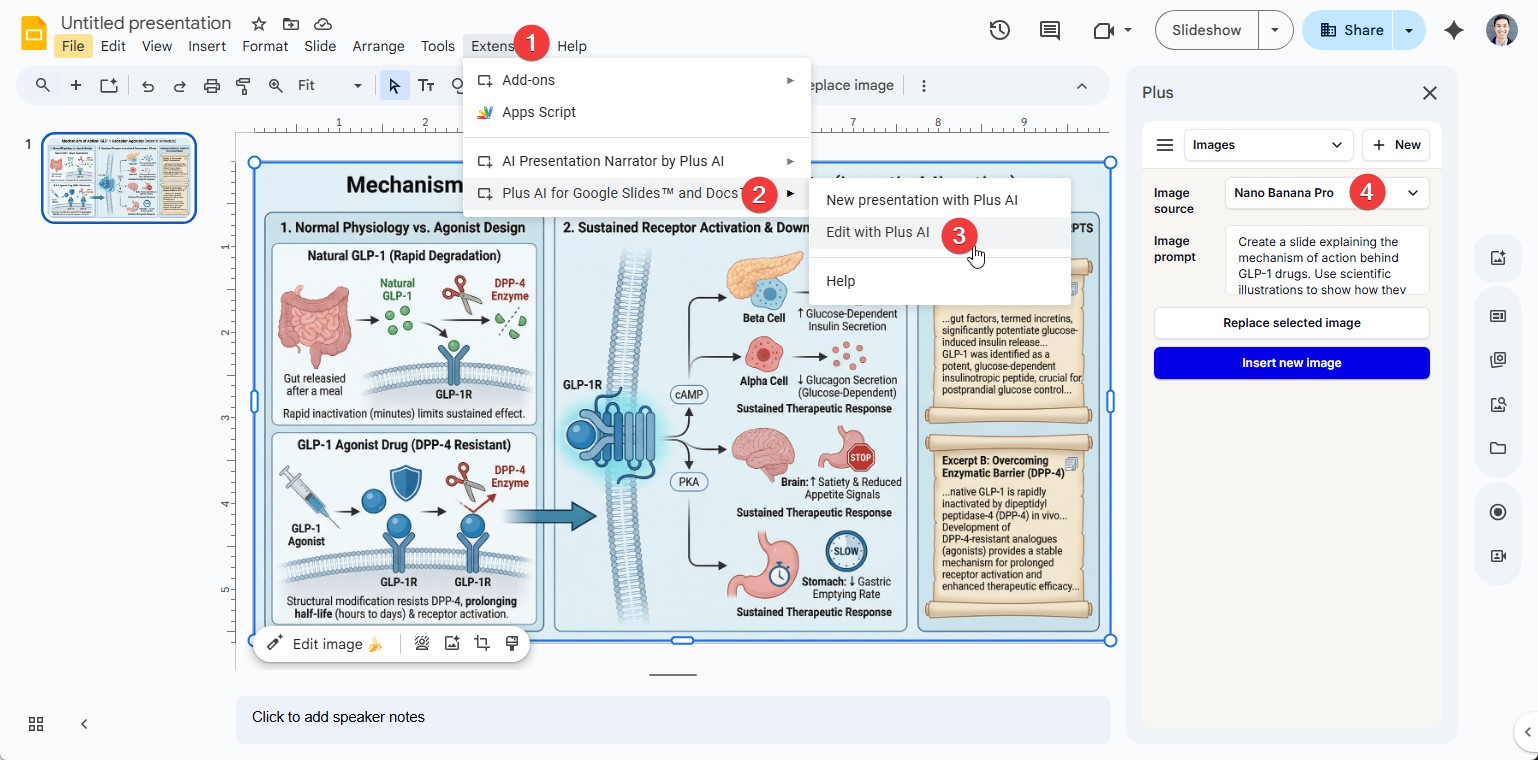
To access Nano Banana Pro image generation directly inside of Google Slides, install the Plus AI add-on, click on “Add Image” and then select the Nano Banana Pro image model. From there, you can write a prompt, and the AI will directly add the image to your slide, where you can edit it with the Google Slides image tools. (Tip: We think the Remove background function is a great way to really make your content pop)
Otherwise, the easiest way to use Nano Banana Pro in Google Slides is to just go back and forth between your tabs to copy-and-paste your images from Gemini into Google Slides, where they will just be regular images.
Conclusion
Nano Banana Pro is an incredible tool for creating visuals to help you tell a story, explain a difficult concept, or illustrate an important point.
But like any AI tool, it can often make errors, and it doesn’t always do things the way a human would do them. For example, while it can make beautiful slides, they are not editable, which can be a big issue for people using the content in a work or school setting.
Considering this is still an early version of the product, we’re excited to see how Google and other AI vendors are able to take advantage of the technology and continue building better user experiences for professional slide makers.
FAQs
How do I use Nano Banana Pro? The easiest way to use Nano Banana Pro, which is also confusingly called Gemini 3 Pro Image, is through the Gemini chat app. Make sure you click the banana button that says “Make image.”
Can I edit the Nano Banana Pro images? No. Right now, you cannot edit the Nano Banana Pro images like you would a standard presentation slide or design file. You can ask Gemini to make edits to the image directly, but you can’t click on the text and edit it or click on a shape and move it around.
How can I make slides with Nano Banana Pro? To create a slide with Nano Banana Pro, prompt it to create an image in the format of a slide. Generally, if you ask for any type of ‘slide’ or ‘infographic’ in your request, it will create a horizontal graphic that is formatted like a slide. If you want your slide to show up directly inside of PowerPoint or Google Slides, try using an AI app like Plus AI which integrates directly in your presentation tools.