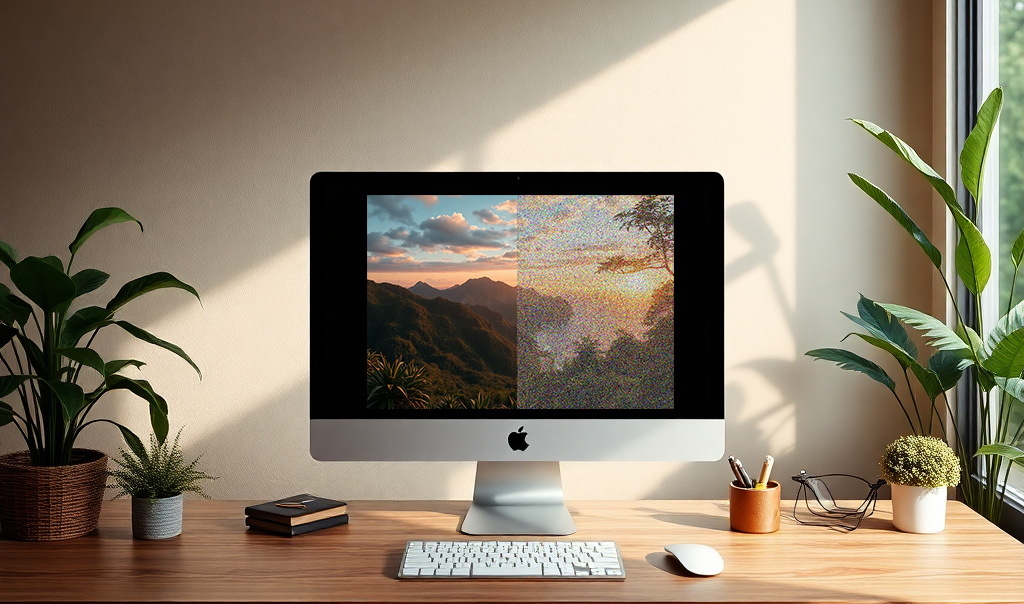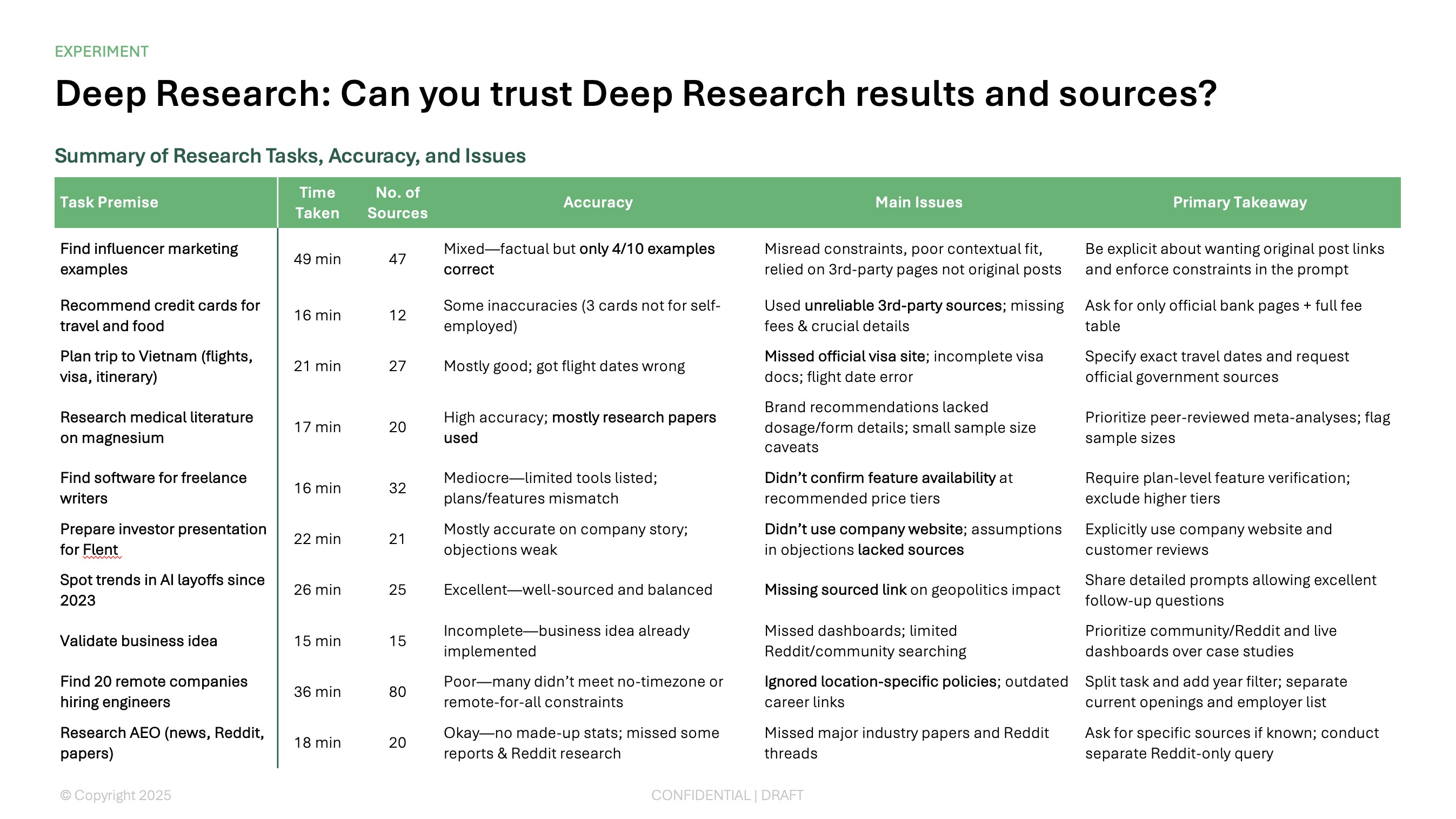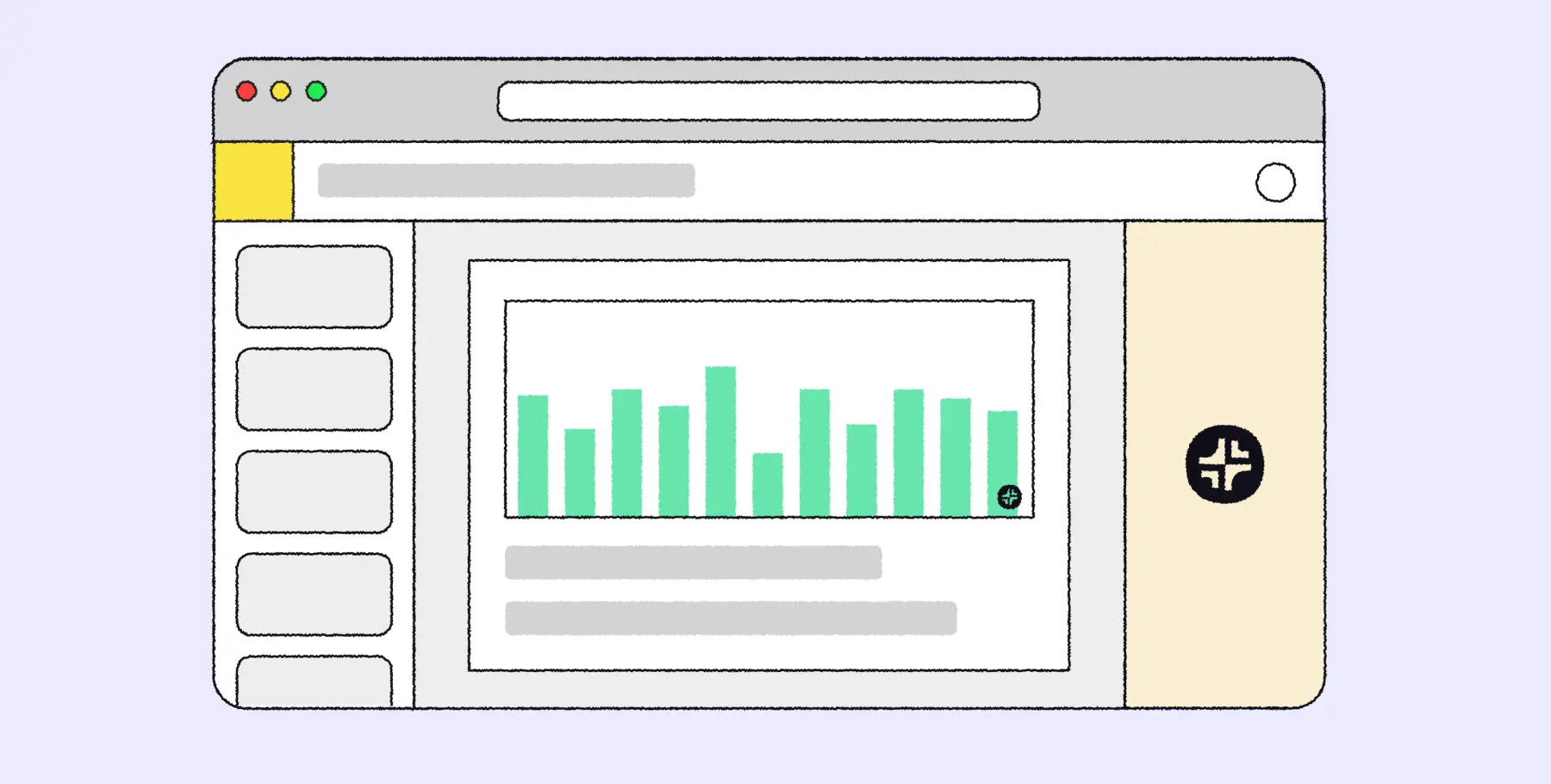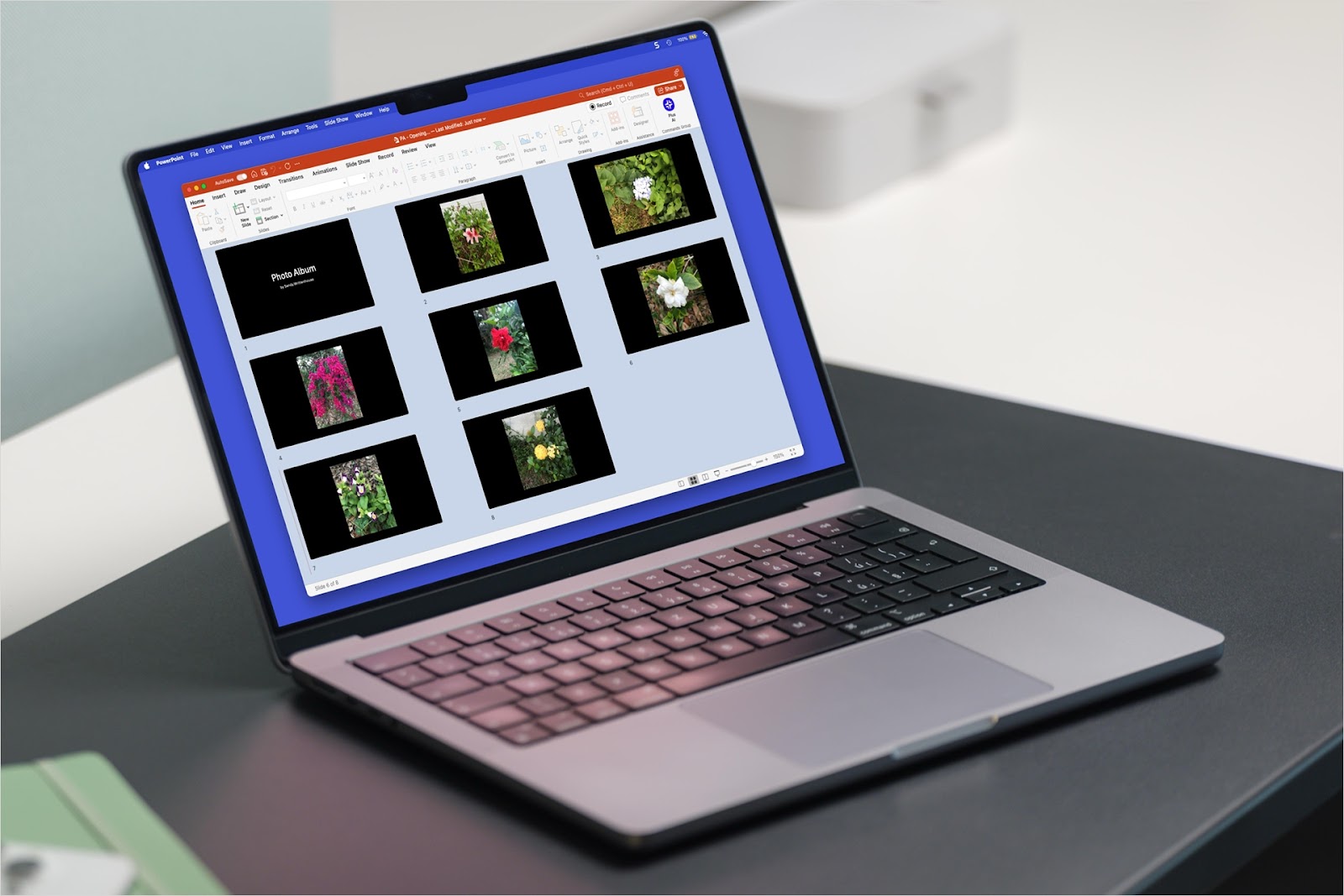Whether you like it or not, more and more photos are being made by AI image generators that can turn text into photos.
In some cases, you’ll spot AI images quickly — the inconsistent details, illegible text, or, conversely, the uncanny glossiness and impossible perfection are dead giveaways that the piece had no human author. Other times, AI outputs will be of a high enough quality to be mistaken for human effort.
To help you find the best AI image generator, we’ve done some testing and put together a lineup of the four best AI image models available.
Our picks below are geared towards a range of different users, from curious amateurs to marketing professionals for whom images are a vital part of content creation. We also walk you through apps that integrate auto-generated images into various existing workflows, from presentation making to writing prose.
{toc}
TL;DR — best AI image generators at a glance
DALL-E — best overall AI image generator for amateur and professional users
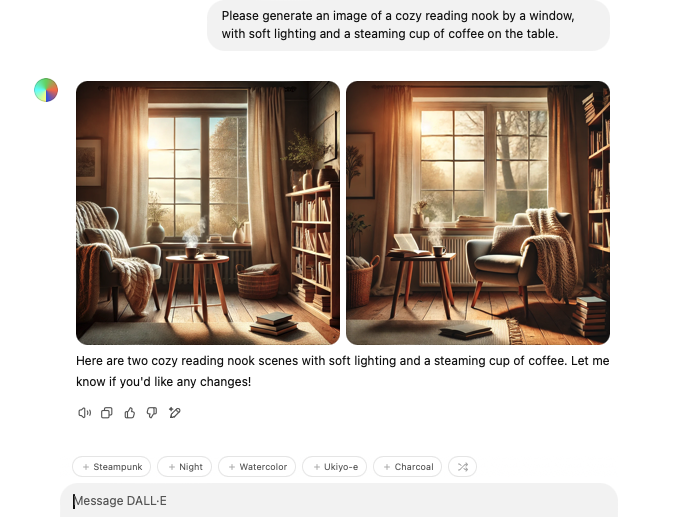
Like ChatGPT, DALL-E was developed by OpenAI. Based on a diffusion model, DALL-E is one of the most popular image generators on the market. The recently launched DALL-E 3 features an advanced capacity to comprehend prompts, so the outputs you see typically align quite closely with your inputs. If they don’t, DALL-E offers a number of easy ways to edit images — and it’s this ability that elevates OpenAI’s creation above its contenders.
Whereas other models typically redraw images from scratch when you ask for changes — an infuriating tendency that requires multiple iterations to produce a passable output — DALL-E lets you make minor tweaks. Crucially, you can select a part of the image you dislike, and then ask for changes to that element alone. DALL-E will also happily change the color theme of an image without redrawing it. Apart from editing via prompts, you can also erase parts of an image, move objects around, and upload your own graphics to fuse them with the auto-generated depiction.
Given DALL-E’s quality outputs, its vast assortment of editing tools, and the ability to generate graphics in almost any style, this image model is well suited for amateur and professional users alike. DALL-E comes included with a ChatGPT subscription; the free plan allows for limited use of the image maker, whereas the paid plans (starting from Plus and up), give full access to DALL-E.
Midjourney — best AI image model for creative projects

Source: itsjaygupta / Midjourney
While DALL-E is an excellent all-rounder that’ll work for virtually anyone, Midjourney is the best AI image model for tackling creative projects. This image generator is particularly handy if you need to recreate specific artistic styles; or if you lack artistic skills but need high-quality, professional graphics.
Based on the diffusion model architecture, Midjourney operates as a web-based app and within the Discord messaging platform. On the web app, using Midjourney isn’t much different from creating AI images with any other model. You enter a simple text prompt to create an image, input subsequent prompts to create new variations, change settings like aspect ratios and artistic styles, etc.
On Discord, you have to join the Midjourney server, then use the “/imagine” command, and type in your image description in the prompt field. Once the auto-generated image appears, you’ll see several editing options.
What’s different about Midjourney is that every image you create is publicly available. That is, unless you sign up for one of the pricier plans, which give you access to the Stealth mode. Using this mode, the graphics you auto-generate stay concealed from other users. Another part of your experience that will change depending on the pricing plan is how long you need to wait for an image to appear. Midjourney plans start at $10 and top out at $120 per month.
Stable Diffusion — best AI image generator for tailored outputs
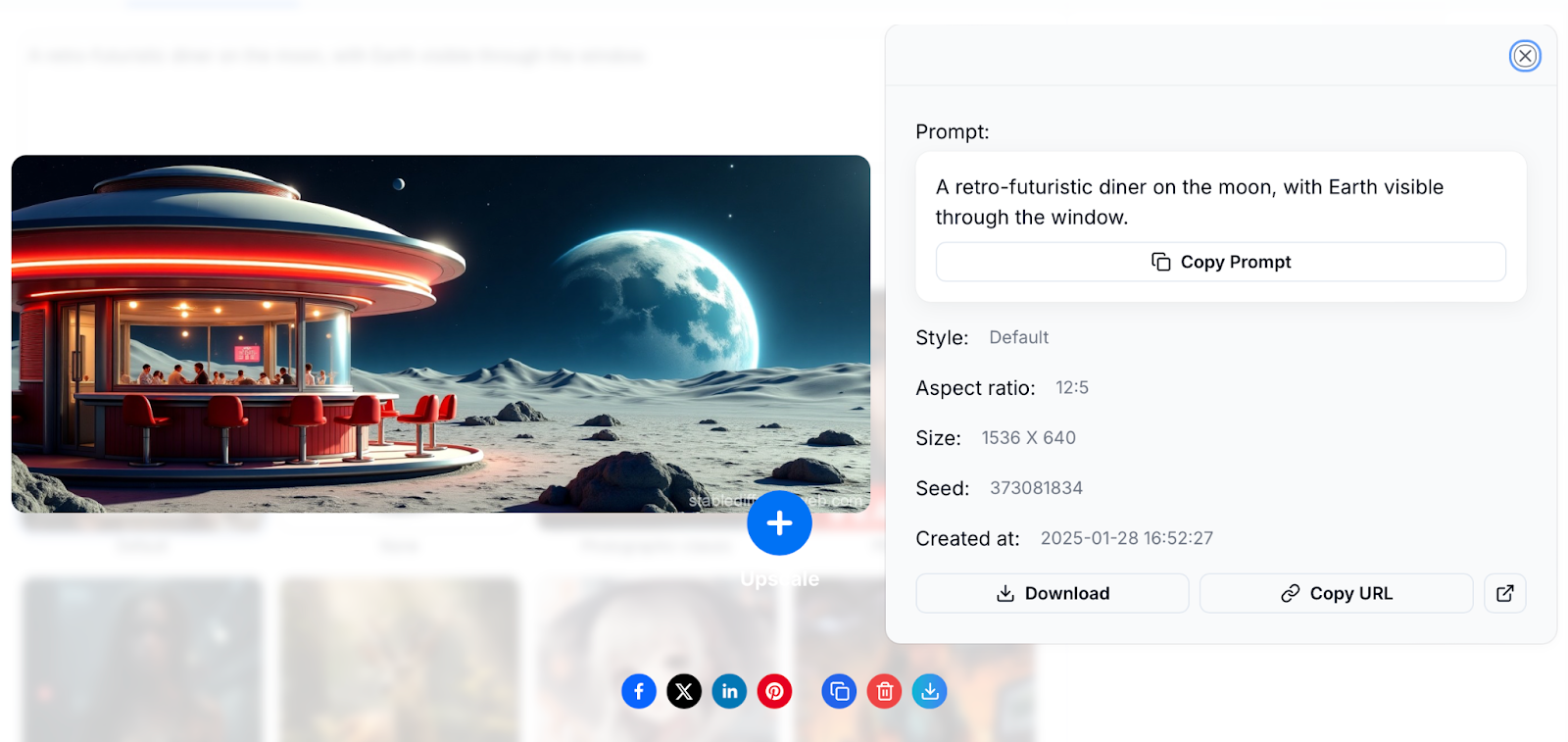
Stable Diffusion is an open-source AI image model launched by Stability AI. It operates using a latent diffusion model, which is more efficient than a traditional diffusion model, like the one that powers DALL-E. Despite needing less computational power to create images, Stable Diffusion’s outputs are of high quality — and you have a range of options for tailoring the images and the model itself to your liking.
How you use Stable Diffusion, and how much you’re able to customize the model depends on your skill level.
If you’re a novice, using the platform’s web-based app is simple enough. You enter a prompt, select one of 12 styles, then click “Generate” — your image will appear shortly. You can then upscale the output if you like.
But if you want to exert greater control over the outputs, or to tweak the model, you’ll have to run it locally. You’ll need to create a GitHub and a Hugging Face account to clone the program to your computer. To run it, you should have a GPU with at least 6GM of VRAM, and have Python installed on your machine. Once you’re able to operate Stable Diffusion on your device, you’ll be able to teach the model new styles, train it to recognize characters, get a higher degree of control over the outputs, and add special effects.
Stable Diffusion gives you 10 monthly image credits for free. Running the model on your device is also free. Meanwhile, paid plans range from $27 to $147 per month.
RepublicLabs AI — best AI model for creators who need image and video generation

Looking for a quick way to generate multiple, vastly different iterations from a single prompt, along with image-to-video and text-to-video tools to boot? RepublicLabs AI may just be the image generator to try. Working with a number of generative models, RepublicLabs allows you to get several output variations — each from a different model type — in response to a text input. For example, our prompt, A street food vendor grilling skewers in a bustling night market, with smoke rising into the air, led the Realvisxl-v3 model, which focuses on photorealism, to produce this image:
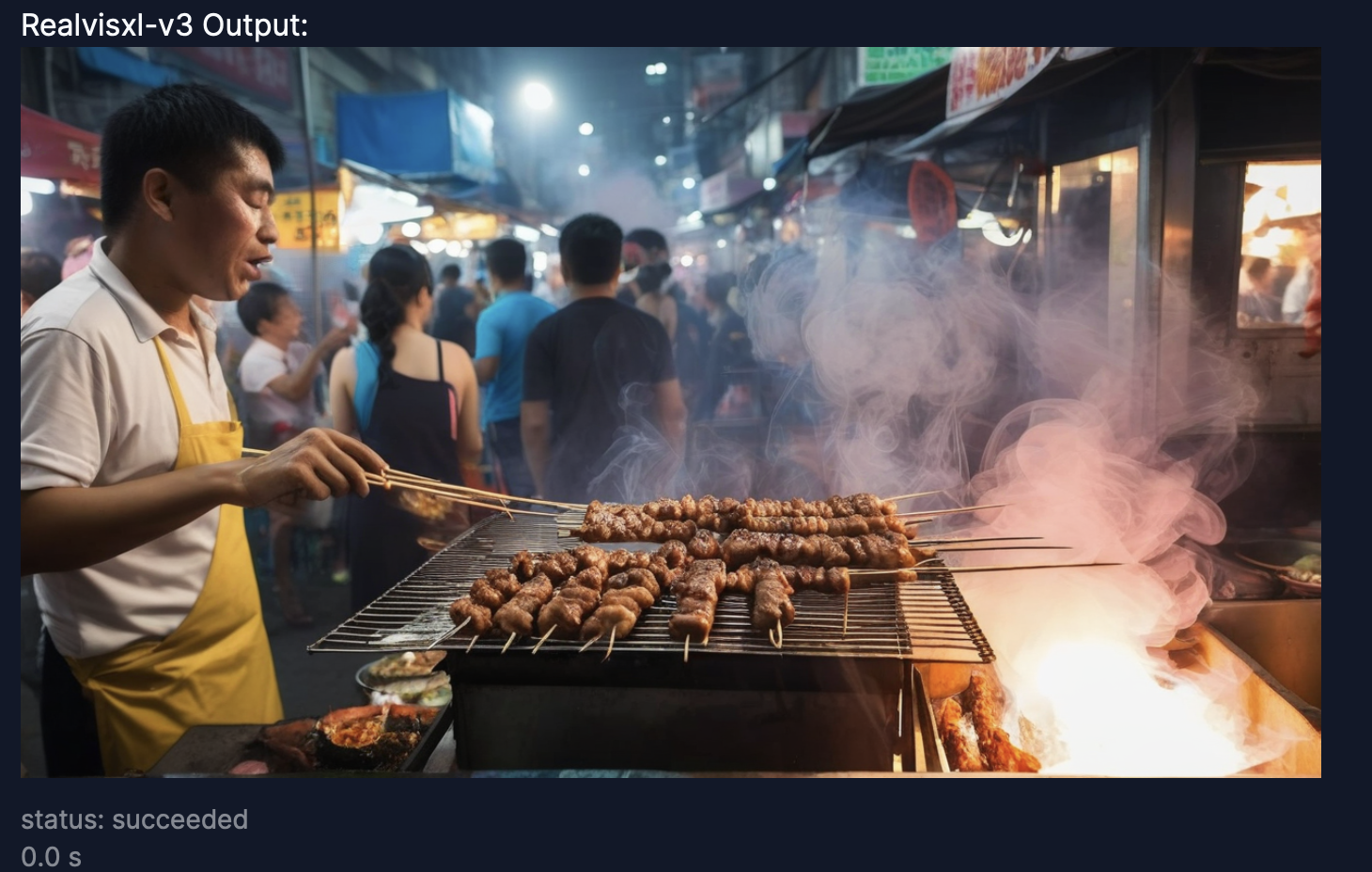
Meanwhile, Proteus-v0.2, which is known for its distinct artistic style, gave us this output:
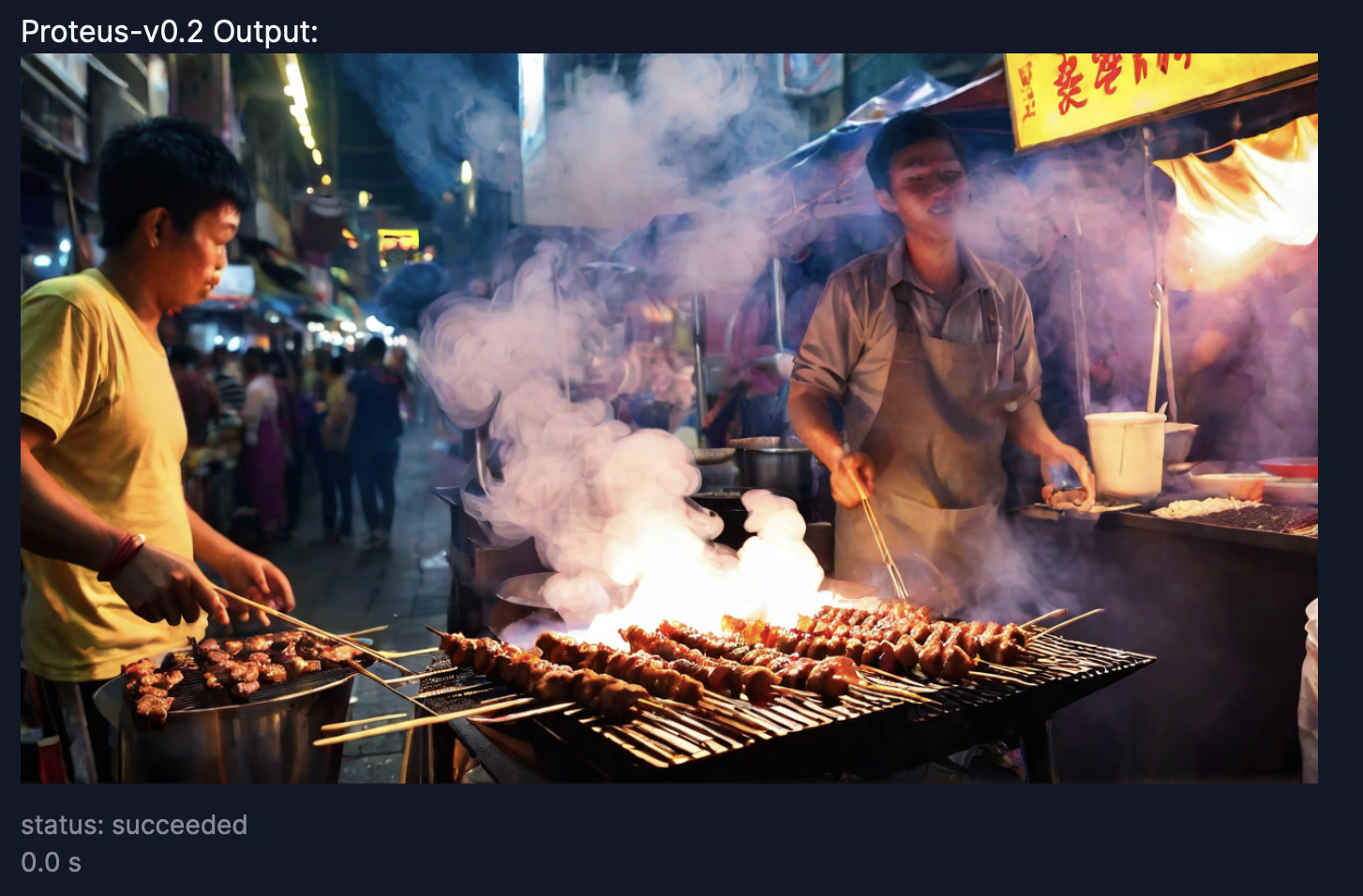
Each time you enter a prompt, you can select which model(s) you want to produce the image for you.
Apart from images, you can use RepublicLabs AI to quickly generate advertisements and videos. Here’s a cool feature: If you have an image that you’d like to animate, upload it to RepublicLabs’ Image-to-Video tool and it will turn it into a video.
RepublicLabs AI offers two pricing plans — $25 and $69 per month, with the number of monthly credits increasing with the price. Alternatively, you can opt for pay-as-you-go pricing, in which case $10 buys you 300 credits. Creating an image from text eats 1 to 3 credits per model; so, if you were to select every available model to create an image, you could be out over 10 credits in one fell swoop. On the other hand, text-to-video and image-to-video cost over 20 credits per model per output.
Useful AI models that integrate image generation into various workflows
Above, we’ve listed 4 of the best dedicated AI image models. But these are not the only platforms that allow you to generate images using AI. Numerous other programs, although not designed for the sole purpose of creating graphics, can produce imagery while integrating into different workflows. Here are four prime examples:
- Plus AI: creates images while auto-generating presentations in PowerPoint and Google Plus.
- Google Gemini: produces images in its chatbot, but also in Google Slides, Docs, and Sheets.
- Microsoft Copilot: generates graphics in various apps within the Microsoft 365 ecosystem.
- Claude: creates basic images in SVG format; useful for logos, charts, graphs, and other simple graphics.
Plus AI — best model for creating AI presentations in PowerPoint and Google Slides
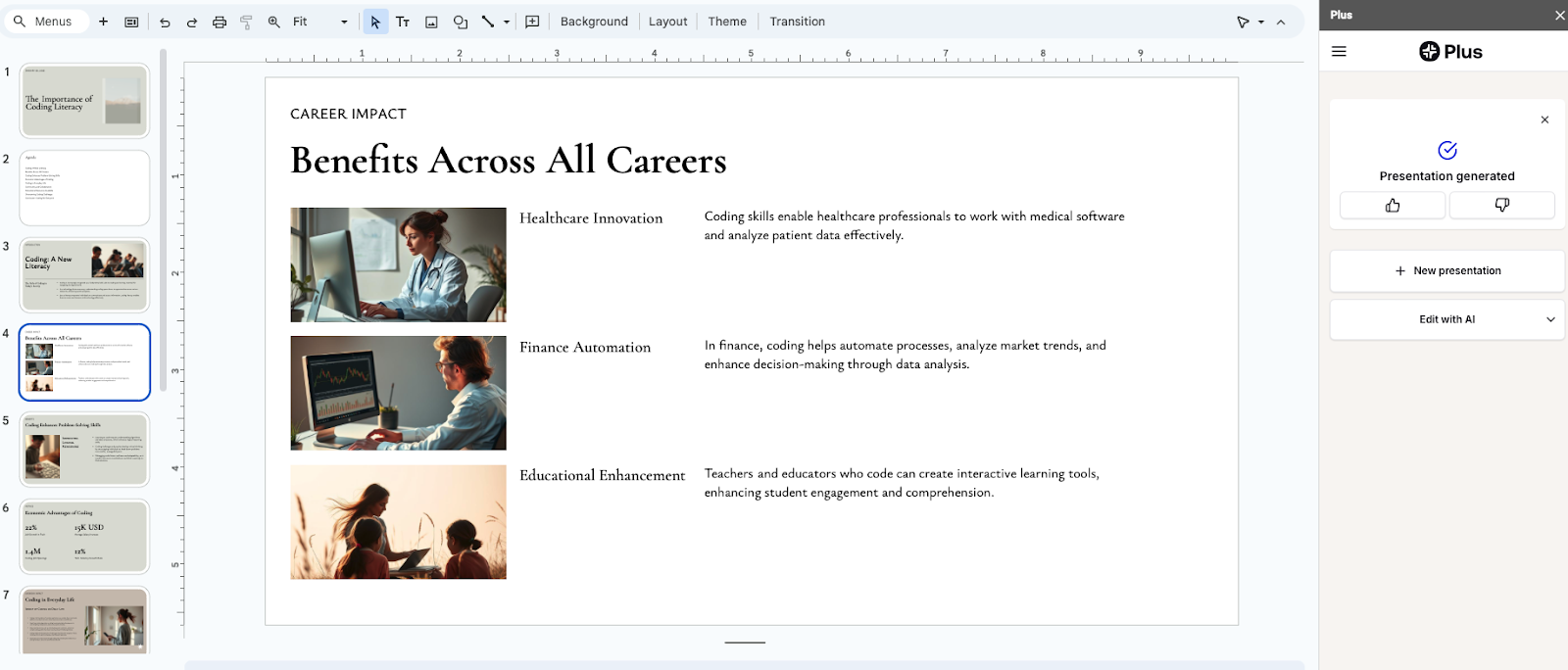
Plus AI is a presentation maker that leverages artificial intelligence to auto-generate slide decks in PowerPoint and Google Slides, where it works as an extension. As part of this process, the model behind Plus AI generates images and slide content.
To create a slide deck with Plus AI, you can enter an input describing the topic, upload a file with source materials, or prompt each slide individually. Generally, the slide maker will produce images that are contextually relevant to the slide content and insert them wherever it deems appropriate.
If you wish to exert more control over the process, you can give Plus AI custom instructions to include AI-generated imagery in, say, every other slide. Also, once a slide deck is ready, you can refine it using AI editing tools and selectively generate new images as you see fit.
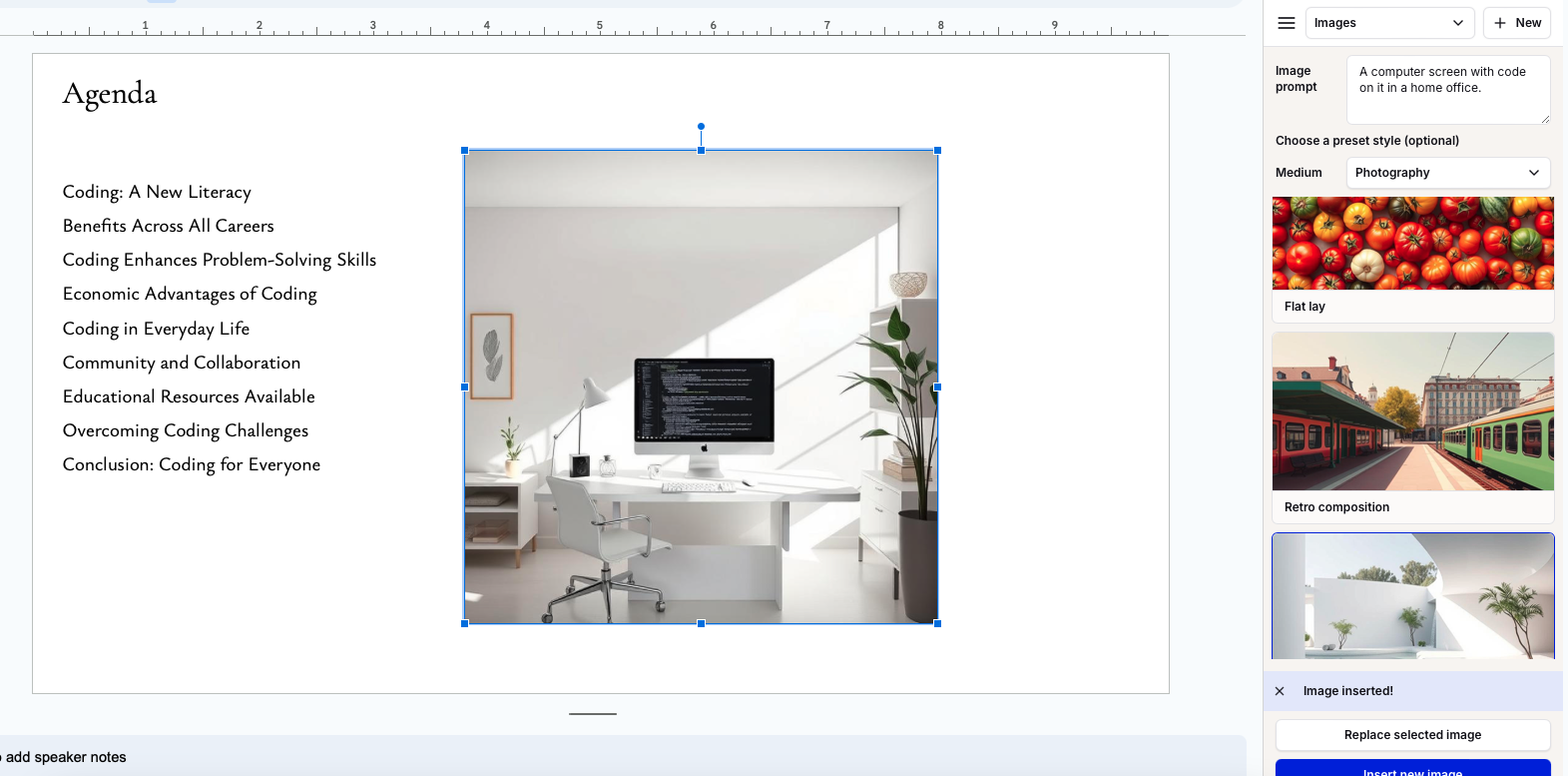
Plus AI’s pricing plans range from $10 to $30 per month, and each of the plans comes with a 7-day free trial.
Want to learn more about Plus AI? Find out how to use AI to make slides in PowerPoint and Google Slides.
Google Gemini — best for users of the Google Workspace ecosystem
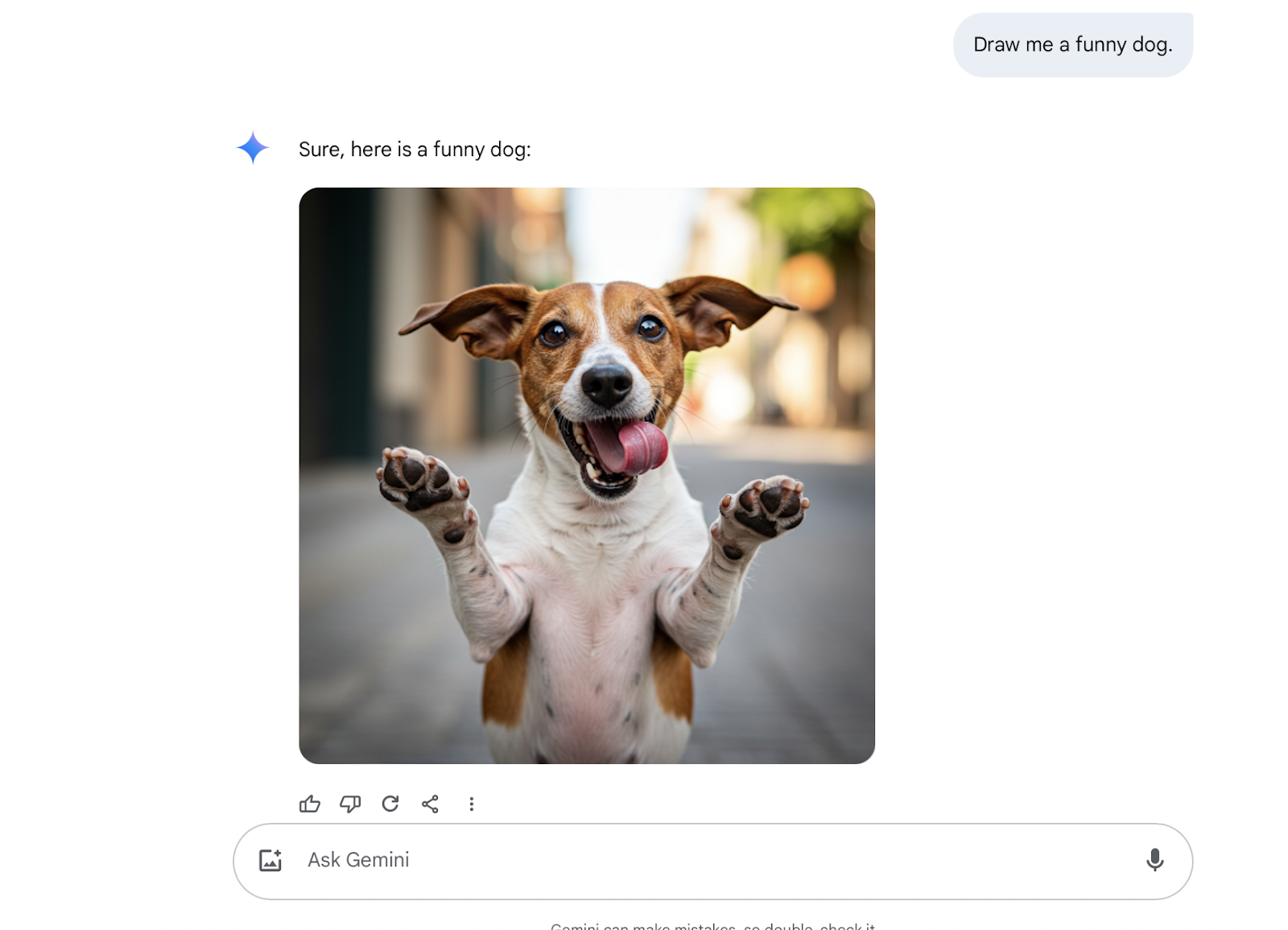
If you have a Google Workspace account, it comes with your very own AI assistant — Gemini. Originally known as Bard, this new incarnation is just one of Google’s latest efforts to keep up with OpenAI in the race for AI superiority. Gemini works much like ChatGPT in that it’s a chatbot that handily answers common questions in a conversational manner. Thanks to the Imagen model built into its workings, Gemini can also draw. By default, the images are photorealistic; that said, you can ask Gemini to alter the style in your prompts.
If all you need is an image, just use Gemini as a standalone app and download the output. That said, you can take advantage of the model’s utility in other Google Workspace applications, including Slides, Docs, and Sheets, where the AI assistant will also happily produce images at your behest.
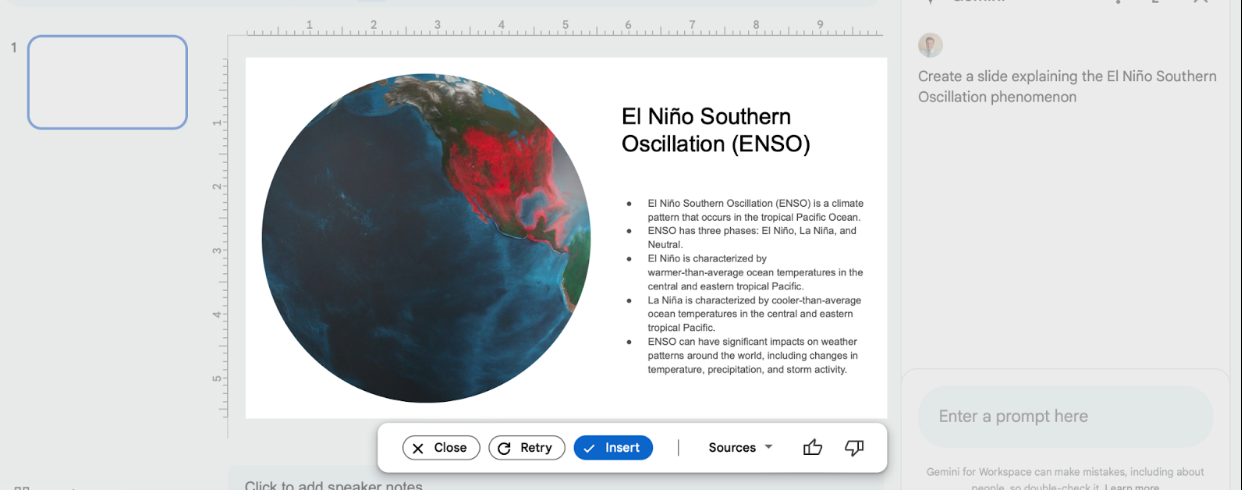
Among Gemini’s key limitations are its square aspect ratio and its inability to touch up existing images without re-rendering the entire thing.
While Gemini comes free with a Workspace account, you can’t use it to generate depictions of people. This functionality comes with the more complex model — Gemini Advanced — for $20 per month.
Microsoft Copilot — best for users of Microsoft 365
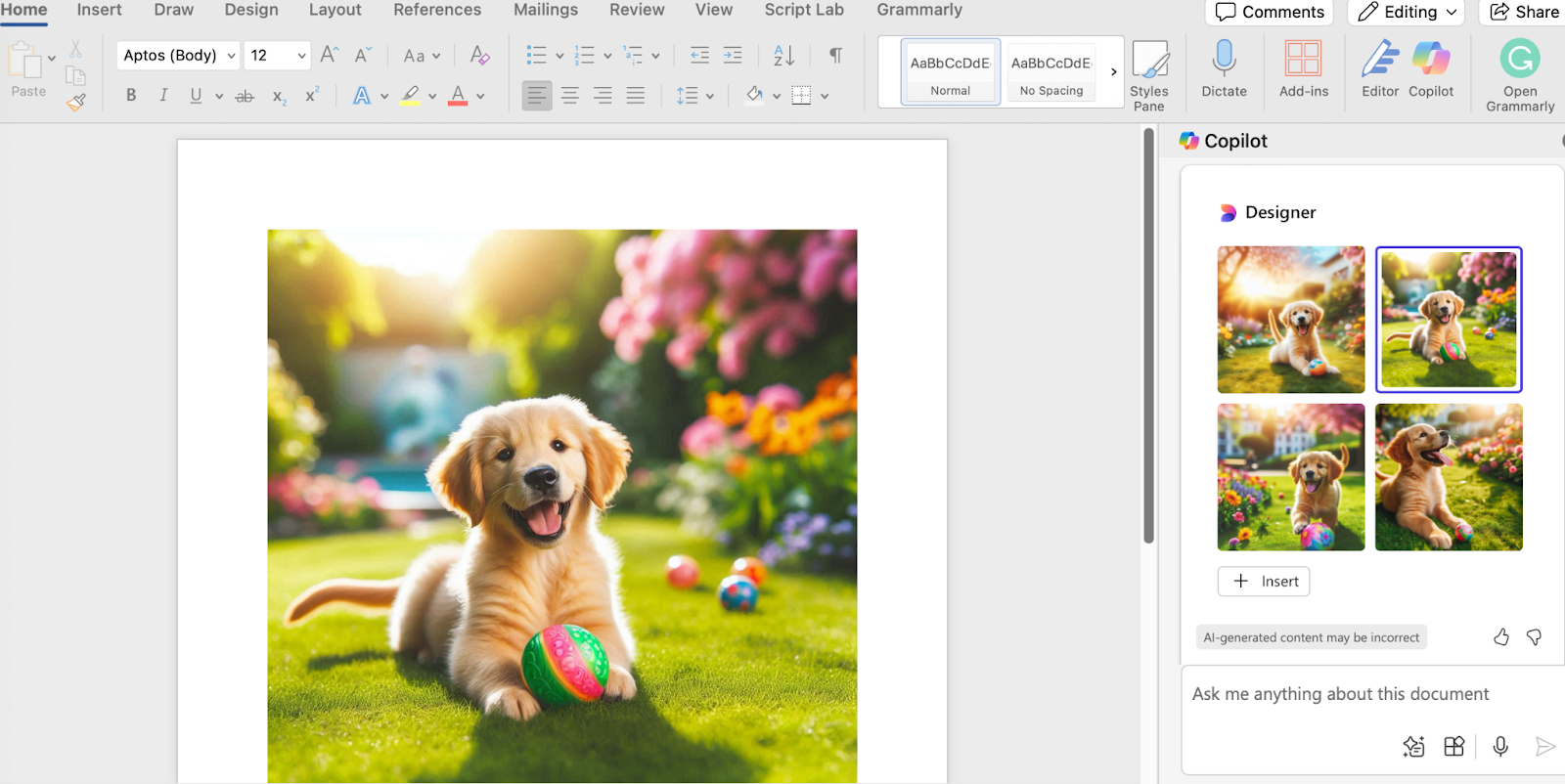
Much like Gemini, Copilot is an AI assistant that integrates into a number of apps and workflows, only in the Microsoft 365 ecosystem. This AI tool relies on DALL-E to create images, so you’ll be getting decent-quality graphics in your outputs whether you use the standalone web app or the add-in in PowerPoint or Word (it can’t generate images in Excel).
Creating pictures with Copilot is relatively simple. Just enter a description of the image (the more details the better), and you’ll get four variations in the output. Unlike DALL-E, however, Microsoft’s AI assistant does not give you access to any image editing tools.
Copilot’s pricing ranges between $20 and $30 per month, and the tool comes included with the Microsoft 365 Personal and Family bundle.
Claude — best for creators who want to brainstorm, write, and generate images in one place
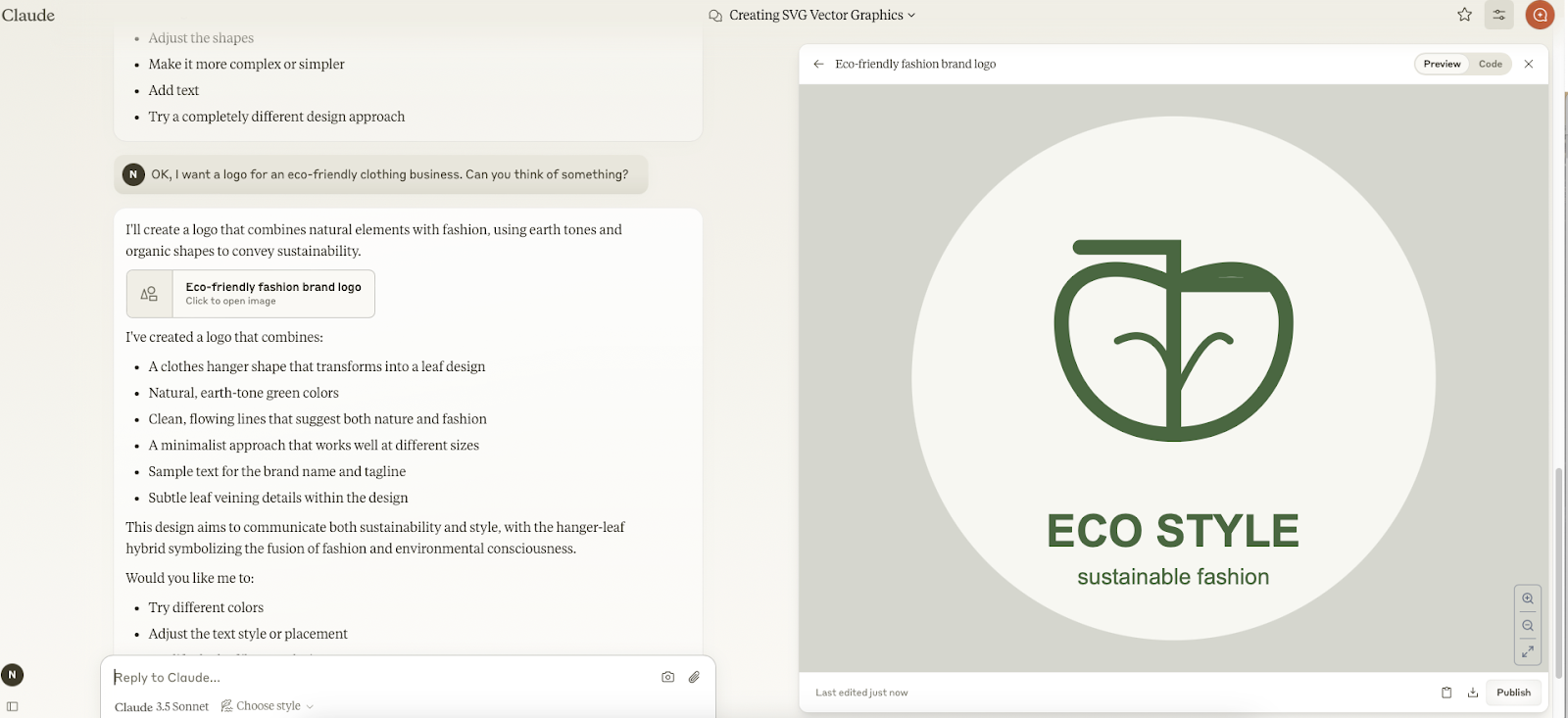
Claude is a popular chatbot for folks needing an AI boost while brainstorming, writing prose or poetry, or summarizing text. That said, few people know or get Claude for its image-making prowess.
Well, believe it or not, this generative AI model has a few tricks up its sleeve. Although it can’t render photo-realistic images the way other generators on this list do, it can produce simple graphics, like logos, charts, or graphs. You can either save the images in SVG format or copy the code and paste them into an HTML or CSS file or vector graphics editors like Adobe Illustrator or Inkscape.
Claude pricing ranges from free to $25 per month; all versions of the AI tool can produce SVG images regardless of the pricing package.
How to use an AI image generator?
How you use an AI image generator depends on the app you have. Mostly, though, the process is rather similar, whether it’s a model as sophisticated as DALL-E or as basic as Claude’s.
Central to the image creation process is the prompt — a description you enter to give the AI model enough context to produce an image. Apart from requiring a text prompt, some image generators will let you select the image style and aspect ratio; the more complex ones furnish you with a suite of editing tools you can use to refine and share the outputs.
Conclusion: How to choose the best AI image generator
We’ve gone over some of the best AI image generators on the market, but how do you select the ideal model for your needs? The best-suited AI image generator is one that takes a burden off your shoulders or otherwise improves your productivity or outputs. Choosing one that ticks these boxes boils down to:
- Knowing what kind of images you need: Some generators, like DALL-E, can produce graphics in an incredible assortment of styles and aspect ratios. Others are more limited to a specific artistic style or aspect ratio. Others yet generate graphics only as part of a specific workflow. Understanding your needs will help you narrow down the list of candidates.
- Finding a model within your budget range: If you’re on a budget and have an occasional need for AI-created images, you may be able to get away with free versions of quality generators, like DALL-E or Stable Diffusion. On the other hand, if you’re a content creator and generating images is an essential part of your routine, consider an option that leaves you with few limits and as many features as possible; of course, the more functionality you need, the more you’ll spend.
- Considering customization and editing options: AI-generated images are far from perfect, and getting the output just right is seldom possible — even with the most sophisticated models. If you need the output images to hew closely to your inputs, find a model that comes with a suite of editing and customization tools. DALL-E and Stable Diffusion are excellent candidates.
Want to see how an image model lets a program like Plus AI create aesthetically pleasing, professional slide decks? Check out the wealth of knowledge and handy tips we’ve compiled in our resource catalog.