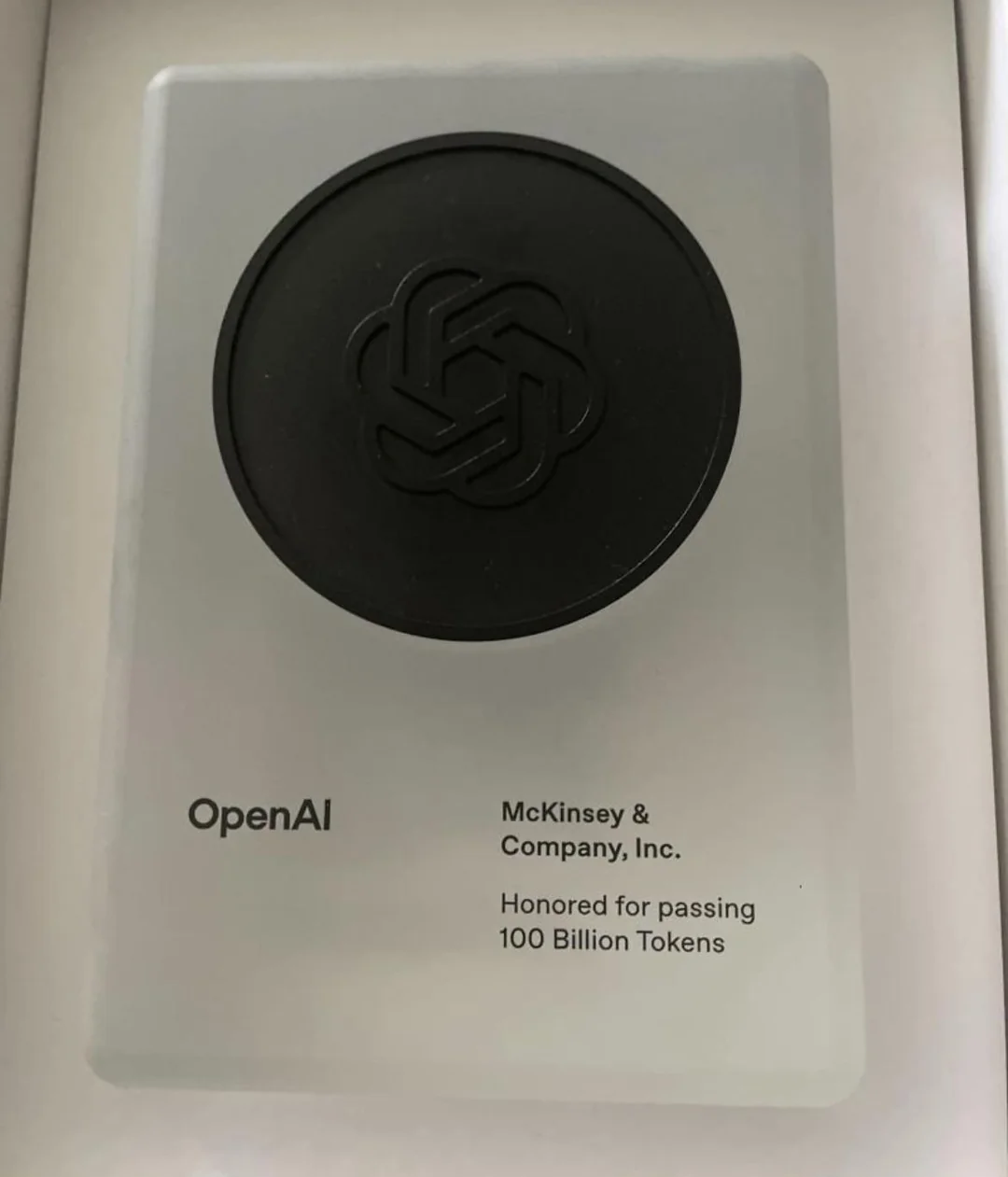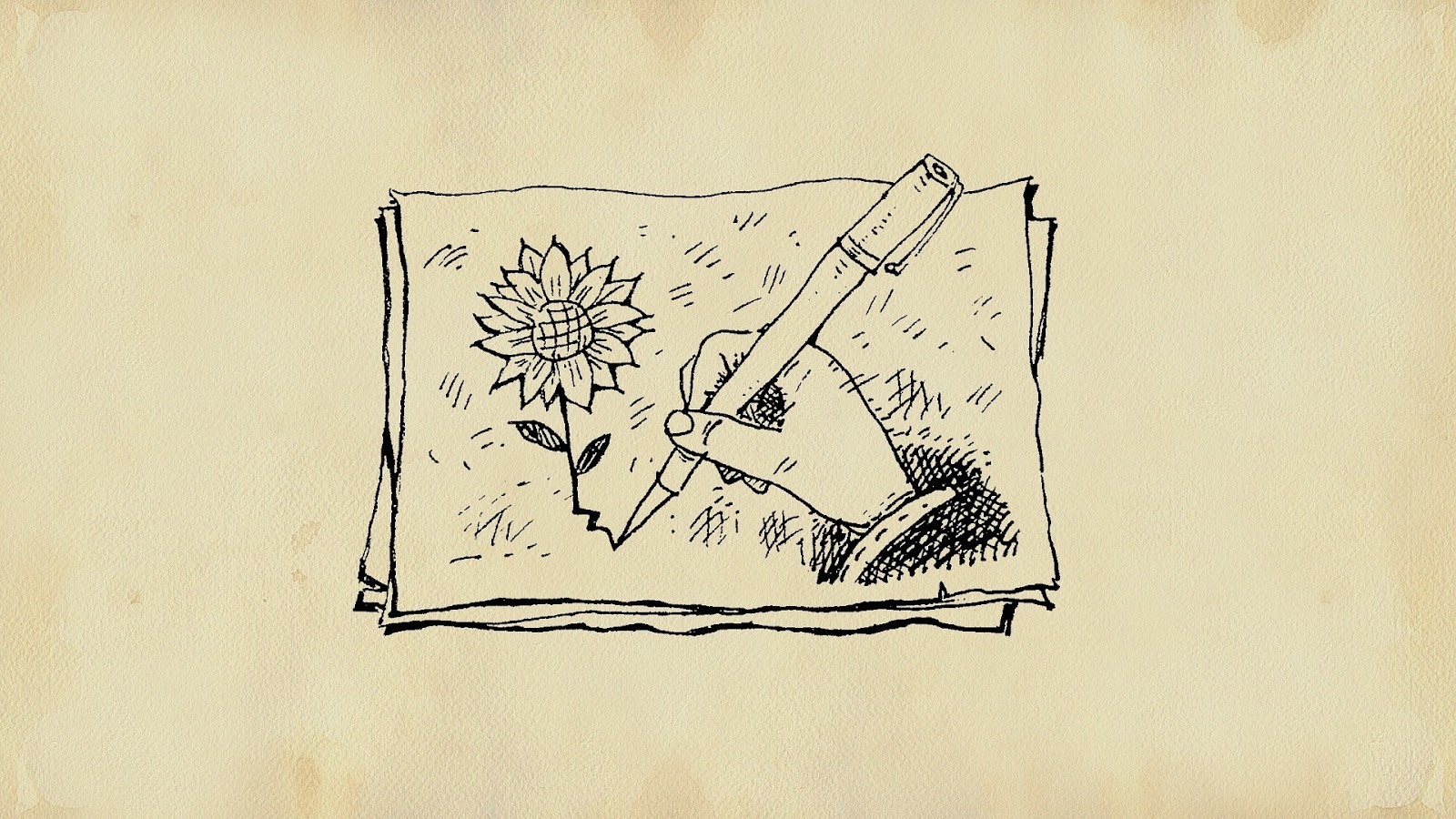
Sometimes a drawing paints a better picture than words or a photo. If you want to add a sketch or scribble to your presentation, we’ll walk you through a few different methods for how to draw in Google Slides.
{toc}
Use the built-in Scribble tool
To create a simple sketch in Google Slides, you can use the built-in Scribble tool with your mouse or trackpad.
- Select the slide where you want the drawing.
- Open the Line menu in the toolbar and pick Scribble or go to Insert > Line > Scribble.
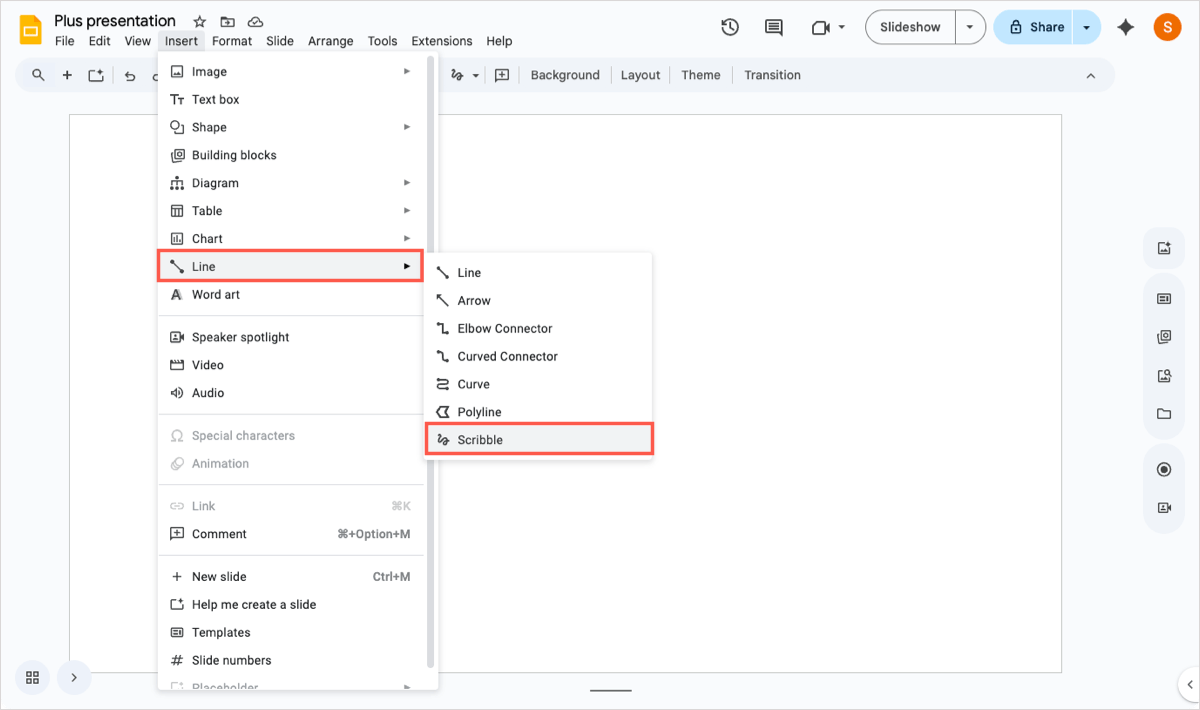
- When your cursor changes to a plus sign, drag to create your drawing.
- If you release your mouse, but want to draw more, repeat Steps 2 and 3.
You can then move, rotate, or resize your drawing like other slide elements. You can also format the drawing using the toolbar or Format options sidebar.
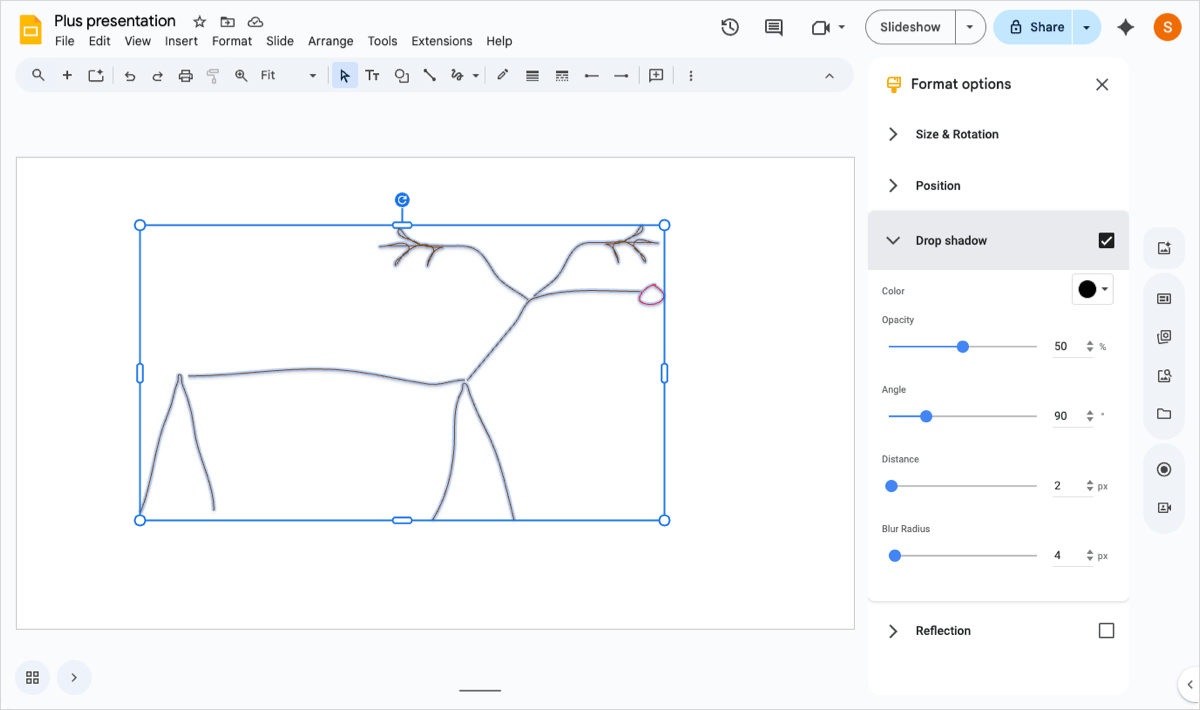
Tip: Check out how to download an image from Slides that you find useful.
Use the Google Drawings option
If you want more robust tools and formatting options for your drawing, you can create it in Google Drawings and then insert it on your slide.
- Go to Google Drive and select New > More > Google Drawings.

- When the site opens to the blank canvas, use the toolbar and menu to create your drawing.
- Optionally change the default “Untitled drawing” name on the top left.
- Select File > Share > Publish to web.
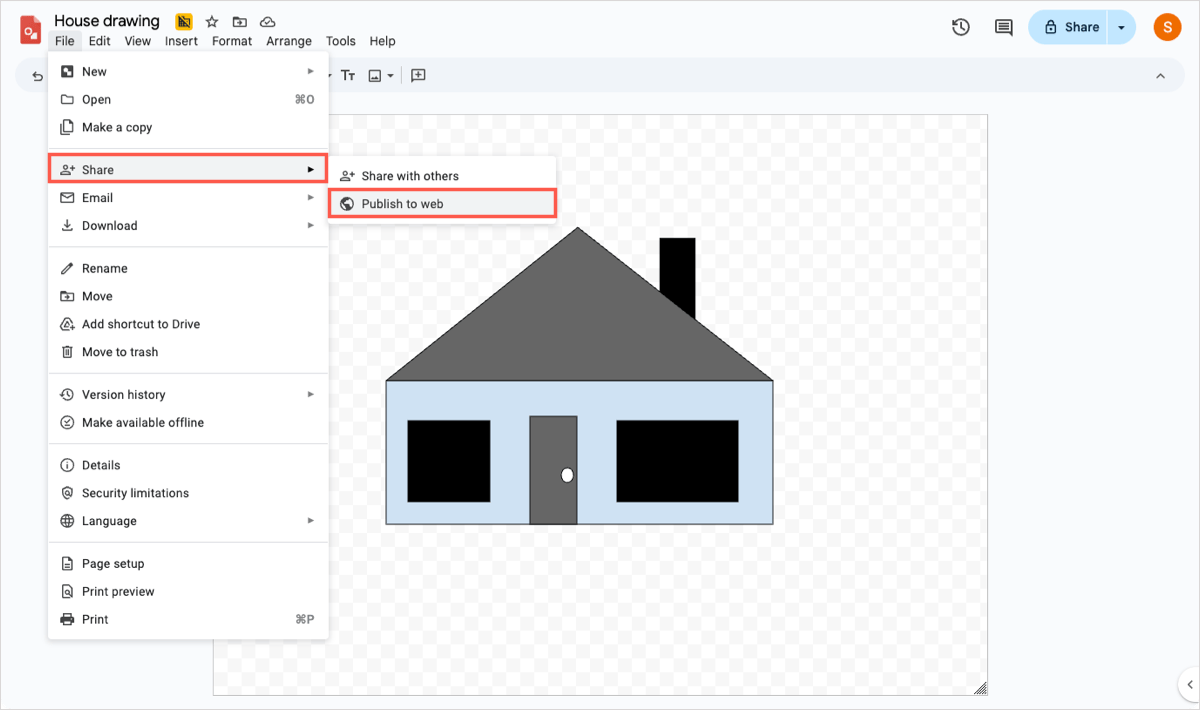
- In the pop-up box, adjust the image size if you like and click Publish.
- Copy the link to the image that appears and hit Close.
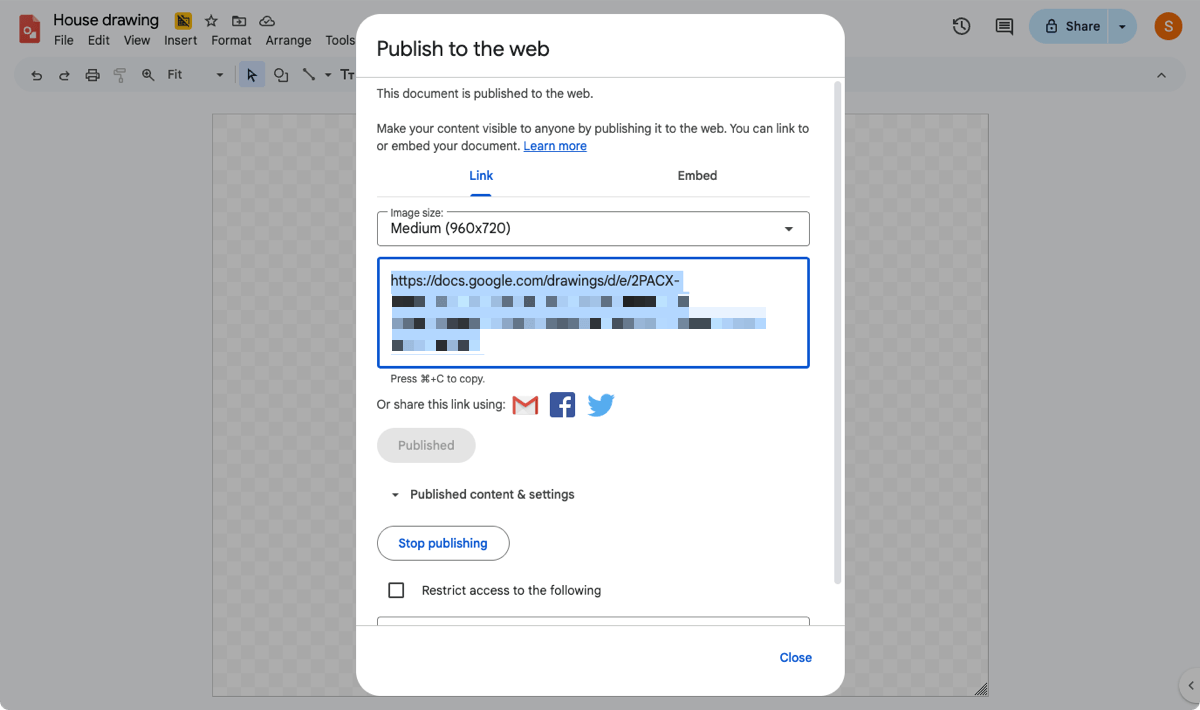
- Return to your slide in Google Slides and select Insert > Image > By URL.
- Paste the link to the image you just copied and when the preview appears, click Insert Image.
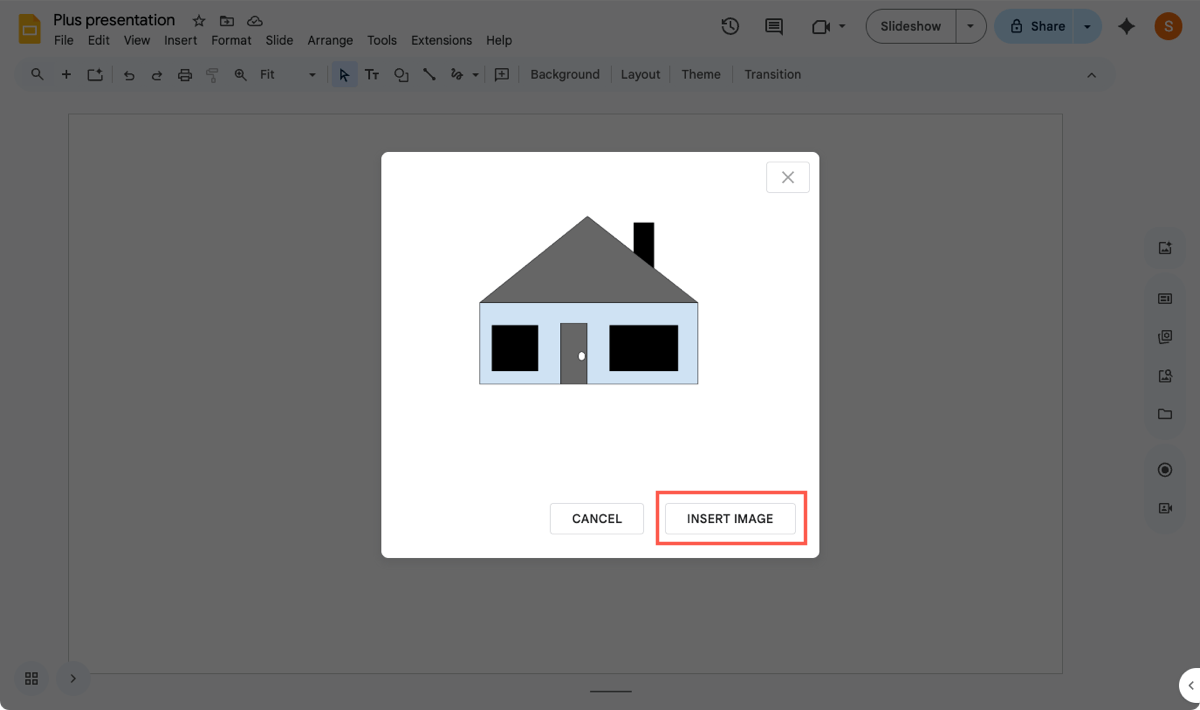
To format or edit the drawing, select it on the slide and choose an option in the floating toolbar that appears below the drawing.
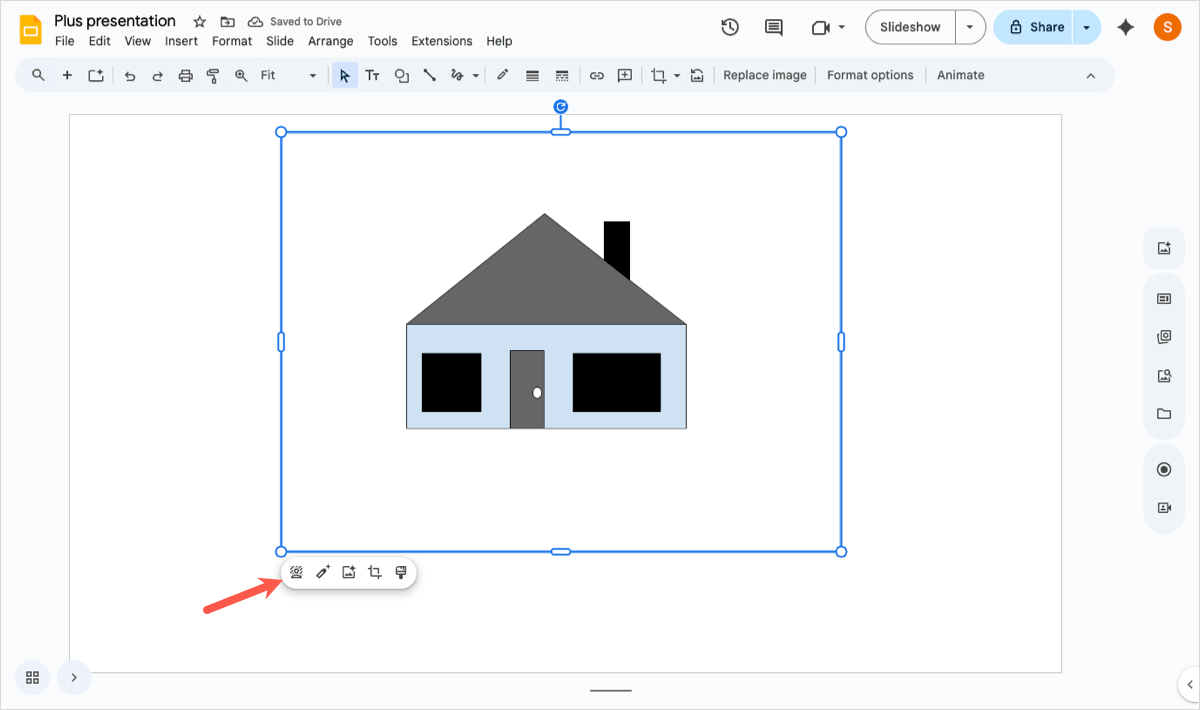
Tip: Learn how to put an image in a shape in Slides for a unique appearance.
Use the Plus AI extension
If you want to draw on your slide, but spruce up the finished product, consider using Plus AI for Google Slides. With this handy extension, you can use the Remix feature to turn your drawing into a unique slide element or informative content.
- Add your drawing to the slide and select Extensions > Plus AI > Edit with Plus AI.
- In the sidebar, choose Remix a slide in the Edit with AI menu.
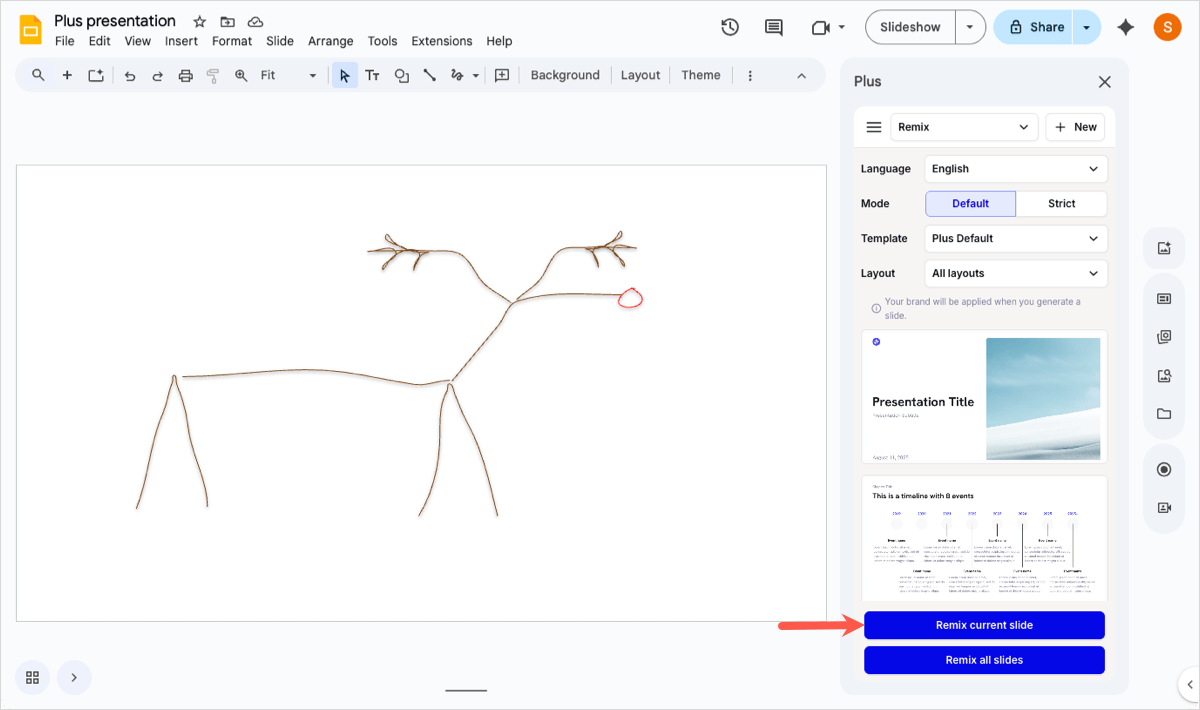
- To let Plus AI do its job, click Remix current slide without selecting any of the other options.
You’ll see your slide update based on your drawing. The results you receive depend on the drawing you use.
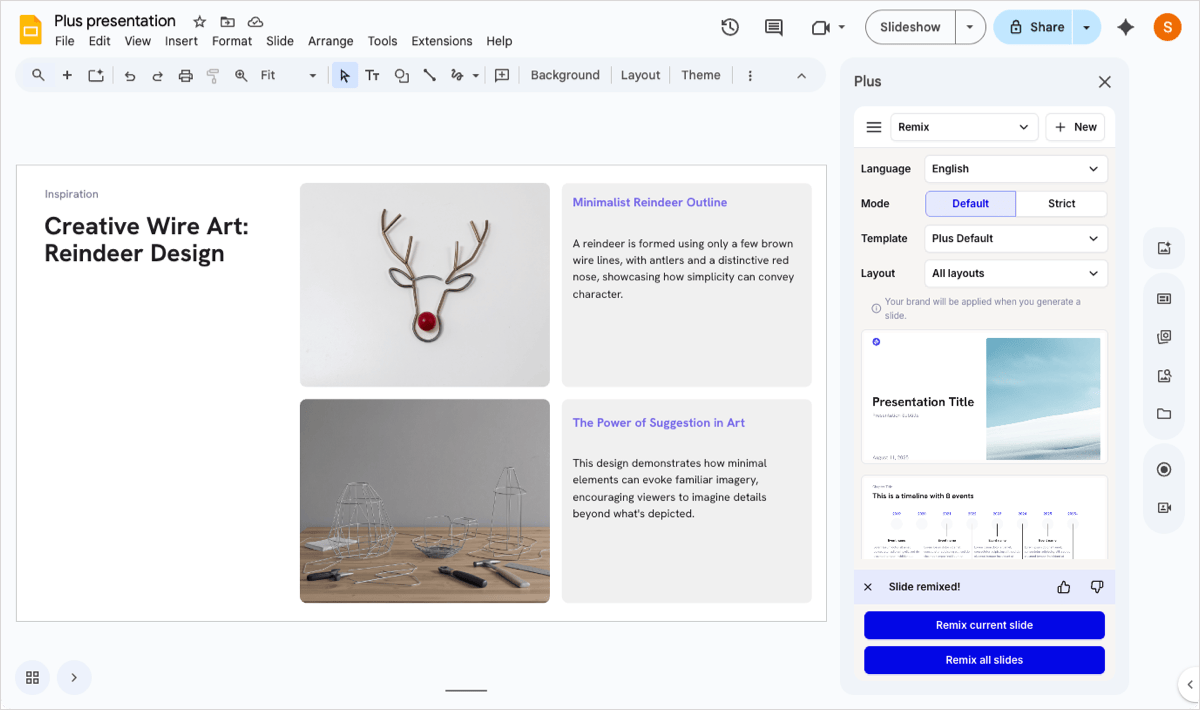
You can also use Plus AI to insert new slides and rewrite content along with creating entire presentations in Slides or PowerPoint. For complete details and to start your free trial, head to the Plus AI website.
Bonus: How to draw on Google Slides during a presentation
Maybe it's during your slideshow that you want to draw on Google Slides. You may want to emphasize a slide element or create an accompanying sketch.
- Start the presentation using the Slideshow button or drop-down menu at the top as you normally would.
- Click the three dots in the toolbar in the lower left corner and pick Turn on the pen.
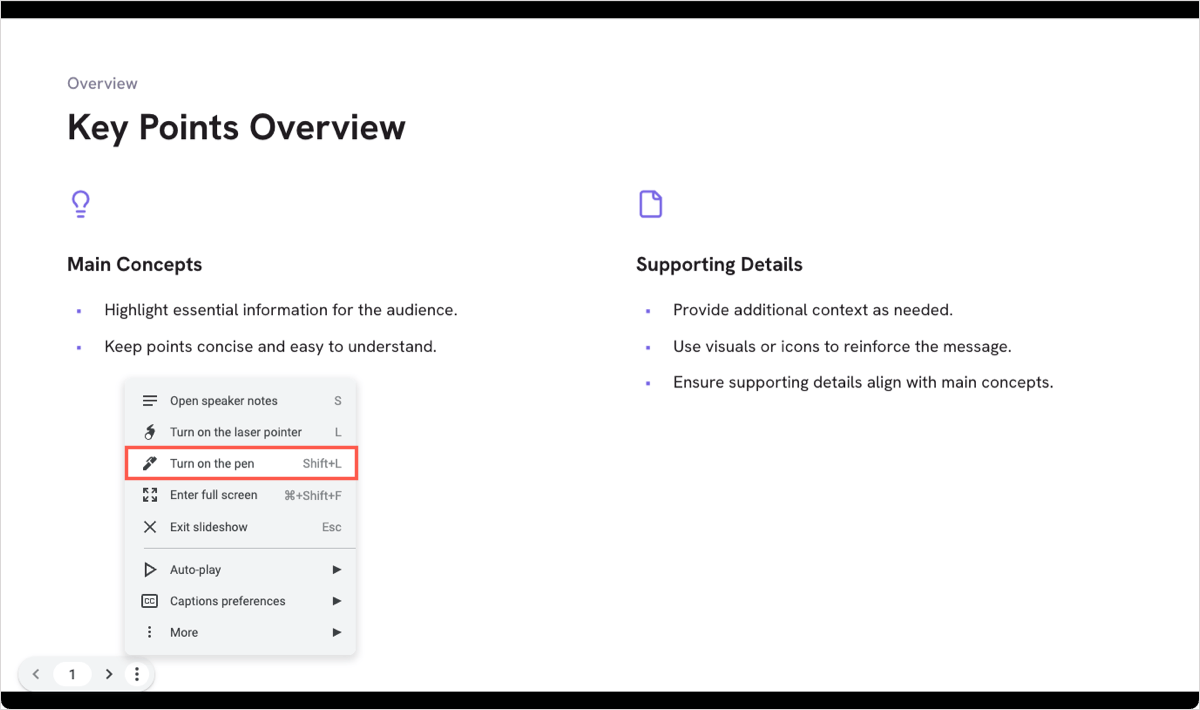
- When your cursor changes to a dot, draw on the slide.
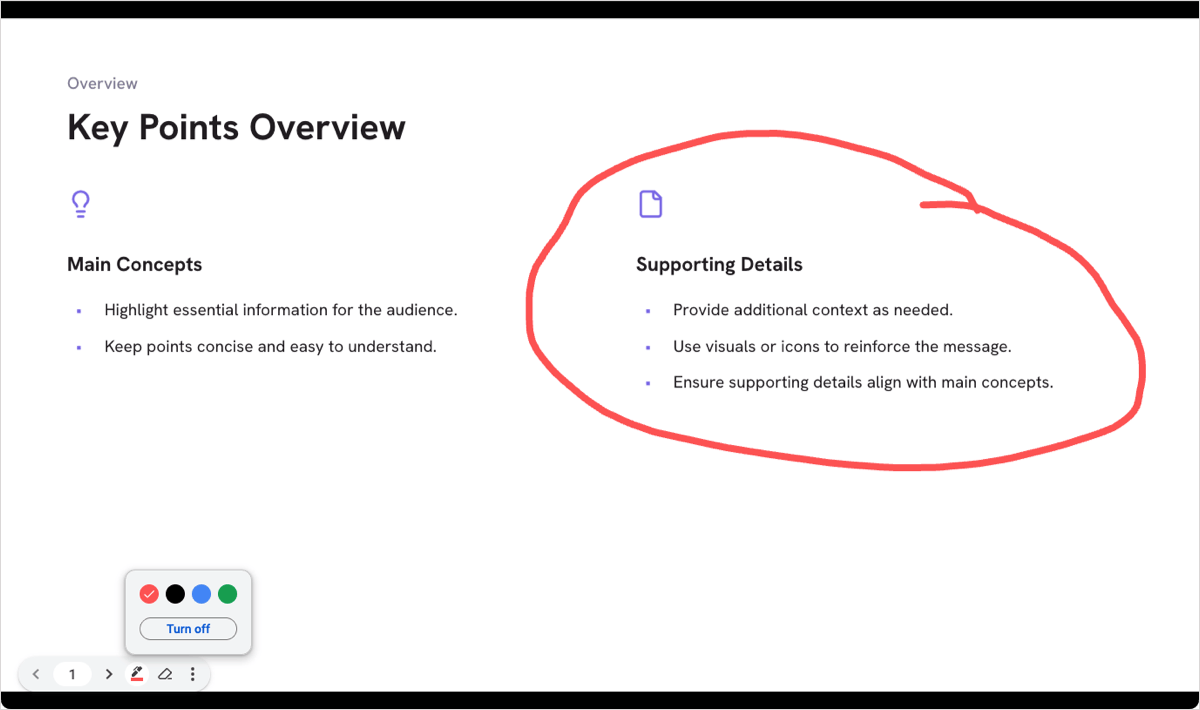
You can then use the toolbar at the bottom to change the color of the pen, erase what you’ve drawn, or turn off the pen tool.
Conclusion
Now that you know how to draw in Google Slides, take each of the methods described here for a test drive to see which you like best. And for related articles, check out how to bring an image forward along with how to add a watermark in Google Slides.
FAQs
Can I highlight on Google Slides?
Yes, you can highlight text in Google Slides using a variety of colors. Select the text and use the Highlight color button in the toolbar or go to Format > Text > Highlight color. Then, simply pick the color you want.
How to draw lines in Google Slides?
To draw a line in Google Slides, go to the Insert menu, move to Line, and pick a style in the pop-out menu. When your cursor changes to a plus sign, drag to draw the line and release when you finish. You can then move, resize, or apply formatting to the line.
How to apply shadowing to text in Google Slides?
To add shadowing to text in Google Slides, start by selecting the text box. Go to Format > Format options and check the box for Drop shadow in the side panel that appears. You can then expand the Drop shadow section to adjust the formatting.