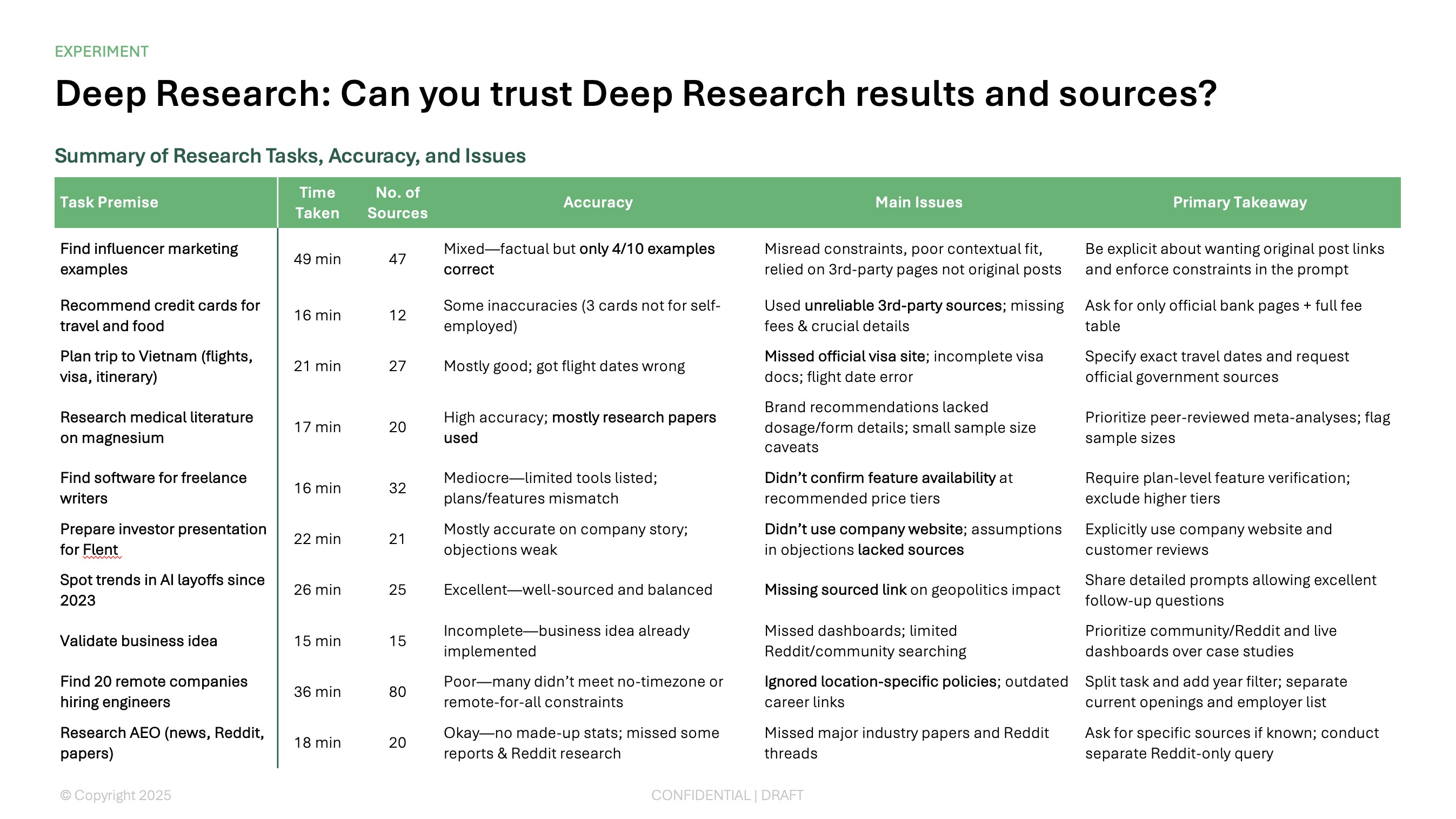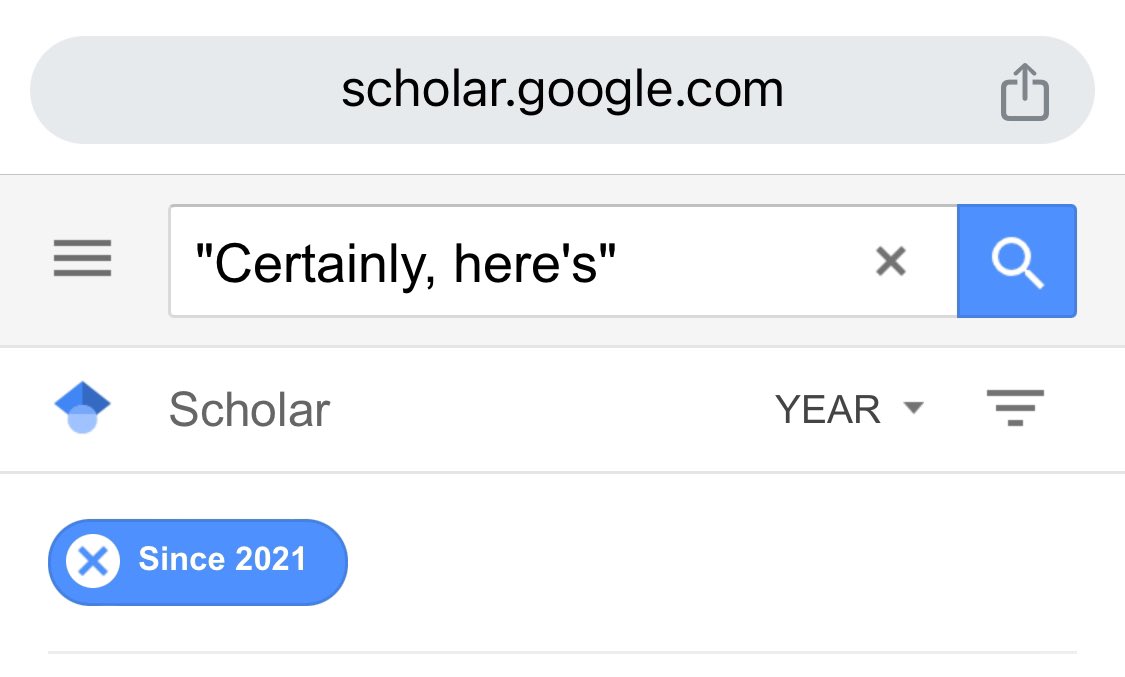Google Slides is one of the most popular productivity tools in the world, and people use Google Slides for everything from pitch decks to lesson plans.
Because of the popularity of Google Slides, many people want to use Google Slides for different purposes, and add-ons are the perfect way to make each of these use cases easier.
Here are 7 of the best Google Slides add-ons, along with recommendations on specific add-ons you should try out for your next presentation.
{toc}
What is a Google Slides Add-on?
Google Slides add-ons are "built-in" apps that work inside of Google Slides to add new functionality to Google Slides.
Developers usually build add-ons for customers who want additional functionality beyond the standard feature set of Google Slides.
Customers like add-ons because they can do things like use AI to create presentations, bulk-edit multiple slides, and insert icons or images into their existing Google Slides presentations - without having to use separate websites or apps.
How do I use a Google Slides Add-on?
There are a few different ways to install and use a Google Slides add-on. The simplest method is to install them from Google Workspace Marketplace and open them in the Google Slides extensions menu.
Here is a step-by-step guide on how to use a Google Slides add-on:
- Visit the Google Workspace Marketplace and filter for Google Slides add-ons
- Search or browse the marketplace for an add-on
- Click the “Install” button for the add-on you want
- Open a Google Slides presentation
- Open the Extensions menu and click the name of your add-on
- Follow the instructions for your add-on
What are the best Google Slides Add-ons?
Here are our top picks for the best Google Slides add-ons:
- Best Google Slides AI add-on: Plus AI for Google Slides
- Best add-on for interactivity: Slido
- Best add-on for visual assets: Pexels
- Best add-on for data integrations: Dokin
- Best utility add-on: Mail Merge
- Other notable add-ons: Auto-LaTeX (for people who need to write equations), Randomize Slides (an interesting utilities for teachers)
Plus AI for Google Slides
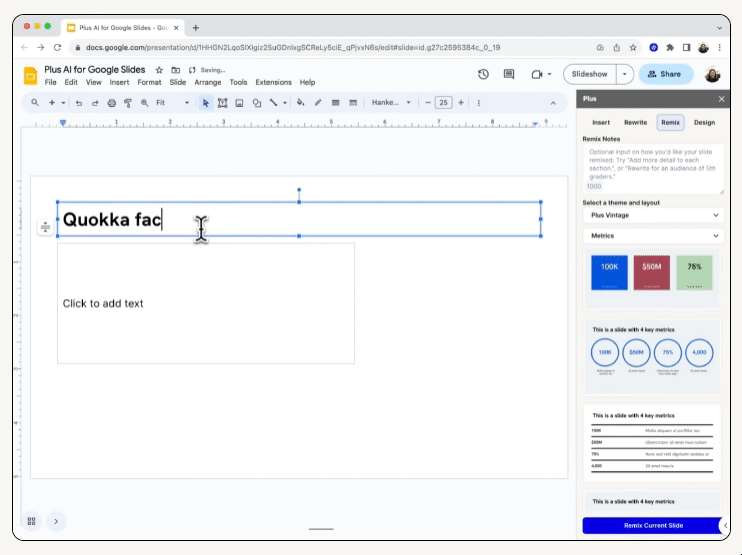
Plus AI lets you create and edit presentations using AI. With Plus AI, users can ask AI to quickly create new presentations, format slides, and generate custom presentation themes - all inside of Google Slides.
Plus AI customers say they like the ability to quickly create a presentation from an existing document, the ability to use AI to quickly translate slides for educational purposes, and the Plus AI for Google Docs subscription, which is bundled for the same price.
Most importantly, Plus AI creates native Google Slides presentations, so no one has to know you used AI to create your presentation!
Google Workspace Rating: 4.7 stars (600+ reviews)
Pricing: Starts at $10 per month, with 7 day free trial
Link: Plus AI on Google Workspace
Slido
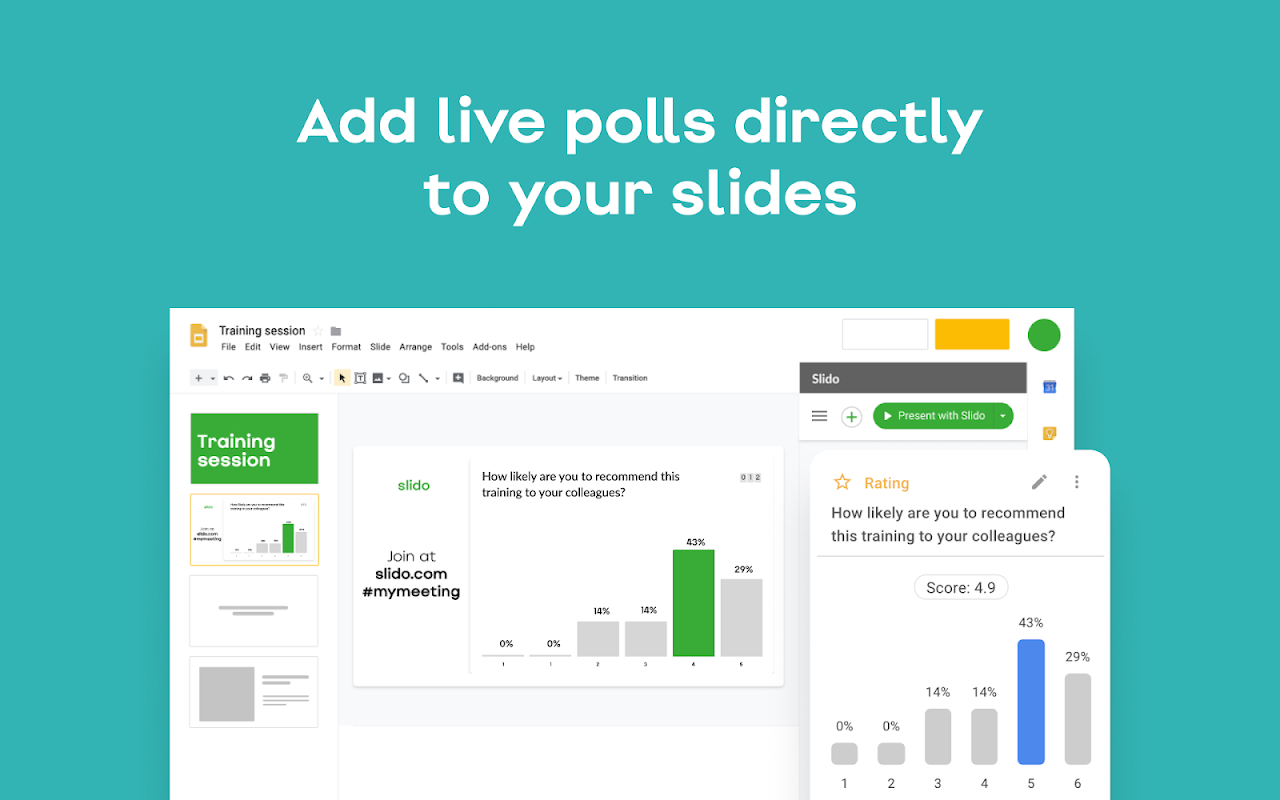
Slide is a Google Slides add-on that adds interactive elements like quizzes into Google Slides presentations. Slido lets users submit answers on their mobile devices and then displays the results live inside of Google Slides presentations.
Customers use Slido to engage with team members at work and students at school, but some users complain that it is not truly integrated into Google Slides since it redirects users into a “Present with Slido” mode that is not truly a Google Slide.
Google Workspace Rating: 4.2 stars (274 reviews)
Pricing: $210 - $900 per user for annual plans
Unsplash Images
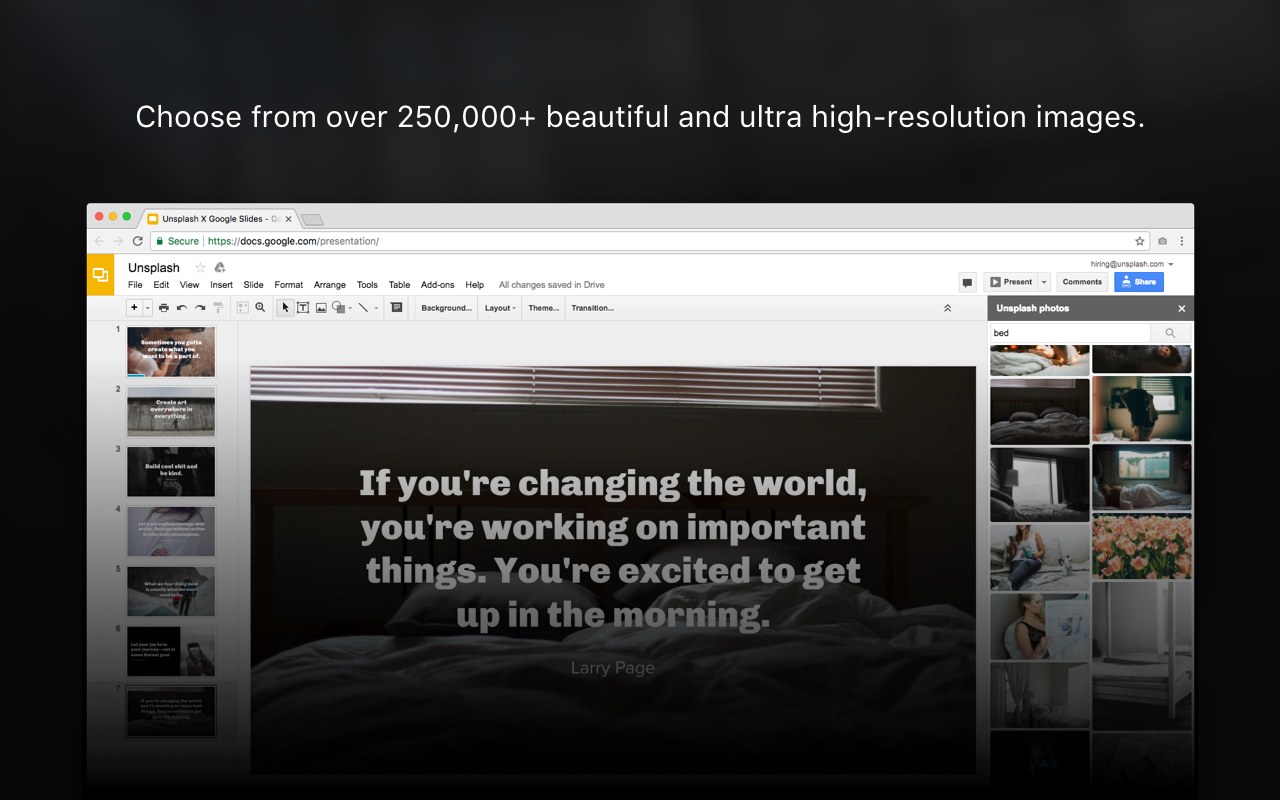
Unsplash is one of the most popular stock photo websites because it provides a library with millions of free images. They also offer a Google Slides add-on that makes it easy to insert their images directly into a slide deck.
Customers say it’s a great way to find slide backgrounds and high-quality images without leaving Google Slides, but unfortunately, customers report that the add-on often doesn’t work or the images don’t load properly.
Google Workspace Rating: 3.8 stars (518 reviews)
Pricing: Free to use for most projects
Pexels
Pexels is a smaller alternative to Unsplash, and their add-on offers similar functionality to Unsplash. Users report it’s a great way to find images to insert into slide decks without having to leave the Google Slides app. While Unsplash is a better known brand and website, fewer people report issues with the Pexels add-on, so that's a win in our book!
Google Workspace Rating: 4.9 stars (61 reviews)
Pricing: Free to use for most projects
Auto-LaTeX
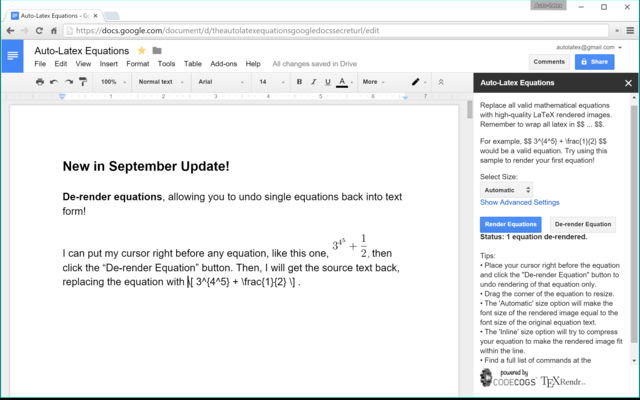
Auto-LaTeX probably only sounds interesting to people who need to regularly use LaTeX notation, so if that doesn’t make sense to you, then you can just skip this add-on.
For people who need to write mathematical equations, however, this is a great tool that will automatically convert mathematical notation into high quality, LaTeX rendered images in both Google Slides and Google Docs.
Users say they love how the product actually works (compared to competitors) and the fact that it can convert all of the equations in a document at the same time (instead of using other products that can only convert one equation at a time)
Google Workspace Rating: 4.5 stars (1,574 reviews)
Pricing: Free
Icons for Slides & Docs
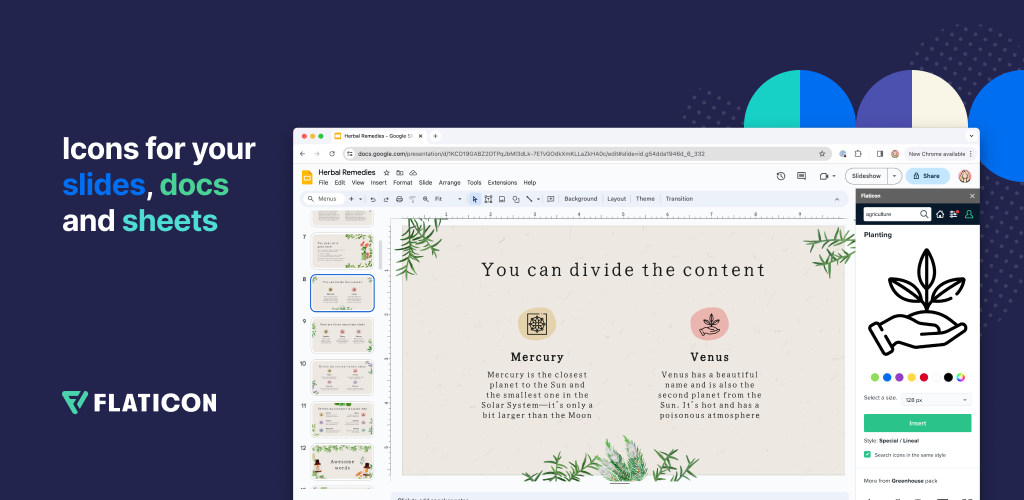
Icons for Slides & Docs is an add-on that allows users to search the Flaticon icon database for icons and insert them directly into Google Slides, Docs, and Sheets. Similar to the stock photo add-ons, this makes it more convenient to quickly find the icons you need.
Users report it can be difficult to figure out how to use the add-on, but once they figure it out, it is an easy way to get icons, customize them, and do it all from within Google Slides.
Google Workspace Rating: 4.0 stars (1,074 reviews)
Pricing: Free, with additional features available for $13 per month
Mail Merge
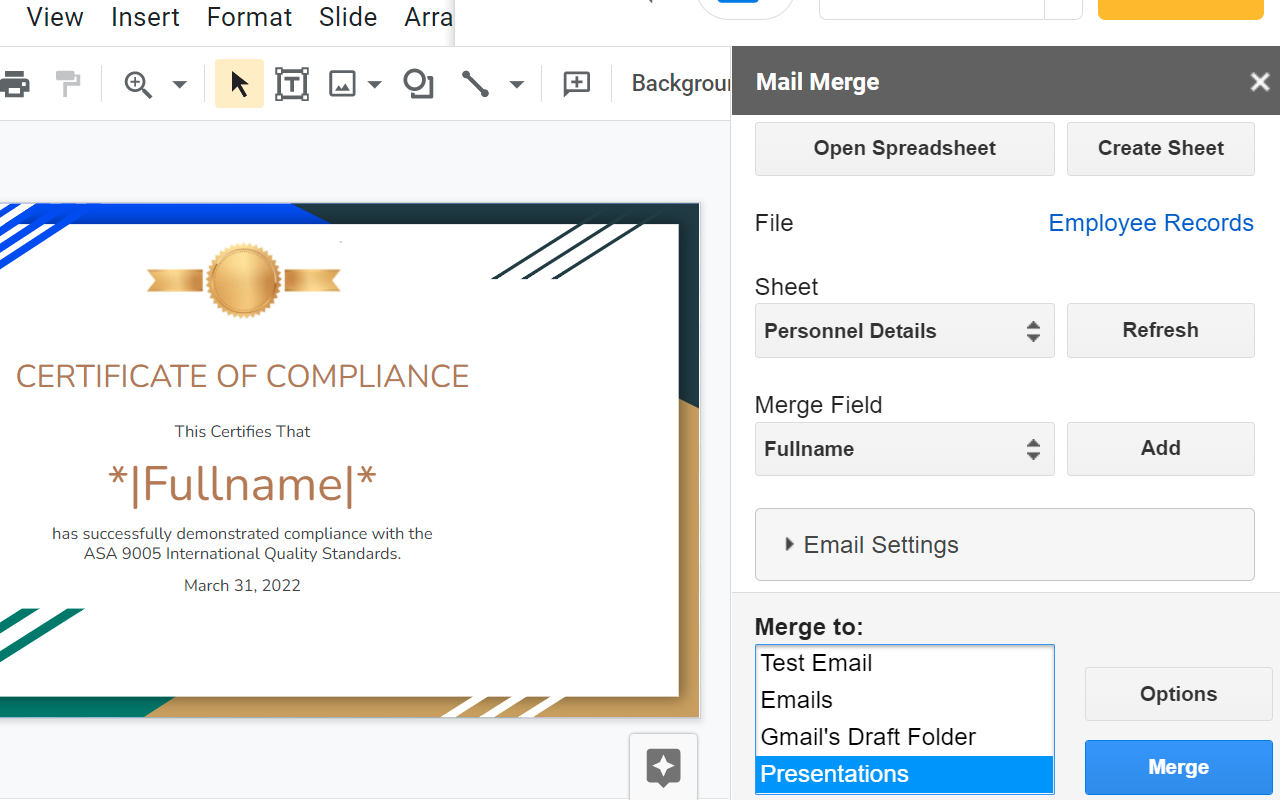
Mail Merge is one of the most popular add-ons in the Google Workspace. It allows users to create a slide template with pre-defined variable fields and fill them in with data from a list.
Users say the add-on is a great time-saver because it allows them to bulk edit Docs and Slides and save a lot of time on projects that would otherwise be very repetitive. While it may take a a while to set up the first time, it can save a lot of time if you need to create dozens or hundreds of variants of a presentation.
Google Workspace Rating: 4.9 stars (28,055 reviews)
Pricing: Free, with additional features for $49 per year
Dokin
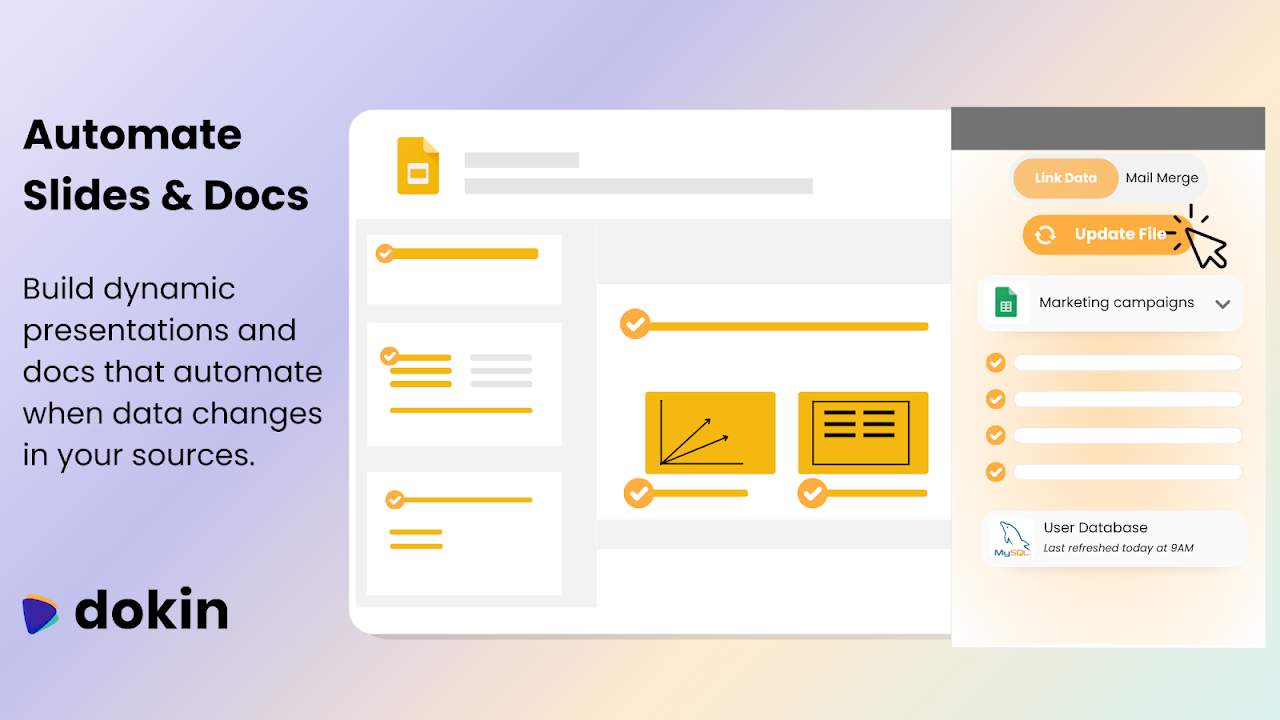
Dokin is a data connector app that allows users to do “mail merge”-like workflows inside of Google Slides using live data. You can set it up to import data from tools like Hubspot and Google Analytics.
Dokin users love using the product to automate data reporting workflows and bringing together data from multiple sources.
Google Workspace Rating: 5.0 stars (31 reviews)
Pricing: Free, with paid plans starting at $24 per month
Randomize Slides
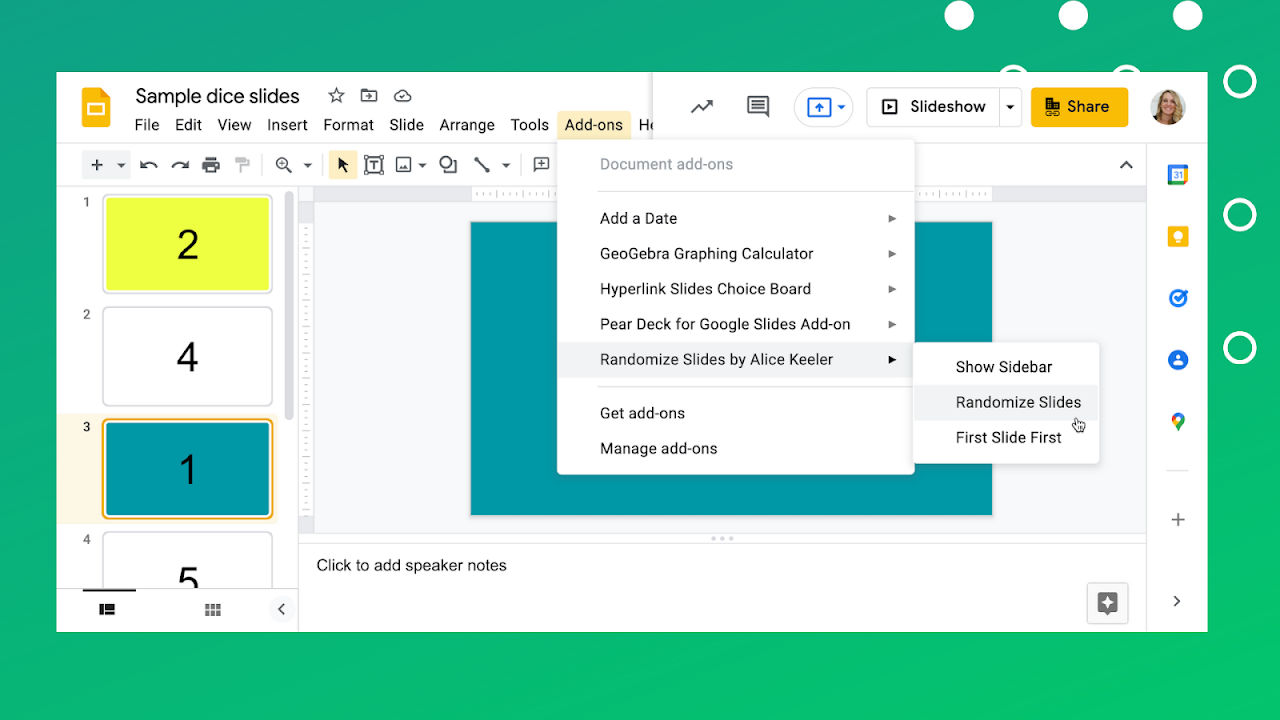
Randomize Slides is a fun example of a utility add-on. The add-on is quite simple - it just allows users to randomize the order of slides in their presentation.
According to reviews, this is a popular tool for teachers to use in their classrooms in order to randomize the order of their students' presentations, and they appreciate how easy it is to use the tool.
Google Workspace Rating: 4.9 stars (21 reviews)
Pricing: Free
FAQs
What is the best add-on for Google Slides? The highest-rated Google Slides add-on with more than 1 million installs is Plus AI, which is the best AI tool for Google Slides.
Can you use add-ons in Google Slides? Yes. There are hundreds of add-ons available in the Google Workspace Marketplace that you can use to add more functionality to Google Slides.
Are Google Slides add-ons free? Yes, most add-ons are free, and some of them have the ability to unlock more features with a paid subscription.
How do I manage Google Slides add-ons? Open a Google Slides presentation, click Extension -> Add-ons -> Manage add-ons.
How do I make Google Slides look good? There are some easy ways to make your slides look good by using an AI tool like Plus AI, but for an in-depth guide on how to make more aesthetic Google Slides, check out this guide on how to make slides look good.
Conclusion
Hundreds of millions of people use Google Slides every day, and there are many different ways to use Google Slides to share and present data, stories, lessons, and more.
These add-ons represent a few of the most popular and highest-rated tools that people use to enhance their Google Slides experience.
.png)