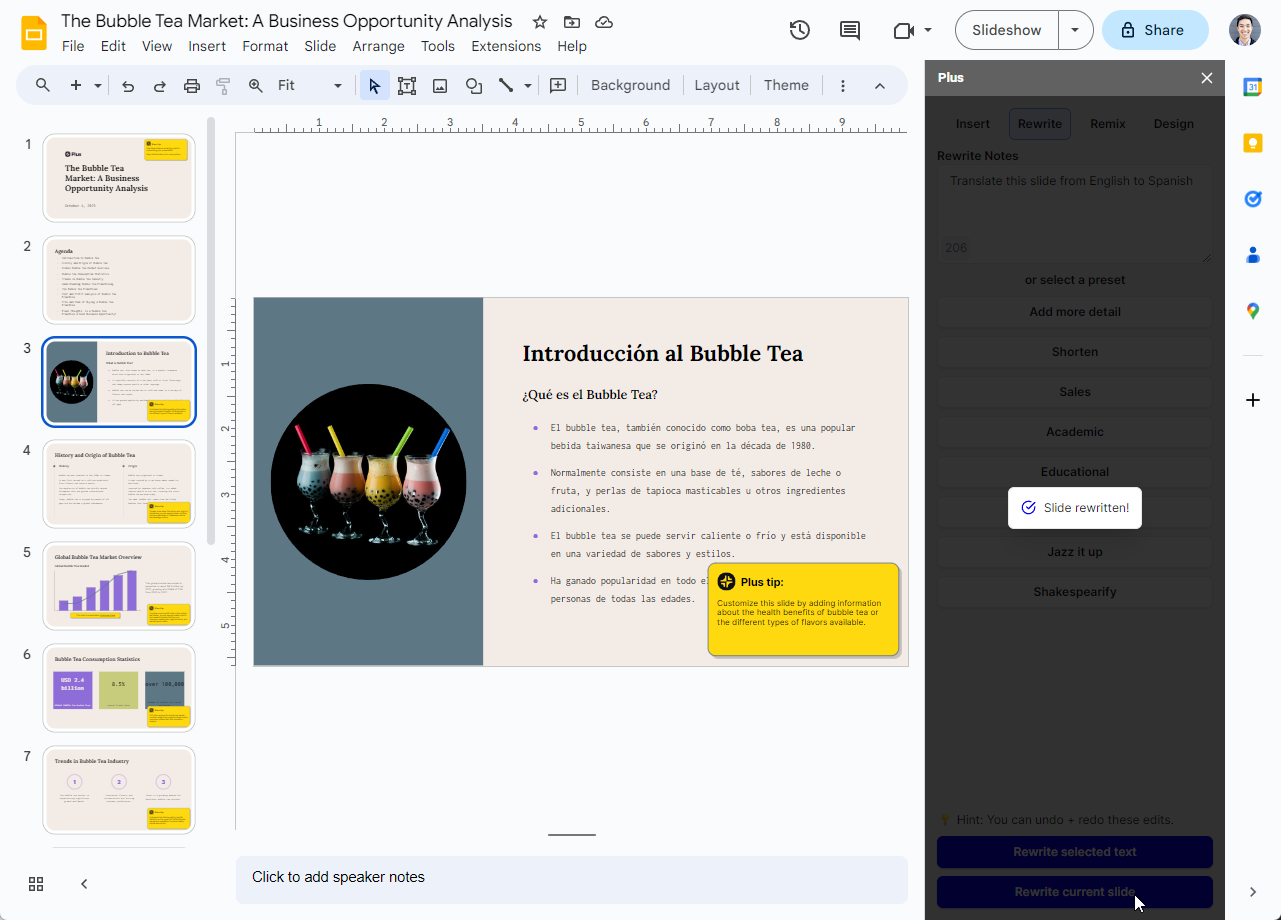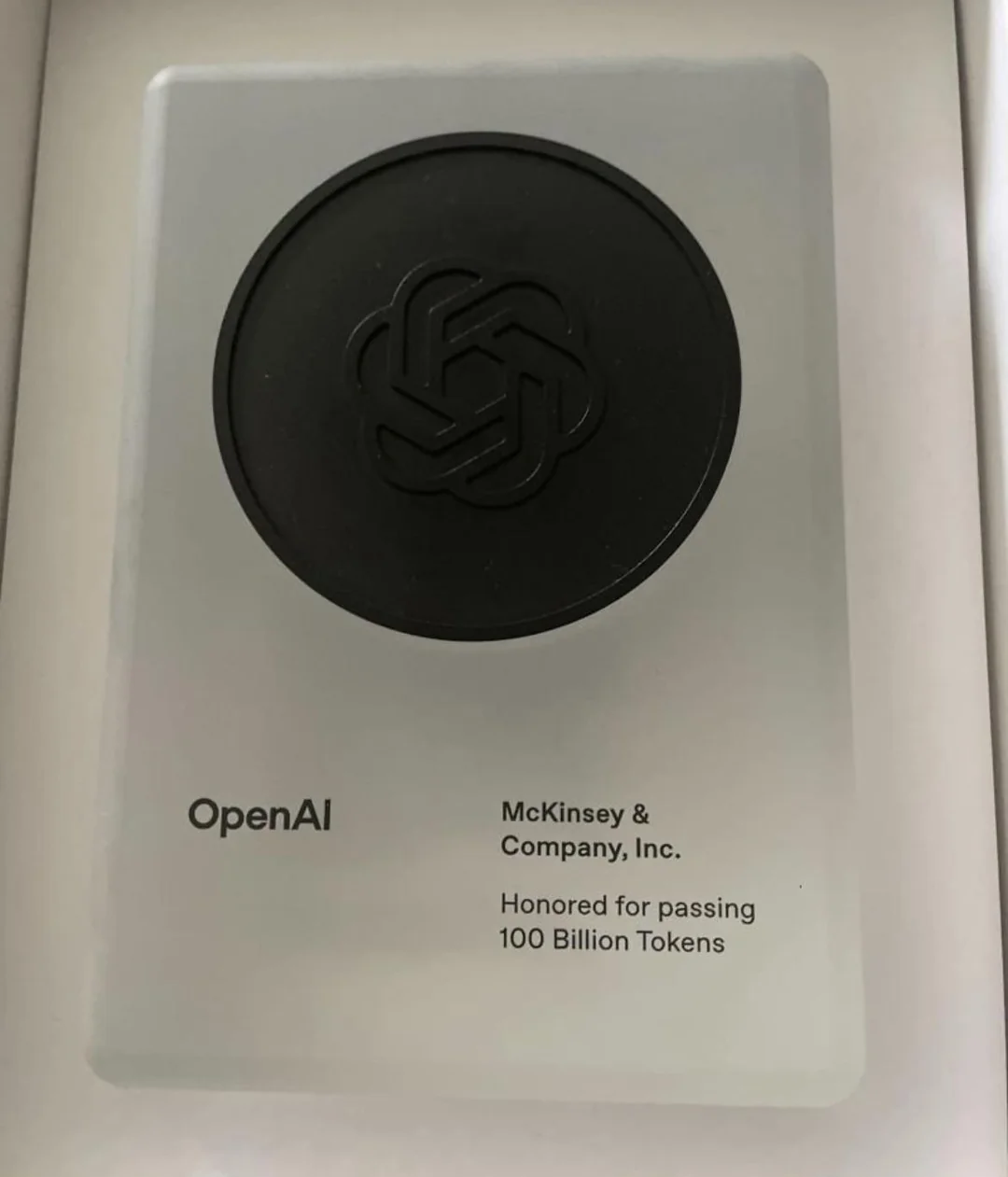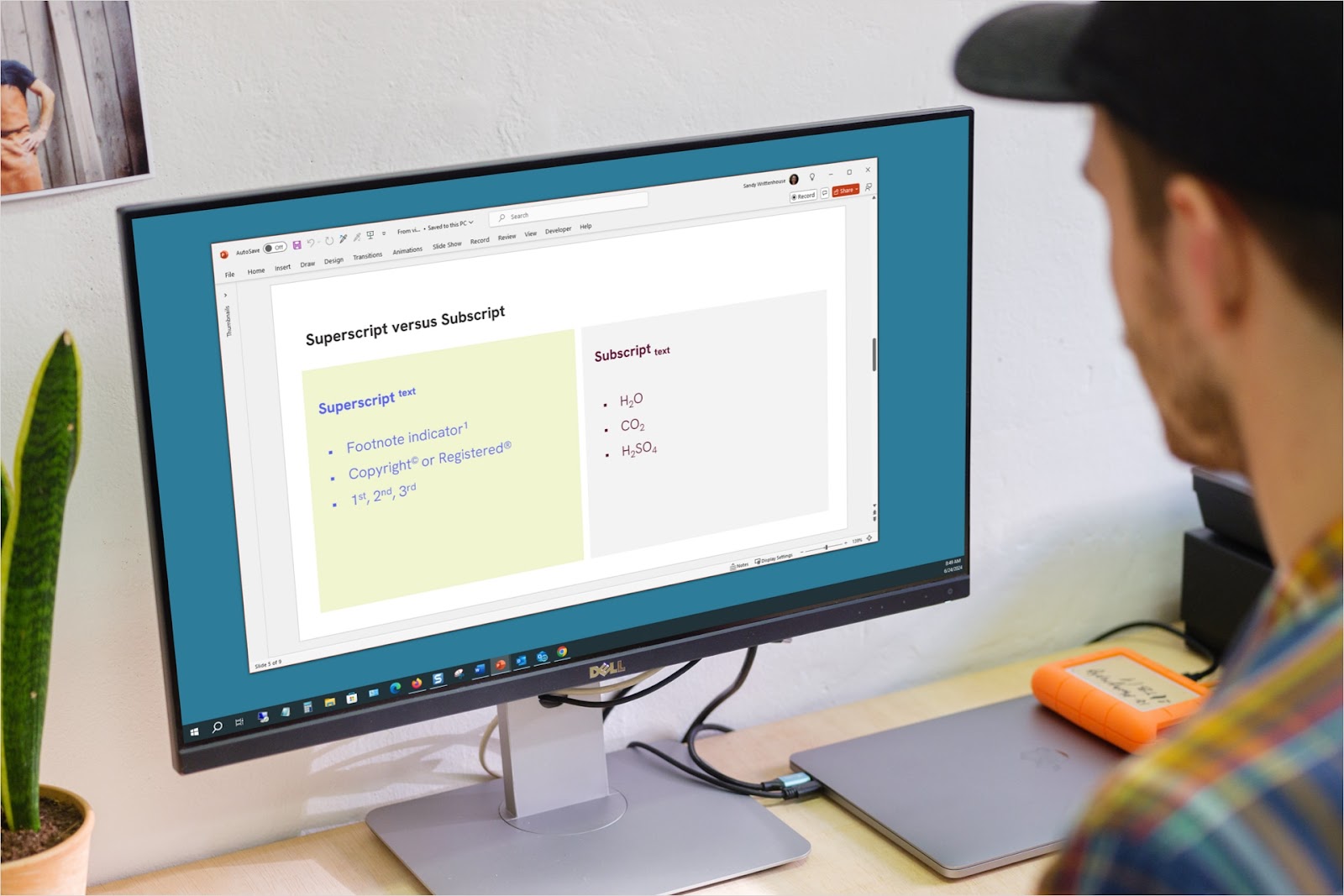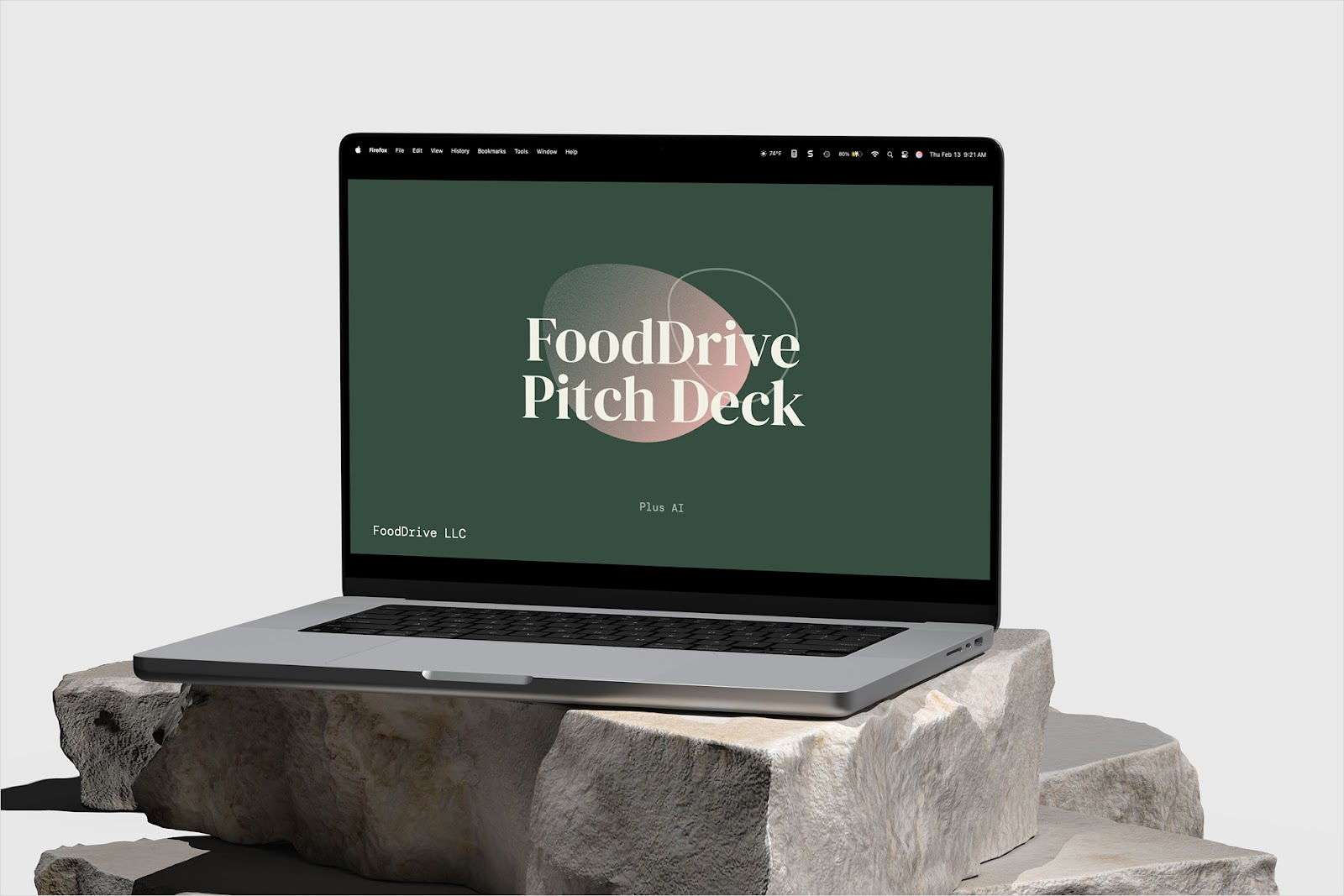People around the world use Google Slides every day to make presentations, express themselves, and tell stories.
People who work and live in different countries often need ways to create a presentation in another language, translate an entire presentation, or translate a single slide.
Unfortunately, Google Slides does not offer a native translation feature. This can make it difficult and time-consuming to translate your slides into another language.
Here are several ways to help you translate Google Slides.
{toc}
Method 1: Use an AI translator
The easiest way to translate Google Slides is to use a Google Slides add-on. Add-ons are apps that work inside of Google Slides to add functionality to your slide decks.
There are many benefits to using a Google Slides add-on for translation:
- You will be able to translate slides directly in Google Slides, rather than using multiple websites and apps
- Add-ons are easy to install, access, and use, even with multiple team members
- Some add-ons can offer additional AI functionality such as AI presentation generation, slide formatting, content rewriting, and more
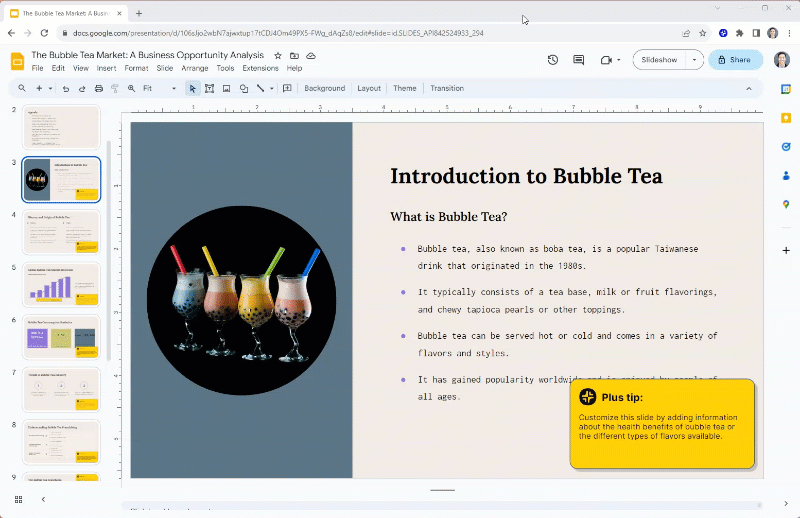
There are several add-ons on the Google Workspace Marketplace that can add translation functionality to Google Slides. One of the most popular Google Slides add-ons is Plus AI, which can help you translate your presentations into any language you want.
With Plus AI, you can translate a single slide, a presentation, or even create a new presentation in any language.
Here's how to use Plus AI to translate Google Slides:
- Step 1: Install the Plus Google Slides AI add-on from the Google Workspace Marketplace
- Step 2: Open your slide deck to the slide you would like to translate
- Step 3: Open the "Edit with Plus AI" sidebar and click the Rewrite button
- Step 4: Select a language and click the Translate button
- Step 5: Click "Rewrite current slide"
That’s it! Now you have a slide that has been translated into Spanish, French, German, Chinese, or any other language you request.
{cta}
Translate an entire Google Slides presentation using Plus AI
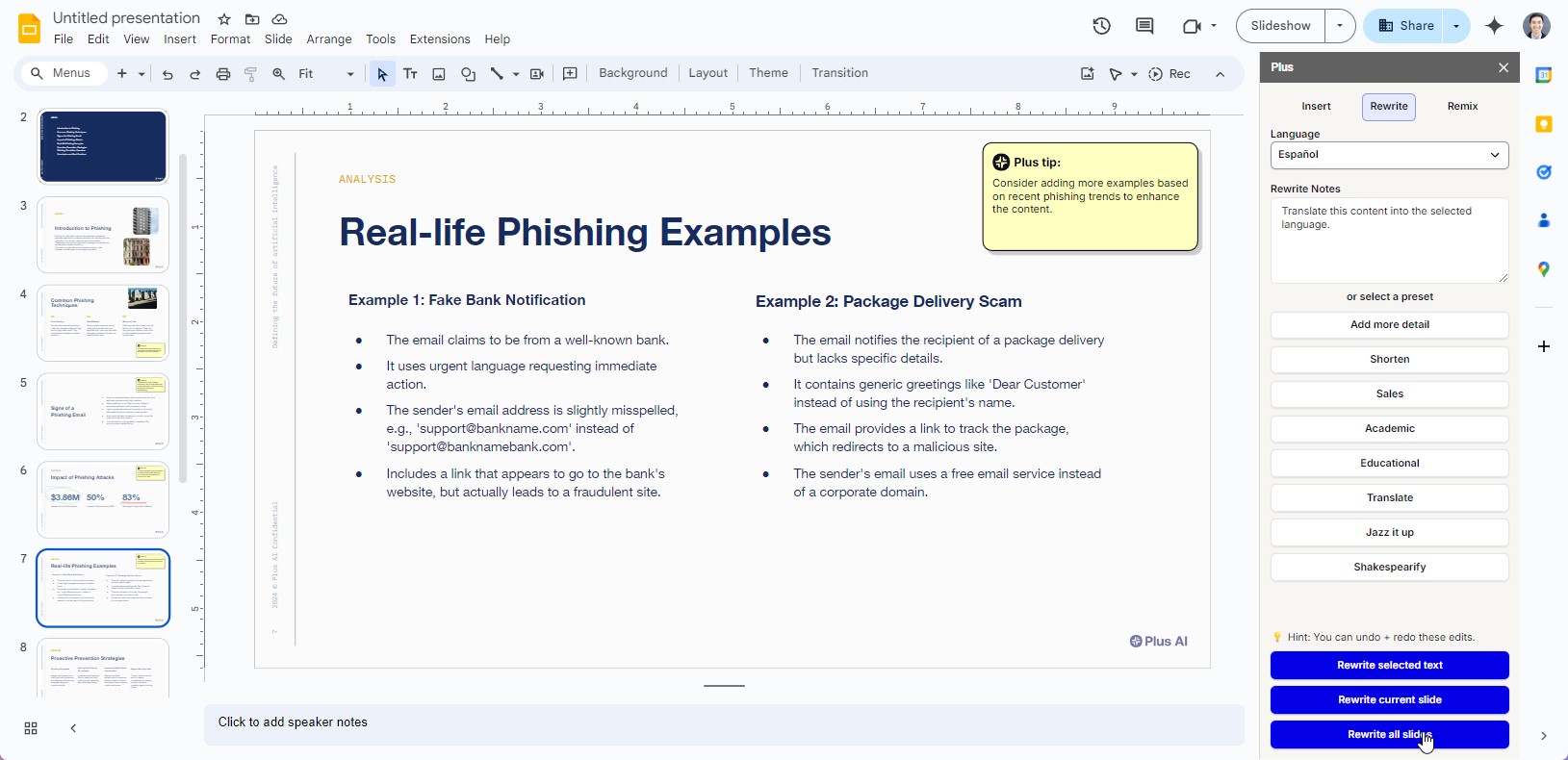
Translating an entire presentation using Plus AI is easy as well!
- Start by opening the Plus AI editing sidebar and select the Rewrite menu
- Select a language and then click Translate to pre-fill the translation prompt
- Click Rewrite all slides
Plus AI will read through each slide in the deck and translate every text box one by one into the language you selected.
Create a presentation in any language using Plus AI
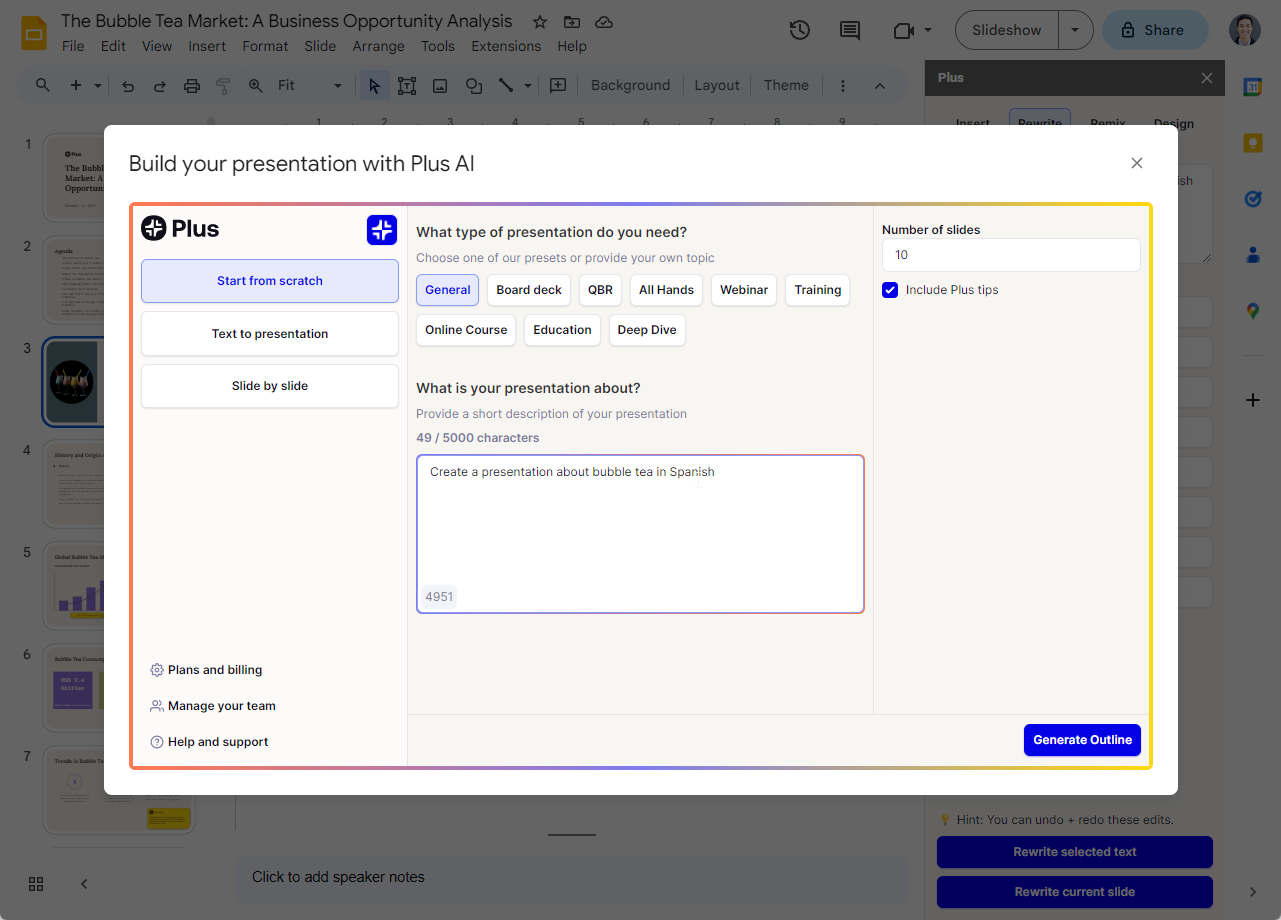
To create a new presentation in another language, follow these steps to create a new presentation with Plus AI:
- Step 1: Open the Plus AI add-on and click "Create new Presentation"
- Step 2: Give Plus AI a prompt or start with an existing document
- Step 3: Pick a language and Plus AI will automatically generate content in the same language
- Step 4: Make any final tweaks and edits using Plus AI
Create a multilingual presentation using Plus AI
Plus AI also offers a full suite of AI tools for editing existing slide decks. These features work with Plus AI-created presentations, as well as your regular presentations.
One of the most popular features in Plus is the ability to use AI to make edits to individual slides within a presentation.
If you would like to create a multilingual presentation that includes side-by-side translations, Plus AI can help you manage this process step-by-step.
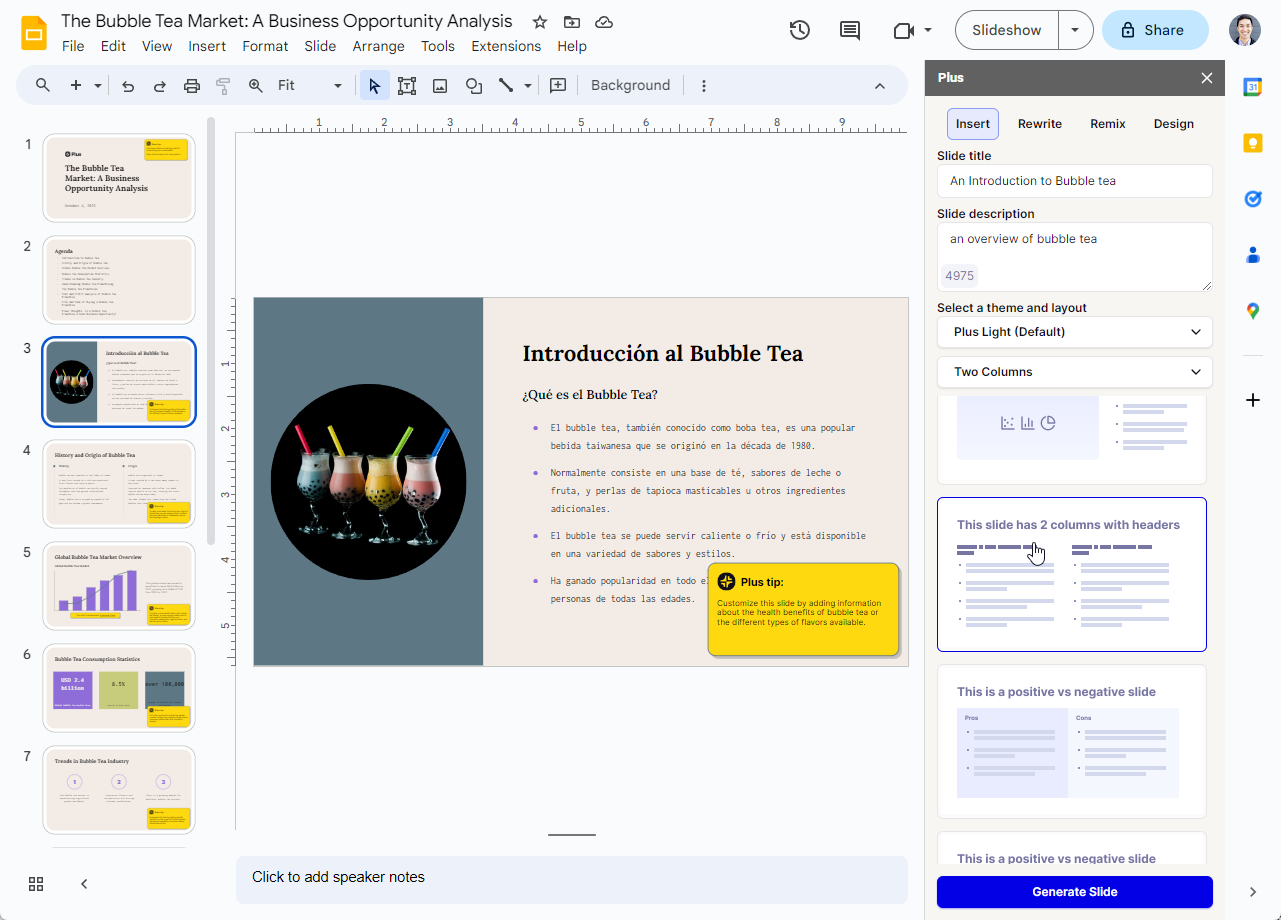
Step 1: Insert a new slide with Plus AI, and select a two column layout
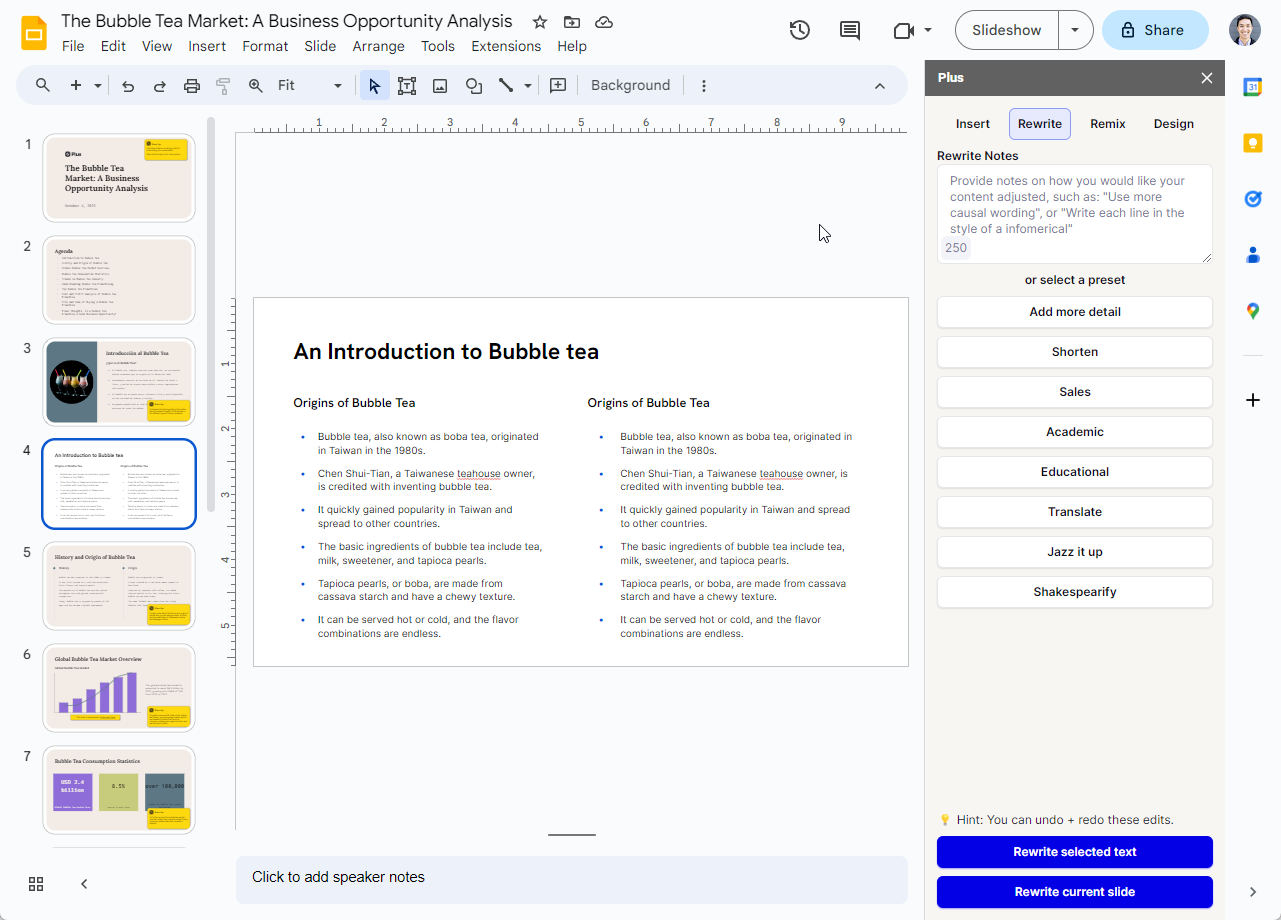
Step 2: Copy the text from column 1 into column 2
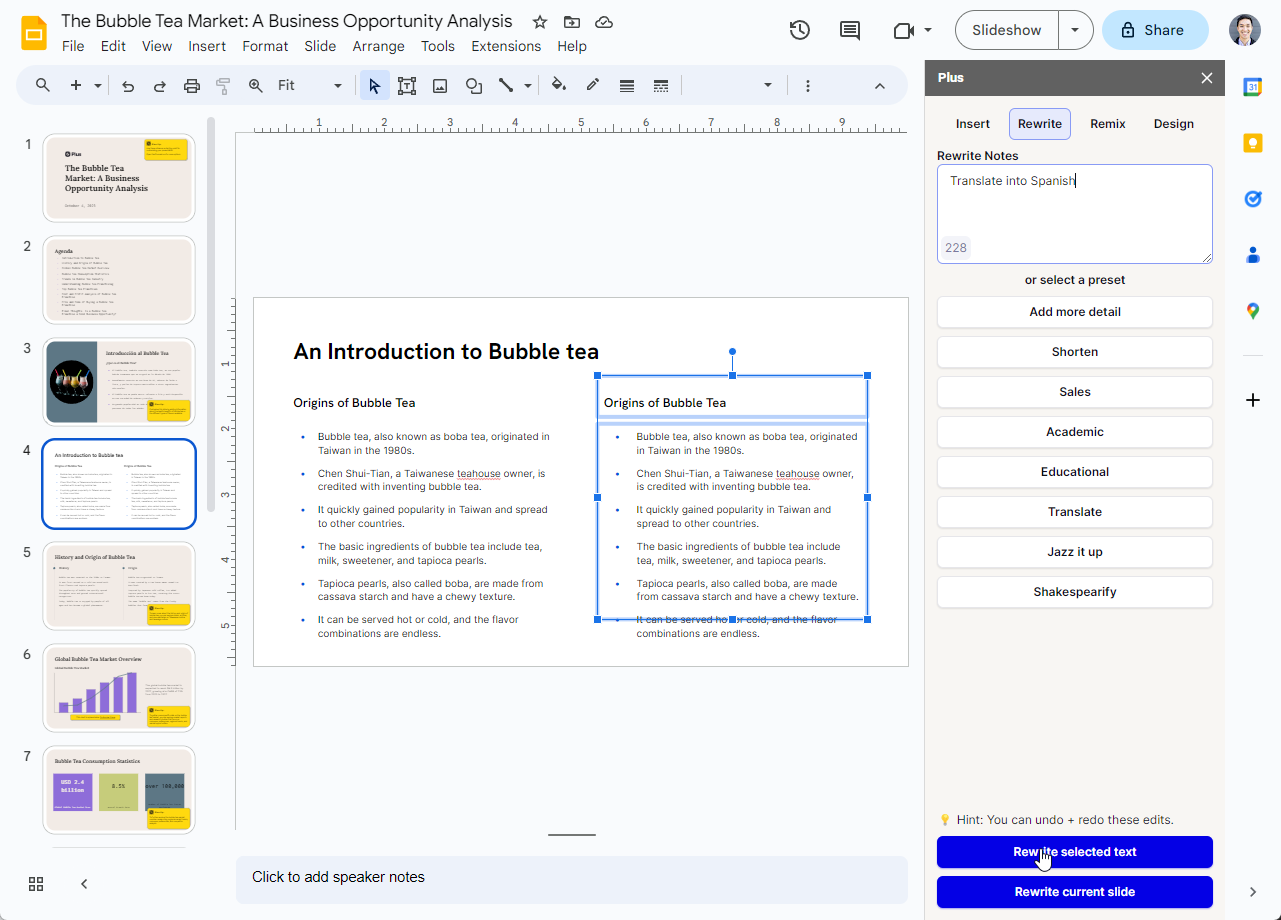
Step 3: Select the text in column 2 and ask Plus AI to translate it into the language of your choice
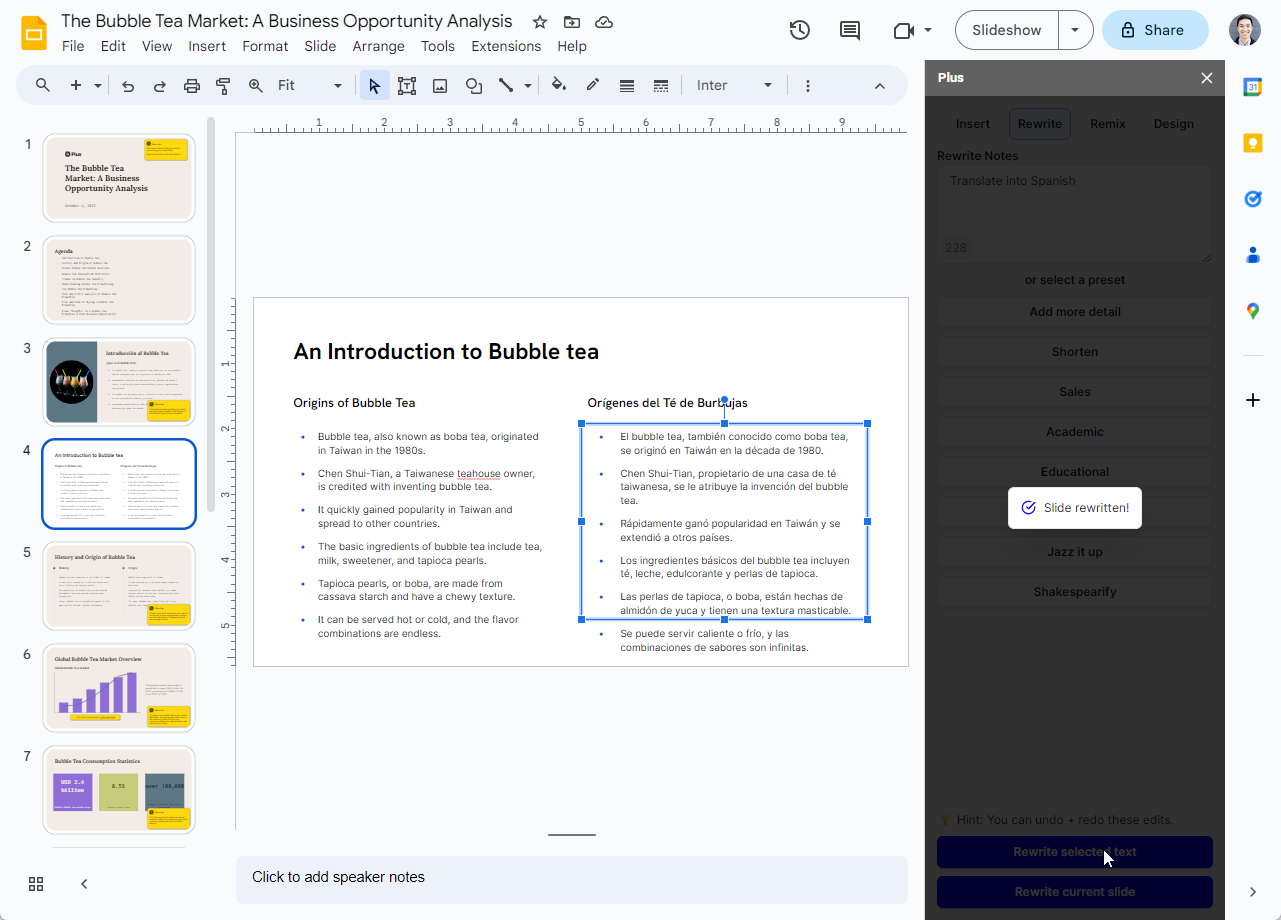
That’s it! Now you have a multilingual slide in both English and Spanish. The same process will work with any language you need.
Use Plus AI's free conversion tools
If you already have a PDF or Word doc with your materials in a different language, you can upload those documents directly to Plus and convert them into a presentation. If you'd like to try it out before installing the Plus AI add-on, try the Word to PPT converter for free.
Method 2: Use Google Translate
Translate a Google Slide using Google Translate
One way (that may be very time-consuming) to translate a Google Slide is to just use existing translation tools like Google Translate and copy-and-paste your content back and forth between Google Slides and Google Translate.
To quickly translate a slide using Google Translate, follow these steps:
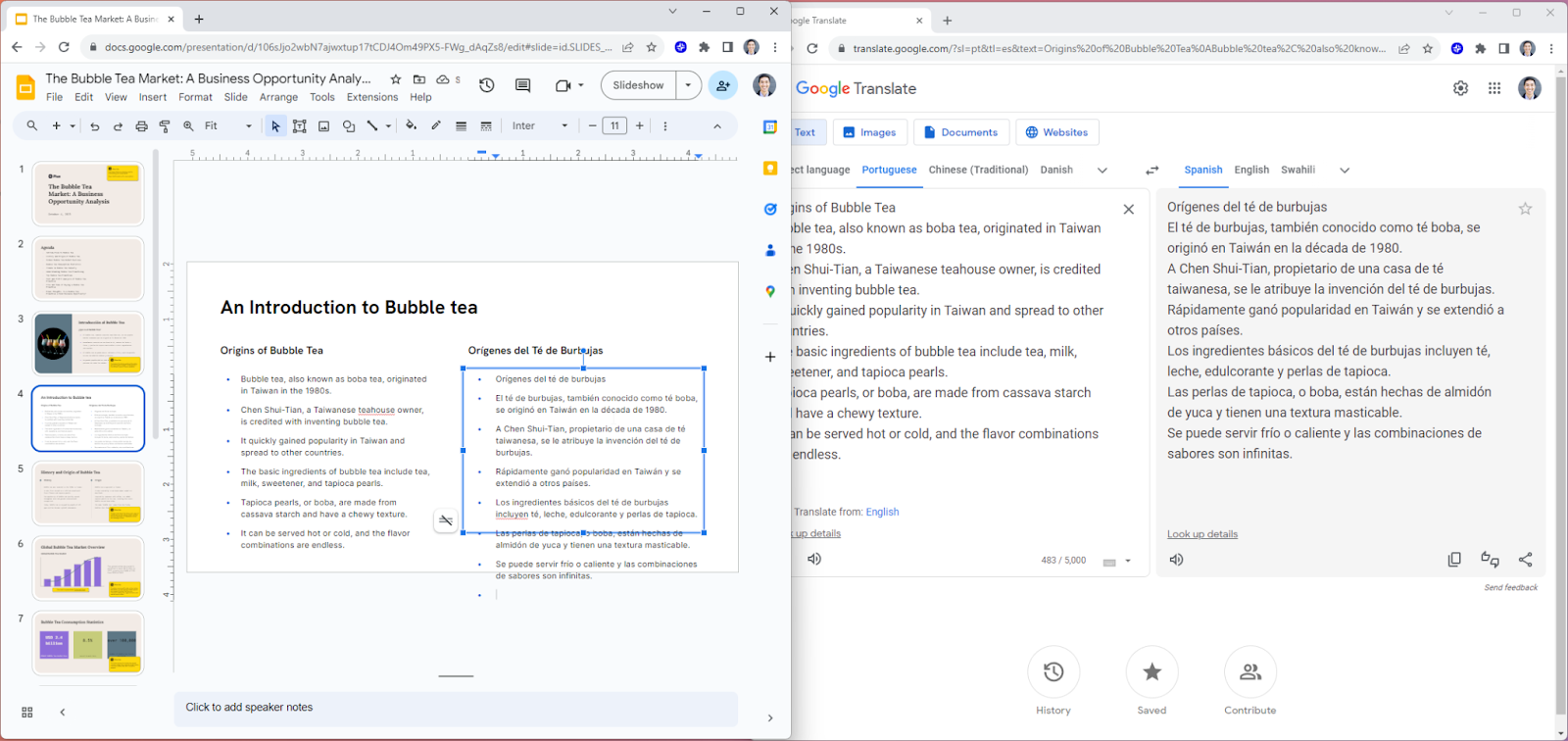
Step 1: Open two windows side by side with your slide deck and Google Translate
Step 2: Copy and paste the text from each section of your slide into Google Translate
Step 3: Copy the results back
Translate a presentation using Google Translate
The process of copying and pasting text back and forth may take a long time if you have a lot of slides in your presentation. One alternative to translating one section or slide at a time is to download the entire presentation and translate everything at once.
Step 1: Download your slide deck as a plain text (.txt) file
Step 2: Copy and paste your text into Google Translate
Step 3: Copy and paste the translation back into Google Slides
Note: There is a character limit of 5,000 characters in Google Translate, but Google Translate can help you automatically chunk your text into segments that can be translated
Method 3: Hire a translation service
While this option is the most expensive and time-consuming, you can always consider hiring a professional translation service to translate your Google Slides.
There are many translation services available at different price points, and some of them even specialize in translating presentations and work documents.
When hiring a translation service, be sure to ask for a sample translation, typical and worst-case turnaround times, and their process for doing the translations (will it just be someone using a software tool?) before committing to a service to ensure that their work meets your standards.
Tip: If you need to have a "human" translation, one of the most cost-effective ways to translate presentations is to first use an AI add-on like Plus AI to get an AI-powered translation and then hire a native writer/speaker of the language you need to translate into and ask them to edit and review the final presentation.
Tips for reviewing and editing translated text
If you are creating a presentation or translating a presentation into a foreign language, you should keep in mind that translations are not always perfect, and it can be difficult to review your presentation for accuracy.
Here are some tips for how to review and edit translated text:
- Try "back-translation": Back-translation is a common method for systematically checking the accuracy of a translation. To back-translate, translate your translated text back into the original language (ideally using a different tool) and compare against the source document
- Build a glossary or dictionary: Make sure to document common phrases so that terms are translated consistently across different documents. For example, if your company has a standard "one sentence pitch" in English, you can make build a glossary to ensure it is always translated the same way into Spanish
- Create a feedback loop: Collaborating on translated presentations is very difficult, especially if people have varying degrees of fluency in the languages. Create a system where translators can receive feedback on their work, learn from errors, and continuously improve their translations
- Work with a native editor: Obviously, there is only so much you can do to verify the accuracy of a translation without being fluent in the language. If you are not able to always work with native translators, consider collaborating with people who can help proofread and edit after you have done an initial translation
- Pilot test: Last but not least, having one person read a document is great, but especially for marketing materials, pitch decks, and other types of important documents, it may be best to test your materials with a larger focus group or pilot testers to ensure you are delivering the right message
How to collaborate when working on a translated presentation
Collaborating with teammates on a translated presentation can be very difficult if not everyone is familiar with the source language and documents, the translation language, and the background and content of the work.
Here are some tools to better collaborate on translating presentations and creating presentations in foreign languages:
- Establish roles and responsibilities: Place one person in charge of the primary source content. Then decide who will be responsible for the edits and final proofreading
- Communicate and check-in: There is never a single "correct" answer in translation, so make sure everyone can stay up-to-date on discussions on whether a message is culturally appropriate or how to subtly communicate the intent of a message rather than a literal translation
- Use collaboration tools: Using tools with real-time collaboration and commenting can make it easier for everyone to be looking at the same document, tracking version history, and providing feedback
- Use AI tools: As an AI tool, Plus AI can receive instructions in your native language while creating content in any other language. Consider using a tool like Plus AI to create outlines, provide initial translations, and rewrite your content
Frequently asked questions
- Can I translate Google Slides for free? Yes, there are several ways to translate Google Slides. The easiest, free option is to manually use a tool like Google Translate. If you want a more sophisticated solution, you can try an add-on like Plus AI for Google Slides.
- How can I translate an entire PowerPoint presentation? There is no built-in feature to translate an entire PowerPoint presentation or Google Slides presentation. If you would like to translate an entire presentation, check out these resources for using an add-on or Google Translate.
- Can I translate Google Slides into Spanish? There is no built-in translation feature for Google Slides for translating slides into foreign languages. However, you can follow the steps in this guide to translate your slides into any language.
- How can I translate speaker notes in Google Slides? Unfortunately, there is no way to easily translate all of your speaker notes in Google Slides except for translating them one at a time.