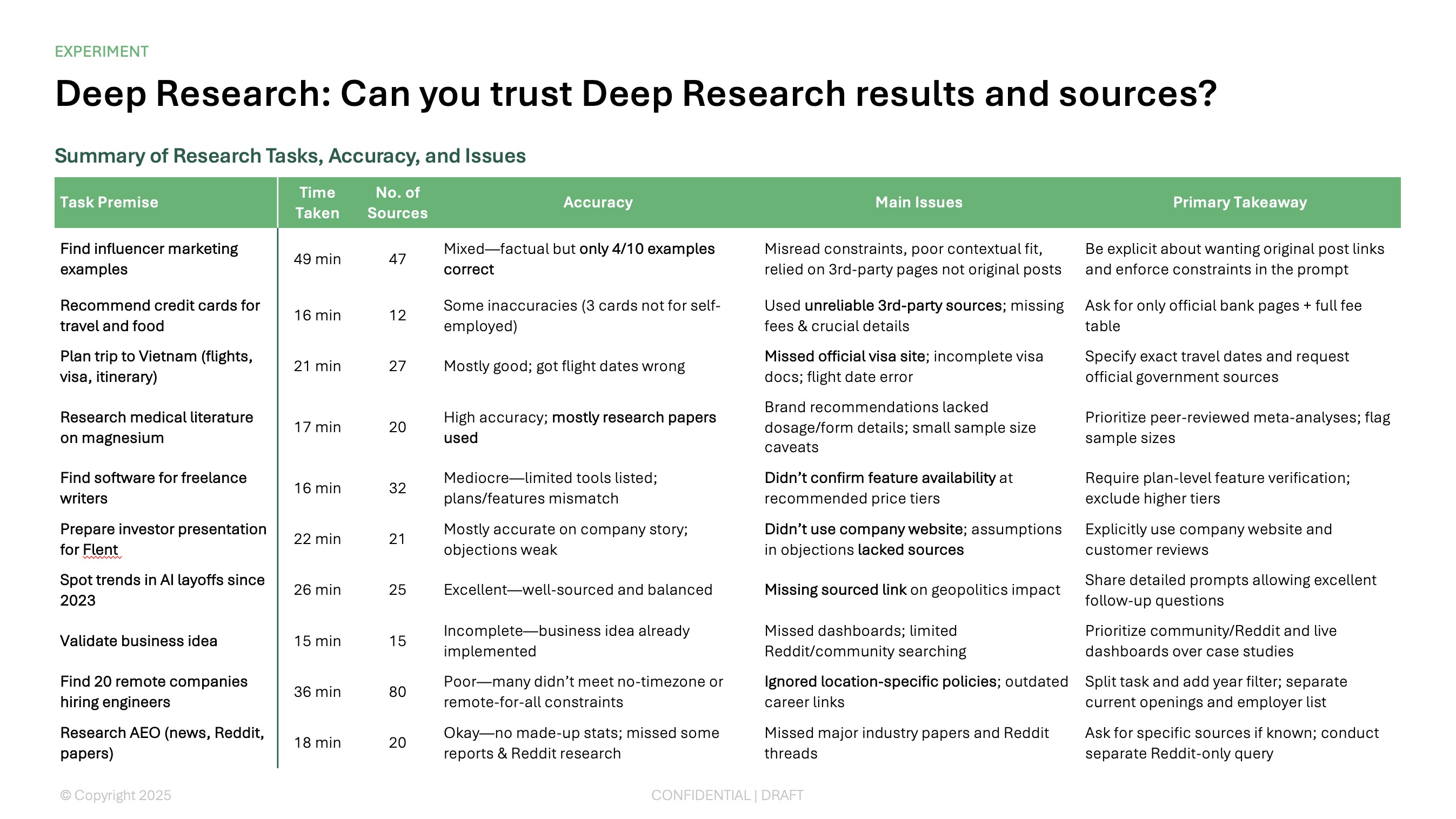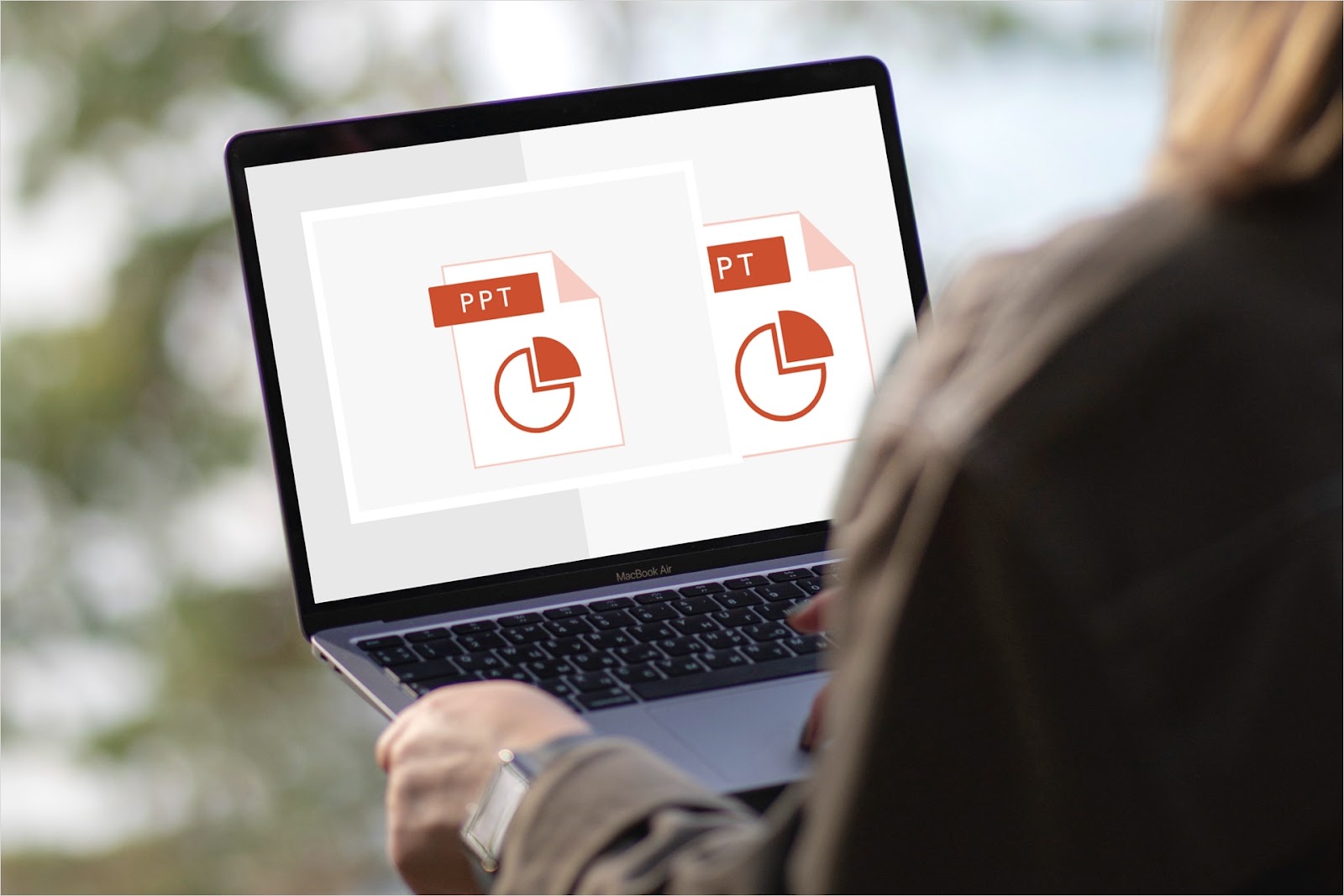You may have heard about the Section feature in PowerPoint or even seen the option to add a section while creating your presentation, but aren’t sure what sections are for or how to use them.
We’ll explain what you need to know about using sections in PowerPoint, starting with what they are and how they can be beneficial when building slideshows.
{toc}
What are sections in PowerPoint?
Sections are useful tools for structuring a presentation. You might use sections for the Introduction, Main Points, and Conclusion. Within the Introduction section, you can have the title, agenda, and welcome slides and in the Conclusion section you can have the call-to-action, contact, and thank you slides.
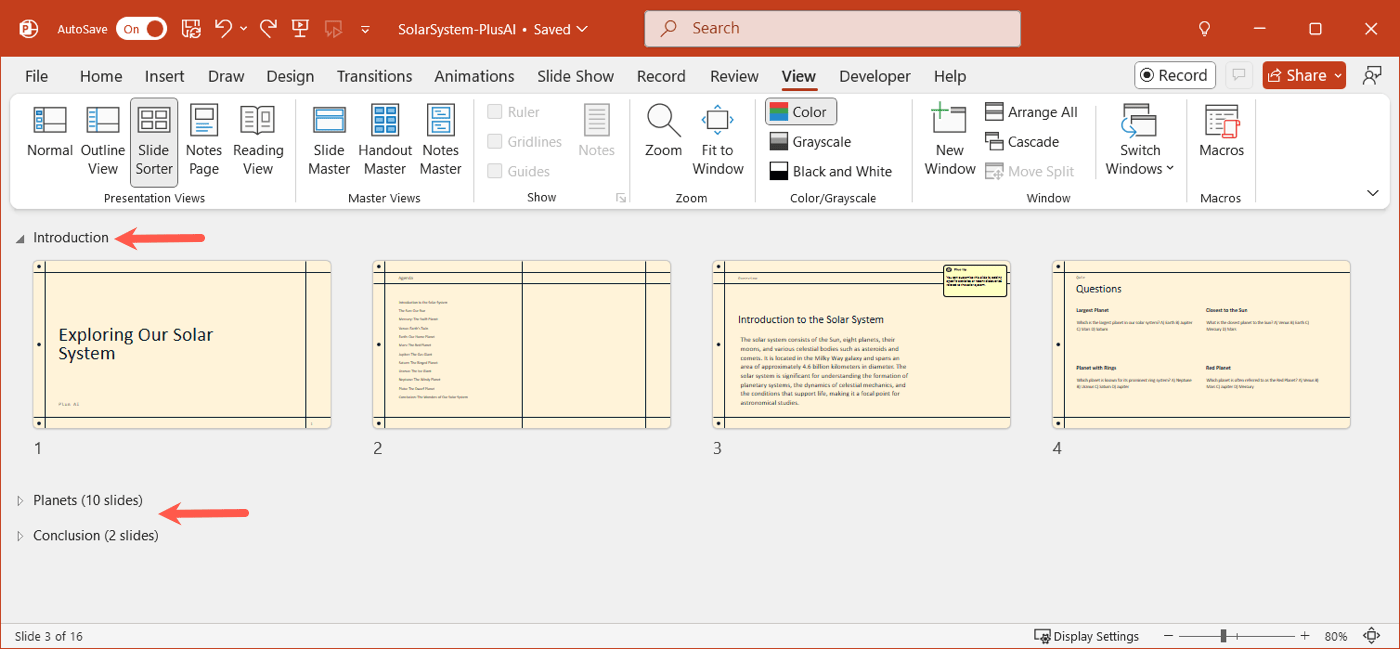
Think of sections like folders you use to organize your files. You simply add sections and place slides within them to keep your presentation organized and easy to edit.
7 benefits of using sections in PowerPoint
Now that you know what sections are in PowerPoint, how can you use them to your advantage? Here are several benefits to using sections in your presentation.
1. Organize slides for editing
Keeping your presentation structured as you create it is key to good organization, particularly for lengthy slideshows. You may prepare slides for the different presentation portions out of order. With sections, you can easily add or move a slide to where it belongs. And, if you insert more slides later, you can quickly add it to the appropriate section.
2. Rearrange slides and sections
The ability to rearrange slides in your presentation can be much simpler with sections because you can move entire sections where you need them. For example, maybe you have your Main Point portion broken up into sections for store locations like Chicago, Miami, and Dallas. You can move the Dallas section and all the slides it contains before the Chicago and Miami sections or vice versa.
Related: How many slides do I need for my presentation?
3. Find slides easily
When you need to update or finish a slide, you can locate that slide more easily using sections. For instance, if you know the slide is part of the Introduction section, you can simply expand that section to find it. This is especially helpful for lengthy presentations.
4. Add slides by outline
When you’re setting up your slideshow, you may know the various portions you want, but aren’t sure about each slide upfront. You can set up sections to work like an outline.
This lets you add slides to the appropriate sections as you go, for a good way to keep the creation process on track.
5. Assign sections to collaborators
Do you often work with others on presentations? You can assign specific sections to collaborators. This is a terrific way to pull together everyone’s slides and gives each person responsibility for their own section.
Related: How to see who viewed your presentation
6. Use different section themes
While consistency is the norm with presentations, you may want to use varying themes throughout the slideshow. When you use sections, you can apply a different theme to each one.
This is handy if you create your own PowerPoint themes where you only change out small elements, but maintain your brand for that professional appearance.
7. Print specific sections
Rather than printing the entire slideshow or entering slide numbers or ranges, you can print particular sections. This gives you a way to review hard copies of those sections when you’re away from your computer.
Go to File > Print and select the section in the Print All Slides menu.
How to use sections in PowerPoint
Now that you know the advantages of using sections in PowerPoint, let’s walk through how to work with those sections.
Add sections
You can add sections using Normal or Slide Sorter view.
- Right-click either between two slides or on the slide you want to start the section.
- Pick Add Section.
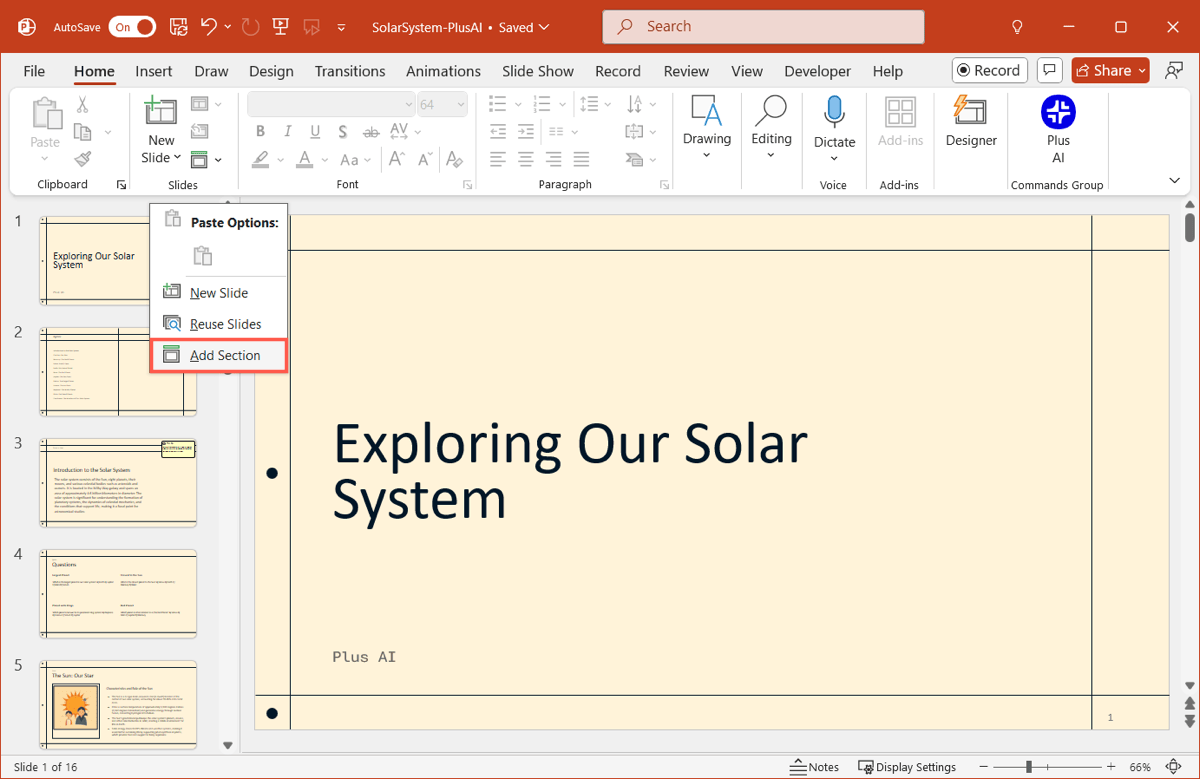
- Enter a name for the section and click Rename (renames the default “Untitled Section”.)
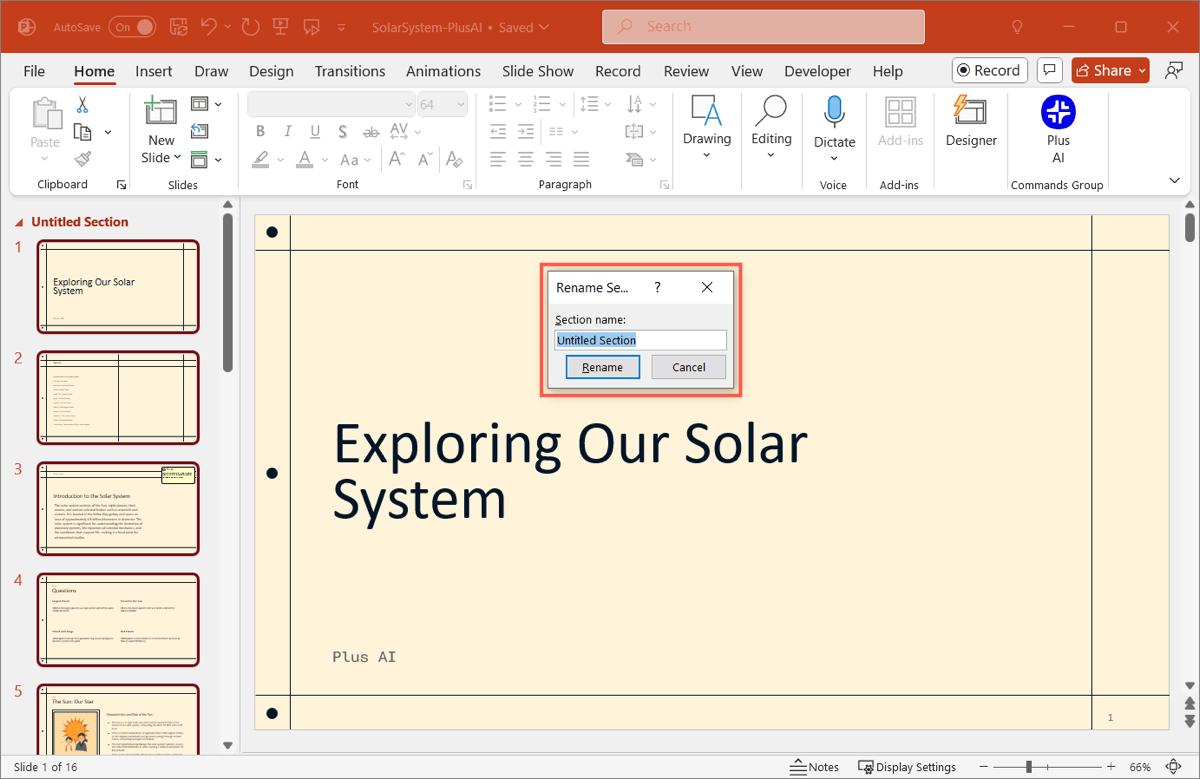
Collapse and expand sections
For easily working with slides within sections, you can collapse and expand those sections.
- To collapse or expand a single section, double-click the name or use the arrow to the left of the name.
- To collapse or expand all sections, right-click the name and pick Collapse All or Expand All.
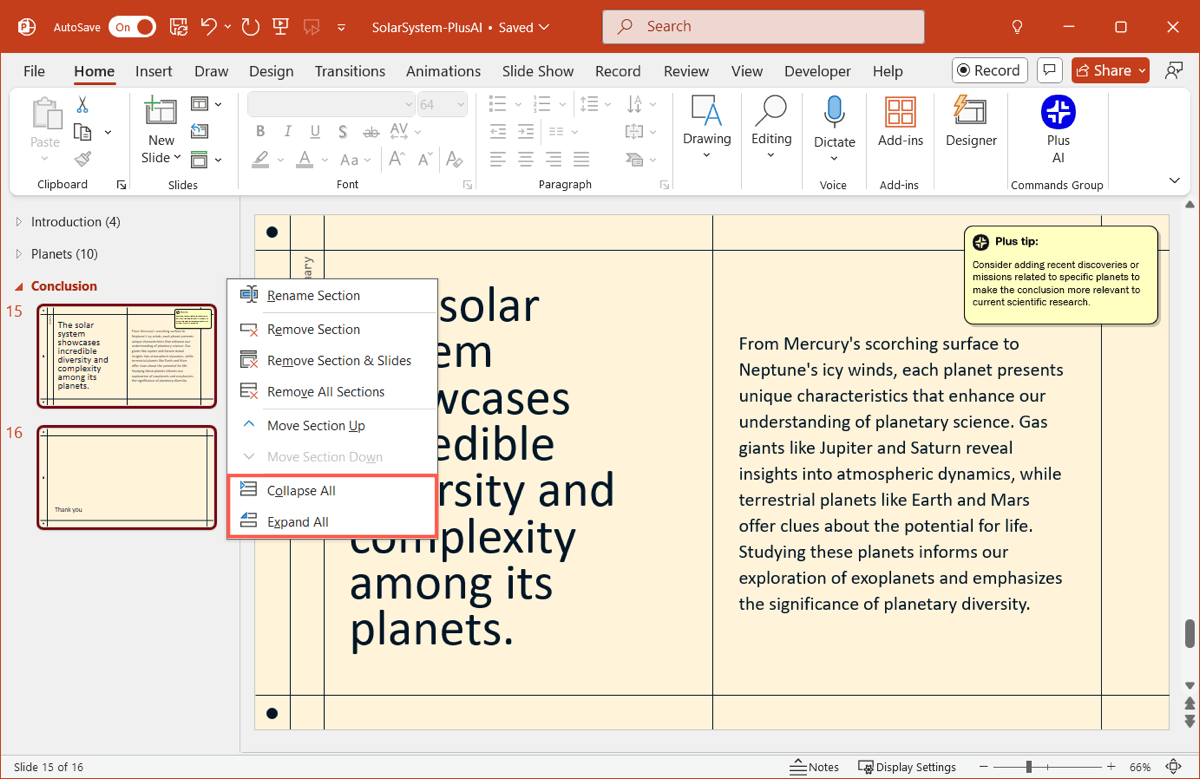
Rearrange sections
If you want to rearrange sections, you can move them which also moves all slides within the section.
Either drag and drop the section name to its new location or right-click the name and pick Move Section Up or Move Section Down.
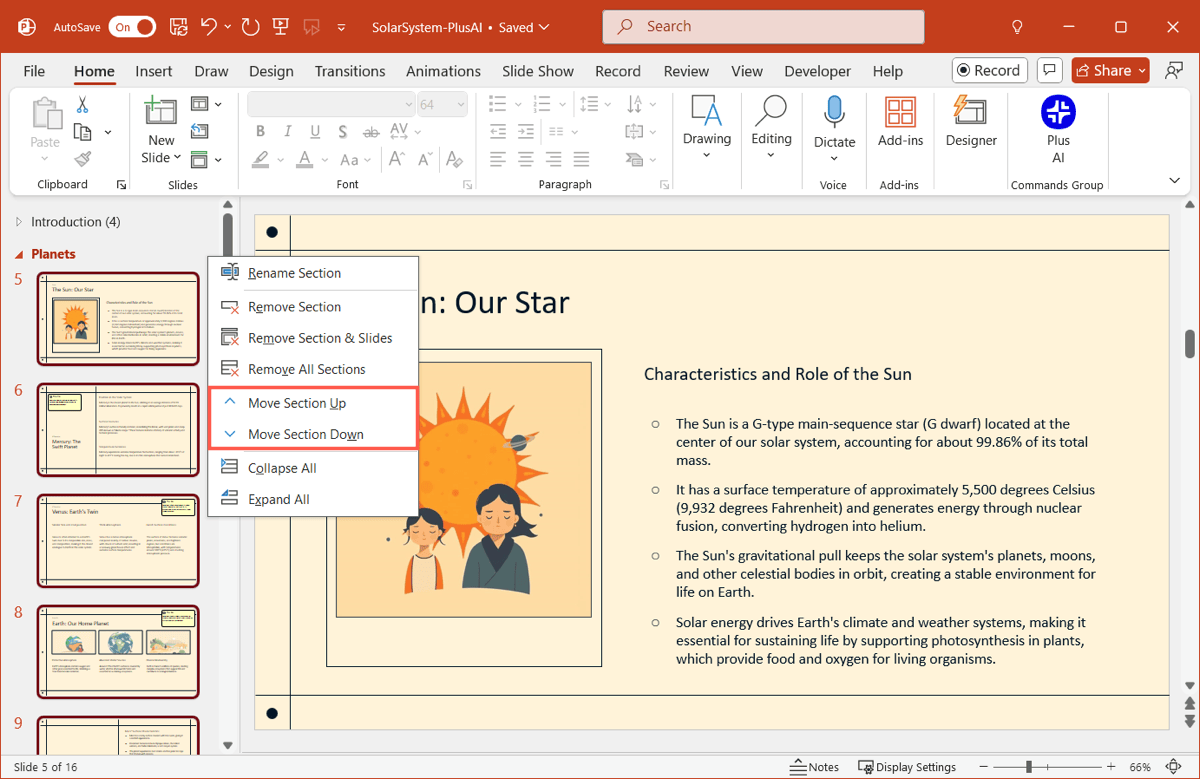
Rename sections
Maybe you want to change the name of a section to better reflect the purpose.
- Right-click the section name.
- Pick Rename Section.
- Enter the new name.
- Click Rename.
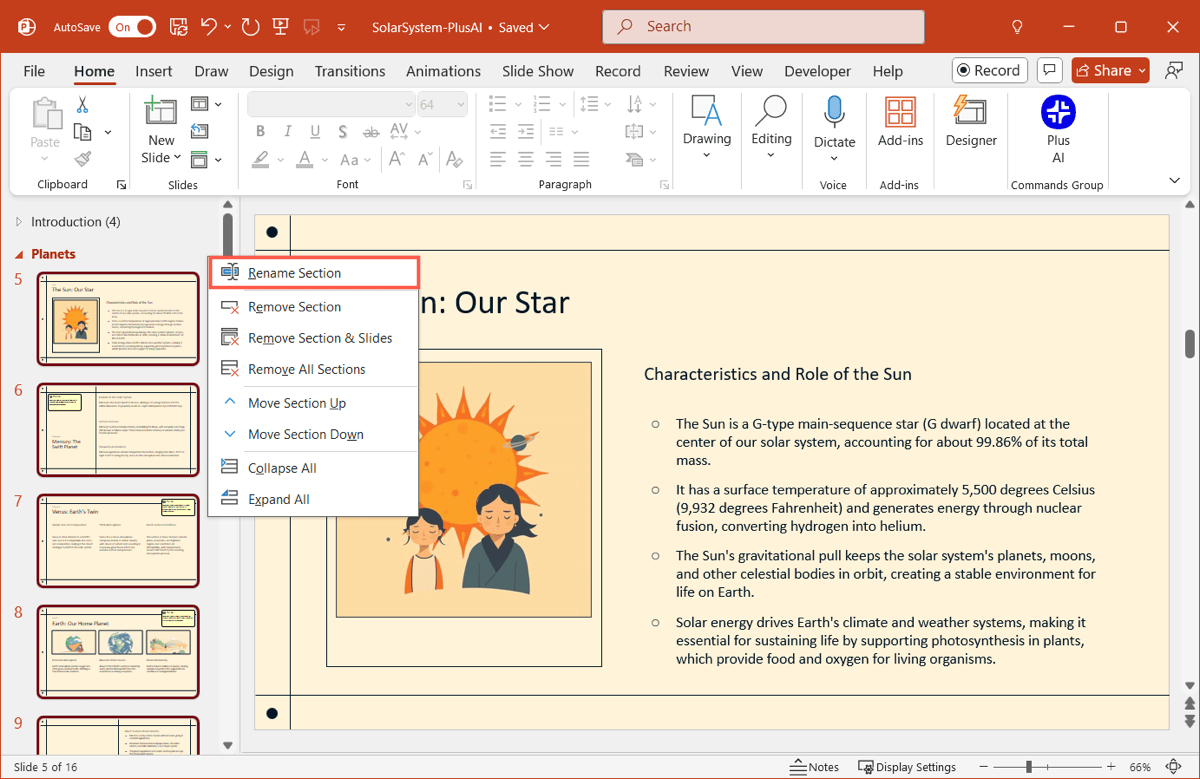
Remove sections
Should you decide later not to use a particular section, you can remove it. And you can either remove only the section, which places all of its slides in the previous section, or remove the section and its slides.
Right-click the section name and pick Remove Section or Remove Section & Slides. Note that you can also Remove All Sections.
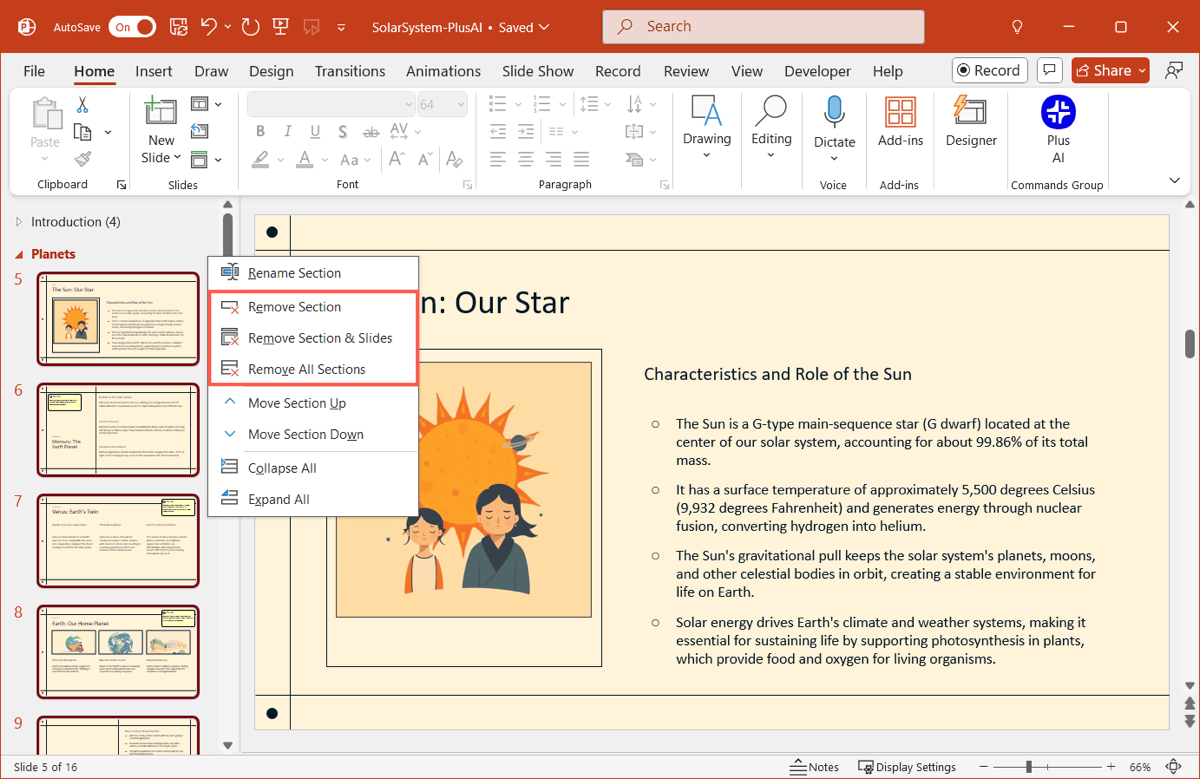
Rearrange slides within sections
If you want to move a slide to a different section, this is also a simple task. Select the slide, drag it to the section you want, and release.
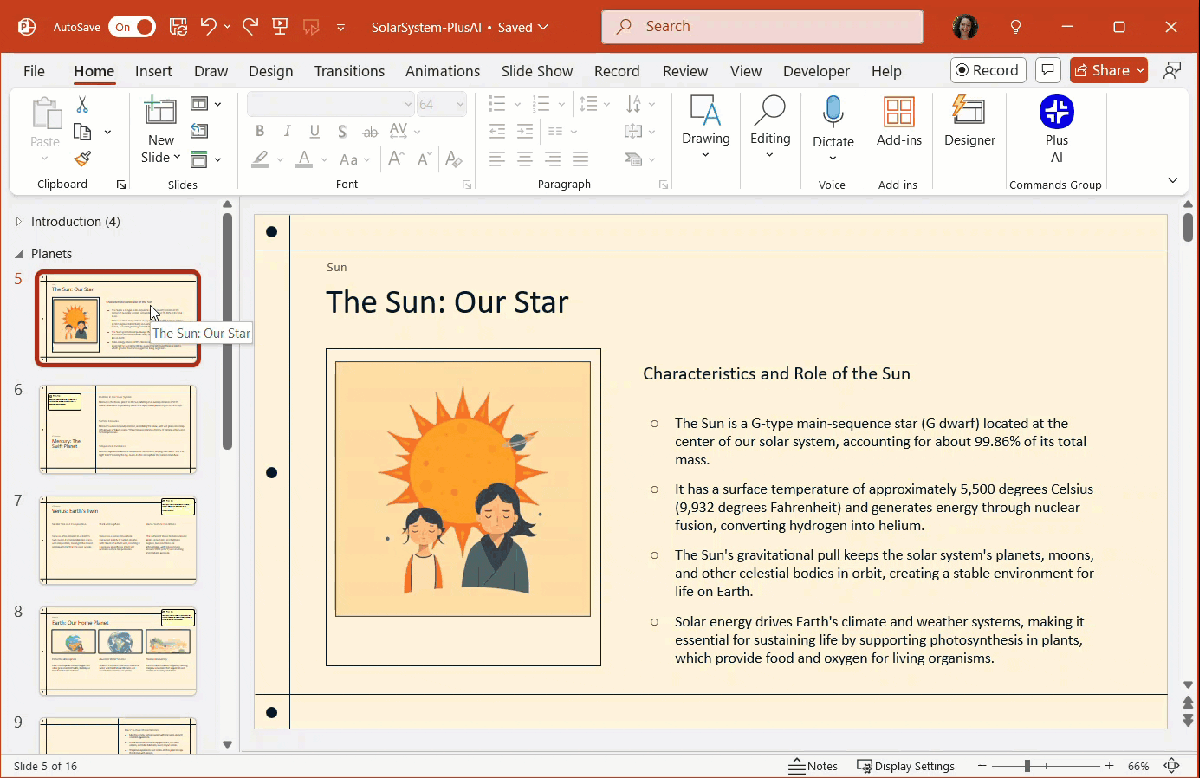
Quickly add slides with Plus AI
With Plus AI for PowerPoint, you can speed up presentation editing. Using simple prompts, you can add slides as well as rewrite content and remix slide layouts. This can save you a significant amount of time during the editing process.
And you can go beyond basic text or image slides with Plus AI. Want to add a slide with a project timeline, client testimonial, or list of pros and cons?
Not only can you enter a prompt for what you want, but Plus AI can use the other slides in your presentation to assemble the details you need. Additionally, you can choose from a variety of templates and layouts to add slides that fit just right.
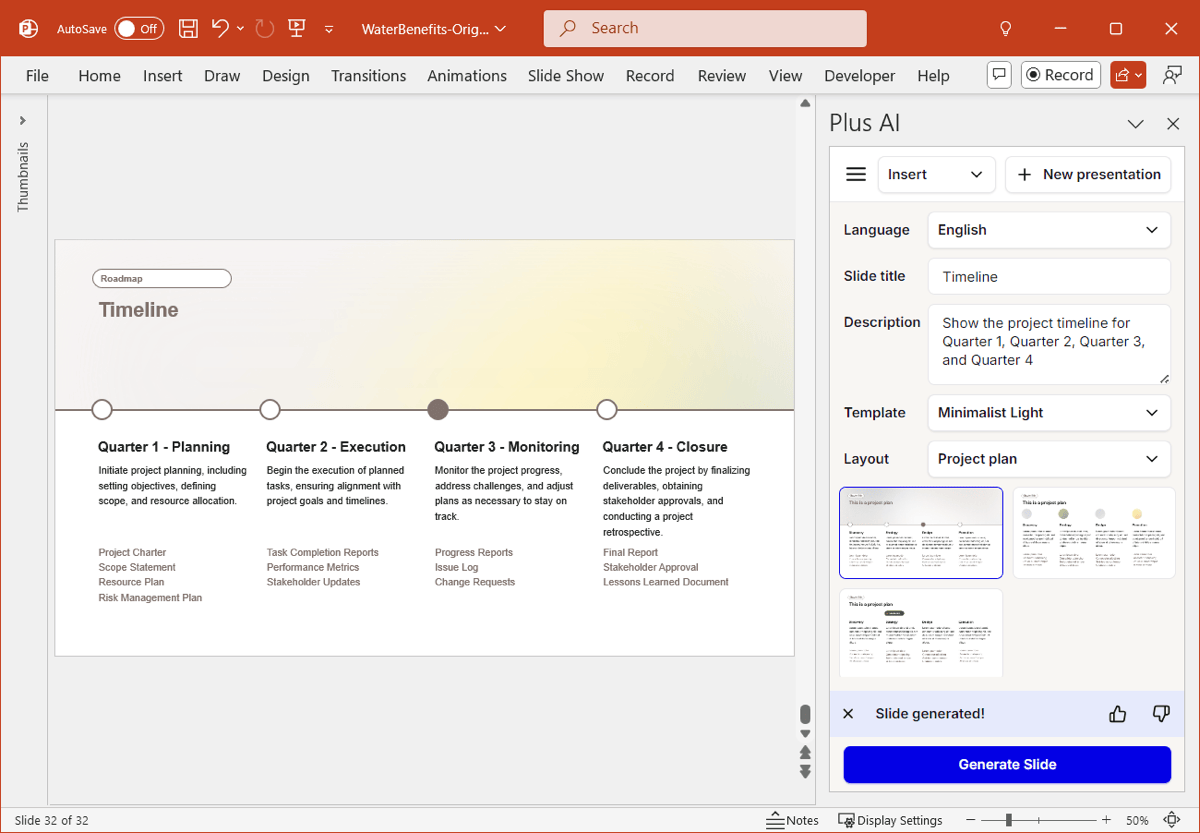
Visit the Plus AI website for features, pricing, examples, and other resources to help you create effective presentations.
Conclusion
The ability to use sections is one of those PowerPoint features you’ll truly appreciate once you start using it. Rather than haphazardly managing slides, you can place them in the appropriate spots from the start, rearrange them with ease, and create a professionally structured slideshow.
And remember that Plus AI can help you quickly and efficiently add new slides to your presentation with nothing more than a few words.
FAQs
What are section dividers in PowerPoint?
When slideshows are structured with presentable sections, you may see slides used as section dividers. Most times, these section divider slides include the names of the sections for clear indicators to the audience that you’re moving to a new part of the presentation.
What is the purpose of the Notes section in PowerPoint?
The Notes section at the bottom of each slide is where you can add speaker notes. This allows you to include your talking points about each slide. And if you use Presenter View, only you can see those Notes, not your audience.
How many sections should a presentation have?
At minimum, a presentation should have three sections for Introduction, Main Points, and Conclusion. However, you can add more sections such as breaking up the Main Points into smaller chunks.