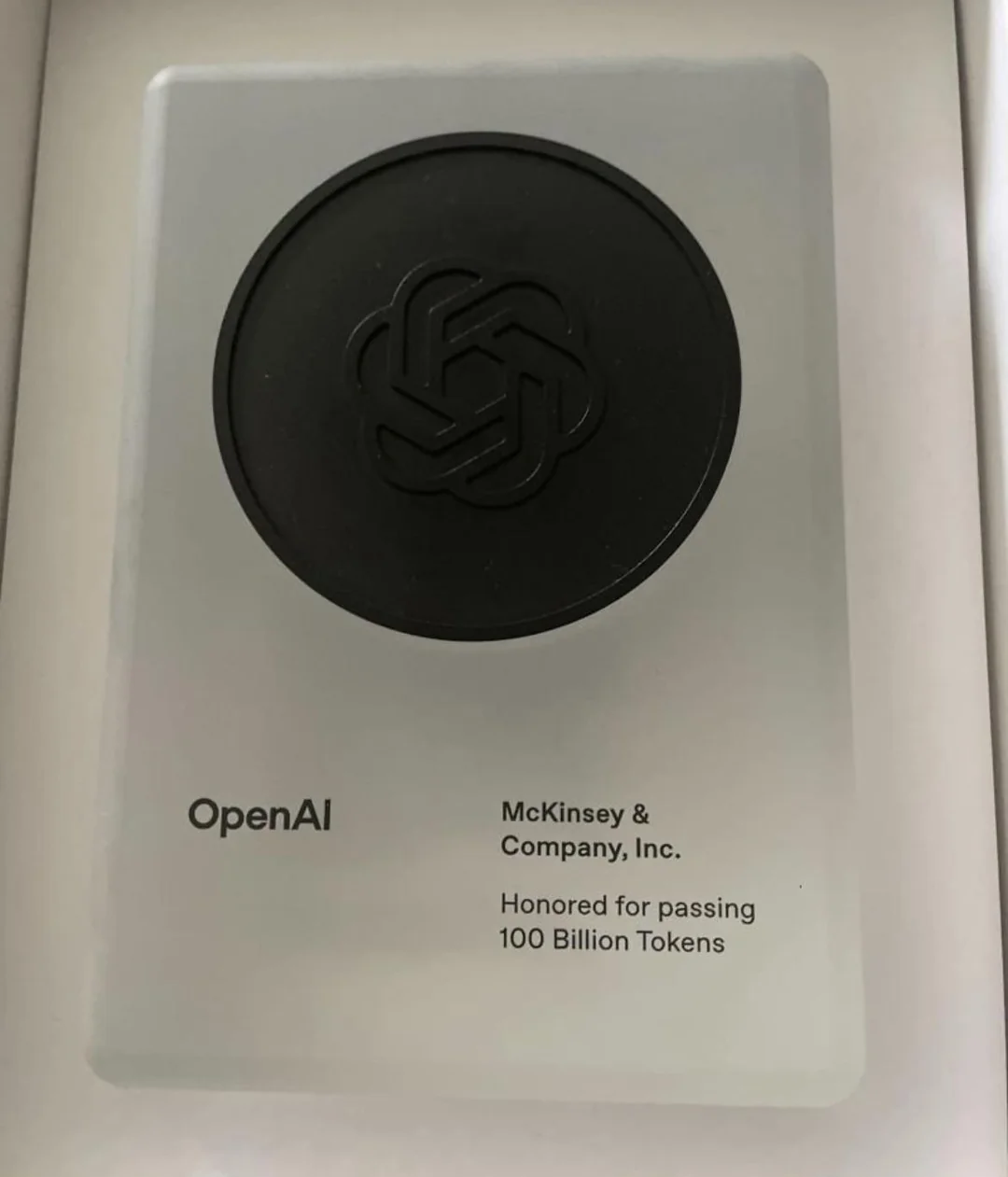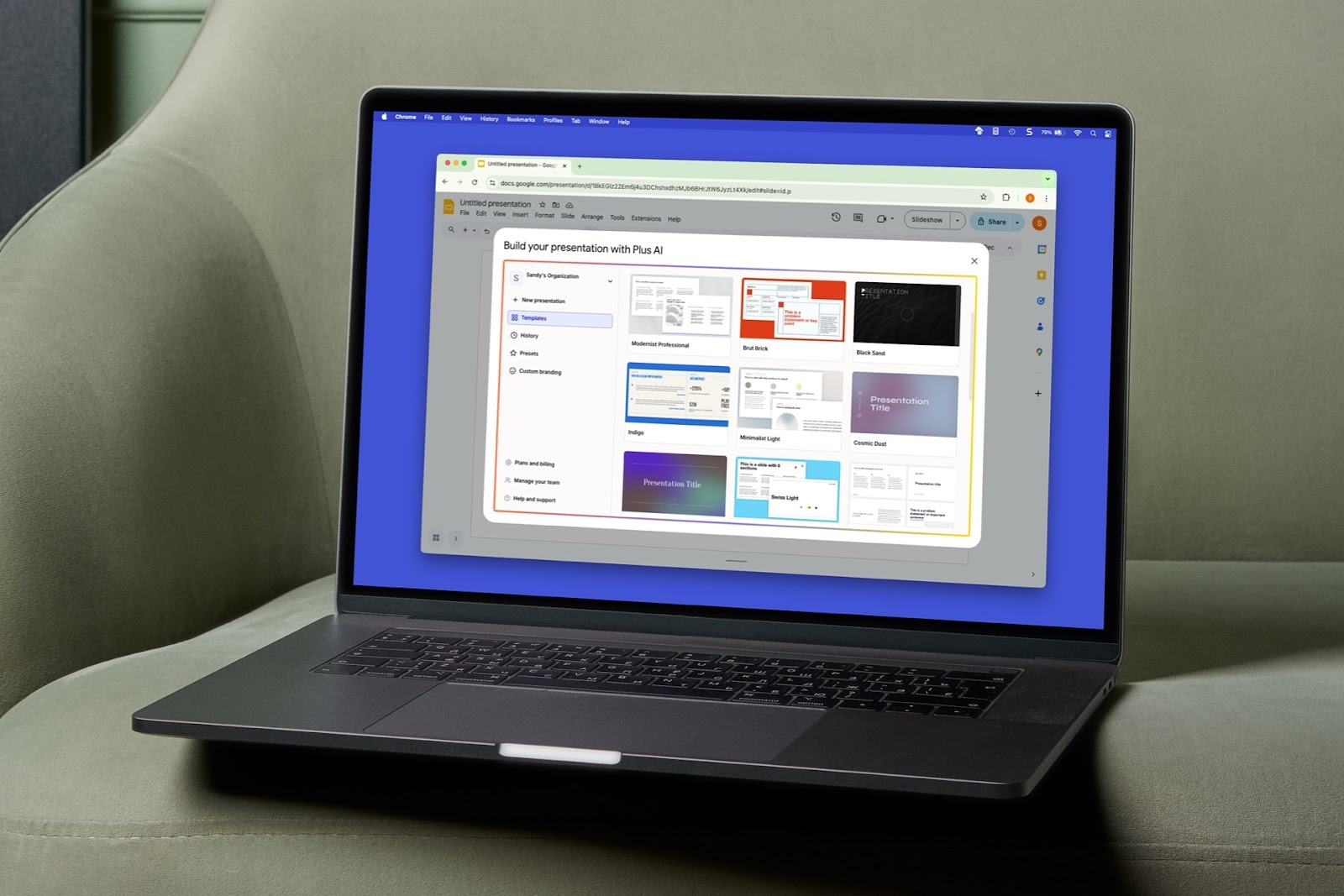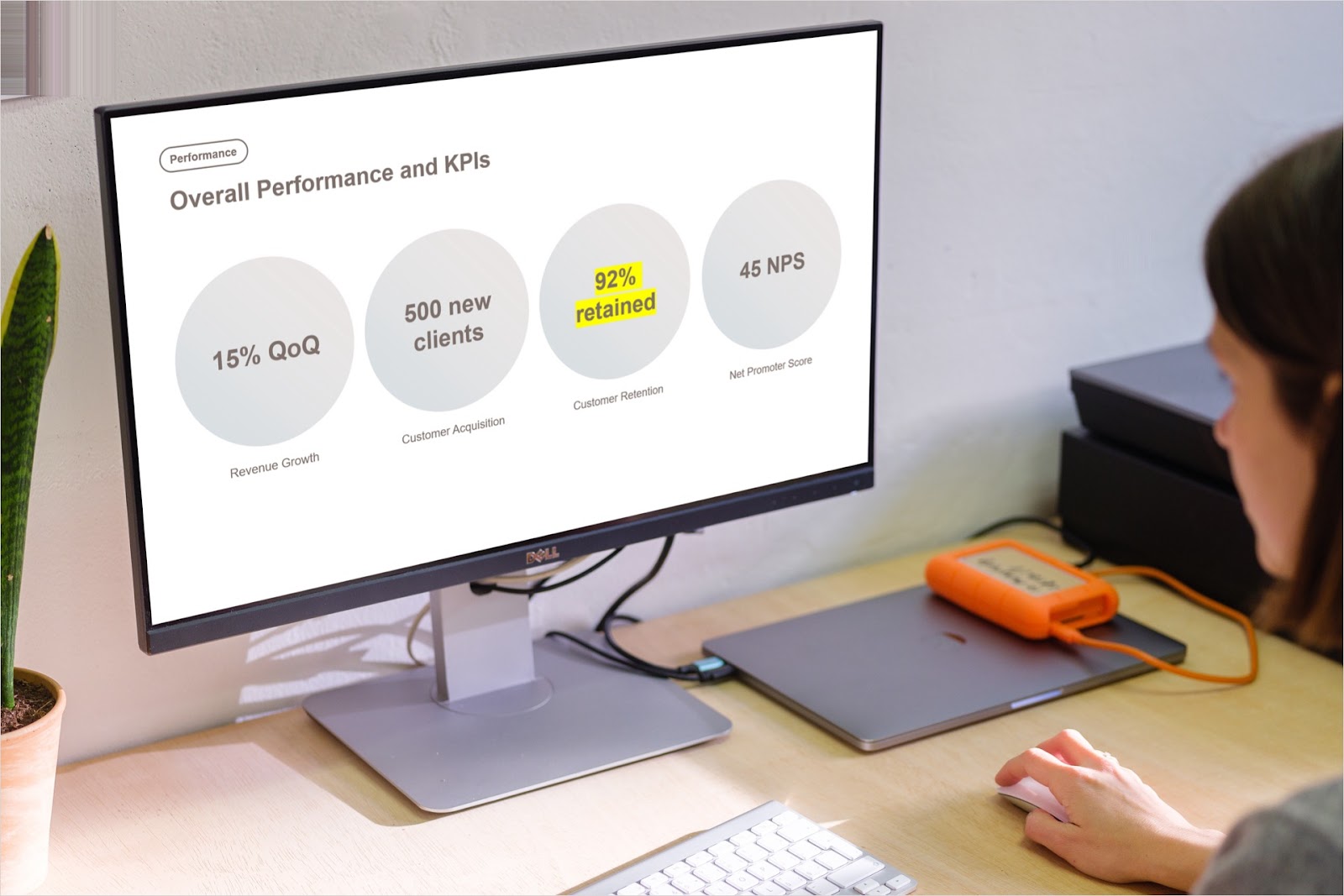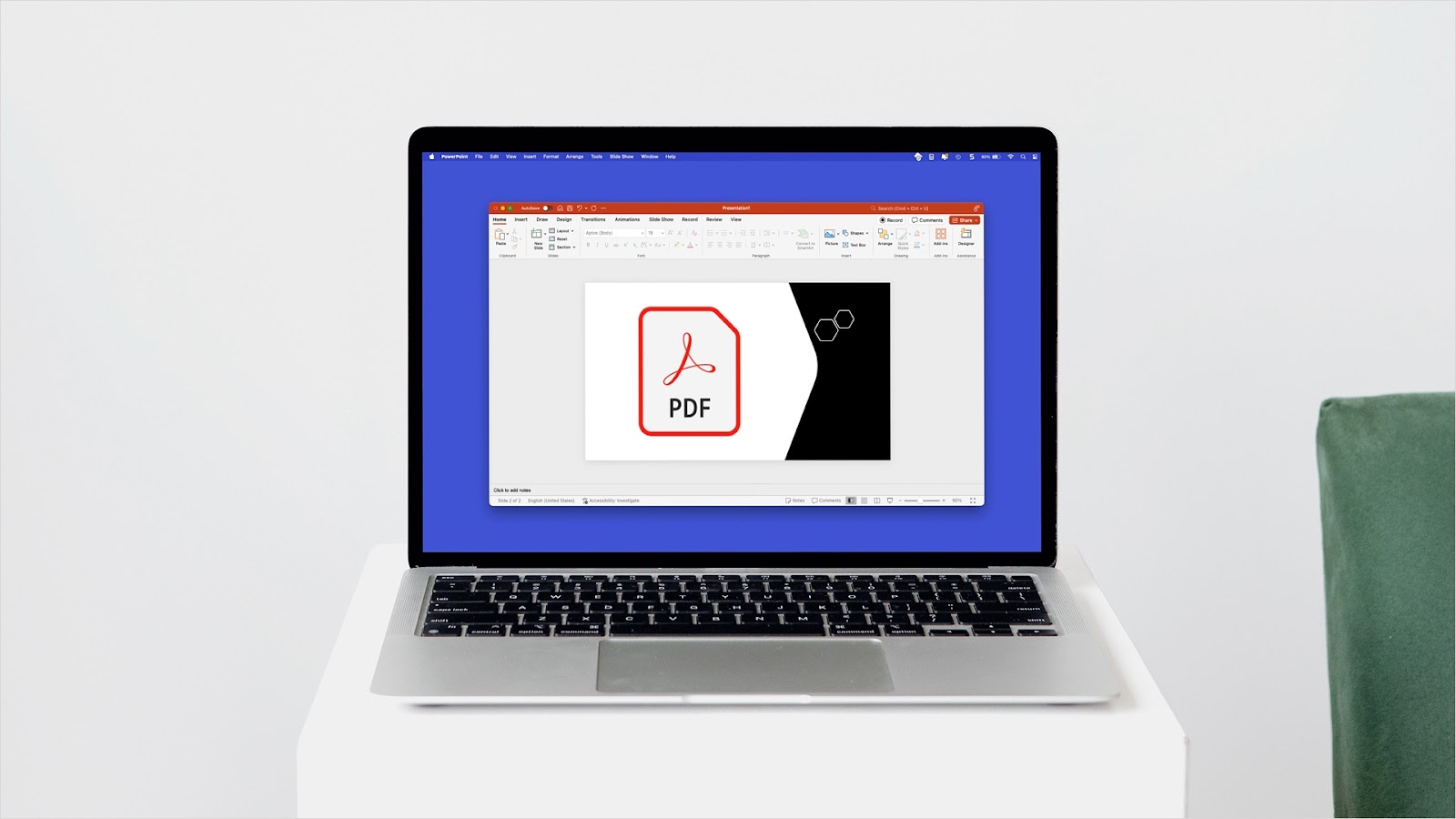As AI continues to thrive, you may be wondering if it can help you in your role as a project manager. Here, we’ll describe ways that artificial intelligence can assist with composing project plans.
Whether you use Google Slides or Docs to create your project plan or PowerPoint to make a project timeline, you can use Plus AI to ease the burden of this tedious project task.
{toc}
Ways AI helps with project plans
While many use AI to compose content, create images, and get information, AI can also be a big help with project plans and overall management.
Data collection: Use AI to gather external data and analyze internal information for various sections of the project plan.
Personalized suggestions: Use AI to provide recommendations based on best practices and even previous project data.
Risk assessment: Use AI to analyze risks for the assessment from various sources, both internal and external.
Summarizations: Use AI to create summaries of data such as the project objective, milestones, and cost estimates.
Improved communication: Use AI to enhance the verbiage, check for errors, translate text, and write for a particular tone or audience.
You’ll also find many AI tools that can assist with resource allocation, time tracking, budget estimates, quality control, document management, and task automation.
Tip: Learn how to create a SWOT analysis with help from Plus AI.
Once you identify the best ways that AI can help with your project, take advantage of tools to speed up processes and eliminate tedious tasks so that you can better focus on managing the project. For instance, you can use Plus AI to prepare your project plan for stakeholders or team members. Read on!
Create project plans with Plus AI
When it’s time to create a project plan to present or share with others, Plus AI is the ideal tool. It works with Google Slides and Docs as well as Microsoft PowerPoint giving you flexibility for composing a presentable project plan in any of these applications.
With the power of AI, simple prompts, and a few minutes of your time, you’ll receive a project plan that’s ready to go.
Slideshow project plan
For a presentation that contains a project plan, you can use one or both of Plus AI’s slide layouts depending on your needs.
You can choose the Project Plan layout you see below. This includes project phases, descriptions, and lists. Then, tailor any details you like to your particular project as needed.
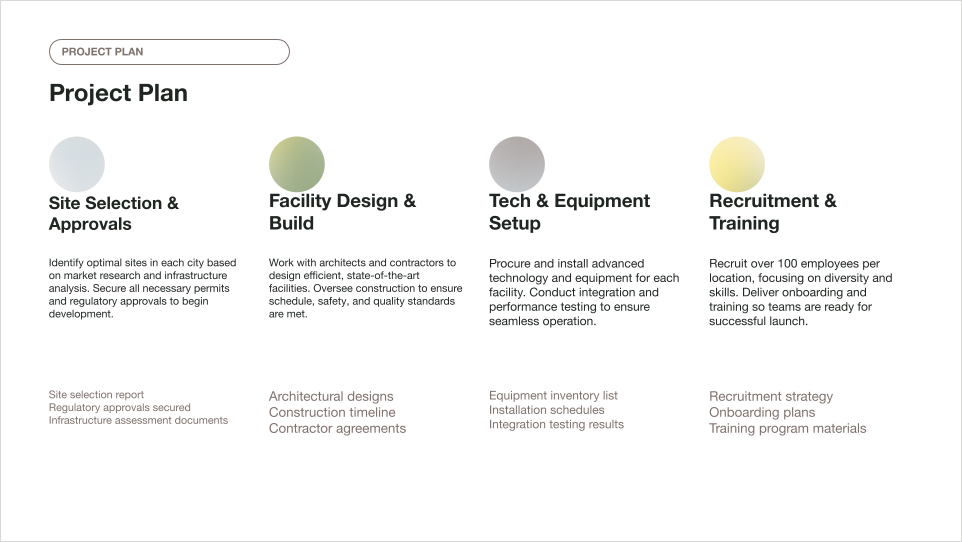
You can also use the Timeline layout shown here. This one gives you milestones, dates, and details which you can adjust to suit your needs.
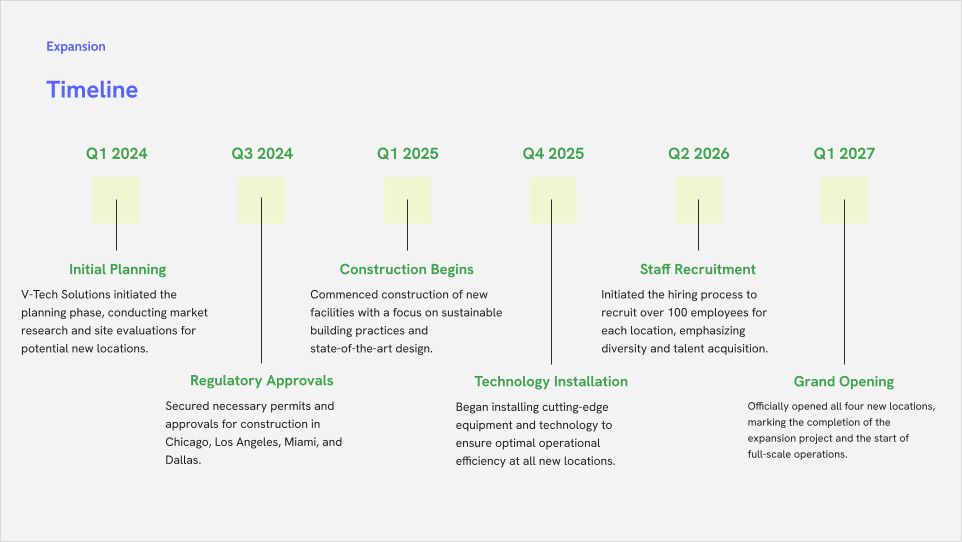
- Open your presentation in Google Slides or Microsoft PowerPoint, then:
- In Slides, select Extensions > Plus AI > Edit with Plus.
- In PowerPoint, select Plus AI on the Home tab and choose Edit with Plus.
- Enter a slide Name and add your prompt to the Description box.
- Select the Project Plan or Timeline Layout and optionally a Template.
- Hit Generate Slide.
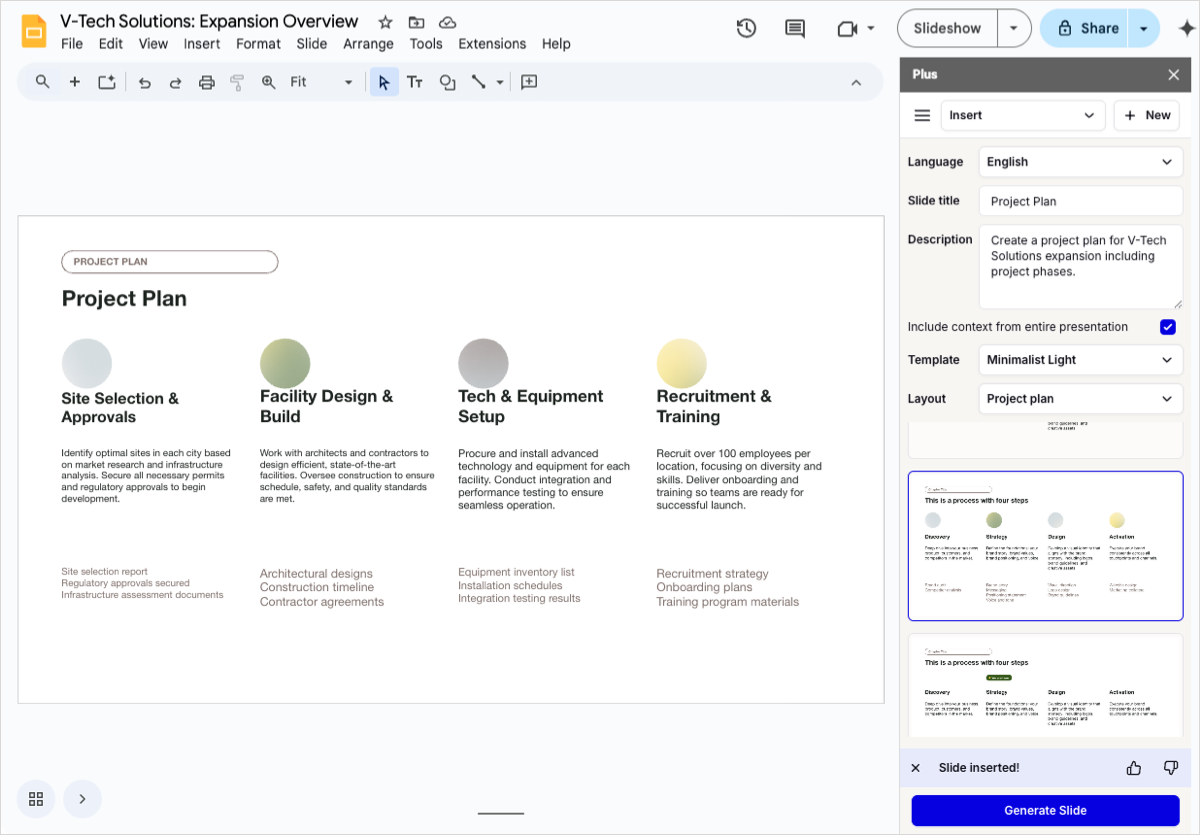
Tip: Get more details and tips on creating a timeline in Google Slides.
Keep in mind that Plus AI’s capabilities go far beyond creating individual slides. You can build entire presentations using prompts, text, or files, choose from attractive templates, generate images, customize and add icons, and more.
And you can get Plus AI’s help editing slideshows as well. Do things like add new slides, rewrite content, or switch up slide layouts.
Document project plan
If you’d like a document-style project plan instead or in addition to the slideshow, you can use Plus AI to create one in Google Docs.
- Open a document in Google Docs and select Extensions > Plus AI > Write with Plus AI in the menu.
- When the sidebar opens, you should be on the Generate tab. Notice there’s also an Edit tab you can use to have Plus AI make changes.
- Enter a prompt in the What do you want to write? box.
- Click Generate and you’ll see your project plan! Again, you can use the Edit tab in the sidebar to have Plus adjust the wording, details, or add more to the plan.
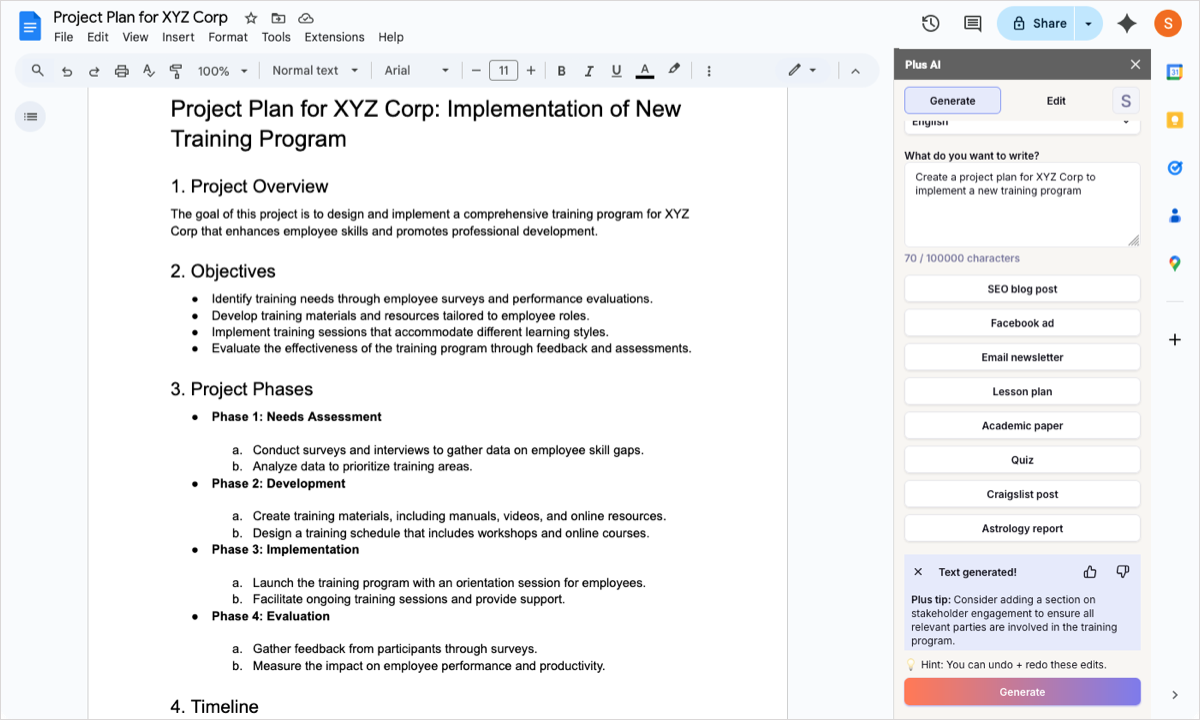
Tip: Ask Plus to create a project plan using the name of your company and/or the project along with necessary details such as team members, milestones, dates, costs, and so on.
You can use Plus AI to compose other types of documents in Google Docs too. Whether you need a scope statement, blog post, educational paper, social media ad, quiz, or newsletter, check out these additional convenient features!
FAQs
Can AI write a project plan?
Yes, AI can write a project plan. You can include the necessary information or base the project plan on previously provided details. Check out the project plan slide layouts from Plus AI for quick and easy creations.
Is there an AI that can create charts?
Plus AI can assist with line, bar, pie, and combo charts as well as include a summary or bullet points for attractive and informative graphs and slide layouts. Get details on features for creating charts with AI.
How to show a project plan in PPT?
You can easily create a project plan slide in PowerPoint using Plus AI. Simply choose the Project Plan slide layout and a description. Then, adjust the details as needed.