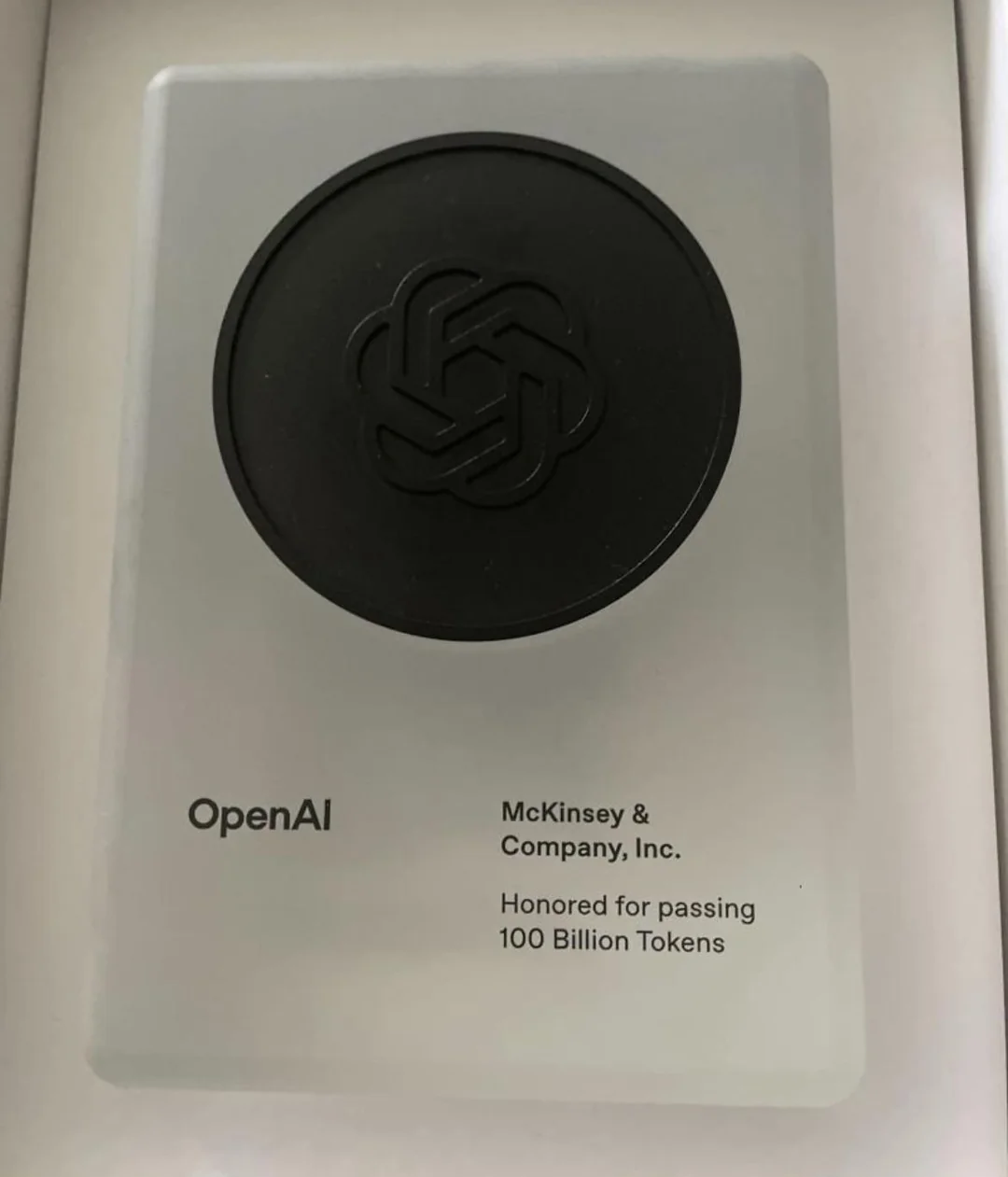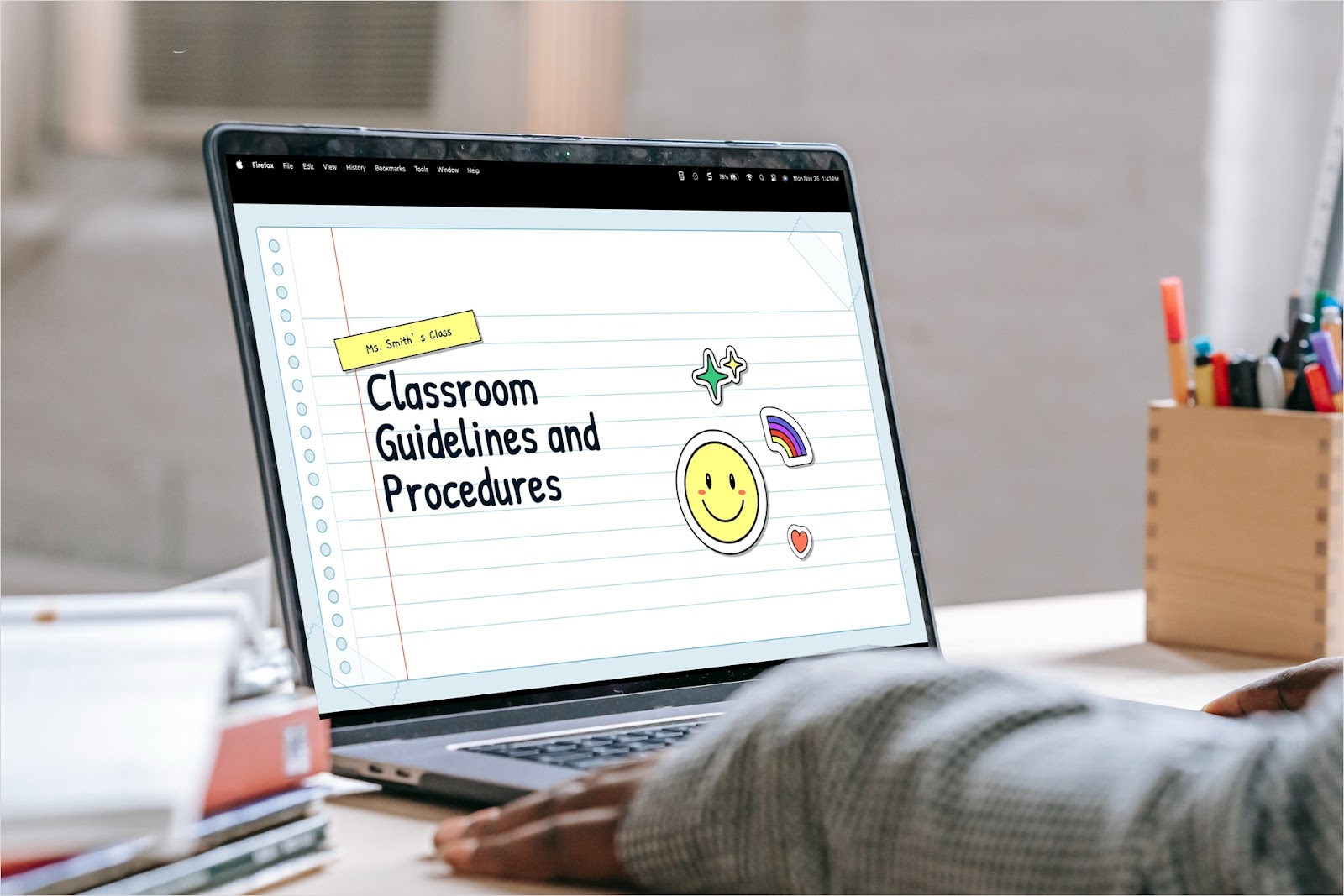Creating a presentation involves many elements, but it all starts with a slide. To help you better assemble and edit your slideshow, we’ll explain how to organize slides in PowerPoint. From adding a new slide to deleting one you don’t need, our guide has everything you need.
{toc}
How to select multiple slides
There are many times when you want to work with more than one slide at once. You might want to change the background, rearrange, or delete the slides.
Using Normal or Slide Sorter view, do one of the following:
- To select multiple adjacent slides, pick the first slide, hold Shift, and choose the last slide.
- To select multiple non-adjacent slides, pick the first slide, hold Ctrl or Command, and choose each additional slide.
- To select all slides, use the keyboard shortcut Ctrl + A on Windows or Command + A on Mac.
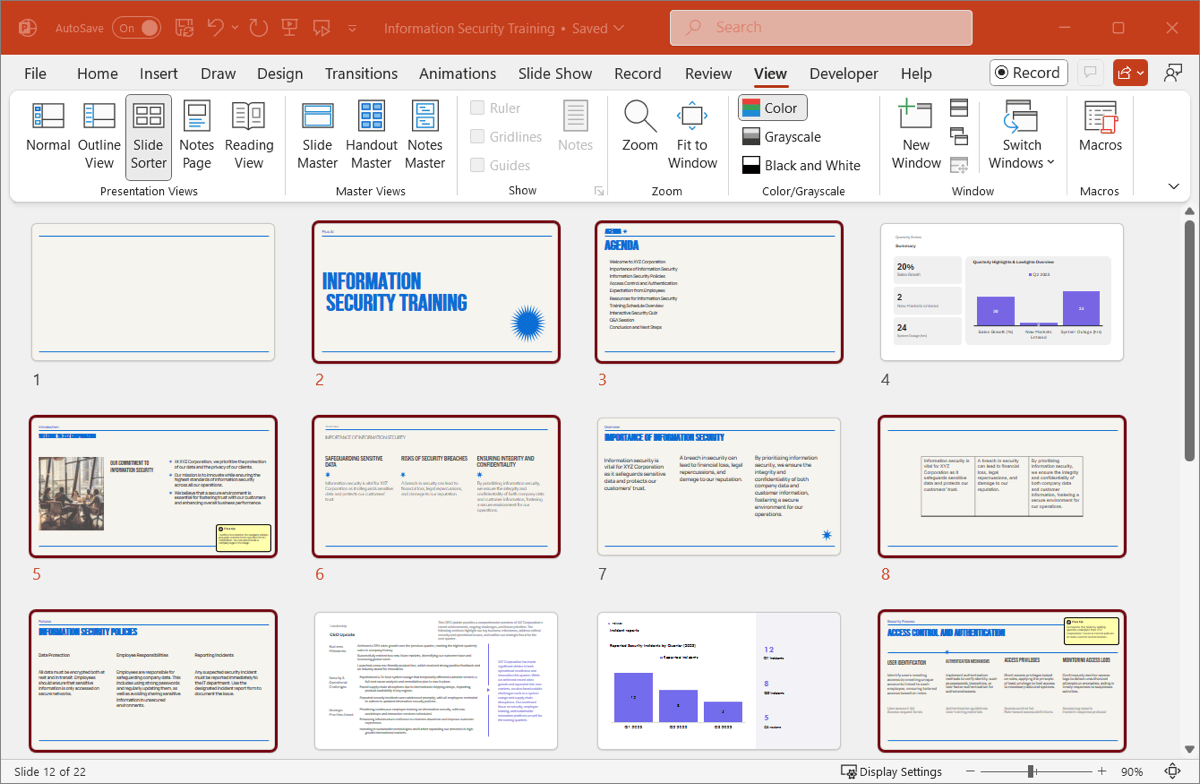
How to add slides
Adding new slides to your presentation is an important part of the slideshow creation process.
While you can change the layout after you add a slide, you can easily insert one and use the same layout as another. To do this, choose the slide using the layout you want and do one of the following:
- Select Home > New Slide or use the New Slide menu to pick a different layout.
- Select Insert > New Slide or use the New Slide menu to pick a different layout.
- Right-click and select New Slide.
- Use Ctrl + M on Windows or Control + M on Mac.
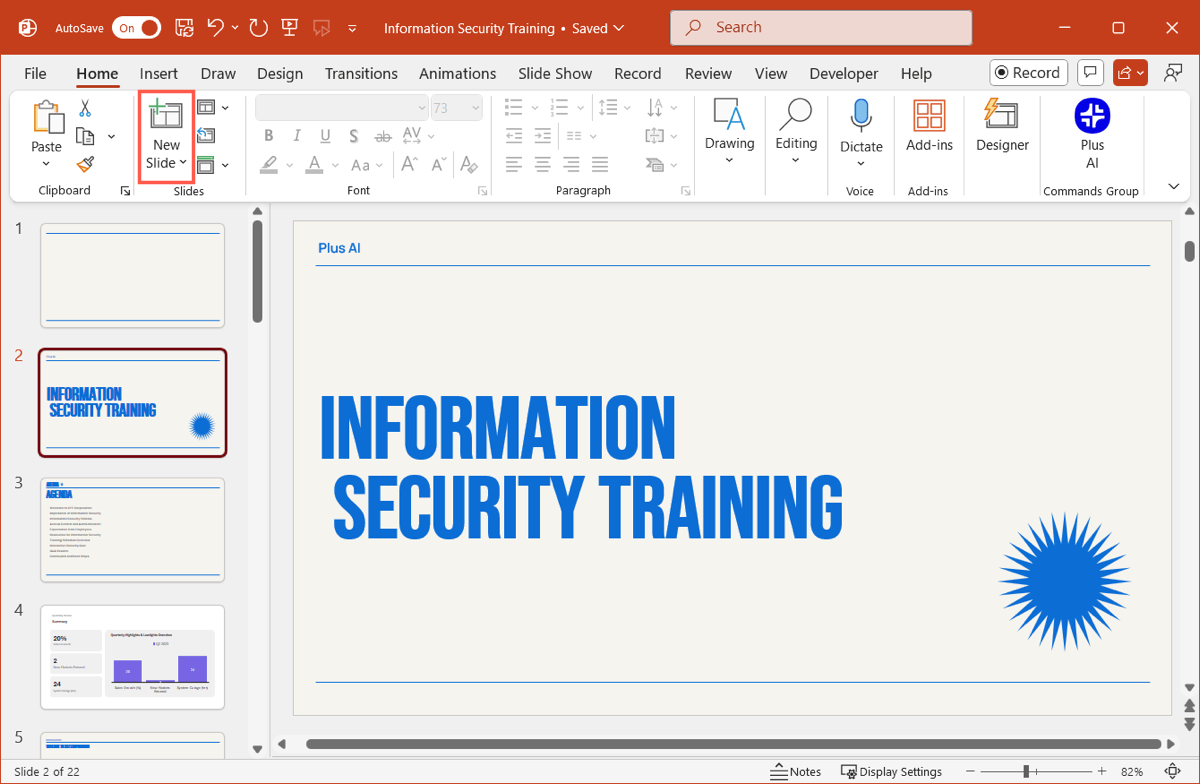
The new slide then appears right after the slide you initially selected. You can then move it to another location using the How to move or rearrange slides section below.
Tip: You can also add slides quickly and easily using Plus AI! Just enter a prompt that describes the content and pick the slide layout from the list of options.
How to copy or duplicate slides
Maybe you want to use a slide as the base for additional slides with the same colors, formatting, and fonts. Rather than create the slide from scratch, you can simply copy or duplicate the original and then make changes.
Copy a slide
If you have a long presentation and want the additional slide in a certain spot, you can use the Copy and Paste actions.
Choose the slide you want to copy and do one of the following:
- Select Home > Copy.
- Right-click and select Copy.
- Use Ctrl + C on Windows or Command + C on Mac.
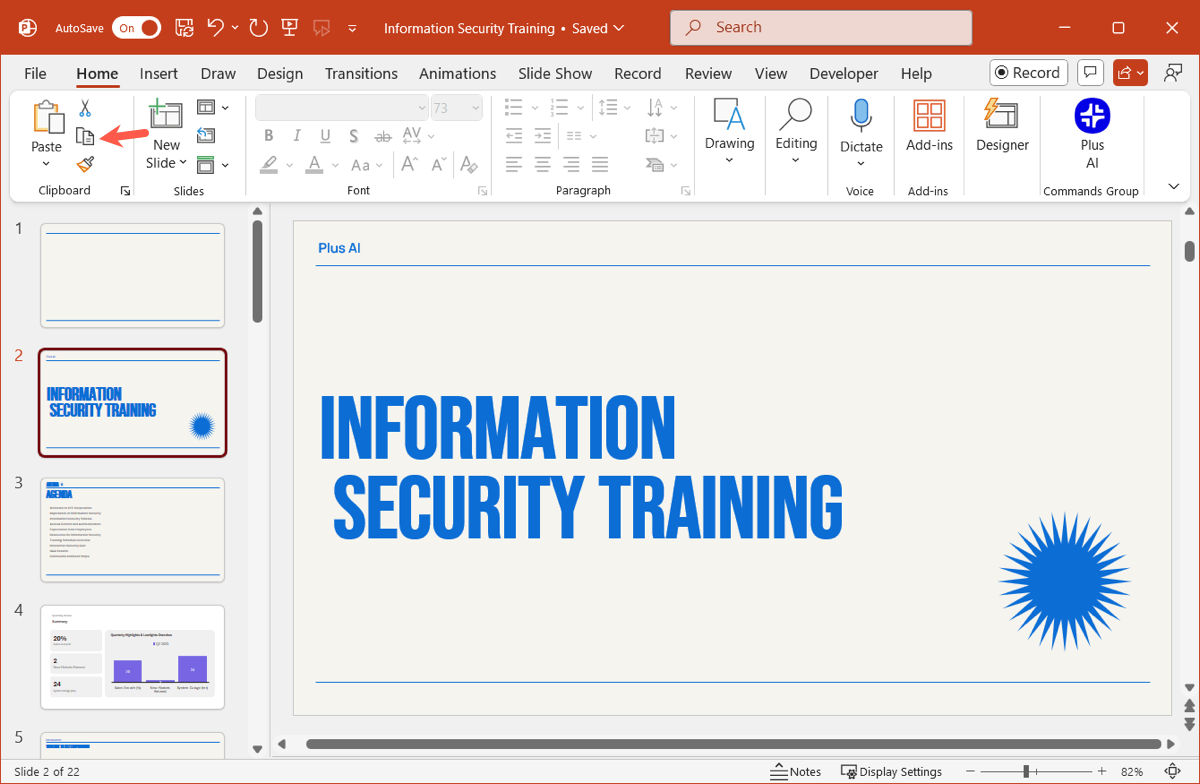
Once you copy the slide to your clipboard, you can paste it where needed using one of the following:
- Select Home > Paste.
- Right-click and select Paste.
- Use Ctrl + V on Windows or Command + V on Mac.
Duplicate a slide
To place the copied slide right after the original, you can use the Duplicate feature.
- Select Home > Copy > Duplicate.
- Select Home or Insert > New Slide > Duplicate Selected Slides.
- Right-click and select Duplicate Slide.
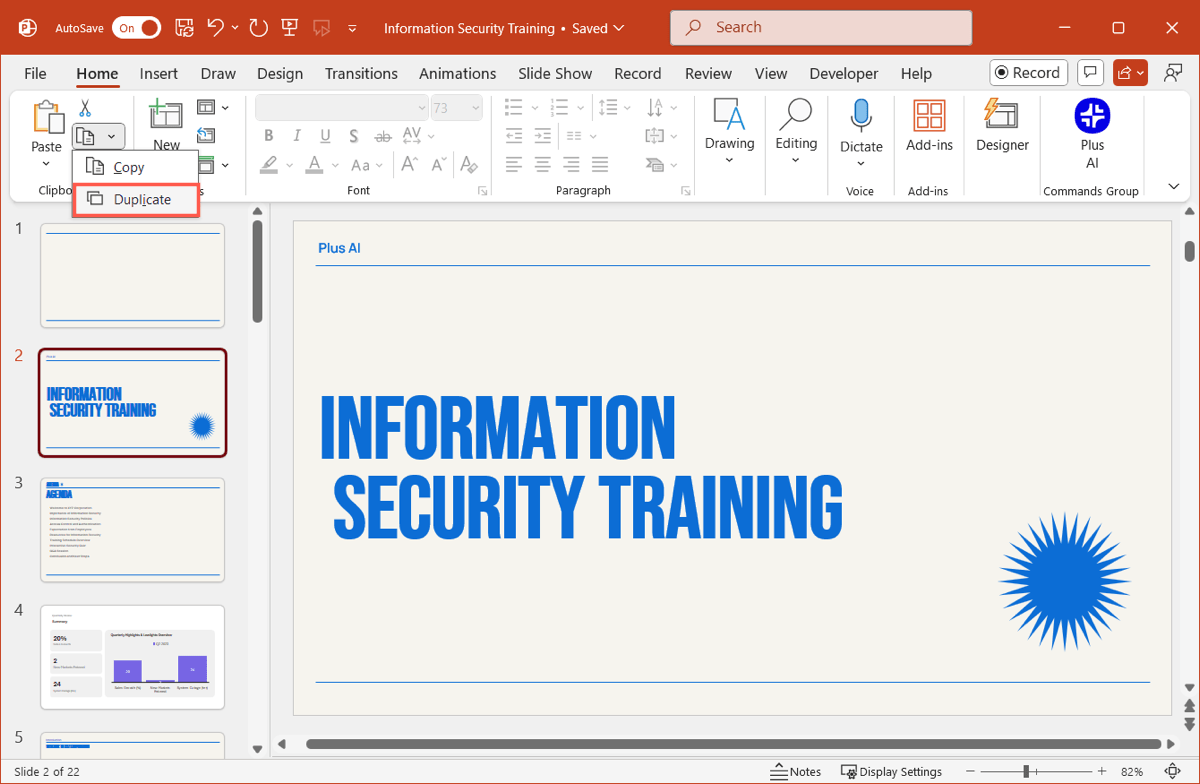
You’ll then see the duplicated slide directly after the one you copied.
Tip: Prefer using shortcuts? Check out our list of keyboard shortcuts for PowerPoint.
How to move or rearrange slides
As you build your presentation, you might decide that certain slides would be more effective in other sections of the slideshow. You can easily move slides in PowerPoint with a simple drag-and-drop.
Choose one or more slides in Normal or Slide Sort view, drag the slide(s) to the new location, and release.
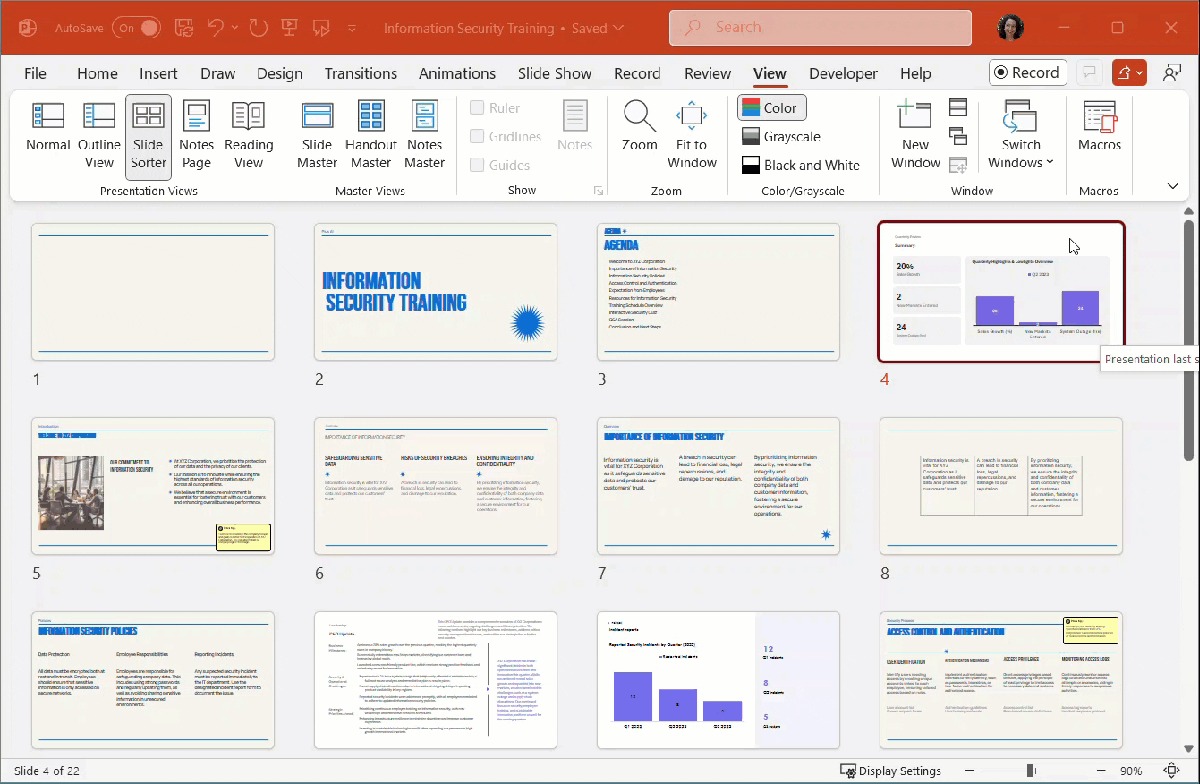
Tip: Learn why you should use sections in PowerPoint for easily organizing and rearranging your slides.
How to hide and unhide slides
Maybe you’re showing a preview of your presentation to a coworker but don’t want to display your unfinished slides. Or perhaps you want to skip particular slides for a certain audience. In PowerPoint, you can hide slides and then unhide them again when you’re ready.
Choose one or more slides you want to hide, right-click, and pick Hide Slide.
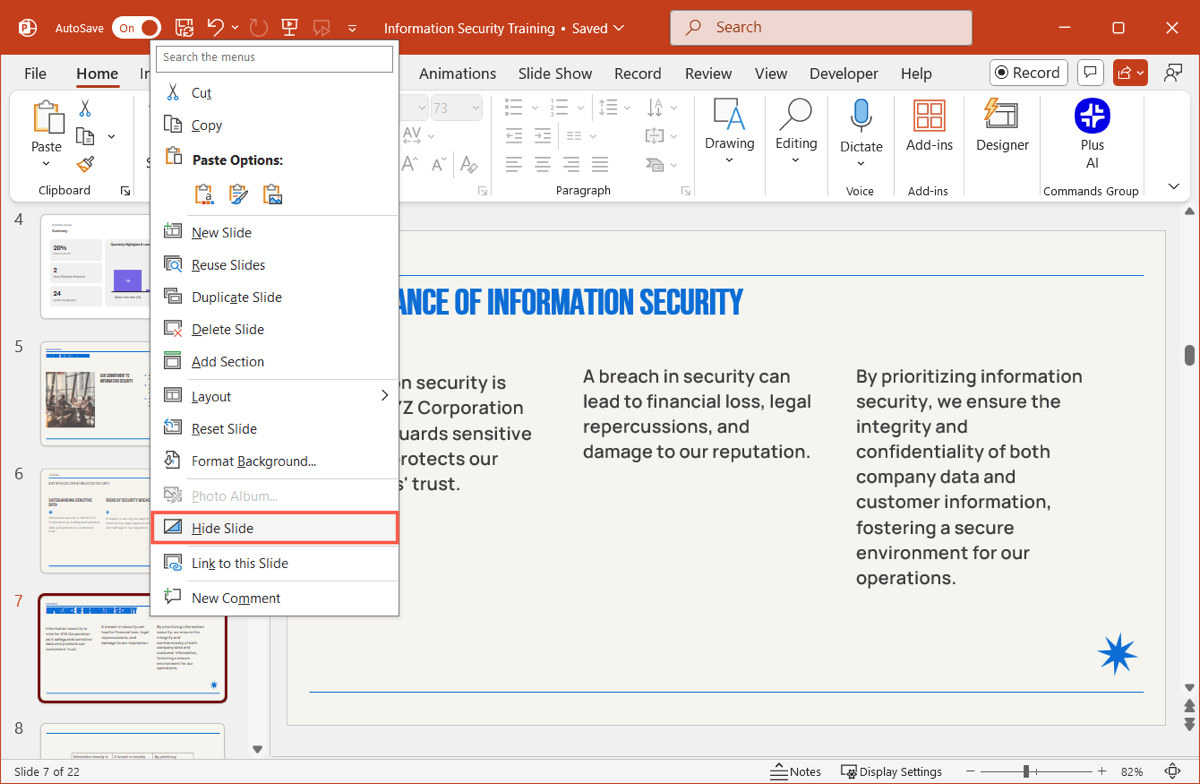
You’ll then see the slide number with a line through it.
To show one or more hidden slides, right-click, pick Unhide Slide, and you’ll see the line through the slide number removed.
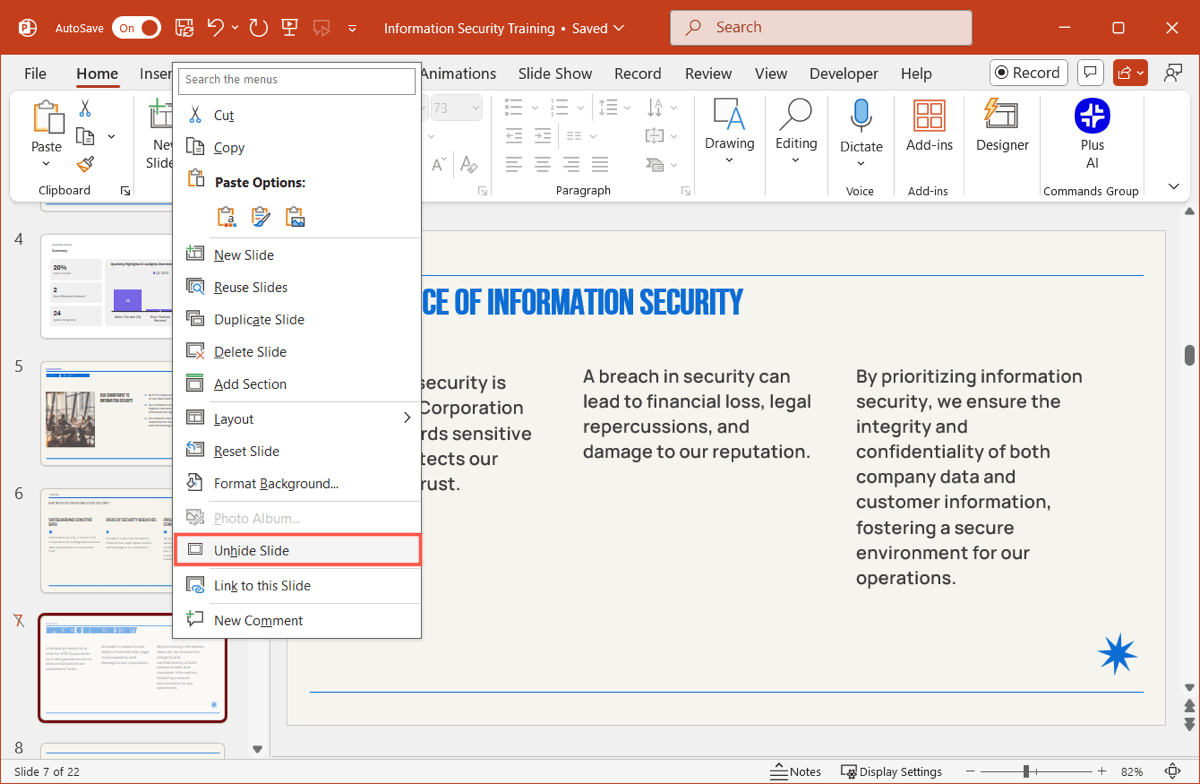
How to delete slides
If you decide you don’t need a particular slide or two, you can simply delete it from the presentation.
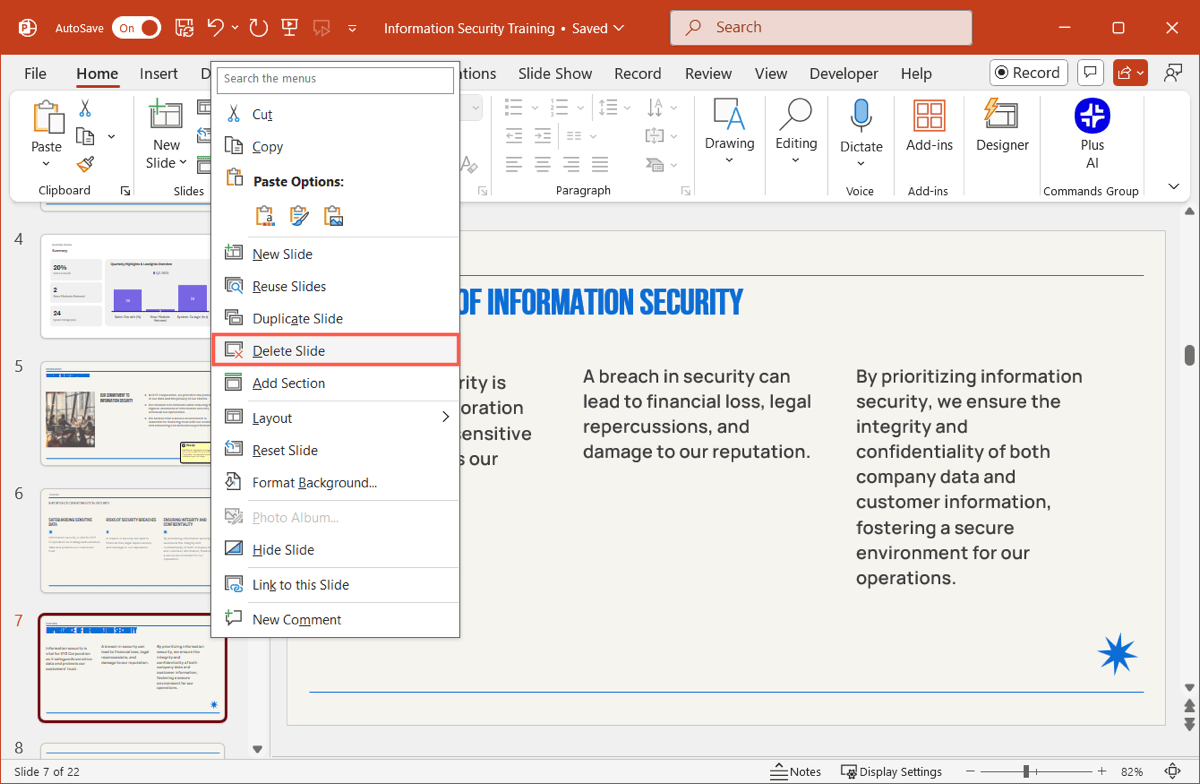
Choose one or more slides and do one of the following:
- Right-click and select Delete Slide.
- Use your Delete key.
Edit slides easily with Plus AI
Earlier, we mentioned that you can quickly add new slides with Plus AI for PowerPoint. However, this versatile tool also helps you improve slide layouts and rewrite content.
First, you can remix a slide layout for a more appealing or effective appearance. You can even select a different template for the layout and apply that new layout to only the current or to all slides.
Second, you can rewrite slide content to make it clearer, add more details, or focus it on education or sales. And you can rewrite the text you select, the entire current slide, or all slides in the presentation.
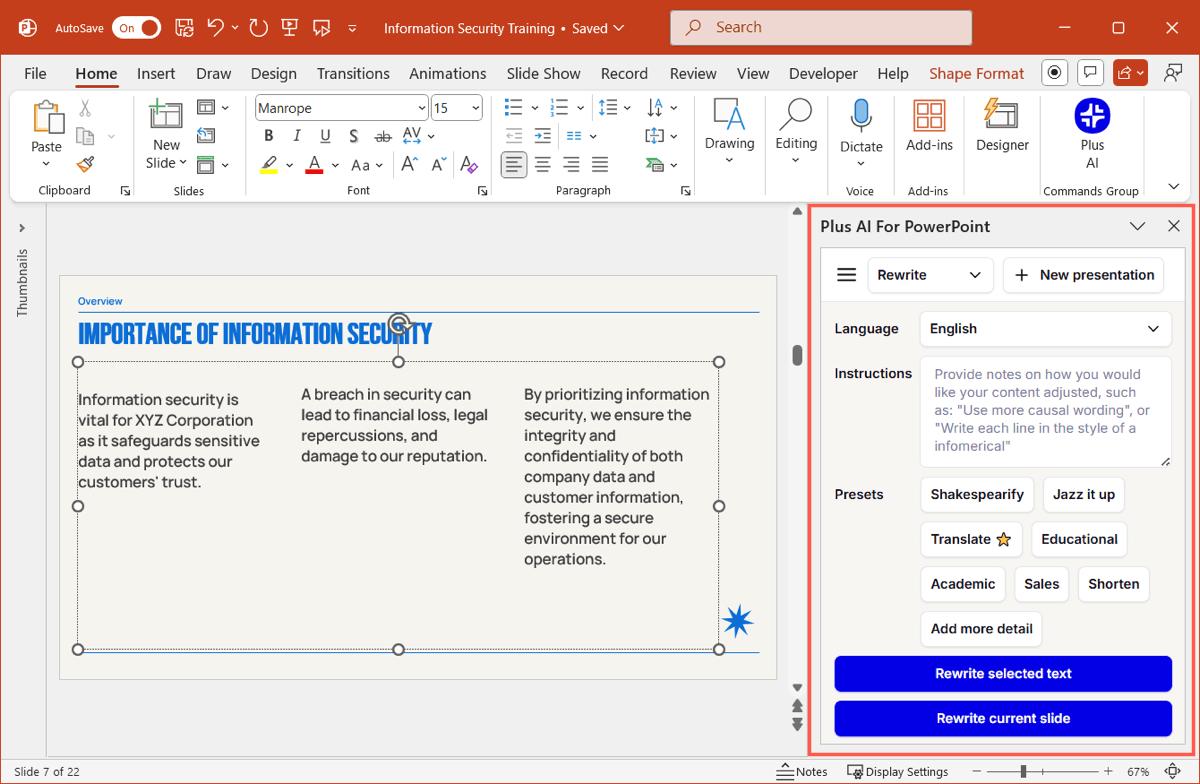
Plus AI provides advanced tools for editing your slideshow but can also create a whole presentation for you in just a few steps. To learn more, check out examples, and see all features, visit the Plus AI website.
Conclusion
Well-organized slides are an important part of a successful presentation. So, take a moment to ensure your slideshow uses a sensible flow. And remember that Plus AI can help you add new slides, edit existing ones, and build entire presentations using simple prompts.
FAQs
Which view is most suitable for rearranging slides in PowerPoint?
Slide Sorter view gives you the most space and simplest view of your presentation slides, allowing you to easily rearrange them. Go to View and choose Slide Sorter.
How do I make PowerPoint slides attractive?
Some ways to make PowerPoint slides that look good include using a grid layout, consistent fonts and colors, and quality images. Also see, how to improve a PowerPoint presentation with AI for more ideas.
How do I add sections to PowerPoint?
Right-click the first slide for the section, pick Add Section, and give the section a name. Continue this process to add the remaining sections and use drag-and-drop to move slides between sections.