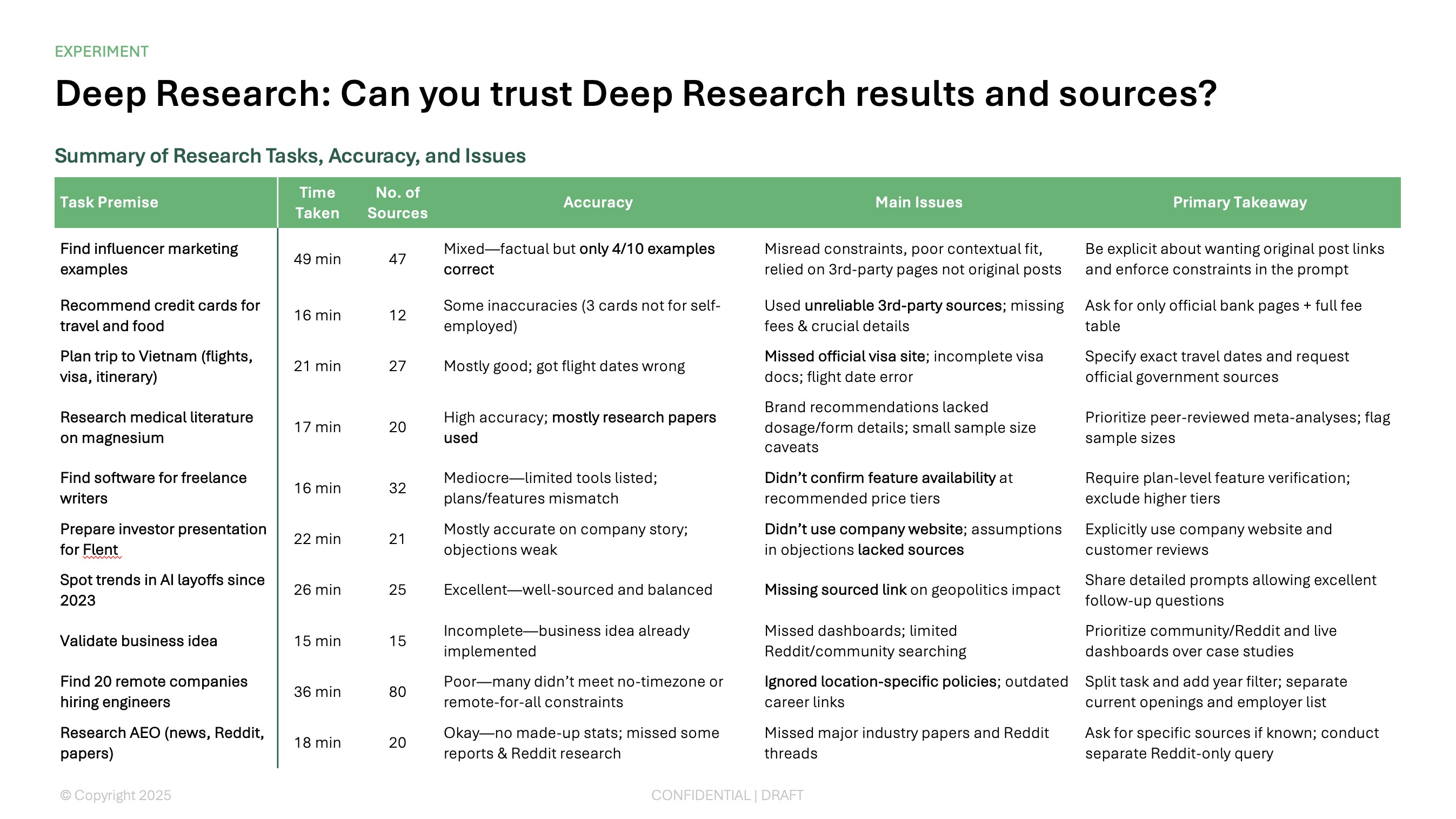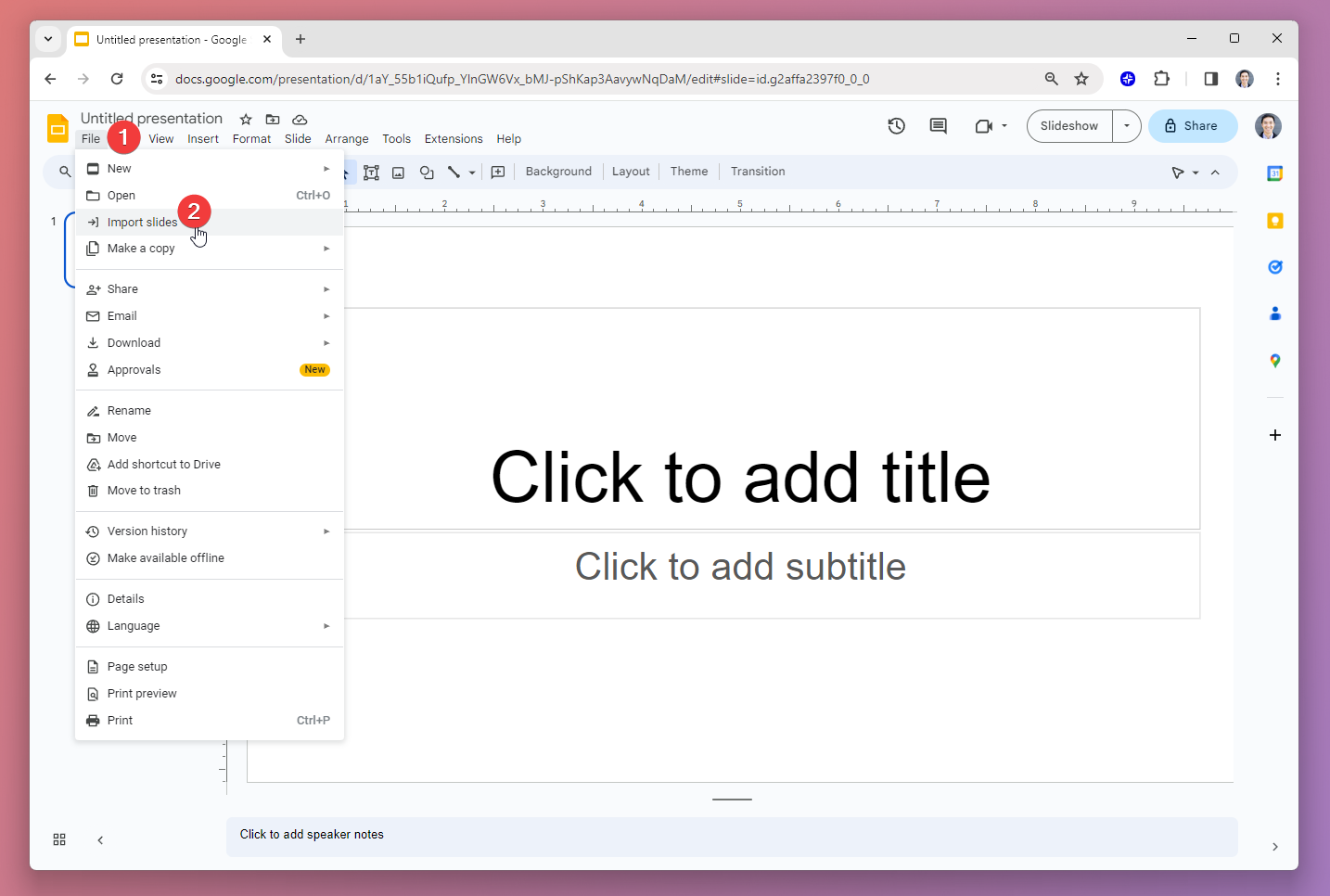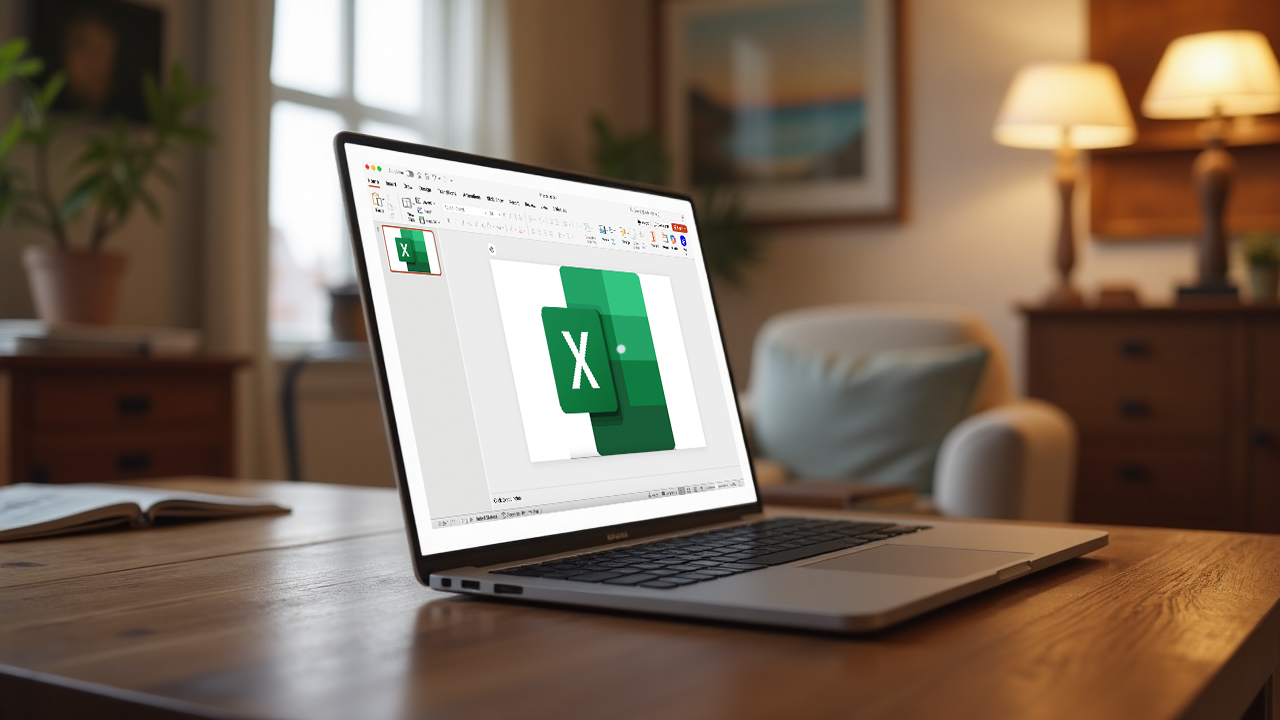Want to enhance your PowerPoint slideshow but not sure how? Should you add more slides or change the slide layouts? Do you need a chart for data or a decorative image? Is your content lacking detail or even unclear?
With Plus AI for PowerPoint, you can improve your presentation using a set of AI tools that make it effortless. From text to visuals and more, let’s look at how to use Plus AI to give your slideshow a boost.
{toc}
Insert new slides
While adding slides in PowerPoint isn’t difficult, you can insert new slides that have the layout you need and content you want from the get-go. Using Plus AI, you can save time and eliminate the work involved in creating slides from a blank slate.
- Select Insert in the Plus AI menu.
- Enter a Slide title and Description for the content.
- Optionally, check the box to Include context from entire presentation. This helps Plus AI add relevant details from your content.
- Choose the Template and Layout for the slide. You can pick from layouts for visuals or text, using sections, or those for specific purposes.
- Pick the slide layout you want to use and click Generate Slide.
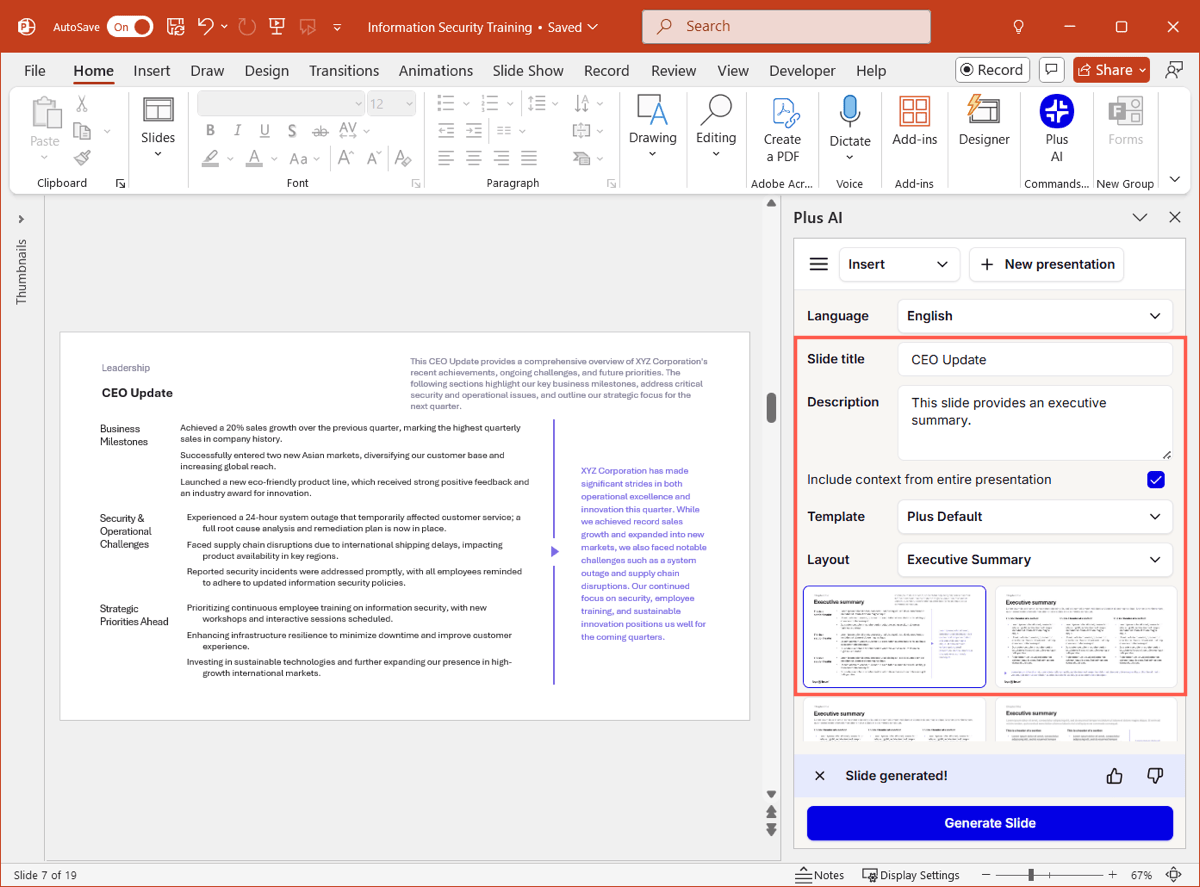
Tip: For additional help, look at how to make PowerPoint slides that look good.
Remix slide layouts
It’s not always easy to pick the right layout for a slide. And sometimes, you think you have the perfect structure but realize as you add the slide elements that the layout doesn’t work at all.
For example, maybe you have sentences that would be more effective in a list format with icons or perhaps you have a major statement that you want to call out in an attractive way.
Plus AI offers a nice collection of layouts that can accommodate most any type of content to transform your slide.
- Select Remix a slide in the Plus AI menu.
- Choose the Template and Layout for the slide. Like with inserting a new slide, you can pick from a variety of different layouts.
- Pick the slide layout you want to use and click Remix Slide.
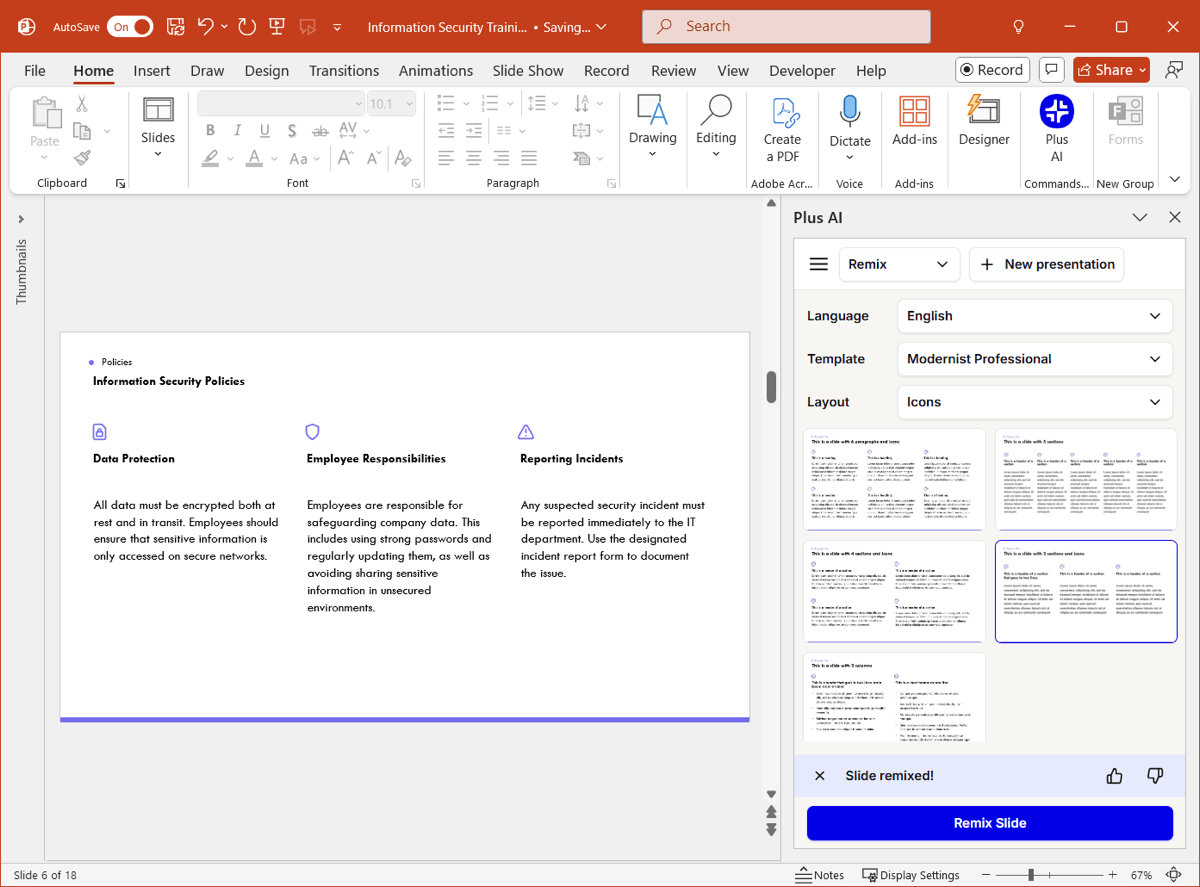
You’ll then have your restructured slide ready to go.
Rewrite content
Are there times when the right words just don’t come to you? Or maybe you’re just unsure of the best way to convey your message? You can use Plus AI to rewrite, recraft, and reword your current content.
If you want to rewrite specific text, select it on the slide. If not, you can rewrite the current slide or all slides without selecting anything.
- Select Rewrite text in the Plus AI menu.
- Enter the Instructions for rewriting the content or pick a Preset like Add more detail, shorten, or Jazz it up. If you choose a Preset, you’ll see the Instructions populate automatically.
- Click the blue button corresponding to what you want to rewrite whether selected text, the current slide, or all slides.
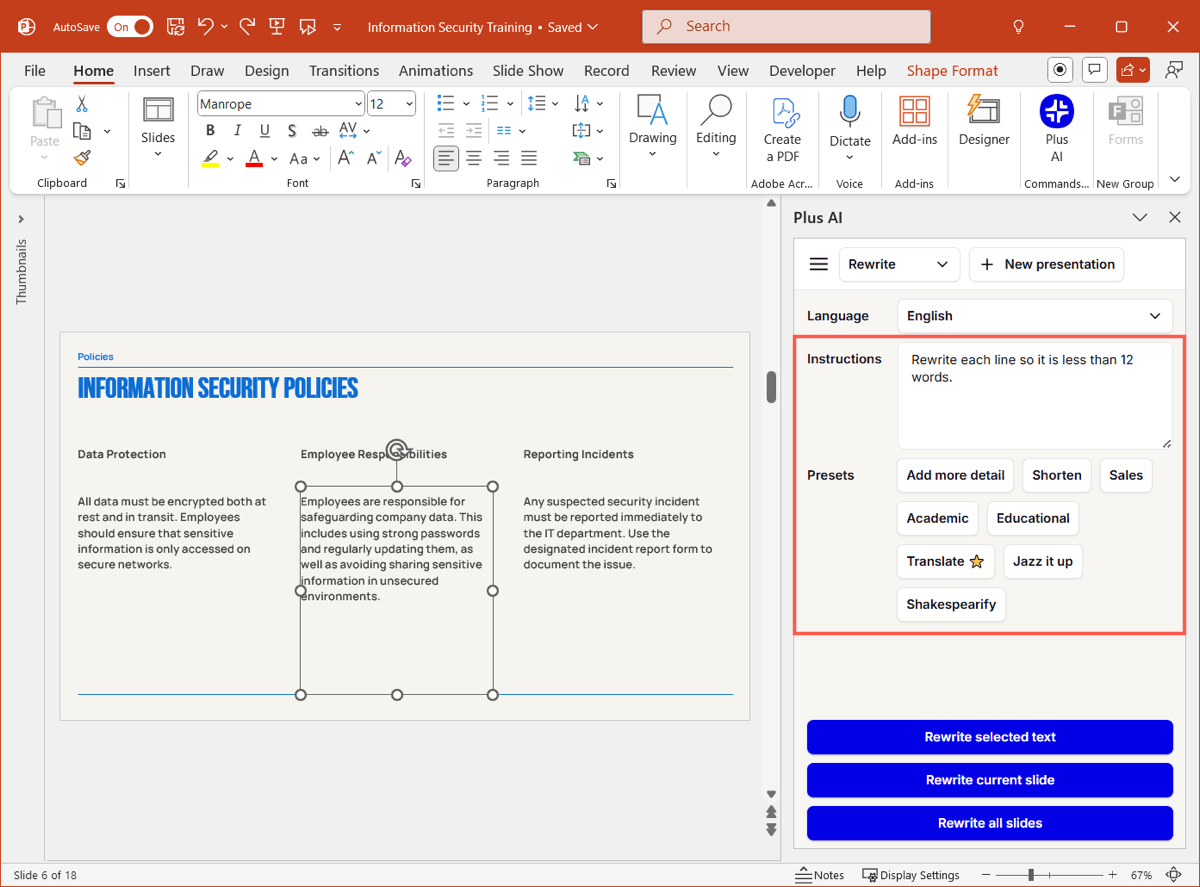
You’ll then see your updated text and can make further adjustments per your preference.
Create charts or graphs
While you can build a graph in PowerPoint from scratch, you may not have the time or experience to do so. With Plus AI, you can choose a chart slide layout and add it to your presentation quickly and easily.
- Select Insert in the Plus AI menu.
- Enter a Slide title and Description for the chart.
- Optionally, check the box to Include context from entire presentation. This helps Plus AI add relevant data and insights.
- Choose the Template and pick Charts for the Layout.
- Select the chart layout you want and click Generate Slide.
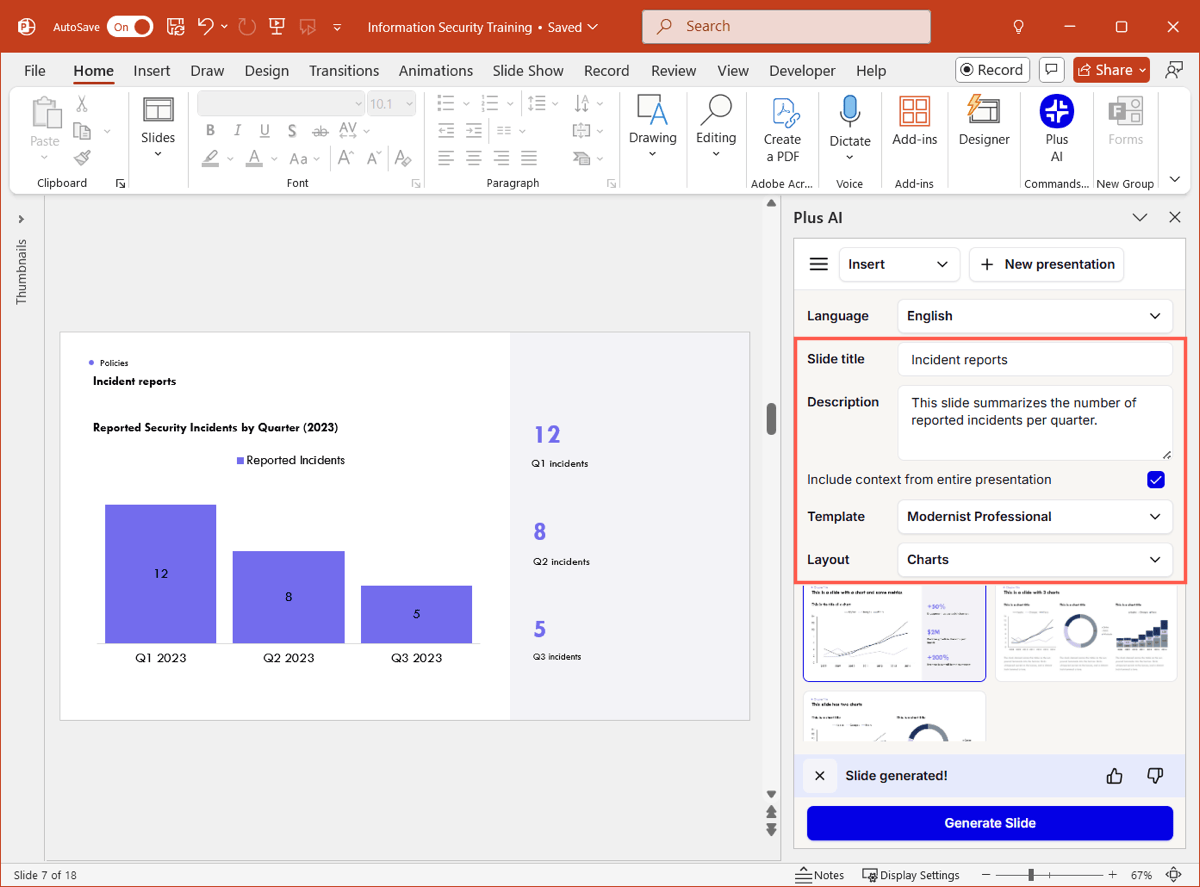
You’ll see your AI chart slide appear and can make edits, if necessary, using the Chart Design and Format tabs.
Generate images
We’re not all talented artists or experienced photographers, and many images you find on the web are off limits due to licenses or copyrights. Instead of hunting down an AI image generator, you can use Plus AI’s built-in feature.
- Select Generate images in the Plus AI menu.
- Enter a descriptive Image prompt of the picture you want to generate.
- Optionally, choose a Photography or Illustration preset style.
- Click Insert new image.
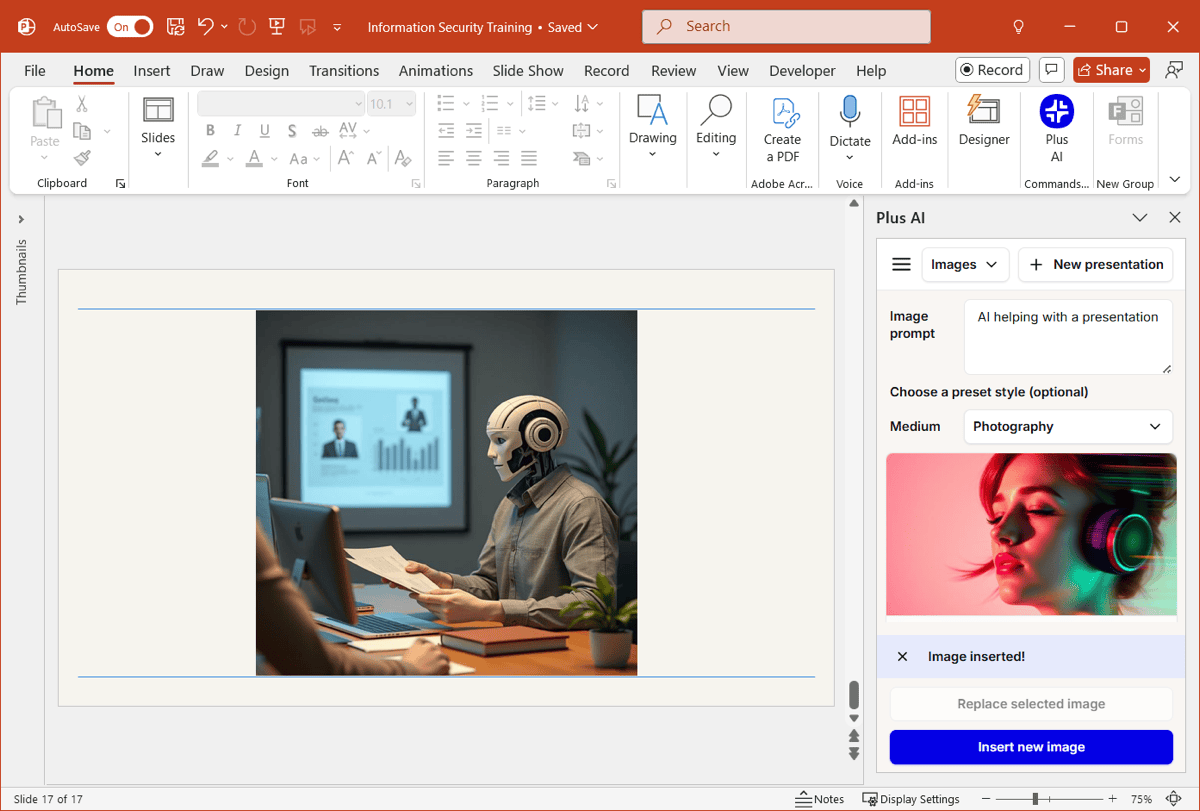
When the image appears on the slide, you can use the Picture Format tab to adjust it. You can also resize or move the picture where you like.
Tip: To replace an existing image, select it, follow Steps 1 through 3 above, and pick Replace selected image.
Add icons
Maybe it’s a more subtle visual that would make a difference. You can choose from a large collection of icons, pick the color, and then pop one onto your slide.
Icons in PowerPoint work well for adding a bit of pizzazz but are also useful for things like bullets for lists and buttons for actions.
- Select Add icons in the Plus AI menu.
- Scroll through the icons or use the Search box to find a certain one.
- Pick a color at the top or use the plus sign to add your own.
- Click Add icon to slide.
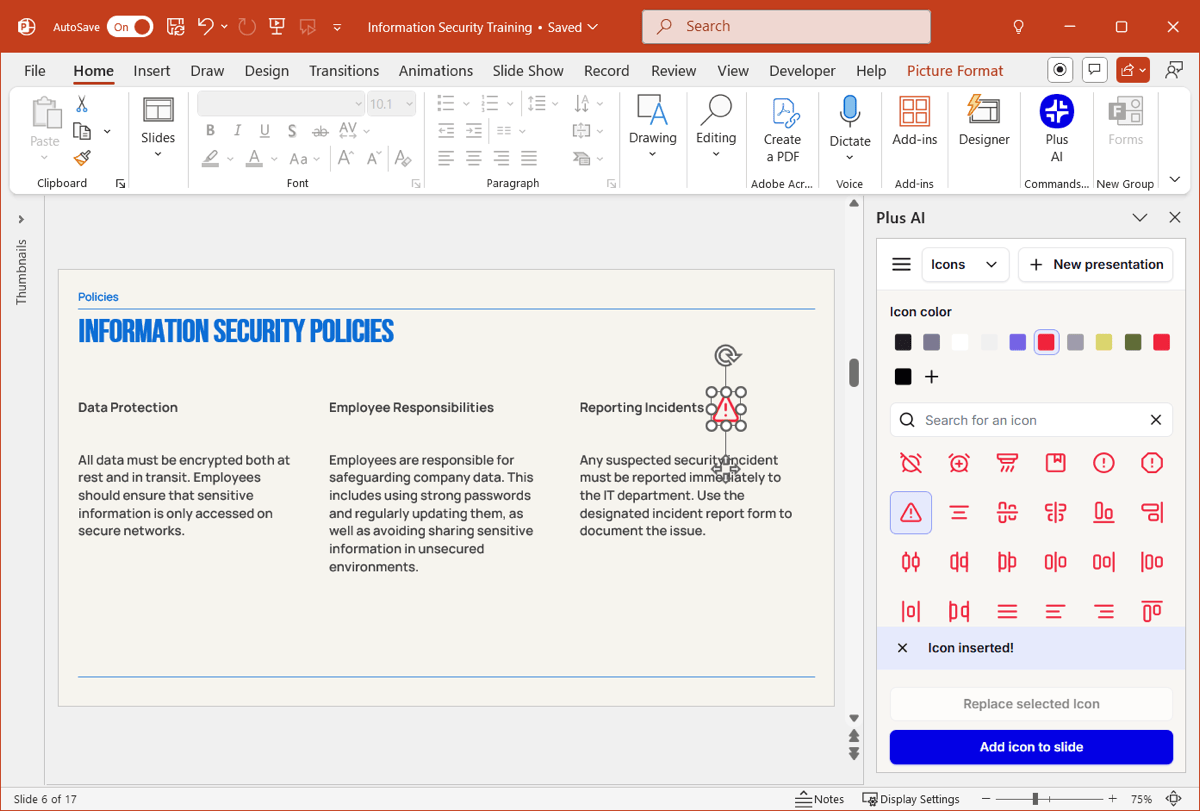
Once you have the icon you want on the slide, you can resize or move it as you please.
Tip: To replace a current icon, select it, follow Steps 1 through 3 above, and pick Replace selected icon.
Take advantage of AI
AI tools are all around us these days and when it comes to editing or creating presentations in PowerPoint, Plus AI is the ideal one. You can save time and energy by generating visuals, improving content, and using layouts that best fit the slide elements --- all with help from AI.
Visit the Plus AI website for more details on features, resources, and to start your free trial!