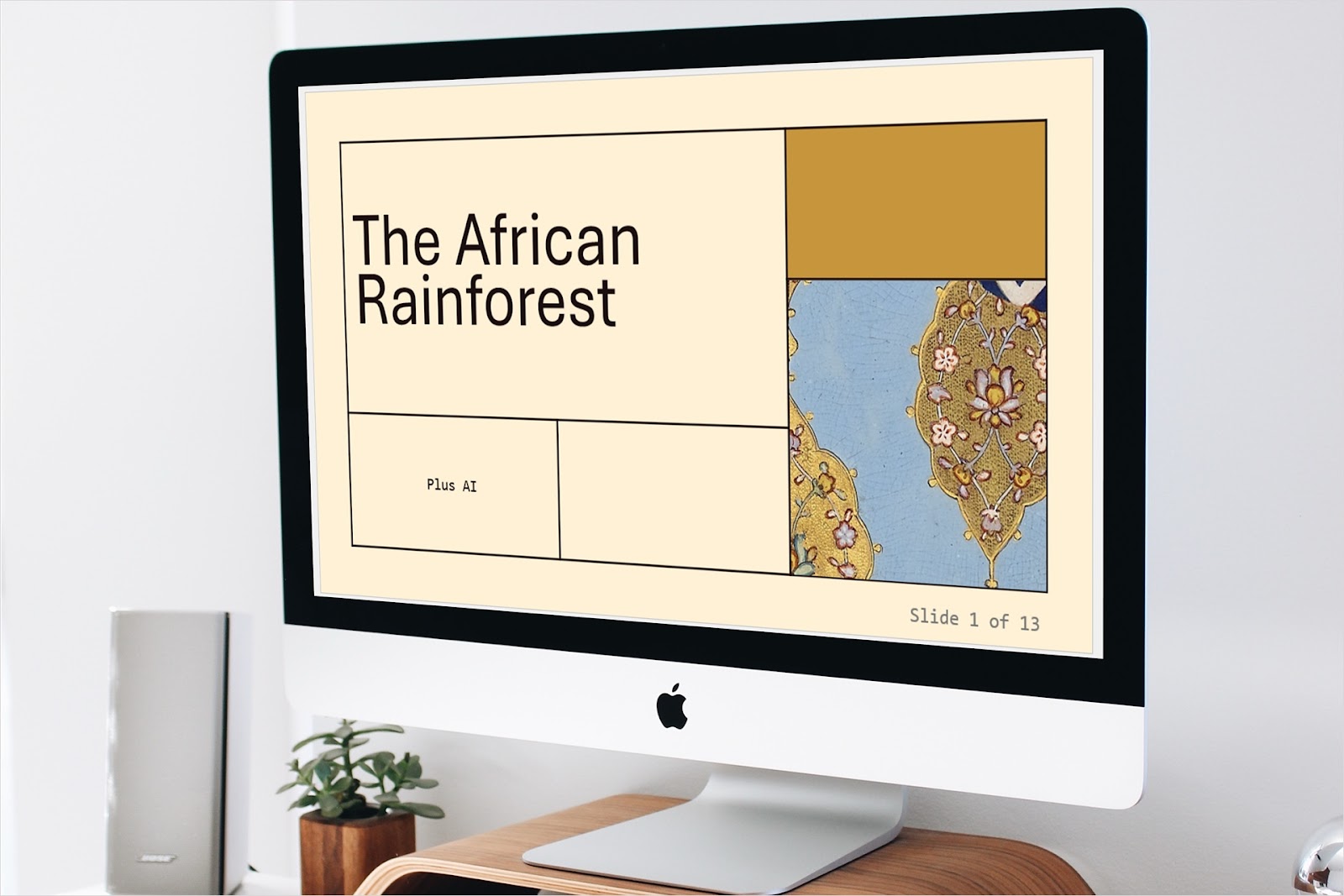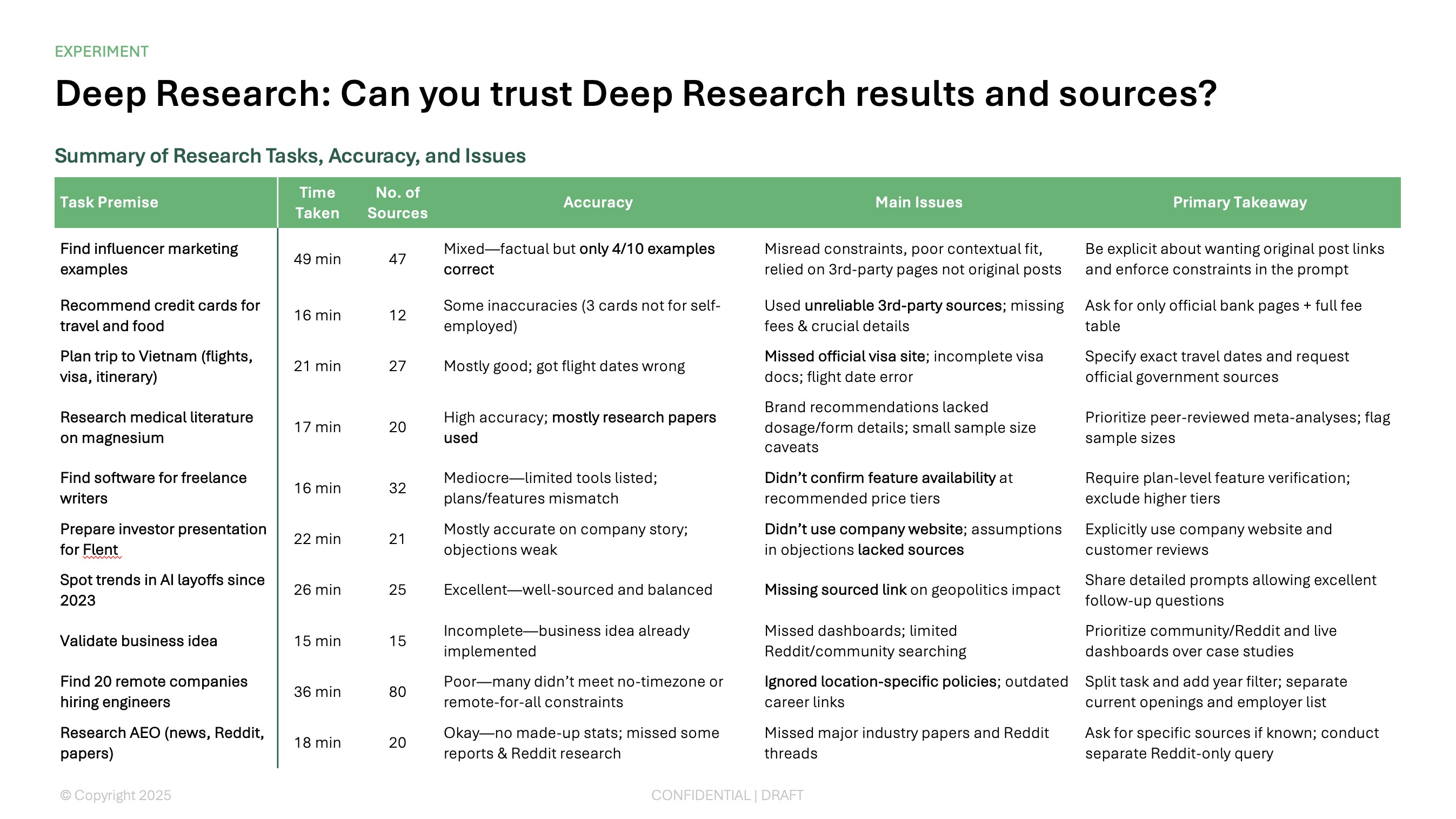Slide numbers can be helpful for presentations. You can use them to reference other slides, keep track of different versions, and easily navigate the slideshow when editing.
If you want to insert slide numbers in PowerPoint, we’ll show you a couple of different ways to do so. As bonuses, we’ll also explain how to format those page numbers and use Plus AI to create your presentations.
{toc}
Insert slide numbers in PowerPoint
You have two easy ways to add slide numbers in PowerPoint. First, you can use the normal view which works well for using the default footer location or adding numbers to individual slides. Second, you can use the Slide Master view which is ideal for consistency in location and appearance across the presentation.
To insert slide numbers in normal view, follow these steps:
- Do one of the following:
- To add the number to a specific slide, select it.
- To add numbers to all slides, select any slide.
- Go to the Insert tab and pick Header & Footer in the Text section of the ribbon.
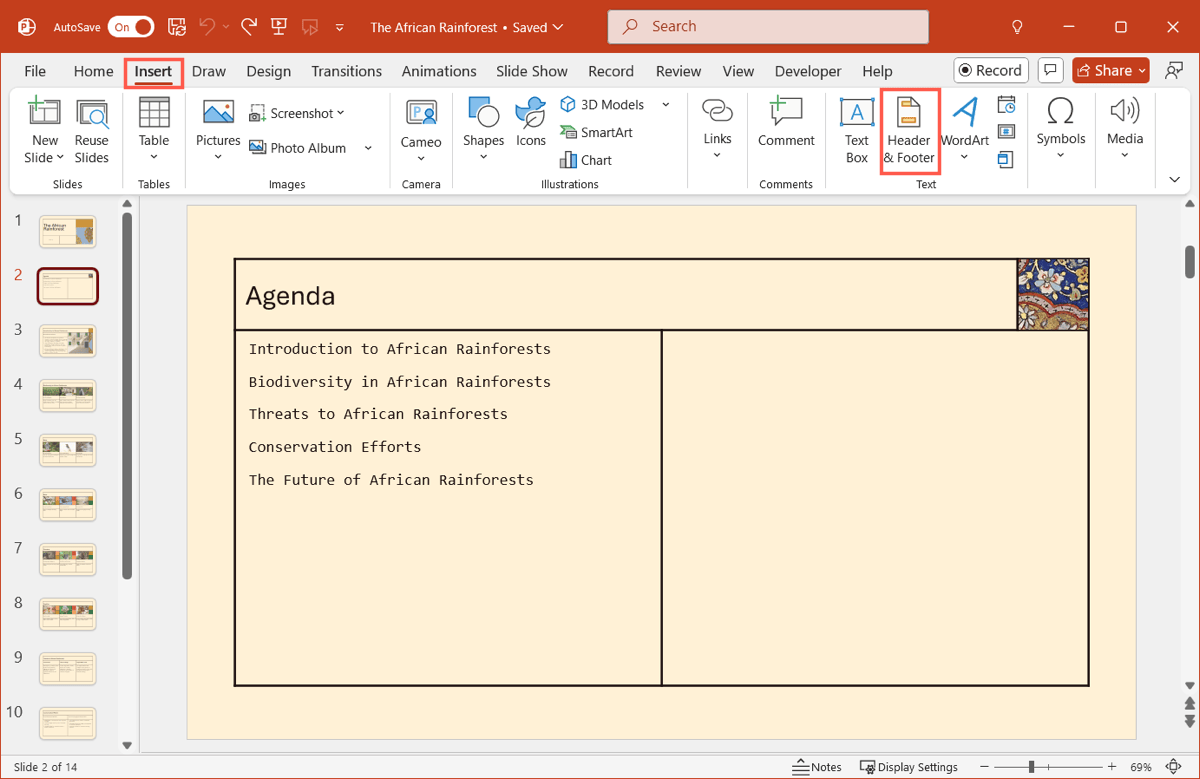
- Check the box for Slide number. To number all slides except the title slide, also check the box for Don’t show on title slide.
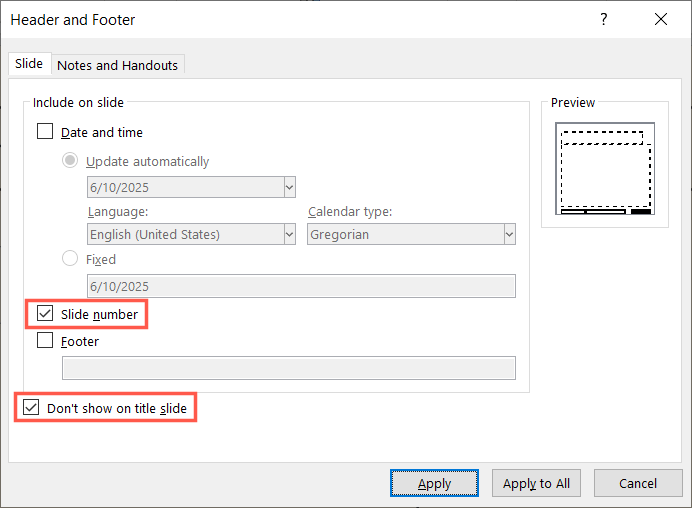
- Do one of the following:
- To display the number on the selected slide only, click Apply.
- To display the number on all slides, click Apply to All.
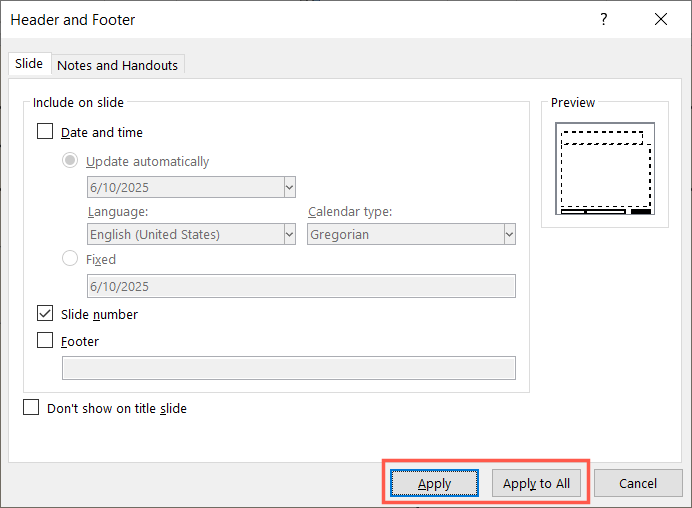
To insert slide numbers in Slide Master view, follow these steps:
- Go to the View tab and pick Slide Master in the Master Views section of the ribbon.
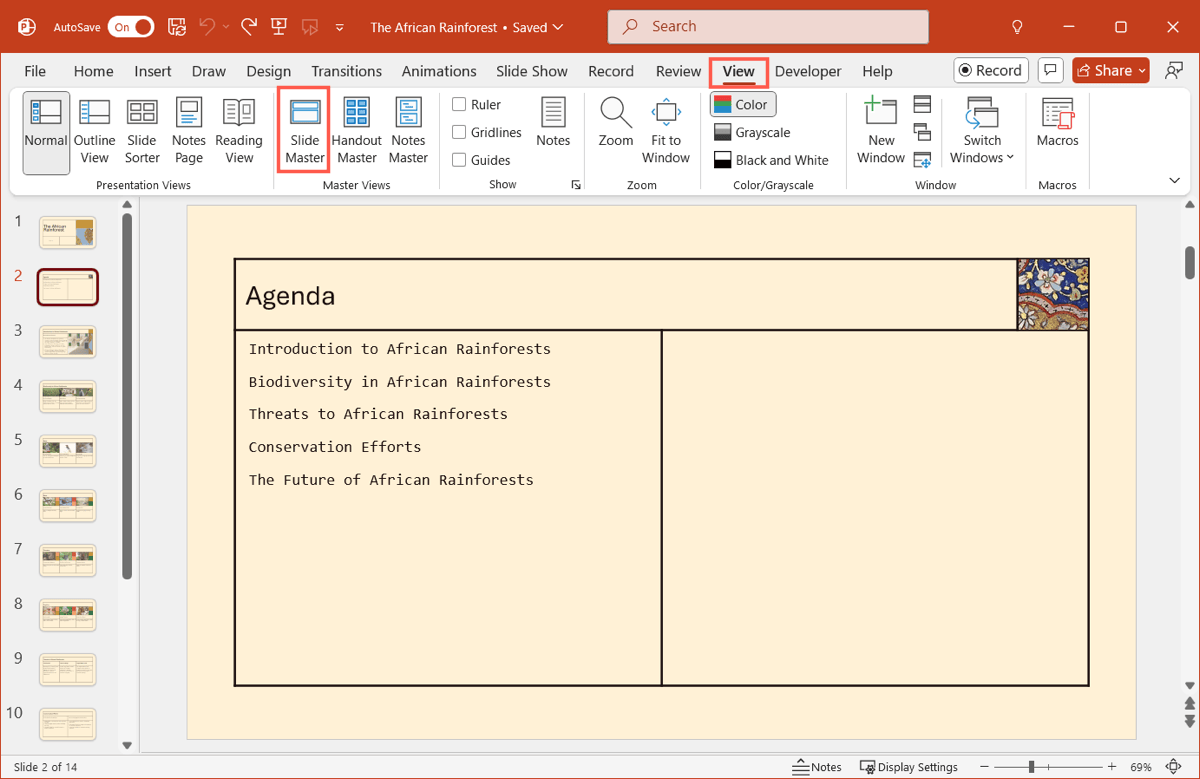
- Select the Master Slide (first slide).
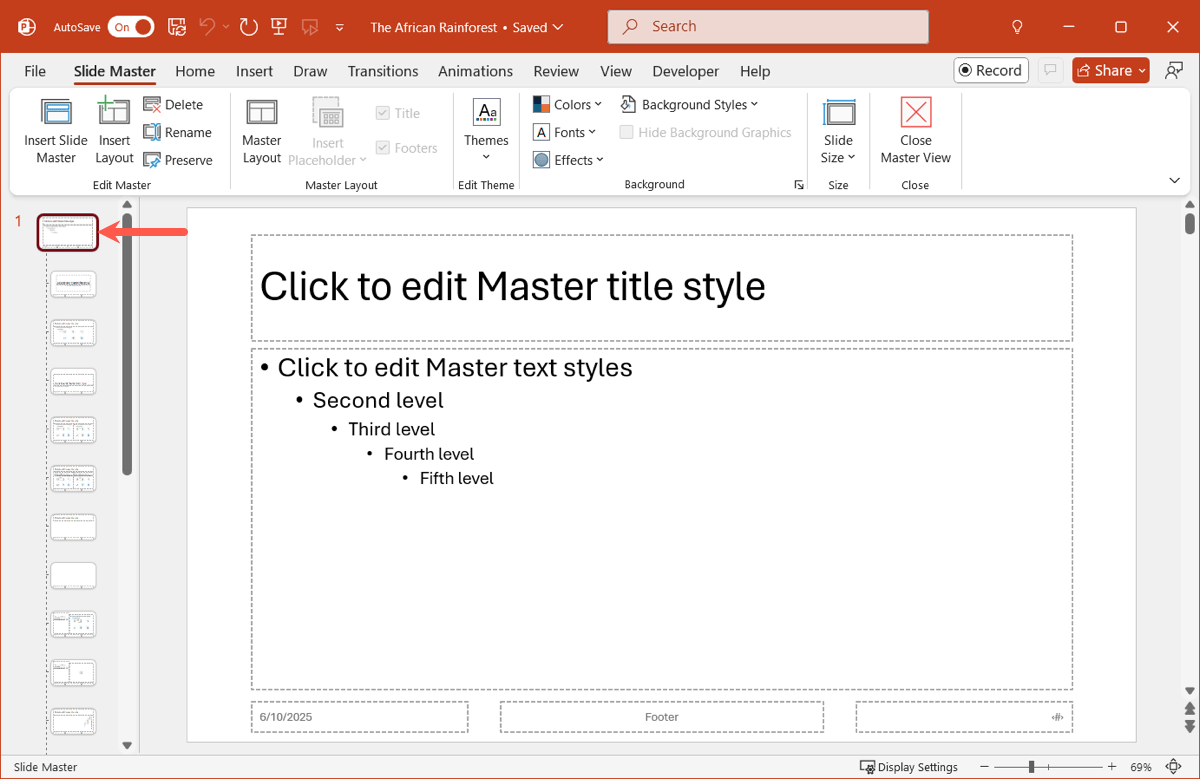
- Go to the Insert tab and pick Header & Footer.
- Check the box for Slide number. To number all slides except the title slide, also check the box for Don’t show on title slide.
- Click Apply to All.
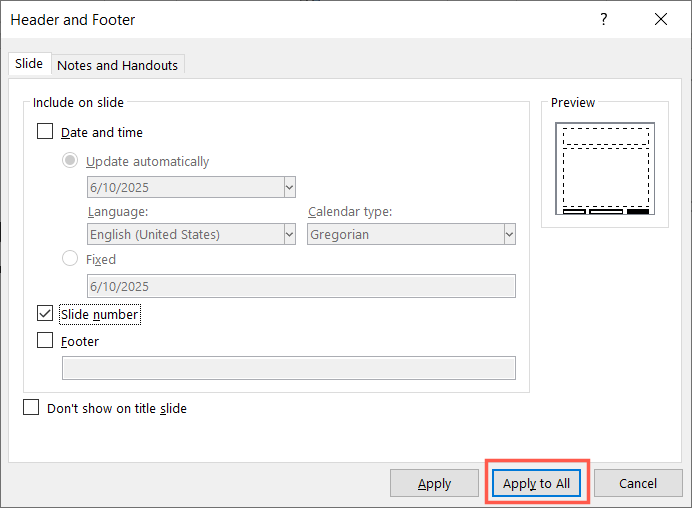
- Go to the Slide Master tab and choose Close Master View on the right.
Format slide numbers in PowerPoint
Once you insert the slide numbers in PowerPoint, you can adjust them as you like. You can change the font style, size, or color, move the slide number box to a different spot, and more.
To format the number on an individual slide, select the text in the slide number box and make your changes.
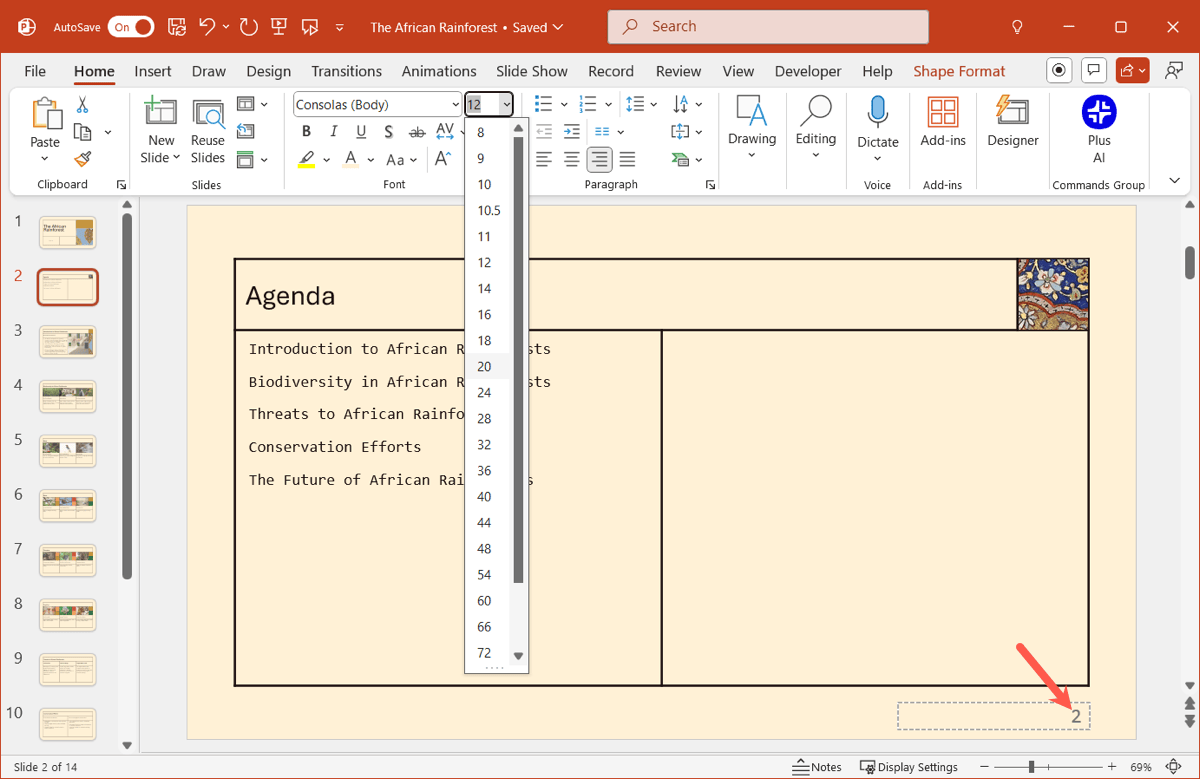
To format the numbers on multiple slide layouts, you’ll need to change the Slide Master using these steps:
- Go to the View tab and pick Slide Master.
- Select the Master Slide (first slide) for all slides or a particular layout to format numbers only when using that layout.
- Click the text in the slide number box and make your changes. You can also drag the box to reposition the slide number.
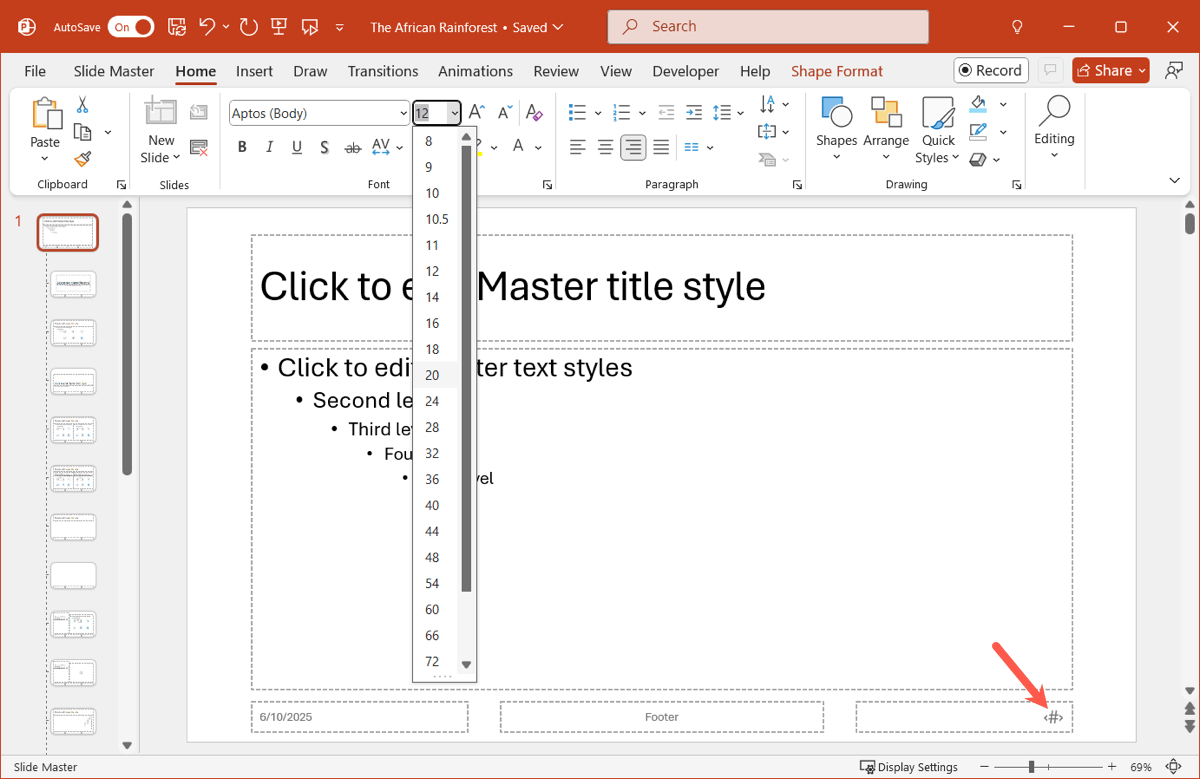
- Go to the Slide Master > Close Master View.
See also: How to highlight text in PowerPoint
To format the slide numbers where you also show the total, for example “1 of 10” or “Slide 1 of 10,” follow these steps:
- Obtain the total number of slides in the presentation. You can do this by displaying the thumbnails on the left or in Slide Sorter View and going to the final slide. You may also see the total in the Status Bar if you have the View Indicator active.
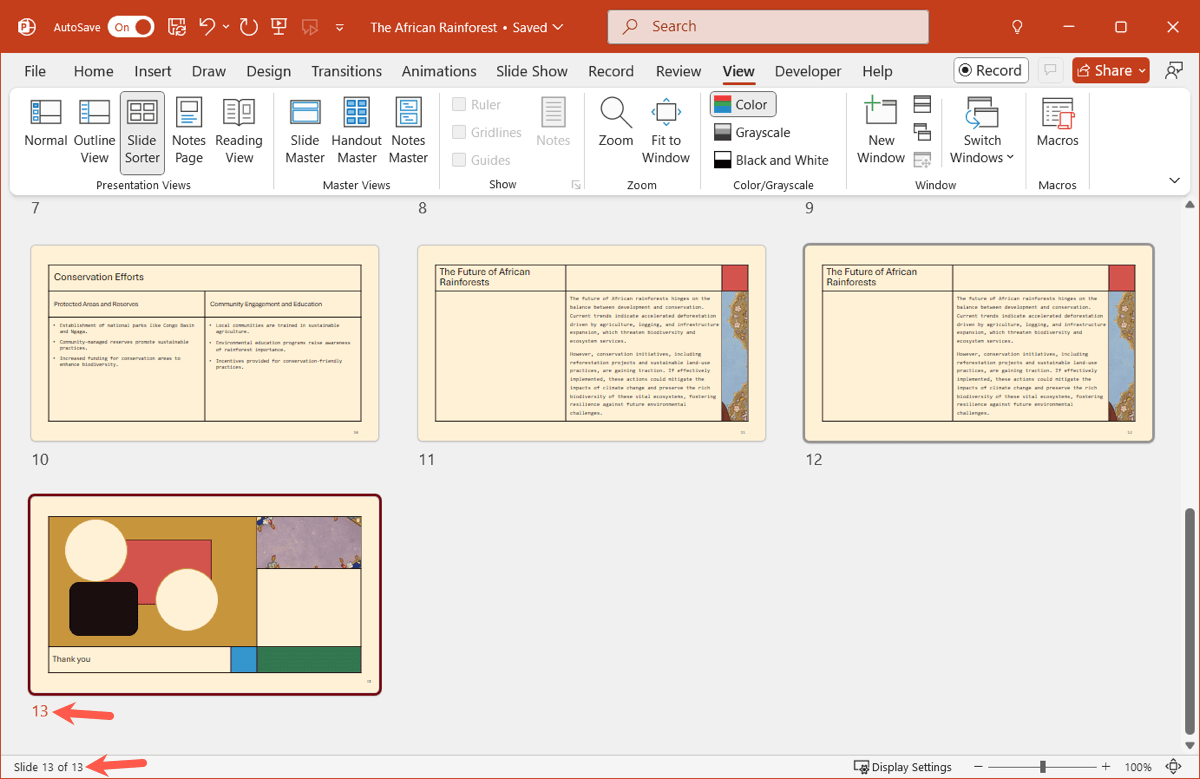
- Follow Steps 1 and 2 directly above to open the Slide Master and select the Master Slide.
- Place your cursor inside the slide number text box after <#>, type a space, and add “of x” where x is the total number of slides. You can also add “Slide” and a space before the <#> if you like.
- Repeat for other slides as necessary.
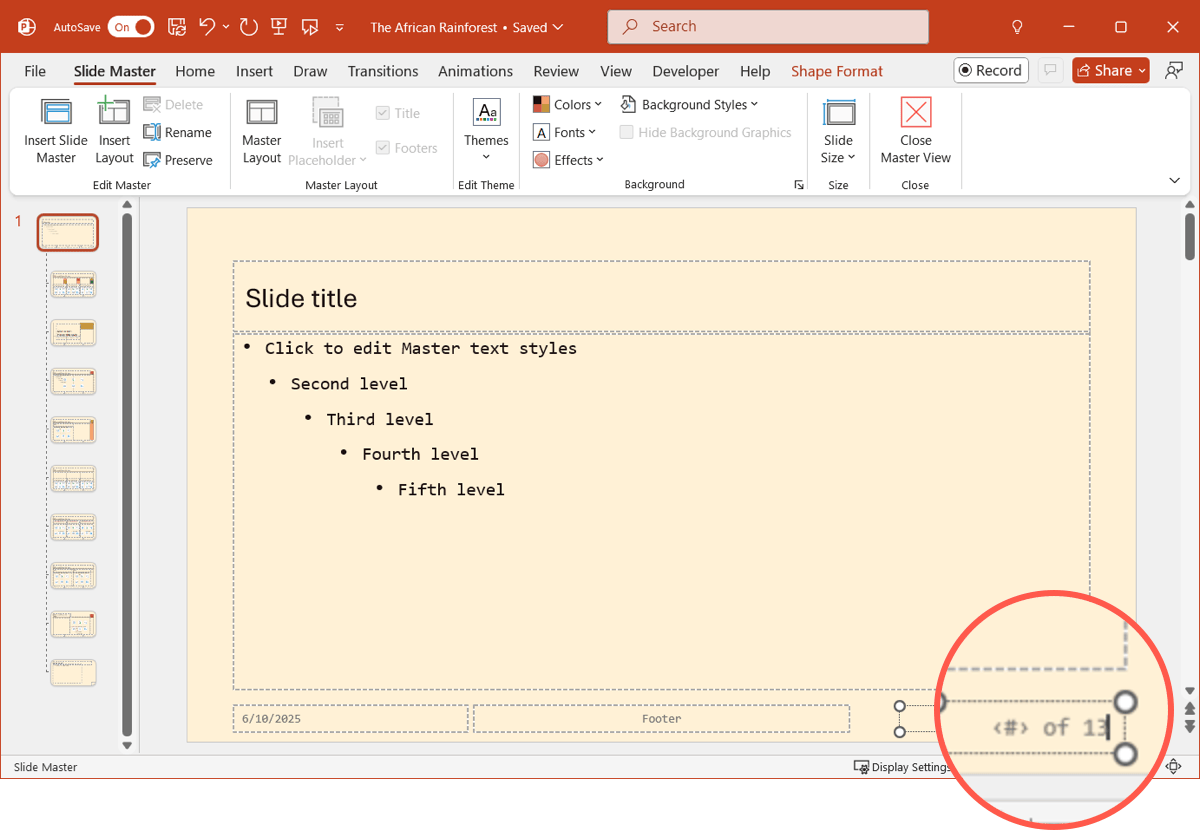
- Go to the Slide Master > Close Master View.
Note: If you add more slides to the presentation later, follow these steps again and change the total number of slides in the slide number text box.
To format the slide numbers beginning with a number other than 1, follow these steps:
- In normal view, go to the Design tab, open the Slide Size menu, and pick Custom Slide Size.
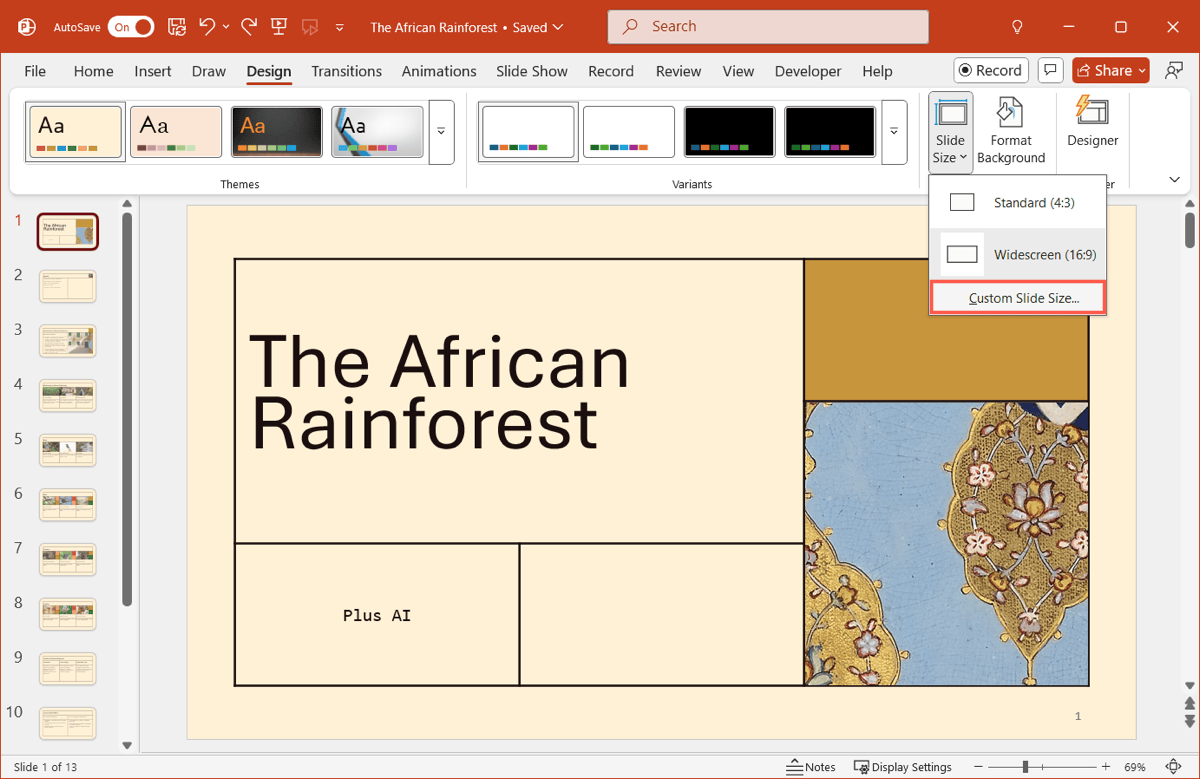
- In the Number slides from box, enter a number or use the arrows to choose one.
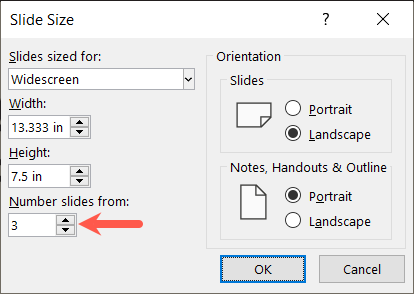
- Click OK and you’ll see your slides update.
See also: How to change slide size in PowerPoint
Create successful presentations with Plus AI
A successful presentation encompasses many elements. From visuals to text to layouts, these pieces must come together attractively and effectively. One of the best ways to create a slideshow that accomplishes this is using Plus AI for PowerPoint.
With Plus AI, you can build a presentation using a prompt, text, or file for a simple way to get started. You can also choose from a great collection of eye-catching templates. Finally, you can use Plus to add more slides, rewrite content, or switch slide layouts and take advantage of the image generator and custom icons.
You can use Plus AI with Google Slides along with PowerPoint, check out plans for your whole team, and look at additional features like custom branding and automation workflows.
Learn more…
The BEST AI presentation maker
…or visit the Plus AI website for all the details and to start your free trial!
Conclusion
Slide numbers are useful for staying on track or referencing particular slides in your PowerPoint presentation. Because you have multiple ways to insert and format your slide numbers, consider this addition to your next presentation.
And keep in mind that Plus AI can take the work out of slideshow creation. You can build a presentation in mere minutes and customize it to suit your needs.
FAQs
How do you show page numbers in PowerPoint?
Along with slide numbers, you can display page numbers for handouts or notes. Go to Insert > Header & Footer, select the Notes and Handouts tab, check the box for Page number, and click Apply to All.
Note that if you add slide numbers using the Slide tab, this automatically marks the Page number option on the Notes and Handouts tab.
Why won’t slide numbers appear in PowerPoint?
If you don’t see the slide numbers, it could be due to a couple of different reasons. Begin by going to Insert > Header & Footer. If it’s only the first slide, make sure that the Don’t show on title slide box is unchecked. For other slides, confirm that the Slide number box is checked.
Third-party templates or PowerPoint add-ins can also affect the slide number feature. Try using the default template or disabling the add-in to see if it fixes the issue.
Why are slide numbers crossed out in PowerPoint?
When you have hidden slides in PowerPoint, those slide numbers appear as crossed out. Right-click the slide, select Unhide Slide, and you should see the strikethrough removed.