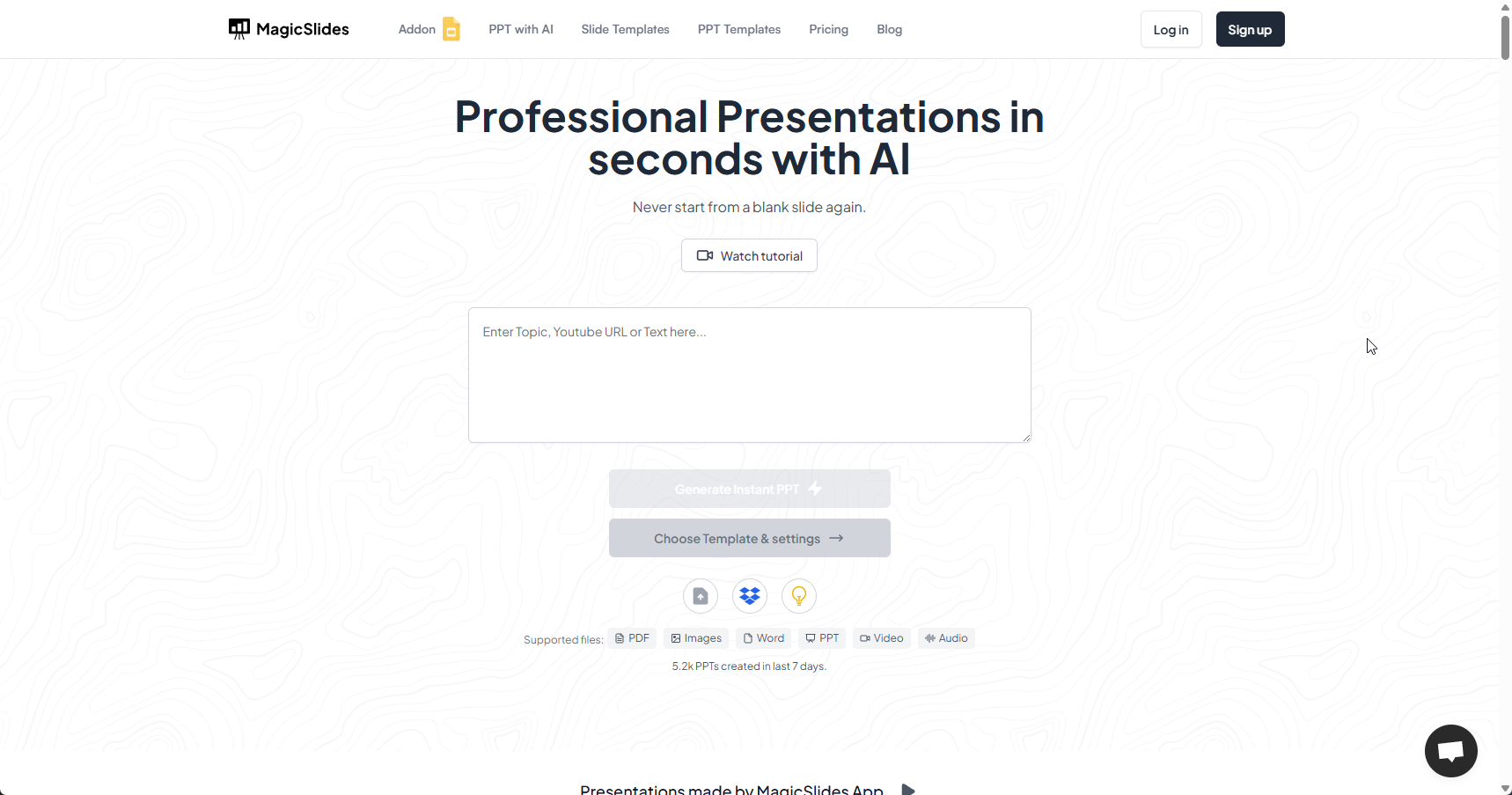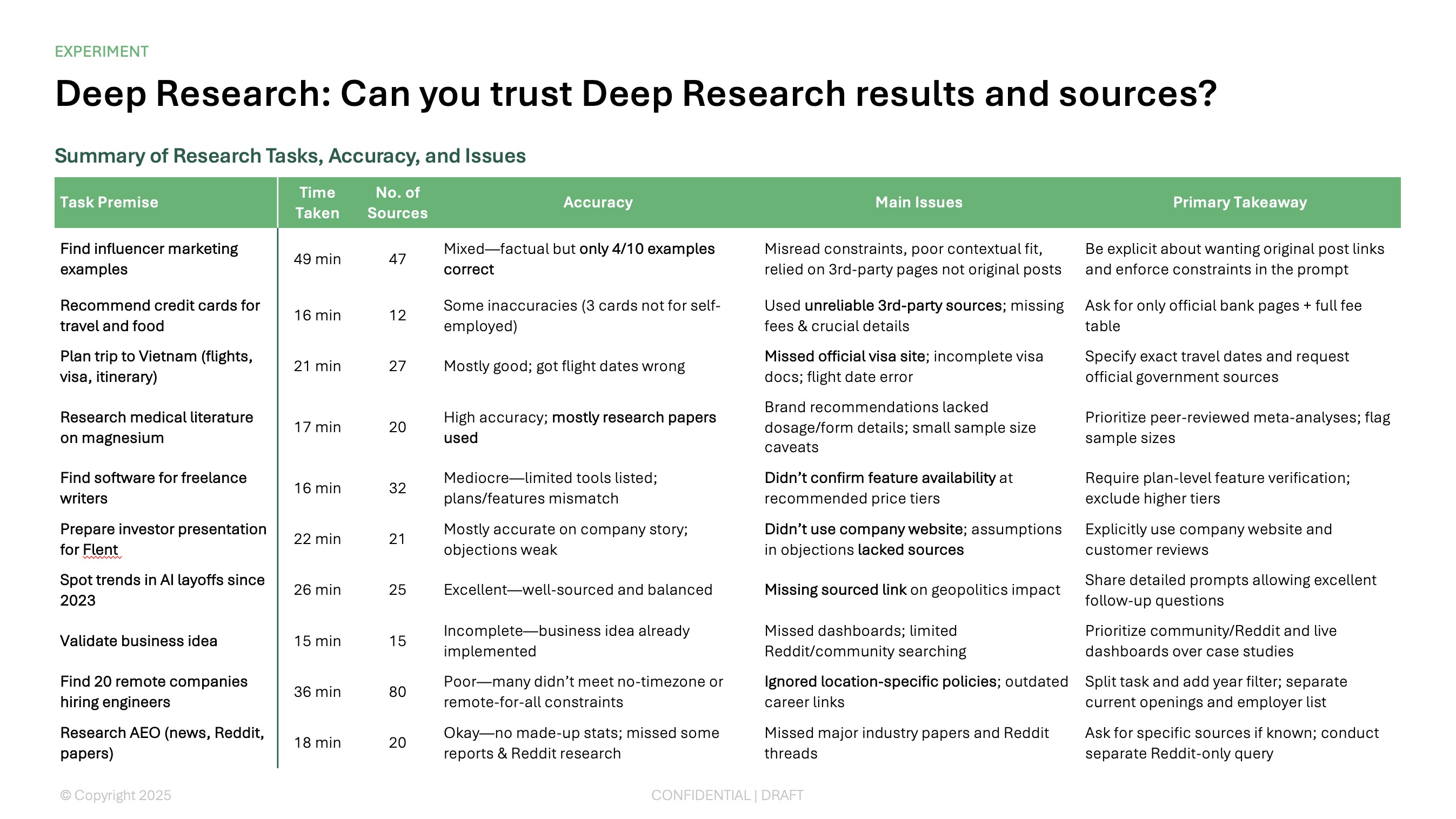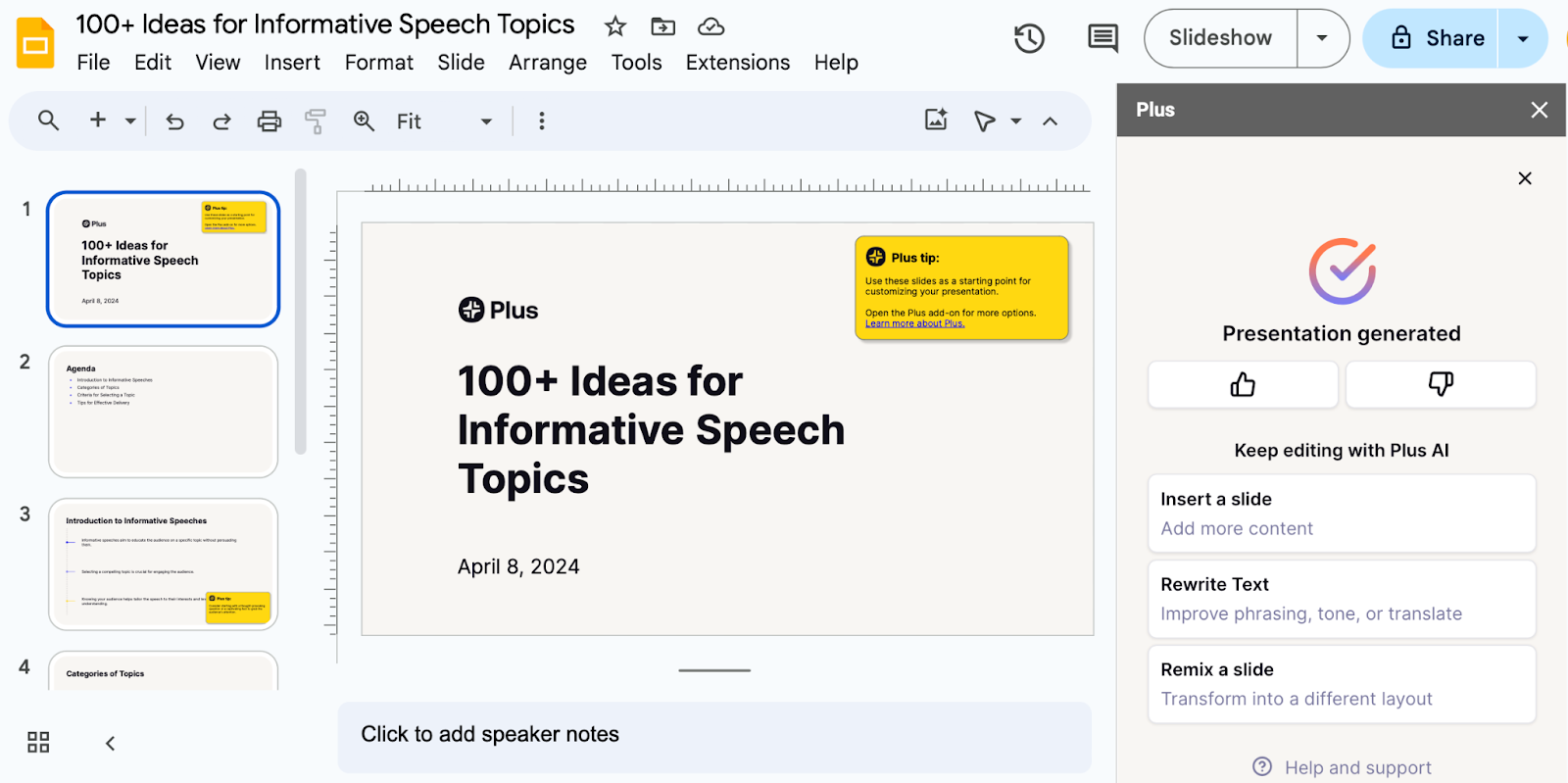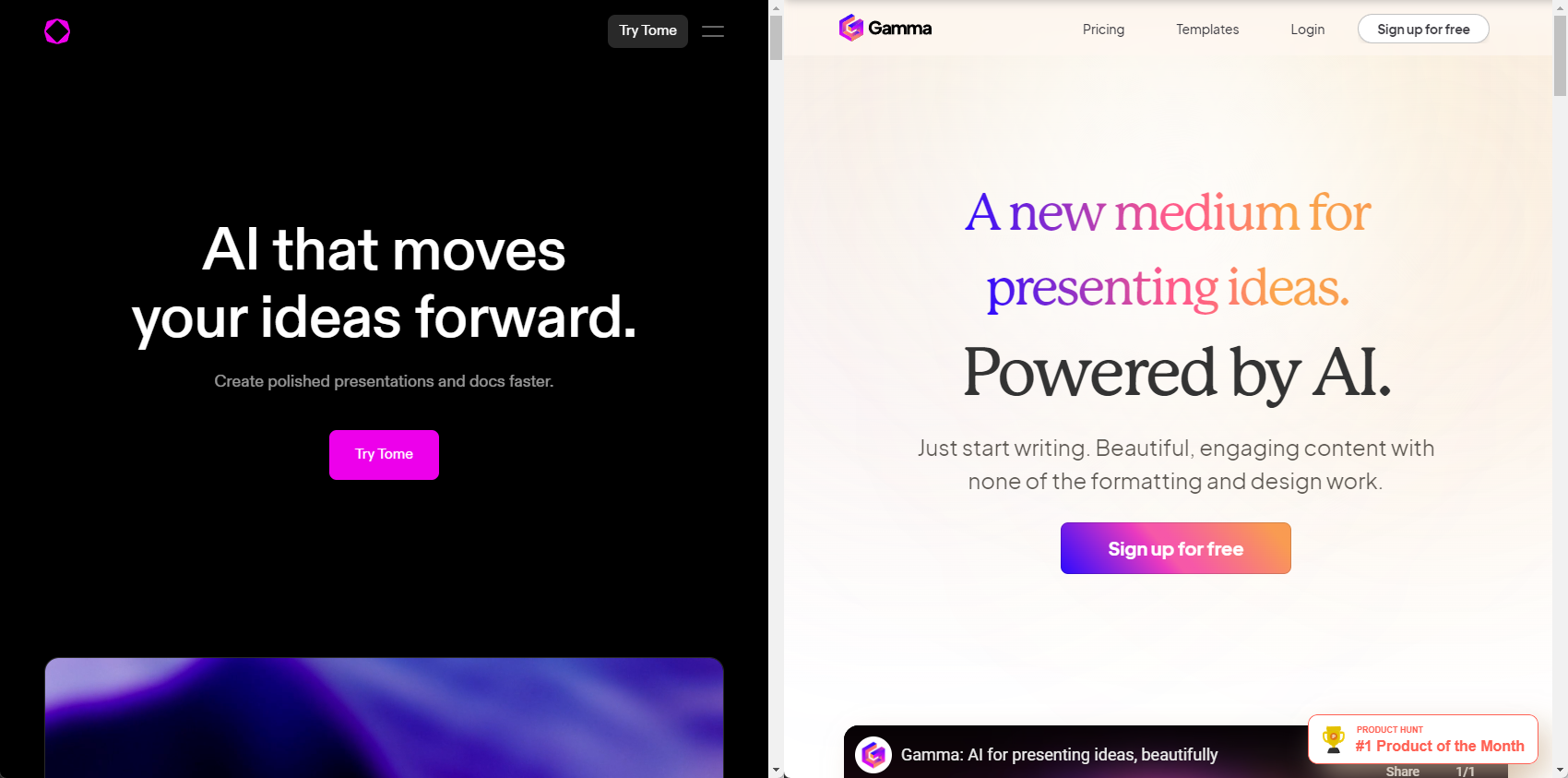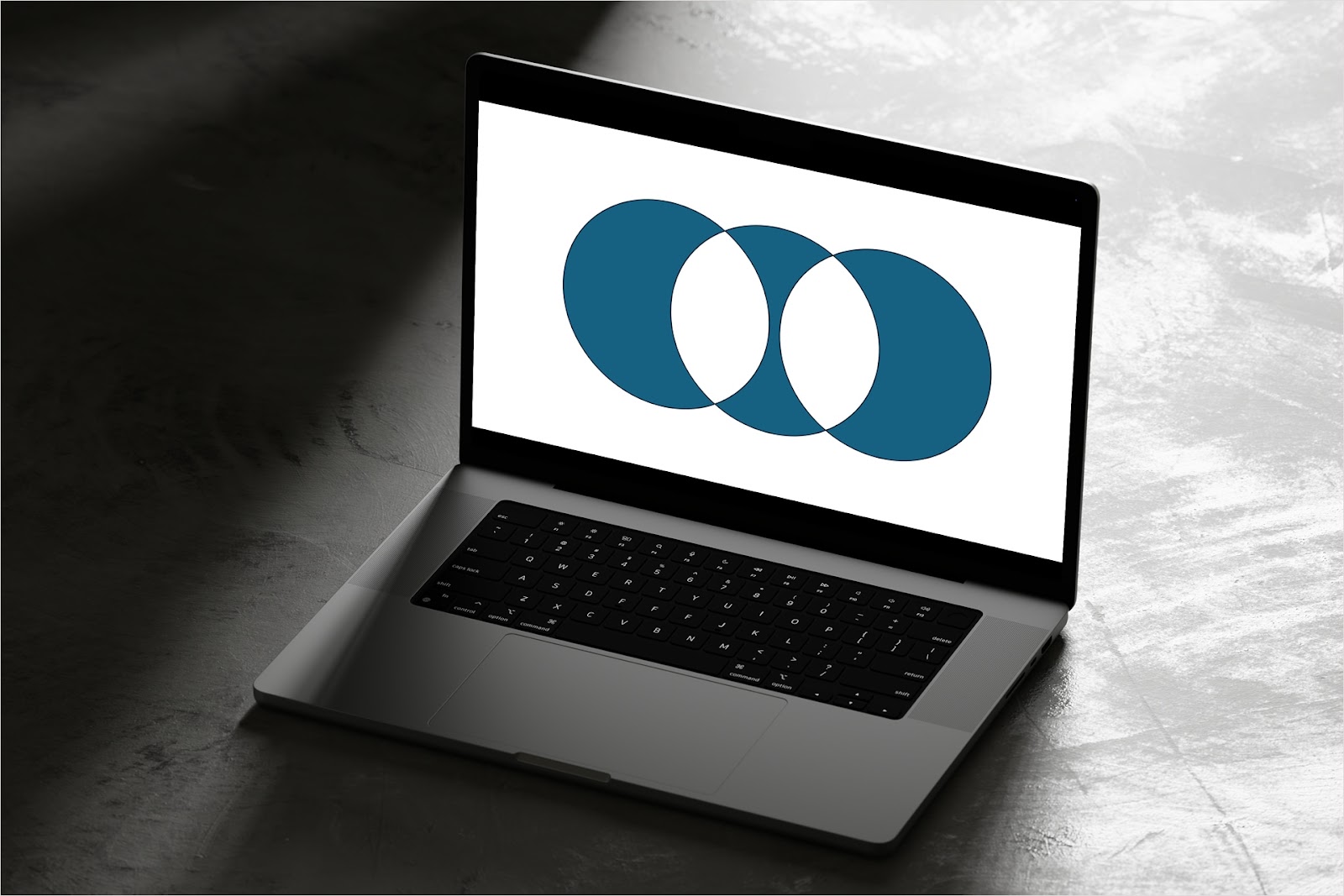If you’re looking for an AI-powered presentation app, you’ve no doubt seen a dozen of them come up in your Google Search. One of them was probably MagicSlides — an app with a ton of Google reviews and a promise to “make professional presentations in seconds.”
But how does MagicSlides' performance stack up against its promises?
To answer this question for you (and to save you time), we put it through a series of tests. In our review below, you’ll see what to expect from this app’s features and output presentations. We’ll also show you how to use the app in Google Slides. And to help you make the best decision as you decide on the best AI slide maker for your workflow, we’ll walk you through four worthy alternatives to MagicSlides.
{toc}
MagicSlides features
Compared to other AI-powered slide makers, Magic Slides has a relatively lean selection of features. Once you launch the extension in Google Slides, you’ll be greeted with a dropdown menu that gives you different ways to create a presentation — most of these can be simply accessed through “Generate PPT” at the top.
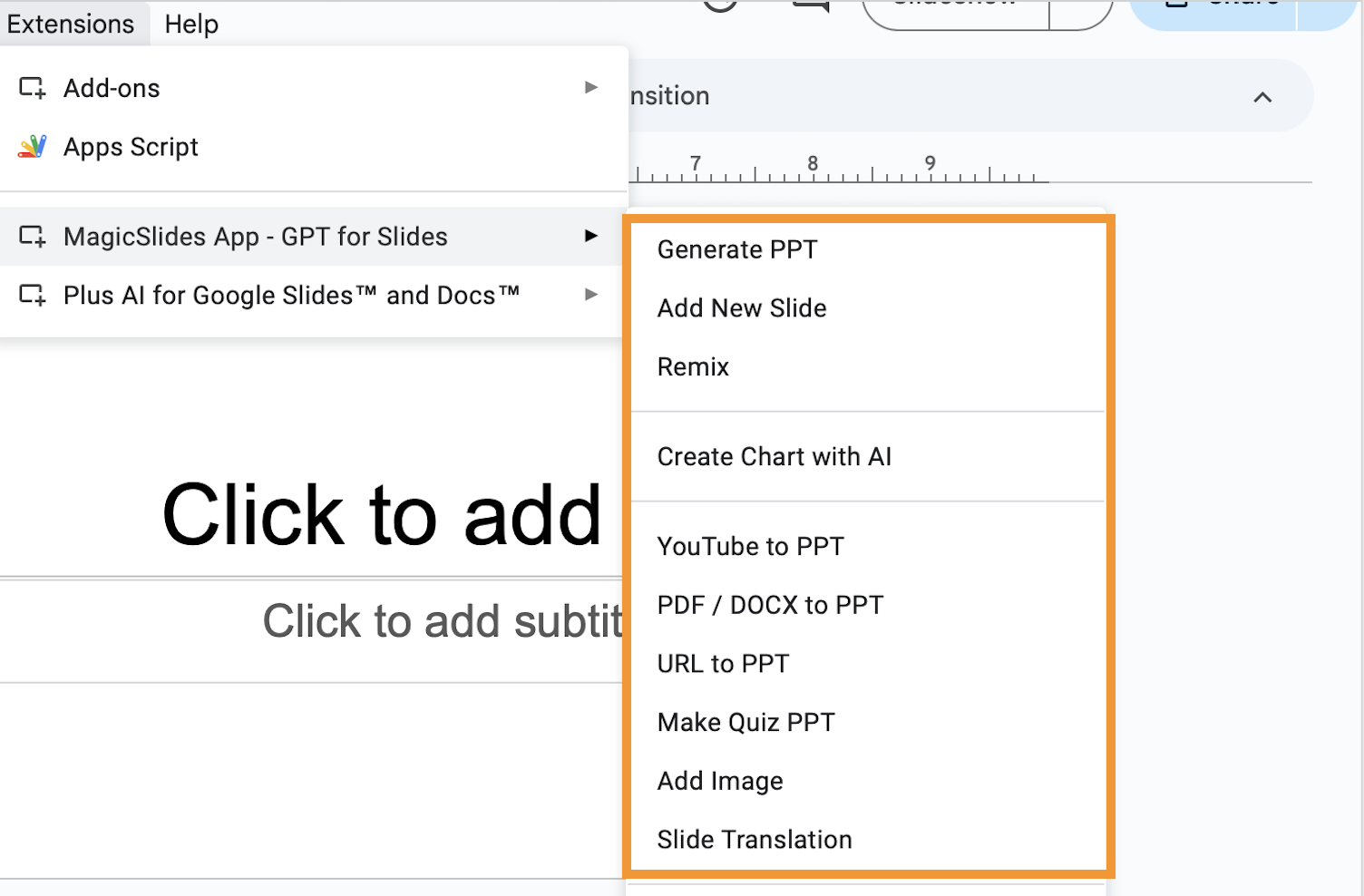
Generate PPT — auto-generation feature
MagicSlides’ auto-generation feature is easy enough to navigate, with the few tools and settings packed into the narrow interface.
The character limit is decent at 12,000 — that’s about 3000 words — on all but the Premium plan. This metric is important because the more context you provide in the input, the closer the output will align with your expectations. That said, some AI presentation apps offer character limits of up to 100,000 with mid-level pricing tiers, allowing for longer, more detailed prompts and higher-quality output presentations.
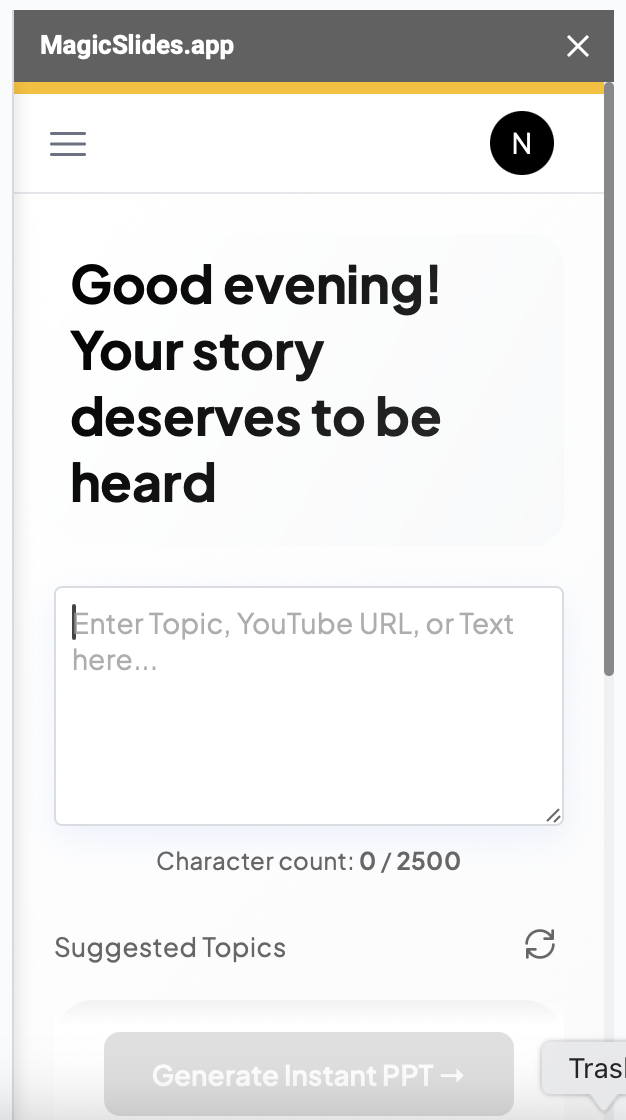
In the same console, MagicSlides offers a catalog of templates. There are six from which you can choose, and they all have a clean, professional (albeit rather basic) appearance. There’s a good assortment of layouts, which MagicSlides chooses intuitively to meet the slide content.
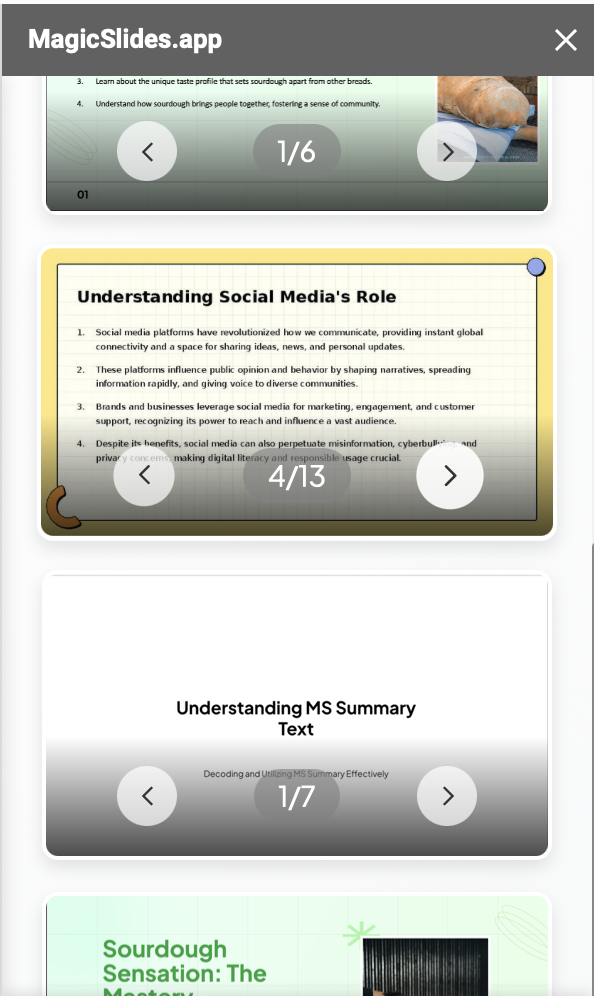
There are a few advanced settings you’ll encounter while generating a presentation. For example, there are ways to adjust the number of slides, specify the presentation type and intended audience, and tell the slide maker whether you want it to include images. To be fair, these are fairly standard settings that most AI presentation apps worth their salt offer.
During our tests, we asked MagicSlides to create a presentation explaining how to create a personal brand online. We had little trouble prompting the app or selecting the template; however, after hitting the “Generate” button, we kept getting an error message, with no presentation appearing on the screen. This happened on Chrome and Safari browsers. While the console seemed to be frozen after the error message, we were able to hit the “Create with web” button:
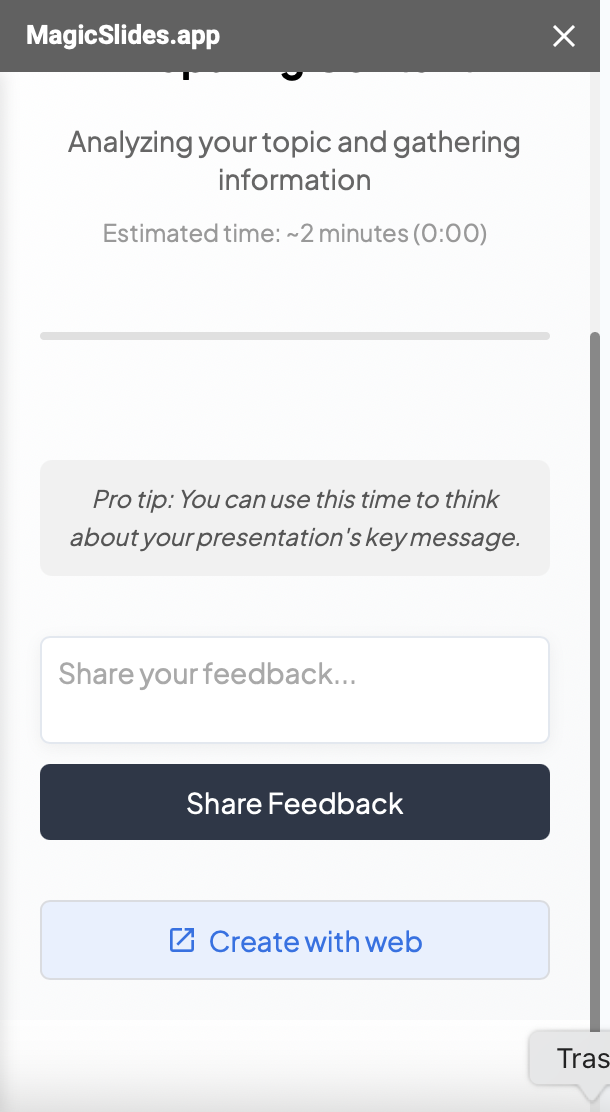
This action took us to the MagicSlides web-based application, which promptly produced the presentation you see below:
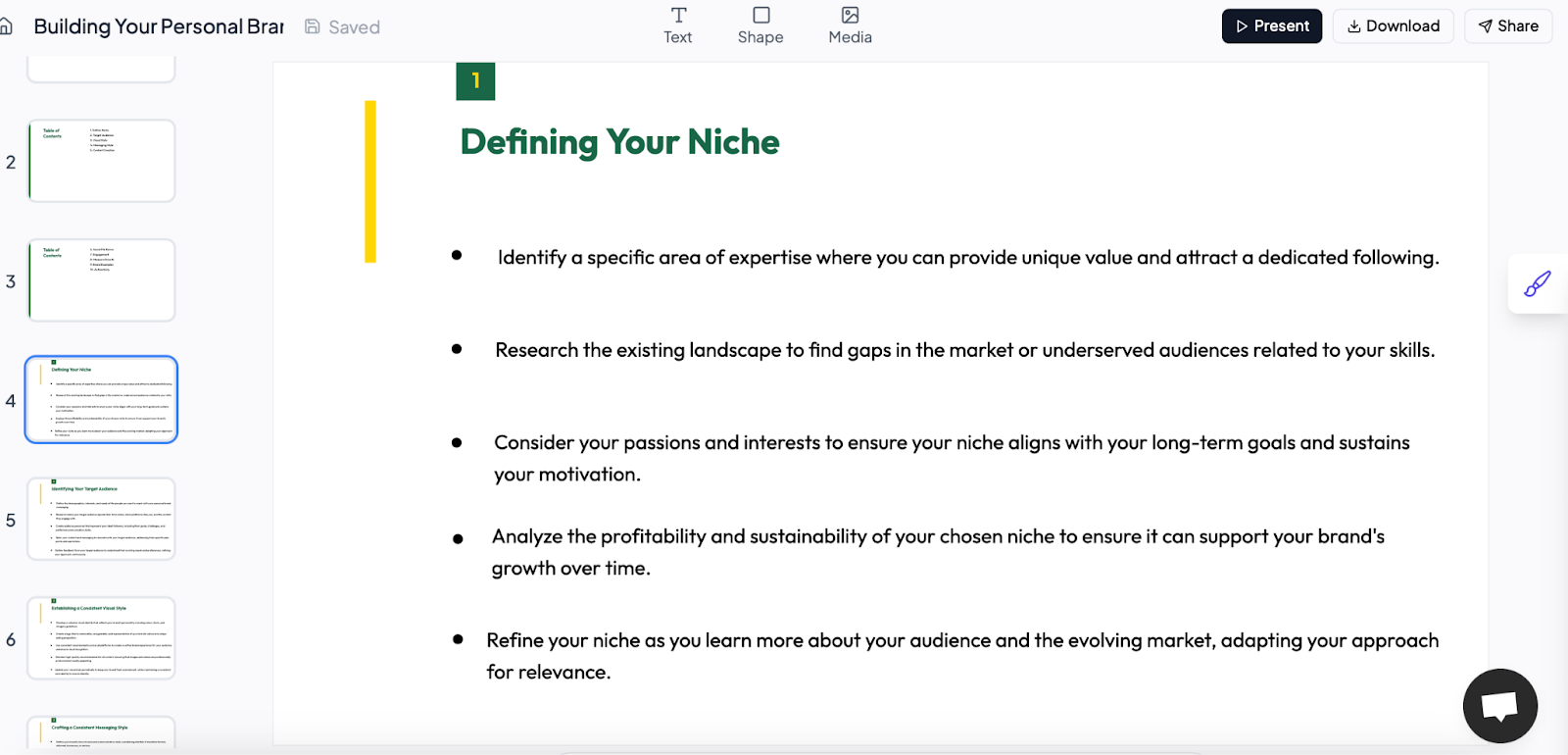
Interestingly enough, restarting the extension seemed to remove the bug. Once we launched it again, we were able to get our slide deck generated in a mere 2 minutes right in Google Slides. The output slides had relevant content with suitable slides and a clean, minimalistic theme:
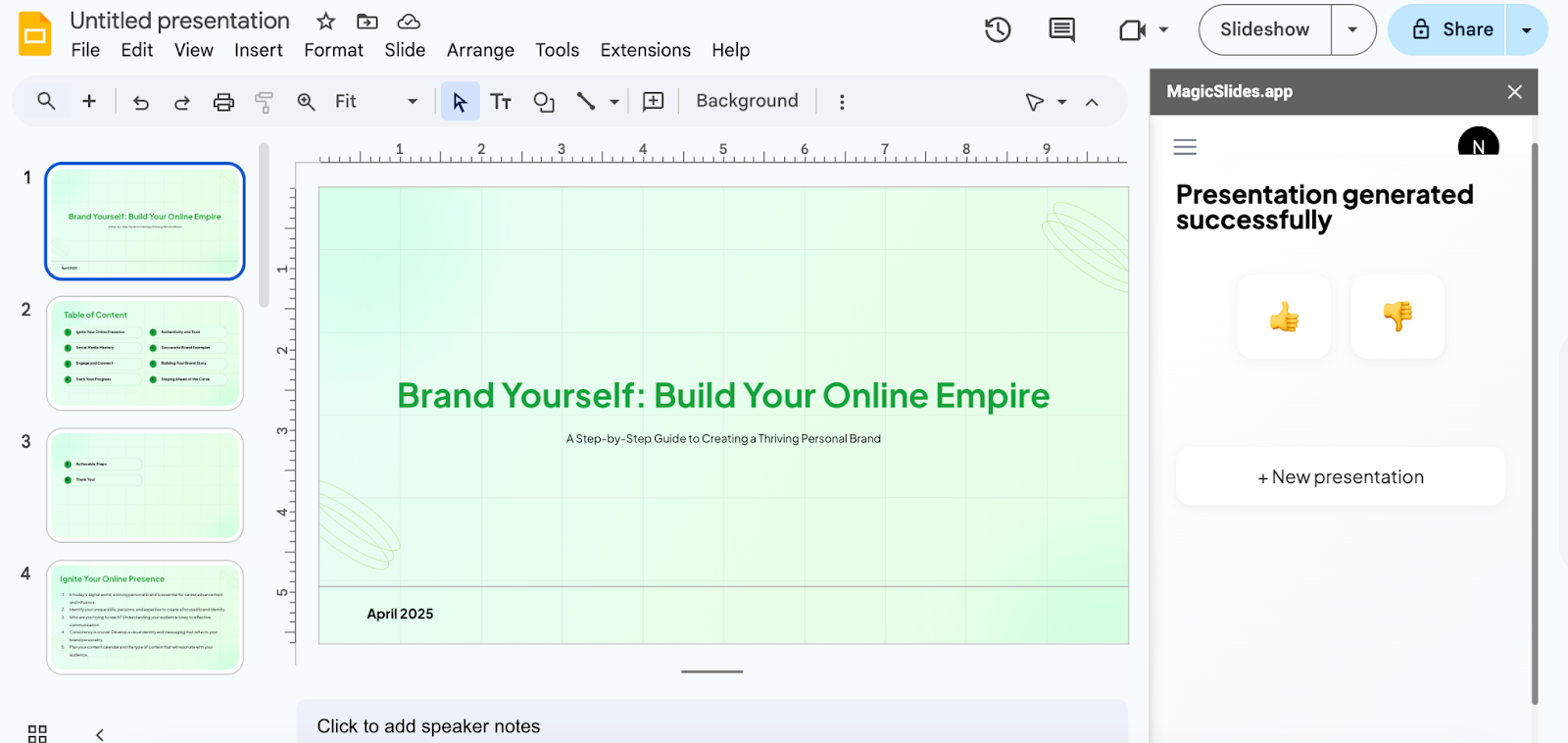
Alternative ways to create presentations
Apart from entering a prompt, you can also get MagicSlides to create a presentation by pasting a link to a YouTube video or a website URL, or by uploading a PDF document.
Apart from slide generation, there are a few other features; these allow you to add or remix individual slides, insert images, and make quiz presentations.
MagicSlides standalone app
As you saw above, we were able to generate a deck by clicking on the “Create with web” button on the MagicSlides extension in Google Slides. However, creating a presentation directly in the web-based standalone app proved impossible. We tried entering a prompt multiple times, and nothing happened.
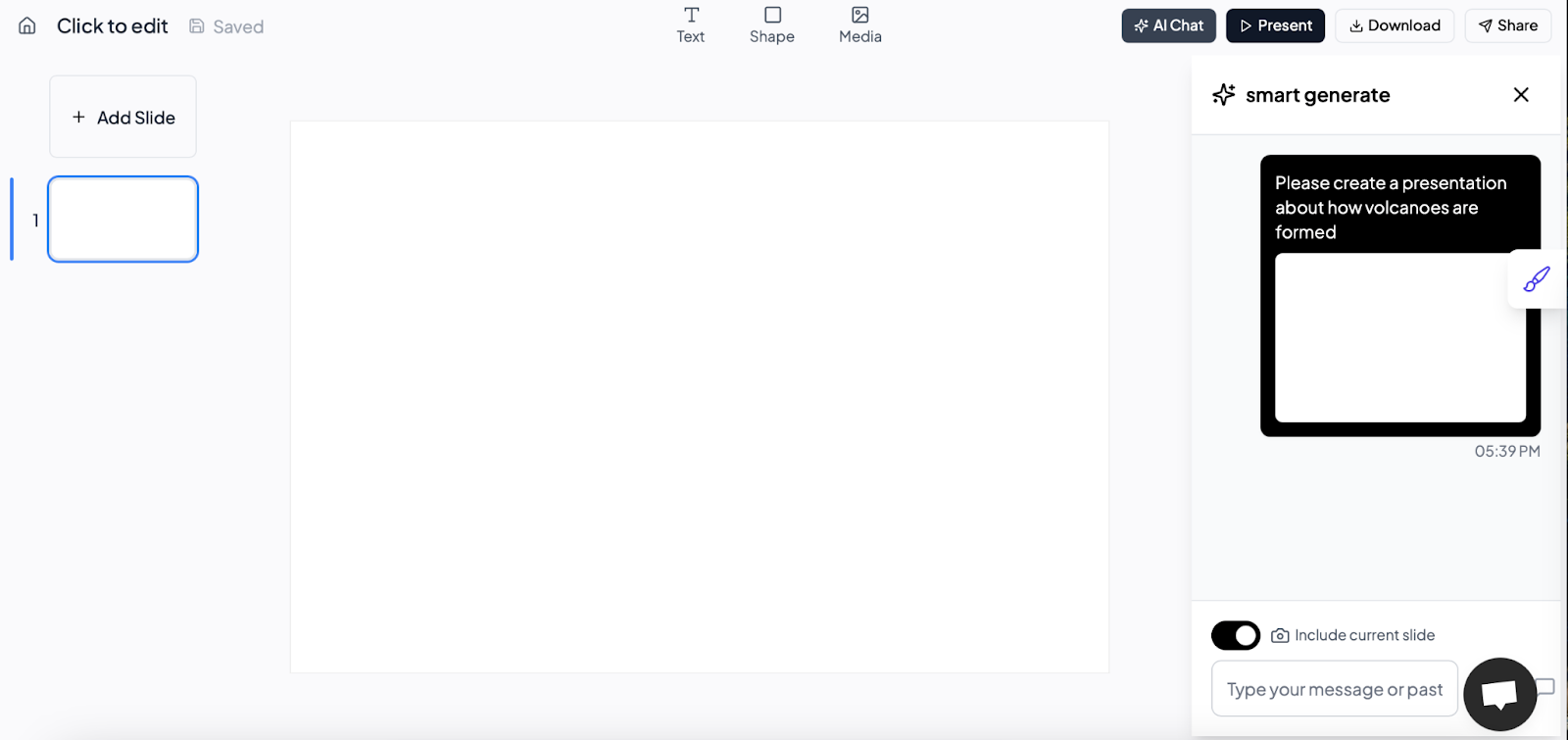
How to use MagicSlides
If you’d like to create a presentation using MagicSlides, we’d suggest using the Google Slides extension, not the web app. Here’s how to do it:
- Navigate to the MagicSlides extension in Google Slides. Then, click on “Generate PPT”.
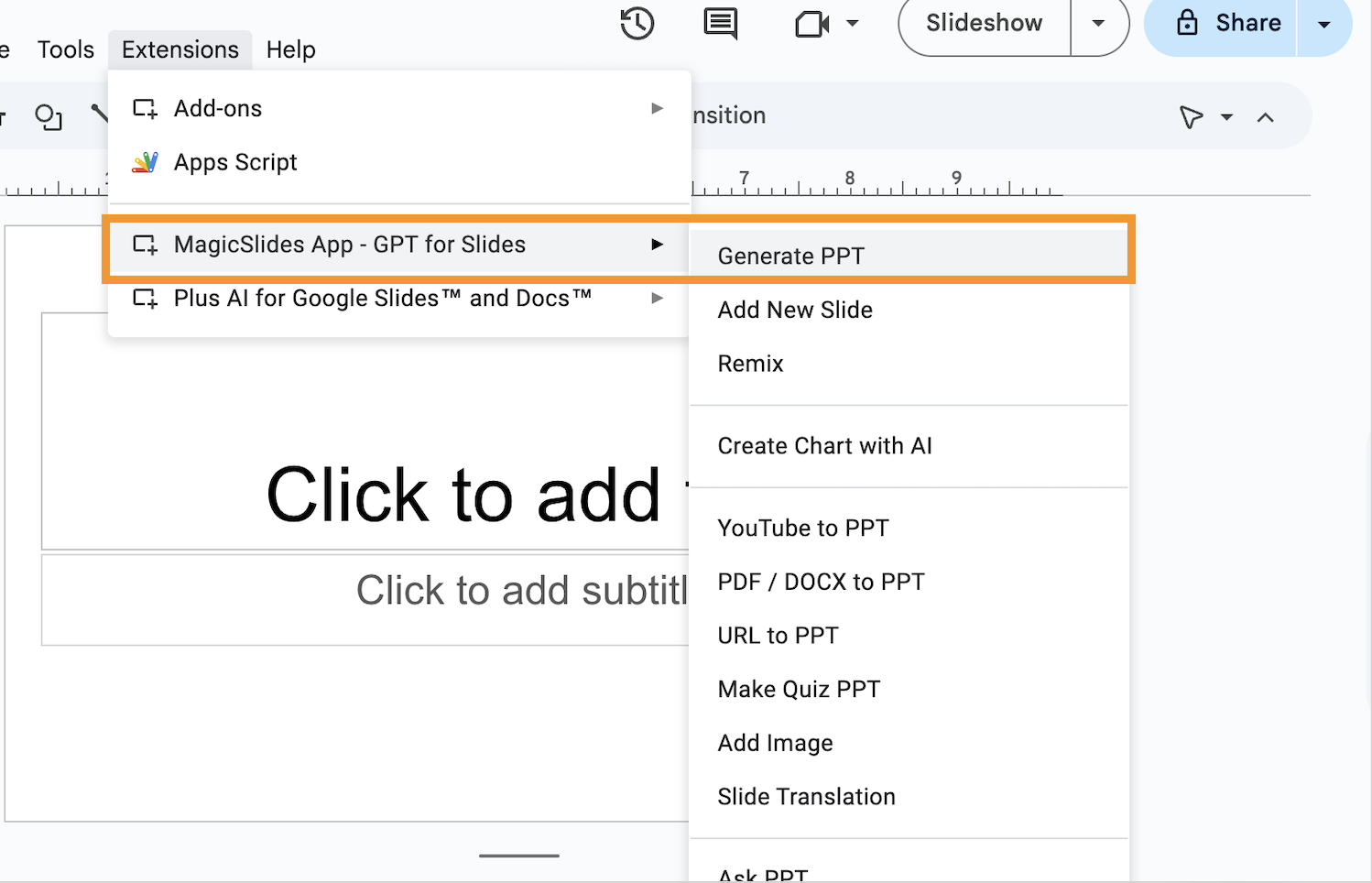
- Enter your input in the prompt window that appears on the console. Then click on “Generate Instant PPT”.
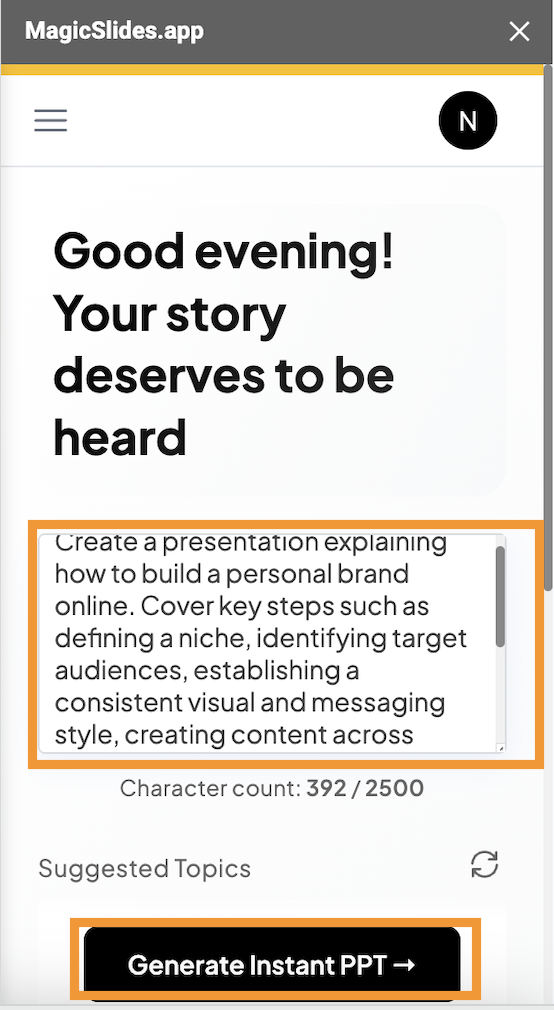
- Choose a template. Scroll through the available templates and click on the left and right arrows to see the individual slide layouts. Click “Next” when you’re ready.
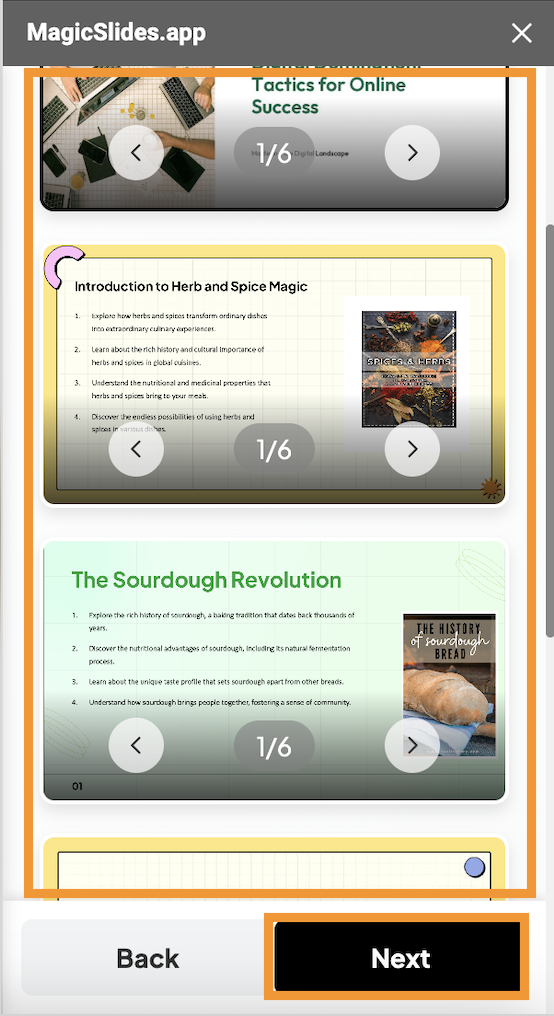
- Configure your presentation. Select the number of slides, presentation type, audience, and tone before clicking “Generate”.
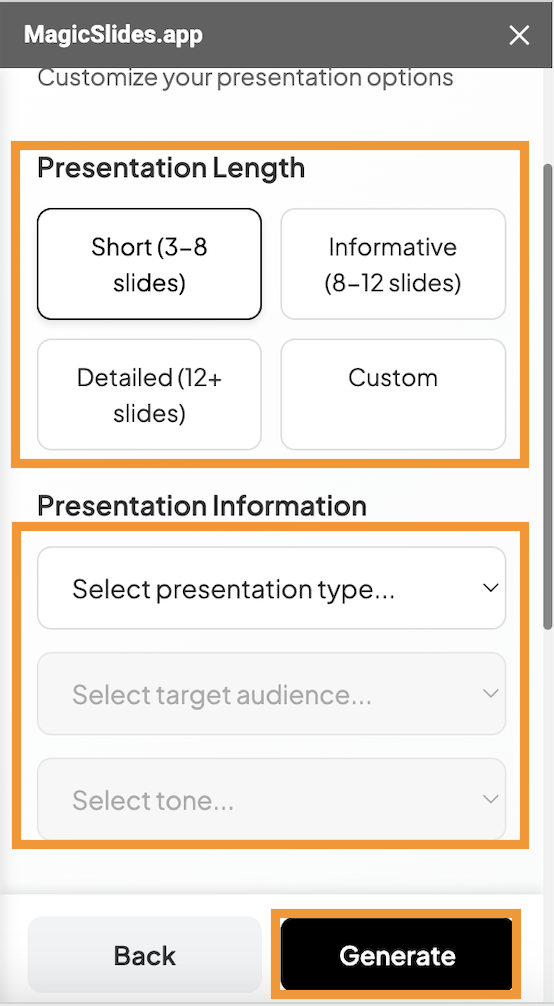
- Review the slide deck. In most cases, your presentation should be ready for review in a few minutes. However, if you experience a bug and the app struggles to auto-generate the slides, it’s best to restart the extension and try again. The restart should resolve the bug.
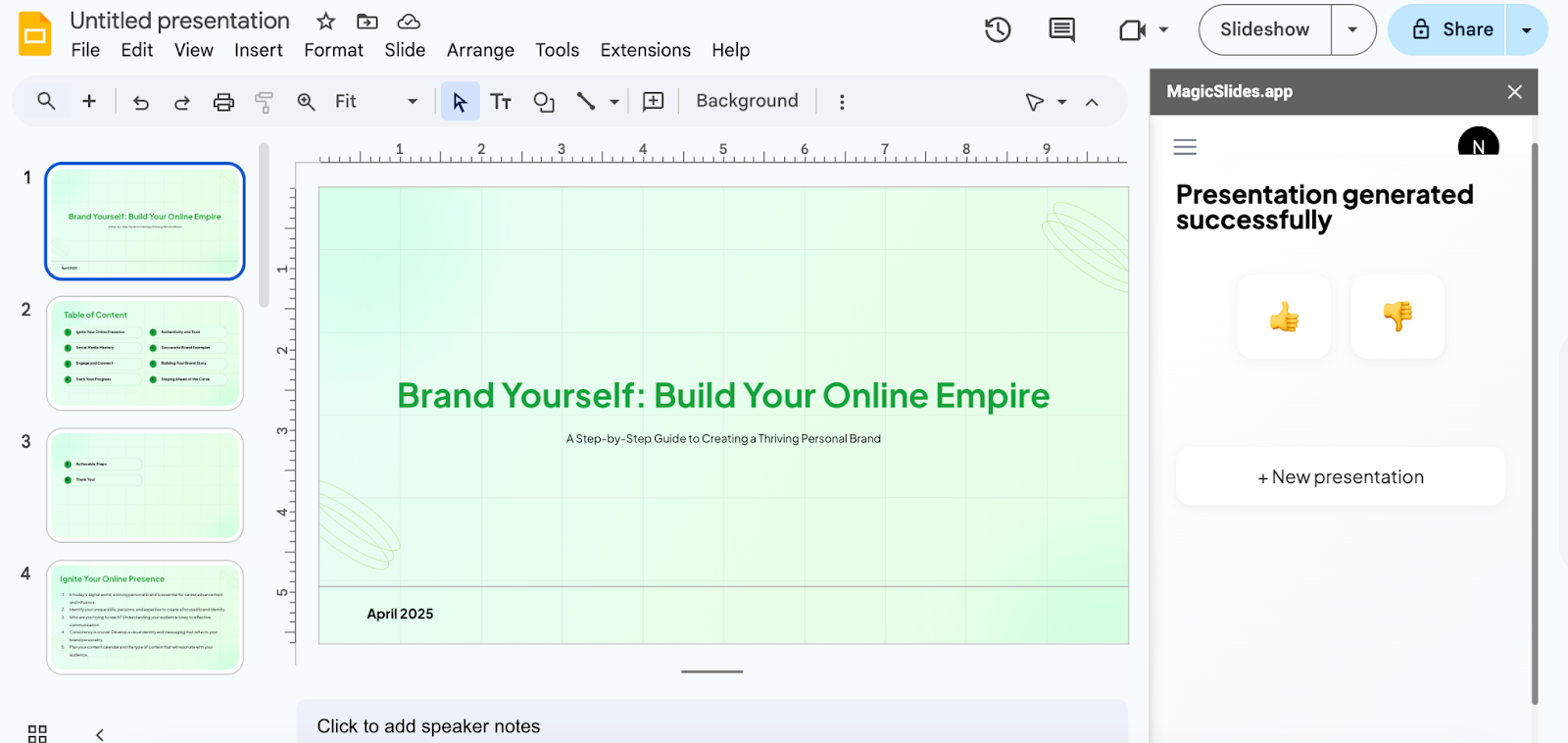
MagicSlides pricing
There are three pricing tiers with MagicSlides, and these range from $80 to $279 per year, or $ to $29 with monthly billing. The biggest difference between the plans is the number of presentations you get to create. For example, the least expensive Essential Plan comes with 10 presentations monthly, whereas the top-shelf Premium Plan has no limits at all.
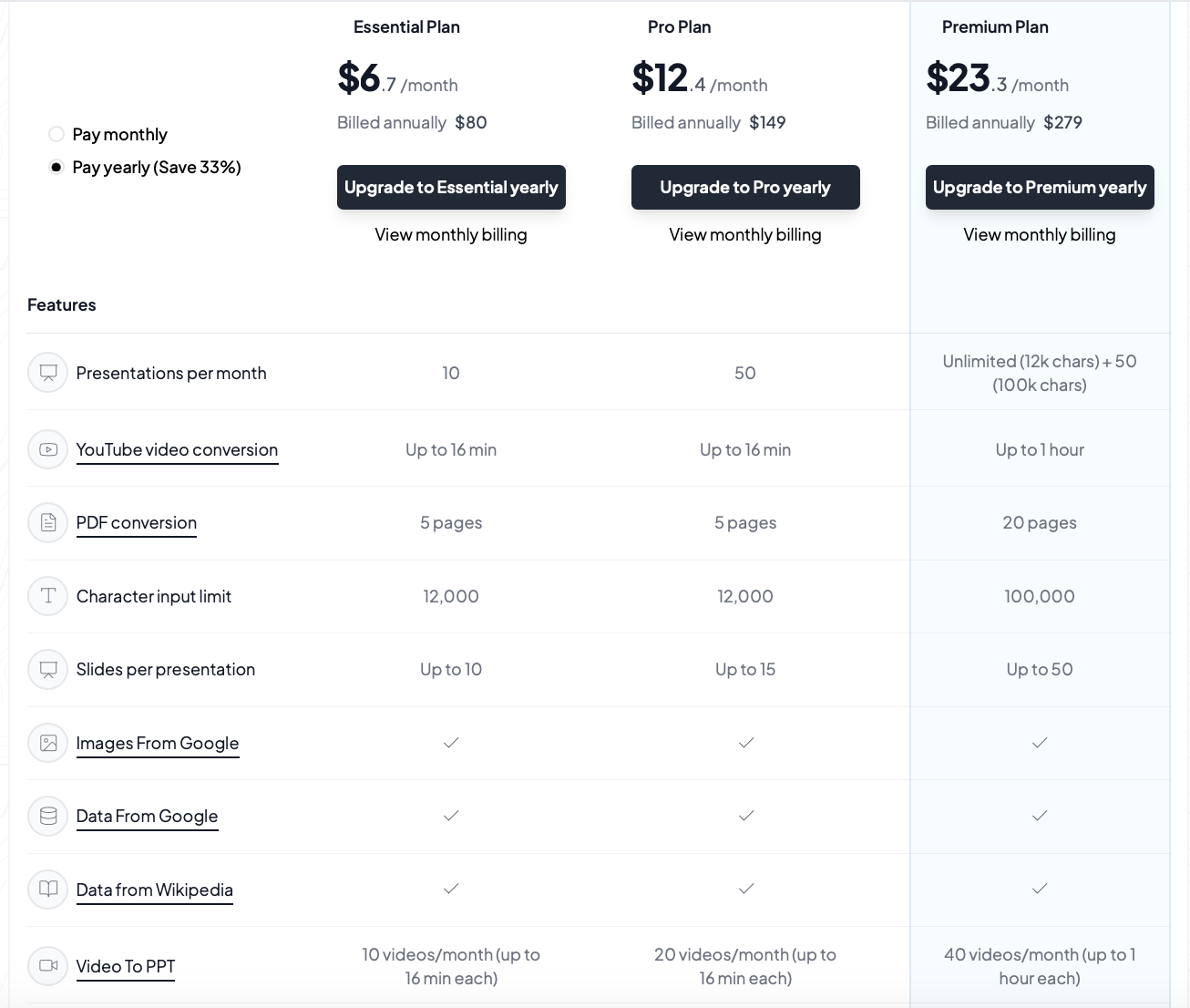
MagicSlides reviews
MagicSlides has an incredibly large number of reviews, most of which are on Google Workspace Marketplace. The vast majority are positive, with similar points that commend the app’s capabilities:

Interestingly, many of the positive reviews were suspicious and had identical wording:
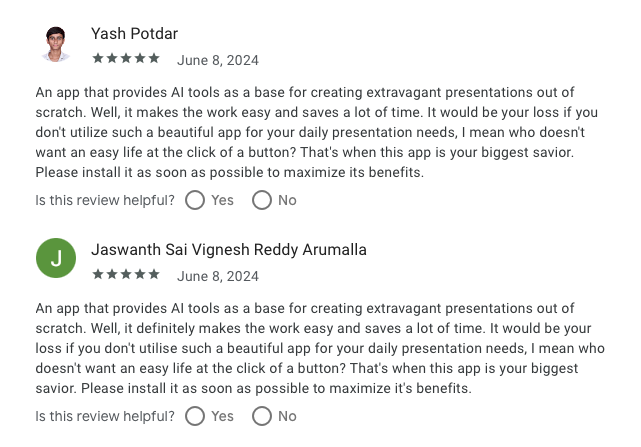
Meanwhile, a few are critical and tell a very different story, highlighting buggy operations and fake reviews:

Best alternatives to MagicSlides
If MagicSlides doesn’t feel like the right AI slide maker for you, or you want to at least explore other options before committing to a subscription, there are four worthy alternatives to consider:
- Plus AI — the best alternative for Google Slides
- Gamma — the best alternative for vibrant graphics
- Prezi — the best alternative for artistic, non-linear presentations
- Canva — the best alternative for a rich template selection
Plus AI — the best MagicSlides alternative for professional presentations in Google Slides
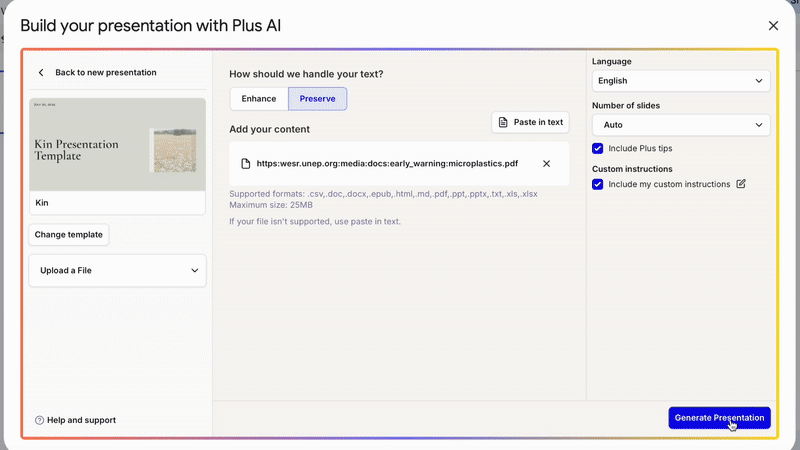
If you generally work in Google Slides but want decks that look polished and ready for work without extensive editing, try Plus AI. This slide maker works as an extension on Google Slides and Microsoft PowerPoint, and produces quality, refined decks with info-rich content that’s broken down into easily digestible, well-laid-out slides. To top it off, Plus AI has an extensive catalog of presentation templates that give you a number of aesthetic options for different presentation types:
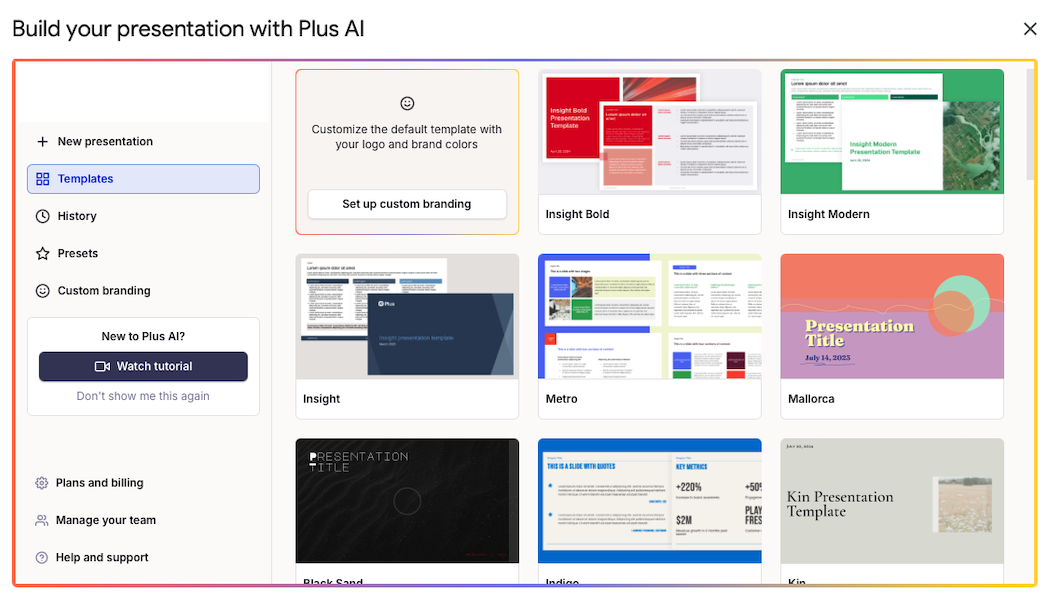
Plus AI offers three methods for creating presentations. And if you’re not sure where to start, prompt-to-presentation is your go-to method. Much like MagicSlides’ default option, this method lets you start your journey with a simple (but hopefully detailed) input. And if you want to enter a comprehensive, thorough prompt, you have a limit of 100,000 characters at your disposal.
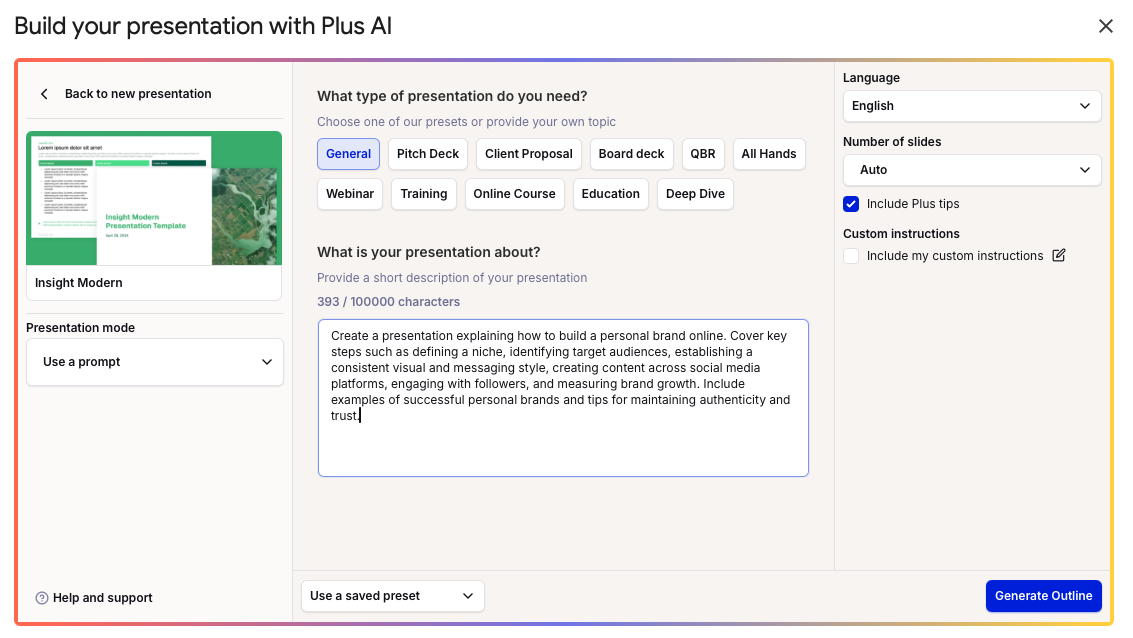
After you enter the prompt, Plus AI will produce an outline you can review and tweak. Once you’re happy with the structure, you can tell the app to generate the presentation:
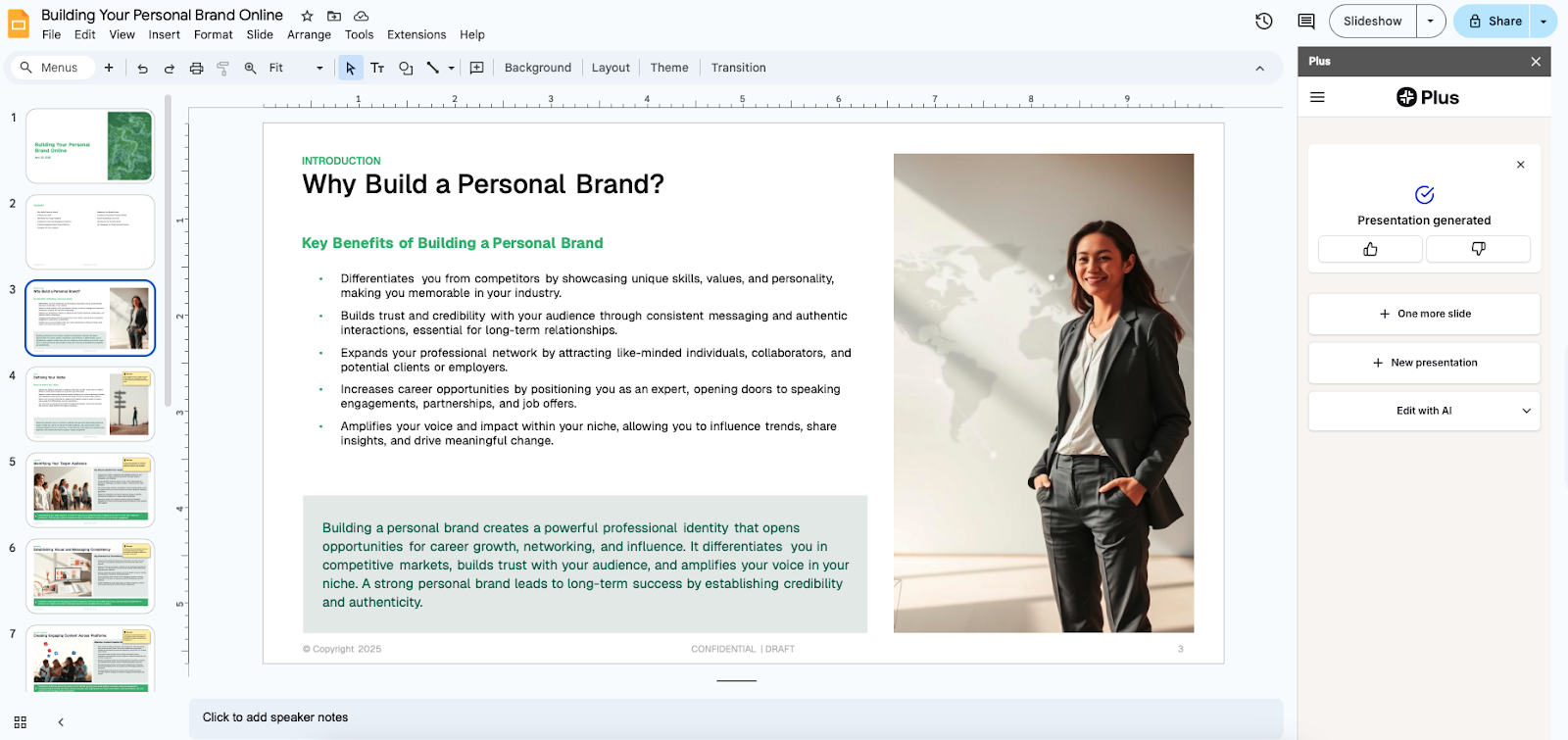
If you come prepared and have a wealth of materials to serve as the foundation for the slides, compile all the info into a document and upload it to Plus AI. You can upload files in a wide variety of formats. Whether it’s a PDF or a Word document, Plus AI will quickly convert it into a presentation. And if your source materials are scattered, you can simply copy-paste them instead and get the same quality output.
Finally, Plus AI’s slide-by-slide tool enables you to structure your own outline as you see fit. Don’t worry, though, the app will still handle all the content, images, and formatting as long as you enter a description of each slide.
Plus AI offers three pricing tiers, which range from $10 to $30 per month. Even with the $10 plan, you can auto-generate as many presentations as you like. That said, the higher pricing tiers offer enhanced functionality, like AI image generation and custom branding. You can check out Plus AI’s pricing options for yourself — all of them come with a 7-day free trial.
Gamma — best alternative for vibrant graphics
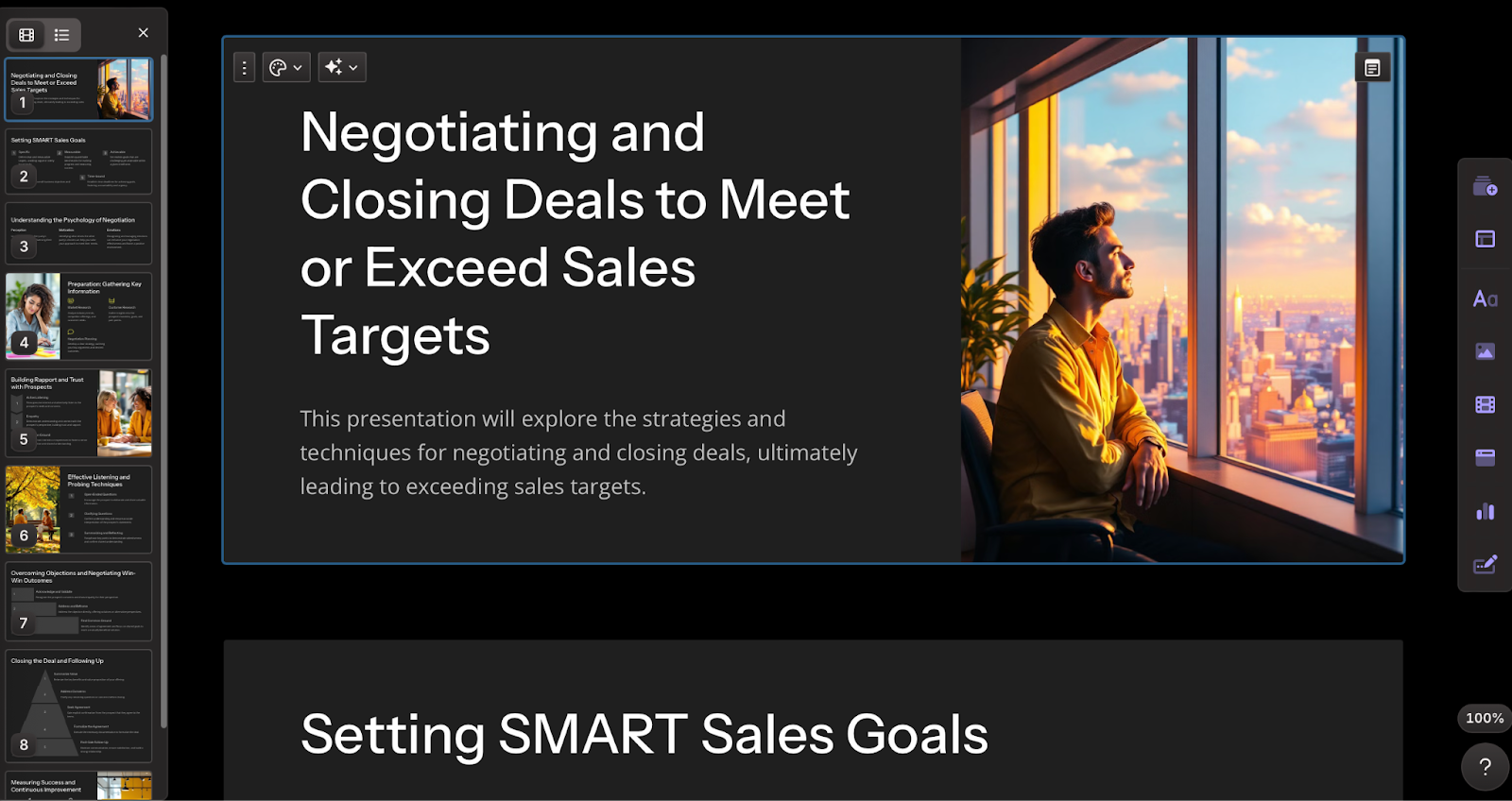
Gamma may be the stronger contender if you’re looking for visually engaging slides — and want to waste minimal effort on creating them. Working as a standalone app, Gamma stands out with its refined design and captivating, vibrant visuals. The themes, fonts, and colors feel well-matched and intentional, while the content is generally well-written and logically laid out.
The slide creation process feels as smooth as the slides themselves. Like Plus AI, you have the handy option of generating slides from scratch or from a PDF document. However, on the downside, this app will not work in Google Slides; so, if you do most of your work in the Google Workspace ecosystem, you’ll have to go the roundabout route of generating decks, saving them in PPT format, then uploading them to Google Slides and sharing them with collaborators.
Pricing-wise, Gamma is somewhat less expensive than MagicSlides — its plans range in price from $0 to $20. If you’re making 10 decks per month or less, the free plan should suit you fine. However, if you need custom branding or premium AI slide editing, the $20/month Pro plan is the way to go.
Prezi — best alternative for creative flair and non-linear formats
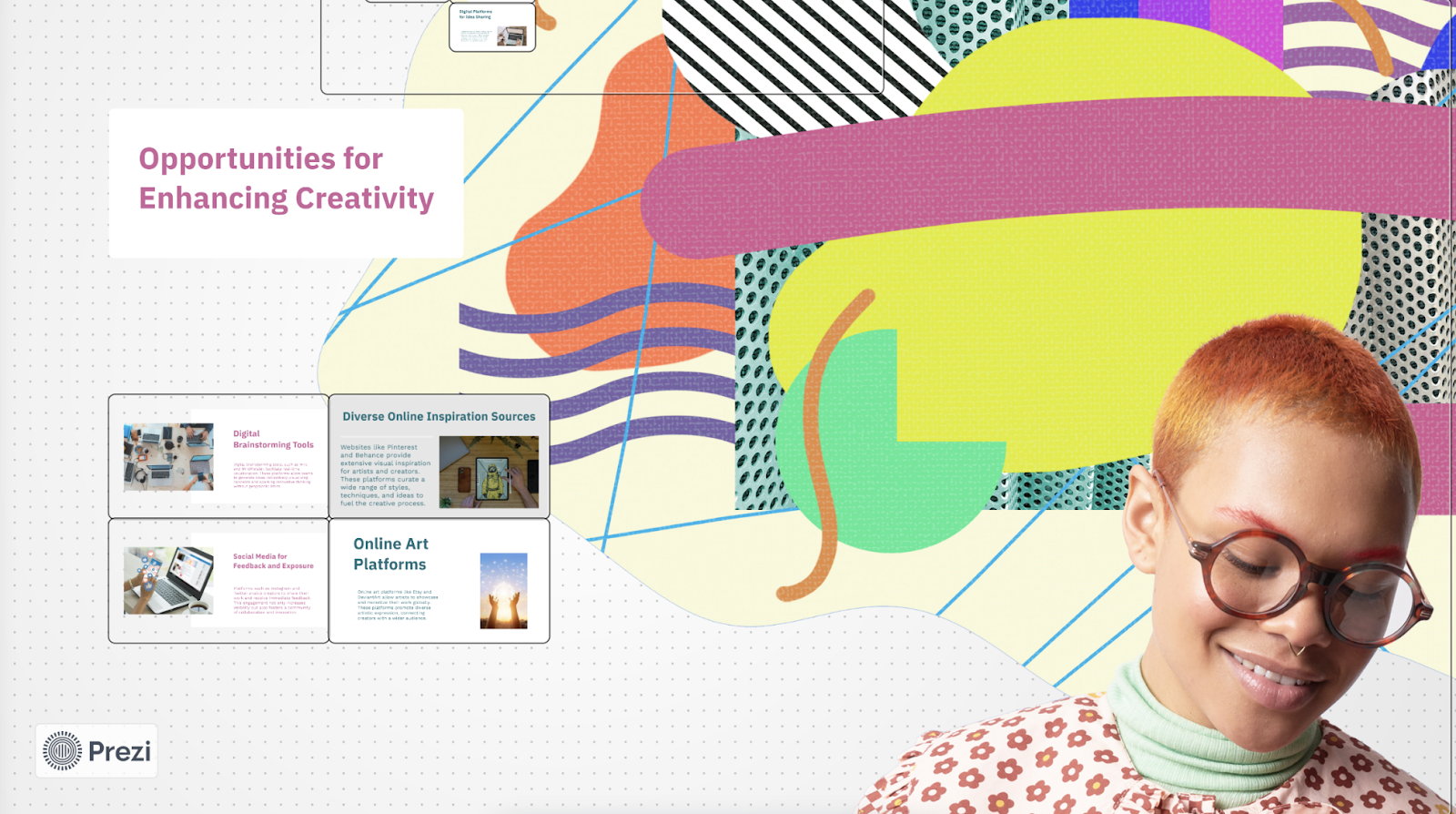
MagicSlides’ templates are clean and minimalistic, which is not a bad thing. But if you’re a creative professional, you may find them a bit too conventional. Enter Prezi. With a zoomable, non-linear canvas, Prezi is that breath of fresh air that will let you build one-of-a-kind decks that leave conventional formats far behind.
A few lines of input are all it takes to create a slide deck; just enter the title and describe the topic, and Prezi will get to work. Once the deck is ready, you can quickly zip between different slides and subtopics, thanks to the dynamic layout that keeps the entire slide deck in view at all times. What’s more, Prezi will automatically capture the feel of your presentation topic and reflect it in the slide design.
On the downside, Prezi isn’t for everyone. If you’re creating a consulting deck, a pitch deck, or a financial report, or your audience is formal or conservative, a more traditional format and structure would be more appropriate. Moreover, if you normally work with Google Slides or PowerPoint, Prezi will take some getting used to.
Prezi’s plans range from $7 to $29 per month, which is similar to MagicSlides’ pricing. If you want to test the app out and see if its creative flair is right for you, you can do so risk-free with a 14-day free trial.
Canva — best alternative for extensive template collections
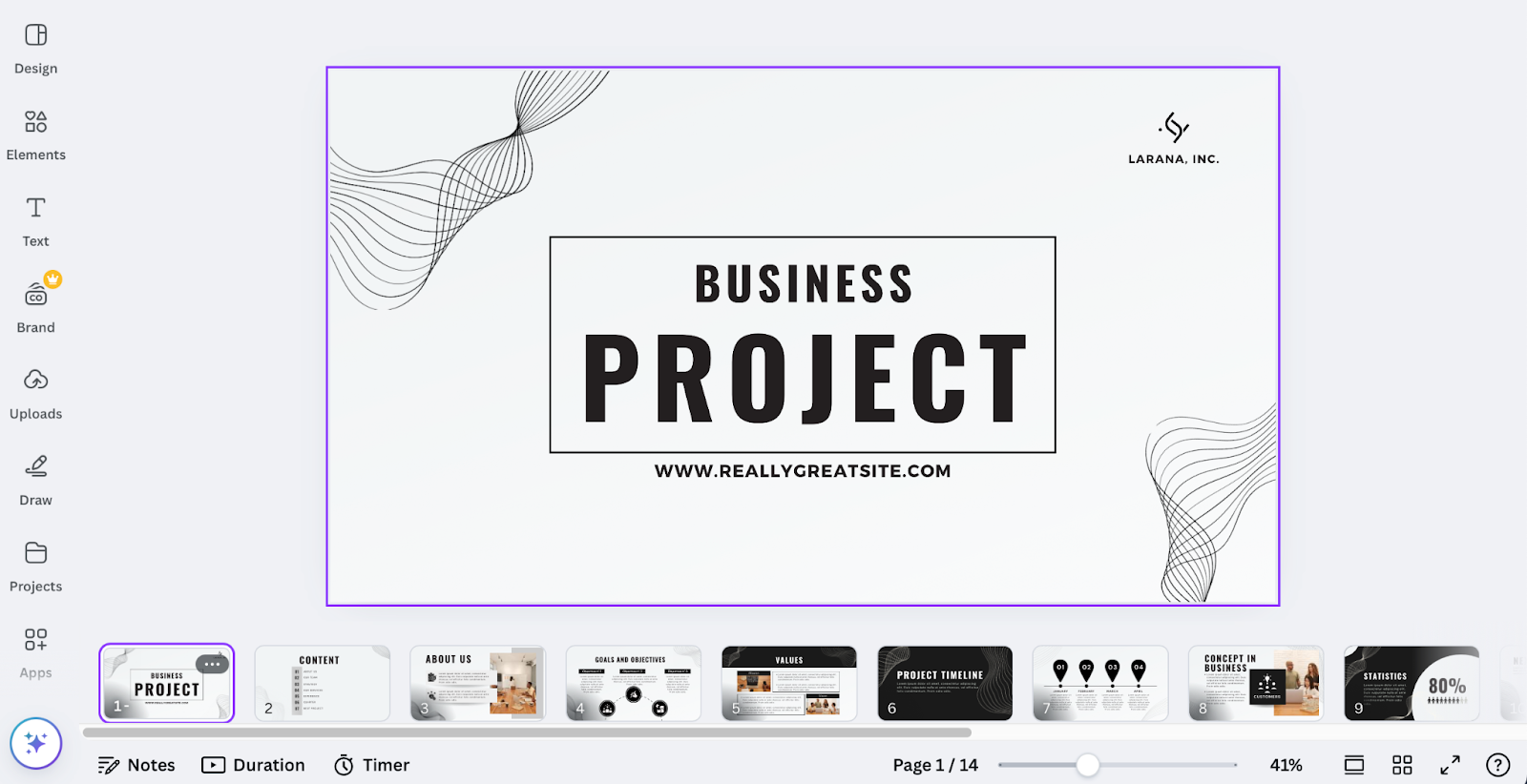
Canva Magic Design won’t auto-generate presentations for you, unlike the other alternatives on our list. That said, it’s still worth considering — especially if you want access to a wealth of templates. Canva has an incredibly extensive template catalog, and if you value professionally designed aesthetics over AI-generated copy, then, well, it may be worth a shot (of course, you could get both with Plus AI).
But while it can’t generate presentations from a prompt, Canva Magic Design still has an AI tool on offer. This handy feature lets you produce content much like ChatGPT would — you’ll just have to map it out to the slides. Also, you could use the AI assistant to brainstorm if you feel stuck for whatever reason.
You can find a Canva plan for anywhere between $0 and $30 per month, depending on your preferences. Each of the paid pricing tiers comes with a 30-day money-back guarantee; so, while you have to pay upfront, you can get a refund if you’re not satisfied.
How to find the perfect AI presentation tool for your needs
To find the most useful AI presentation tool for your workflow, consider the following factors:
- Presentation type: What types of presentations do you normally create? Are they geared towards a more formal audience and cover structured topics? Then, aim for an app that can generate professional, info-rich, appealing presentations in tried-and-true, conventional formats. On the other hand, if you want a bit of artistic flair in your decks, consider a presentation maker with a greater focus on striking graphics and designs.
- Your workflow: Do you collaborate with teammates in Microsoft 365 or Google Workspace? In this case, an app that works in these ecosystems is the more obvious choice. However, if you’re a lone wolf and sticking to a specific ecosystem isn’t a consideration, then expand your horizons to standalone apps. Just remember that anytime you have to share a presentation you made, the person on the receiving end will probably be most familiar with Microsoft PowerPoint or Google Slides.
- Use frequency: This one ties into your budget. Some presentation makers offer limited free plans. These “freemium” plans may be the way to go if you need to create a single slide deck — or if you make presentations infrequently. Conversely, go with an inexpensive mid-tier plan — like Plus AI’s $20/month Pro — if you want to have no constraints on the number of AI-generated decks.
Still not sure how to choose the best AI slide maker? Check out our guide to the best AI presentation apps of 2025.