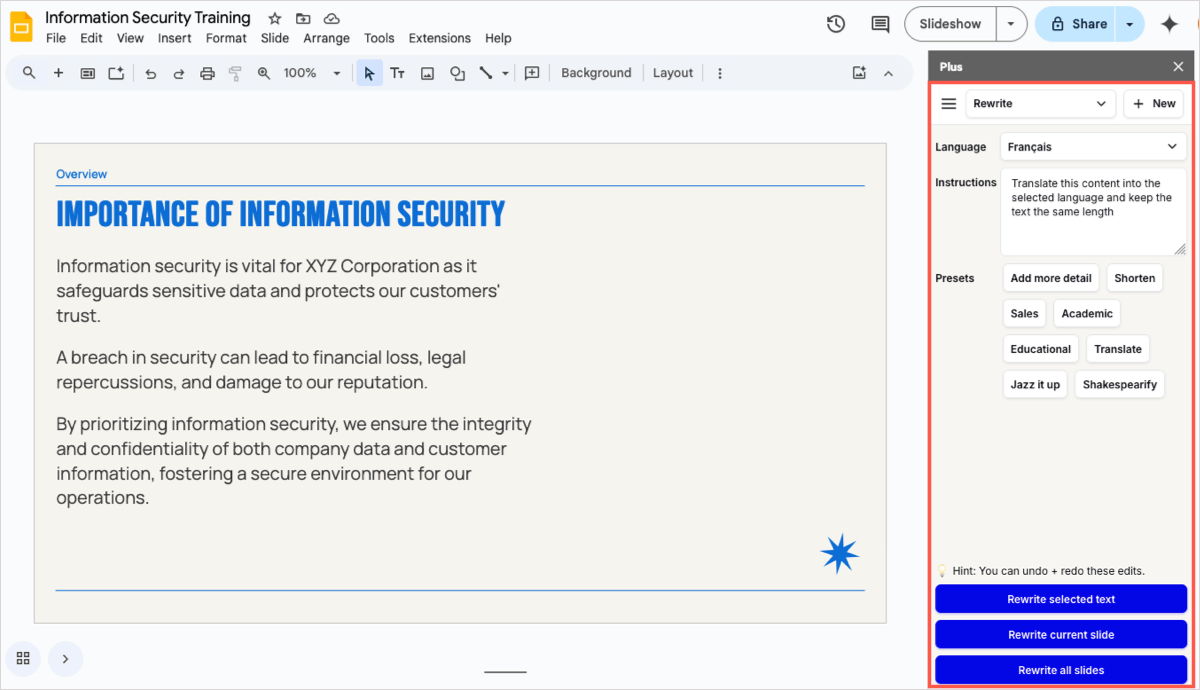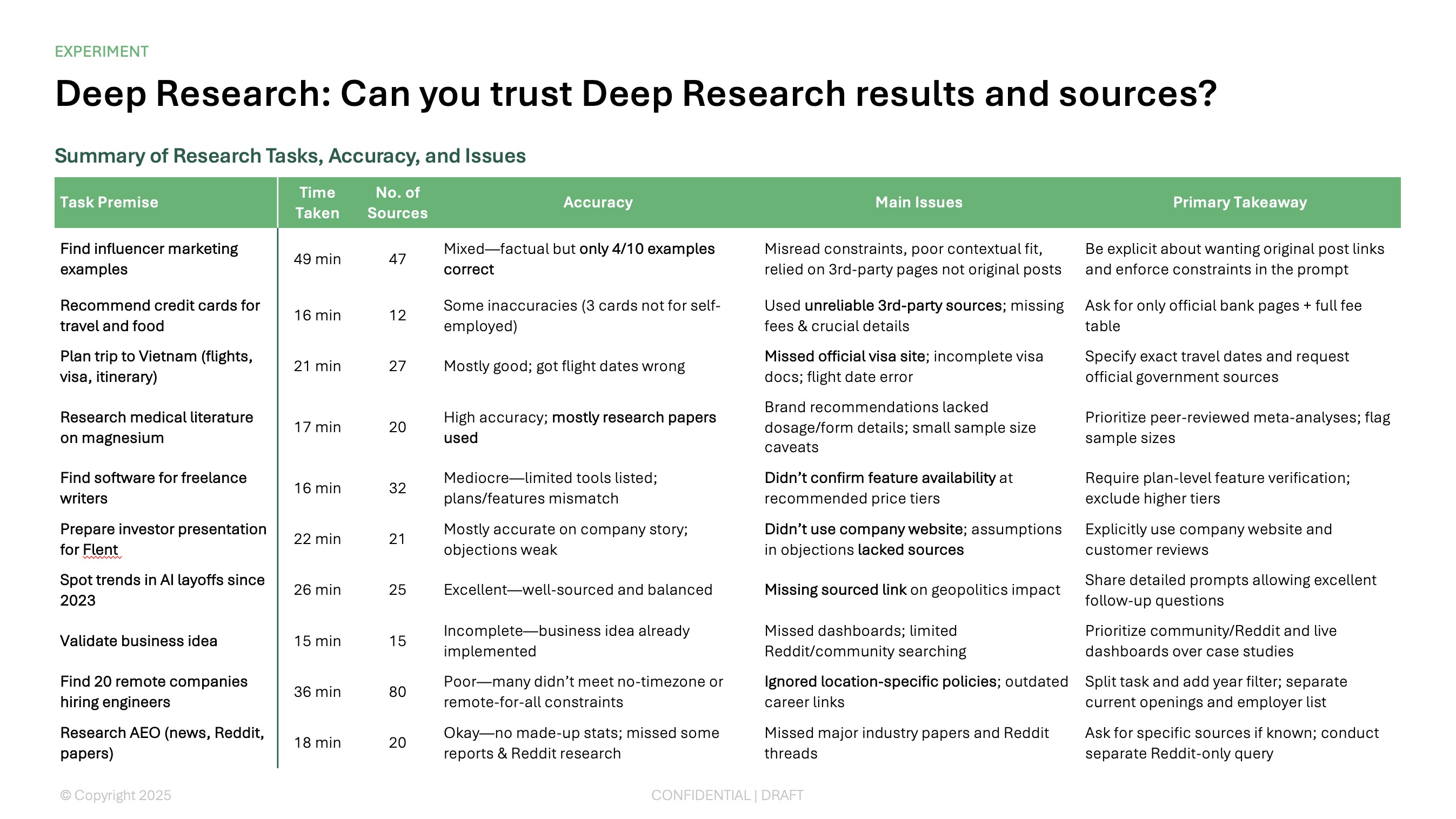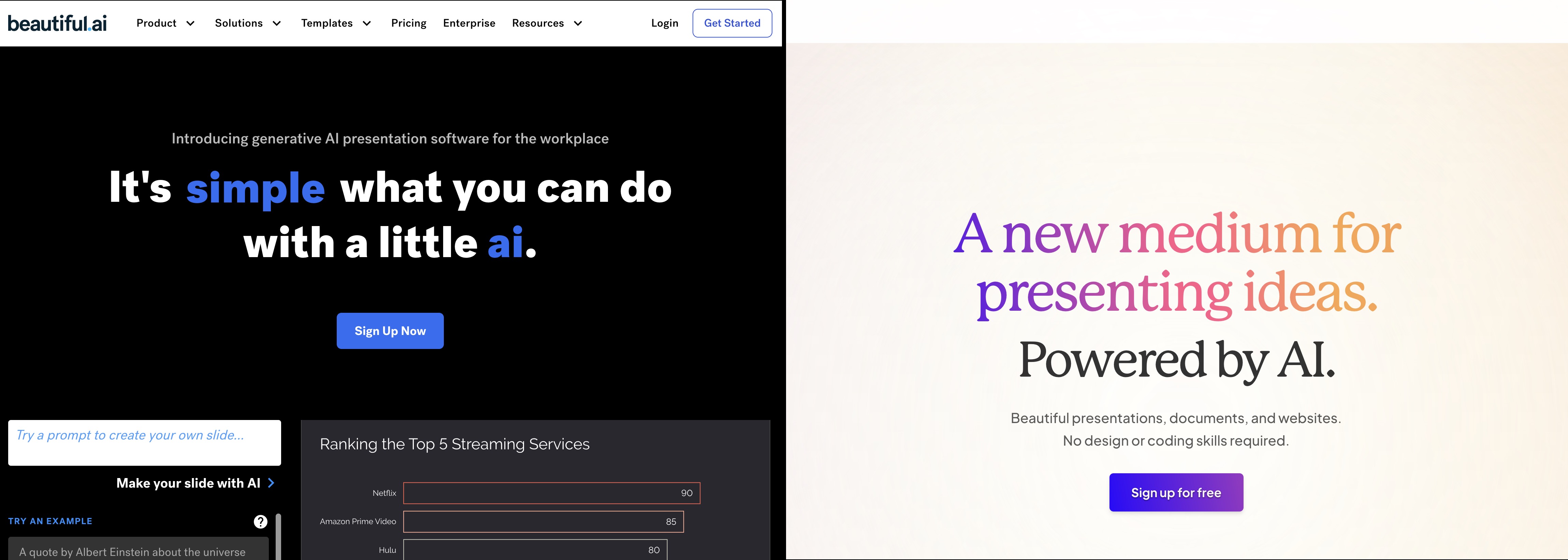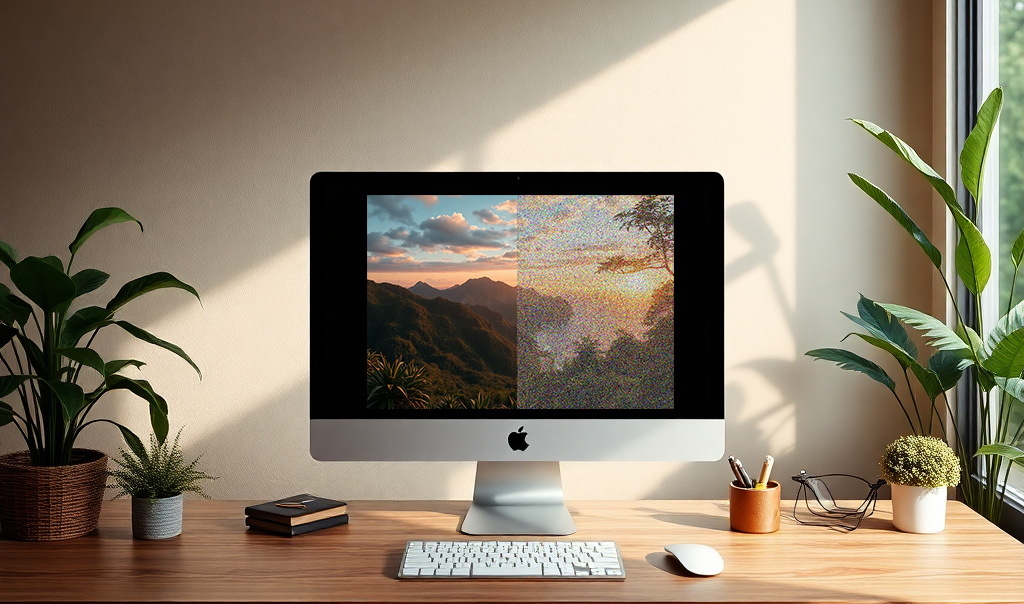If you’re working with clients who speak a different language or presenting to an international audience, you might need to translate your slides.
Unfortunately, it's not easy to hire a translator - it can be expensive and time-consuming, they might only work in one language, and they might not be familiar with your presentation software.
Plus AI is a handy add-on that can translate slides as well as entire presentations in just a few steps. And you can use Plus AI to easily build or enhance your slideshow at the same time, for an all-encompassing, full-featured AI presentation tool.
{toc}
Why Plus AI for translating presentations?
Before we walk through how to translate presentations, it’s important to note why Plus AI is the best tool to use. After all, there are other translators available, right?
With Plus AI, you can create new presentations or translate existing ones with over 75 different language options. And you’ll appreciate its convenience, flexibility, and options.
- Direct integration: Plus AI creates native PowerPoint and Google Slides presentations. When you subscribe to a Plus AI plan, you can use the tool in both Microsoft PowerPoint and Google Slides. (and as a bonus, you can use Plus AI with Google Docs too!)
- One stop shop: Rather than spending time creating and editing a presentation only to need a website or use a separate app to translate it, Plus AI does it all. You can build, update, and translate slideshows with a single add-on.
- Available for your whole team: Whether you collaborate on slideshows with others or task different people in your group with creating presentations, your entire team can use Plus AI. And you can enjoy extra team features such as a shared preset library, company branding, and custom instructions.
Create a new presentation in any language
If you want to create a presentation in a specific language, you can use the power of AI with Plus to do so with minimal effort.
- Open Plus AI in either PowerPoint or Slides and create a new presentation.
- Select a template and then choose how to enter the details. You can use a descriptive prompt, upload a file, or paste in the text.
- On the top right, pick the language you want.
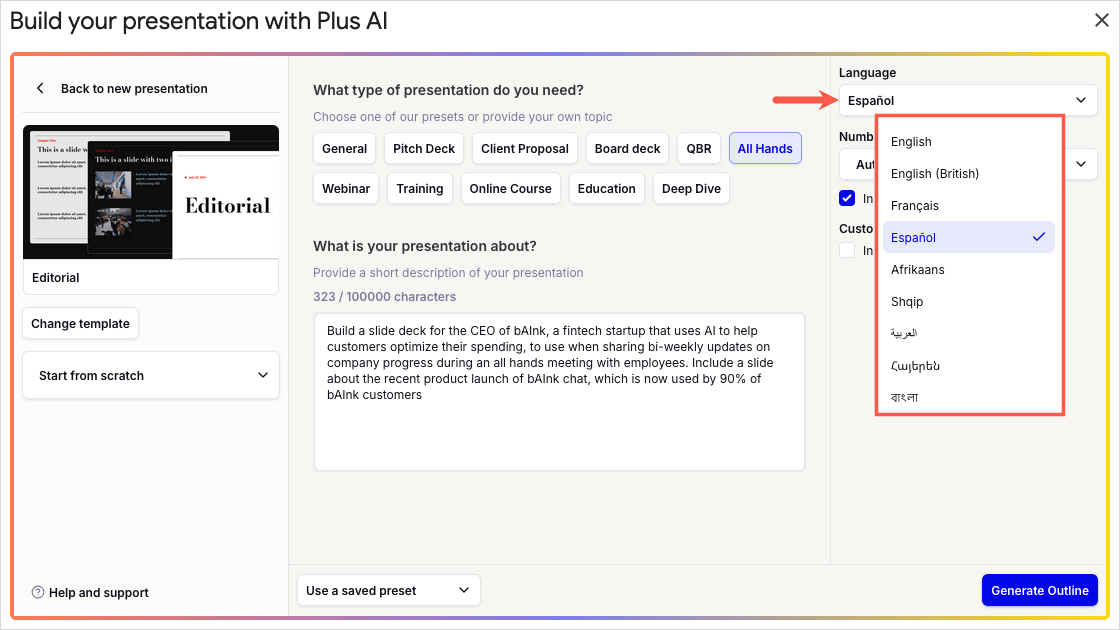
- Then, generate the outline and make any edits you like before creating the slideshow.
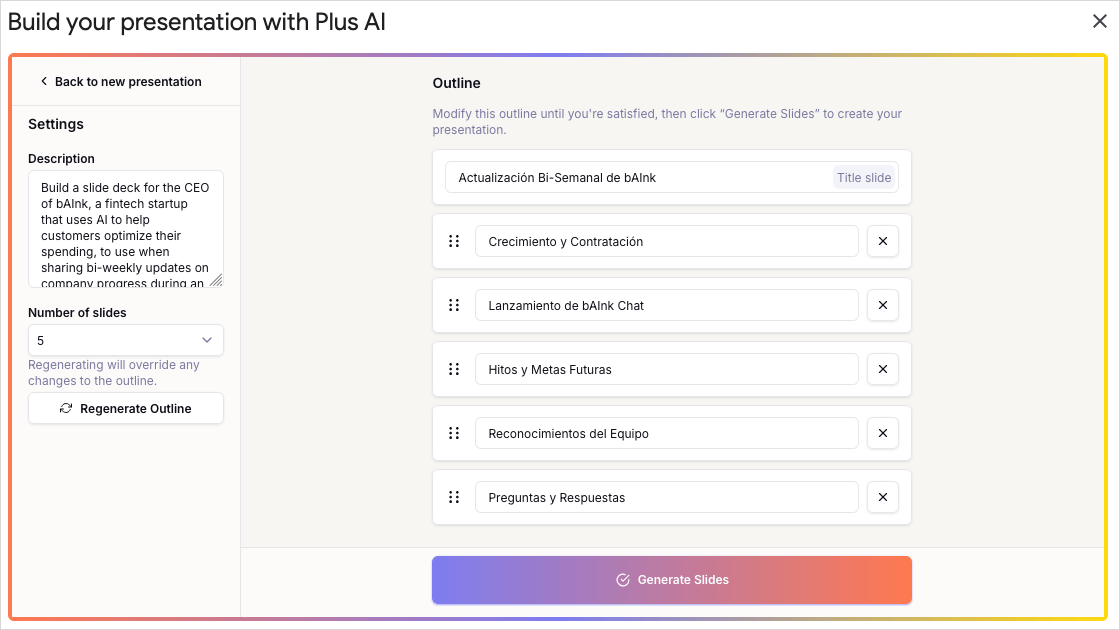
You’ll then receive an attractive presentation in your language of choice.
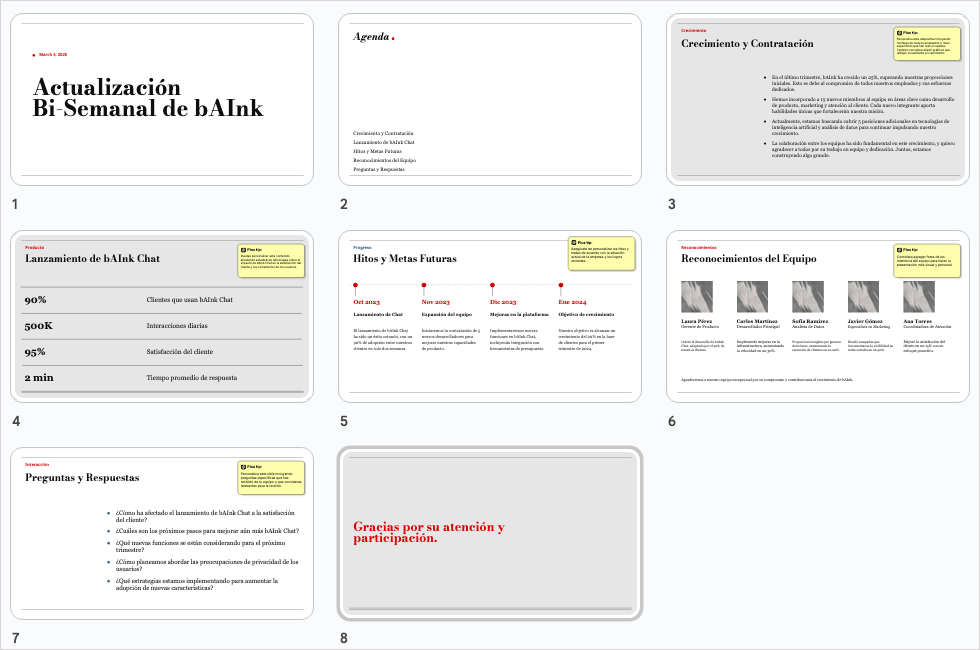
Translate existing presentations
Maybe you already have your presentation but would like to build another version in a different language or simply translate the content on particular slides. This is super simple with Plus AI!
- Open Plus AI in either PowerPoint or Slides to edit the presentation.
- Choose Rewrite and select a slide.
- Do one of the following in the sidebar:
- Pick a Language in the drop-down and click Translate.
- Enter a description of the translation you want in the Instructions box.
- Choose an option at the bottom to translate the selected text (be sure to select the specific text first), current slide, or all slides.
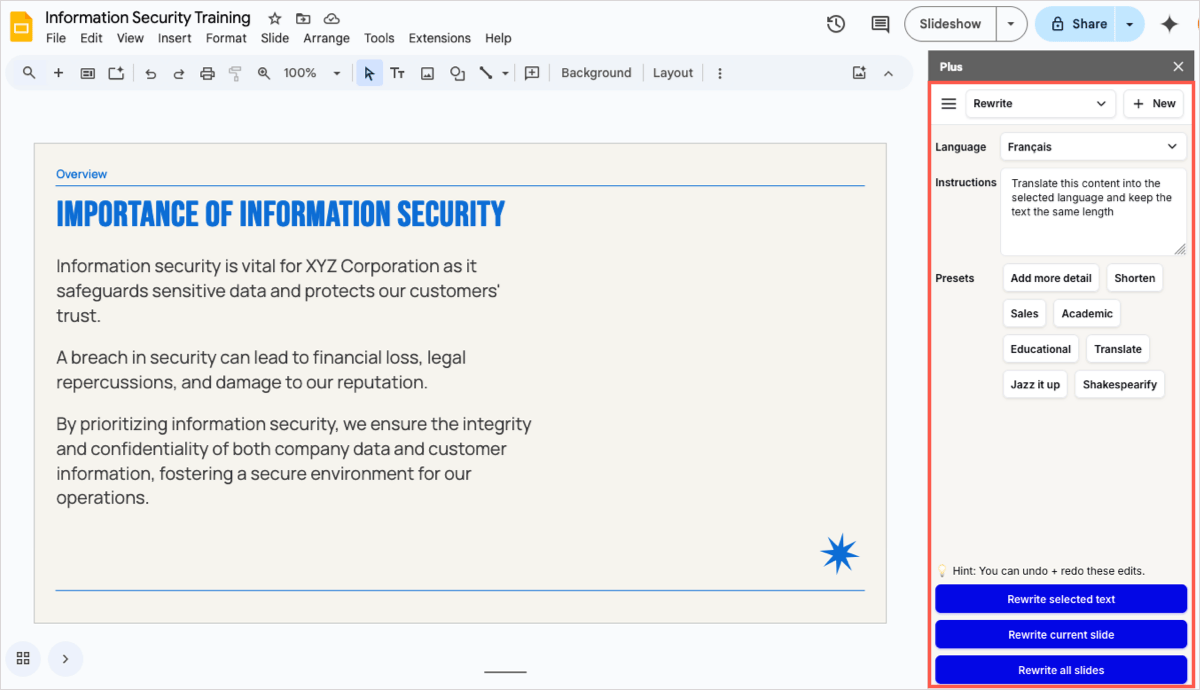
You’ll then have your updated presentation with the translation you requested.
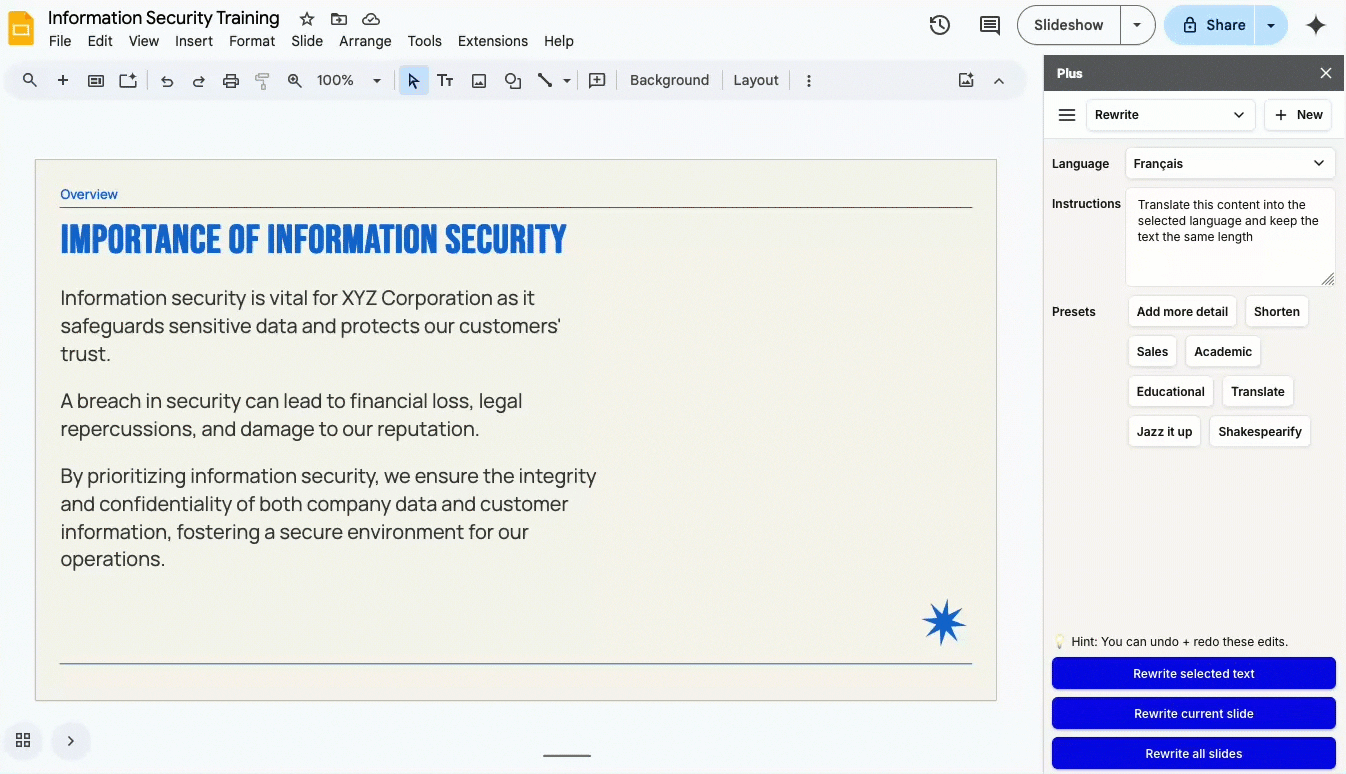
Conclusion
Translating presentations doesn’t have to be a big job or an extra to-do on your list. With Plus AI, you can translate an entire slideshow, certain slides, or specific content in mere minutes.
And using the robust features of Plus AI, you can assemble informative presentations and update existing content to make it more engaging.
Visit the Plus AI website to see what this presentation tool can do for you!