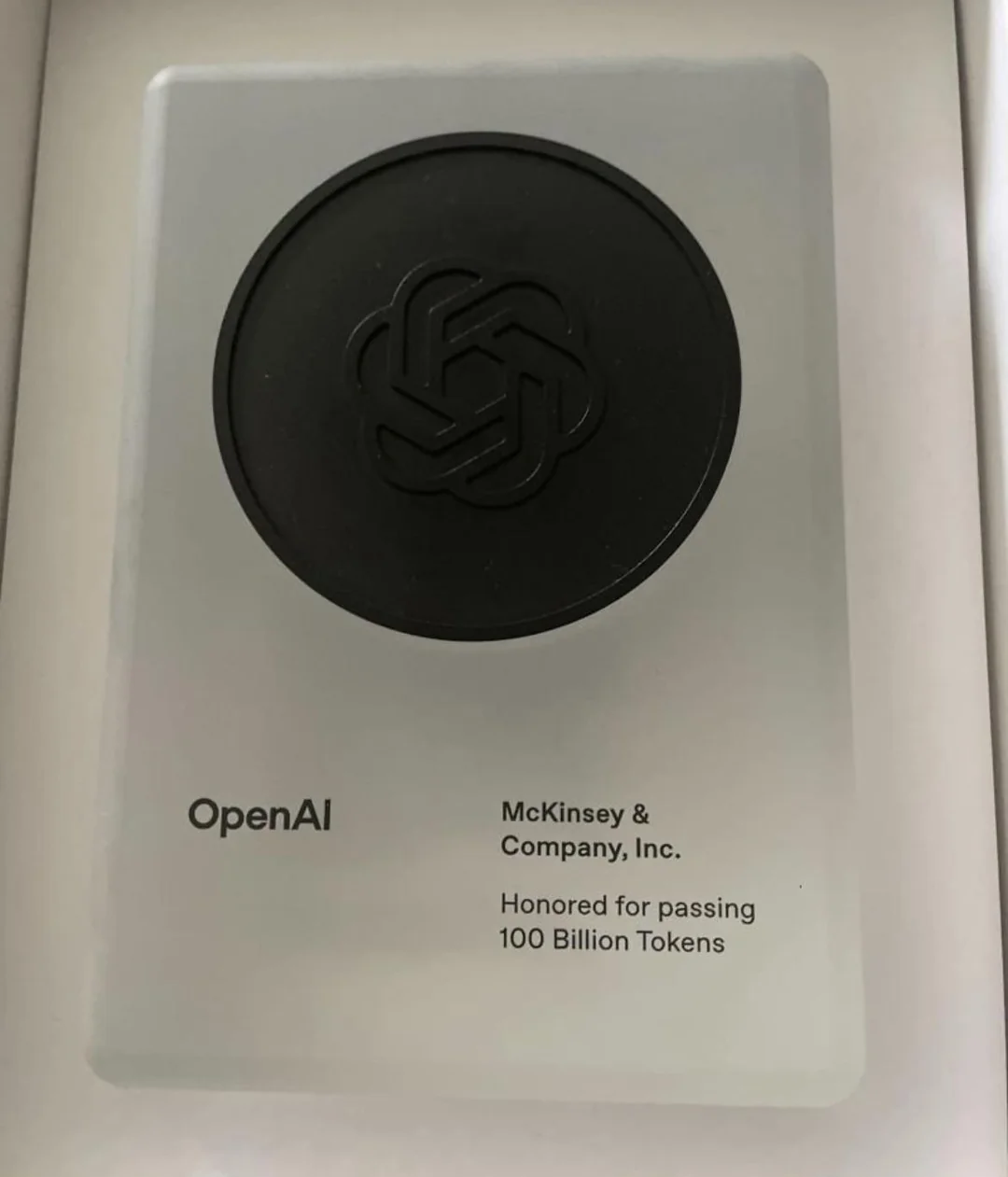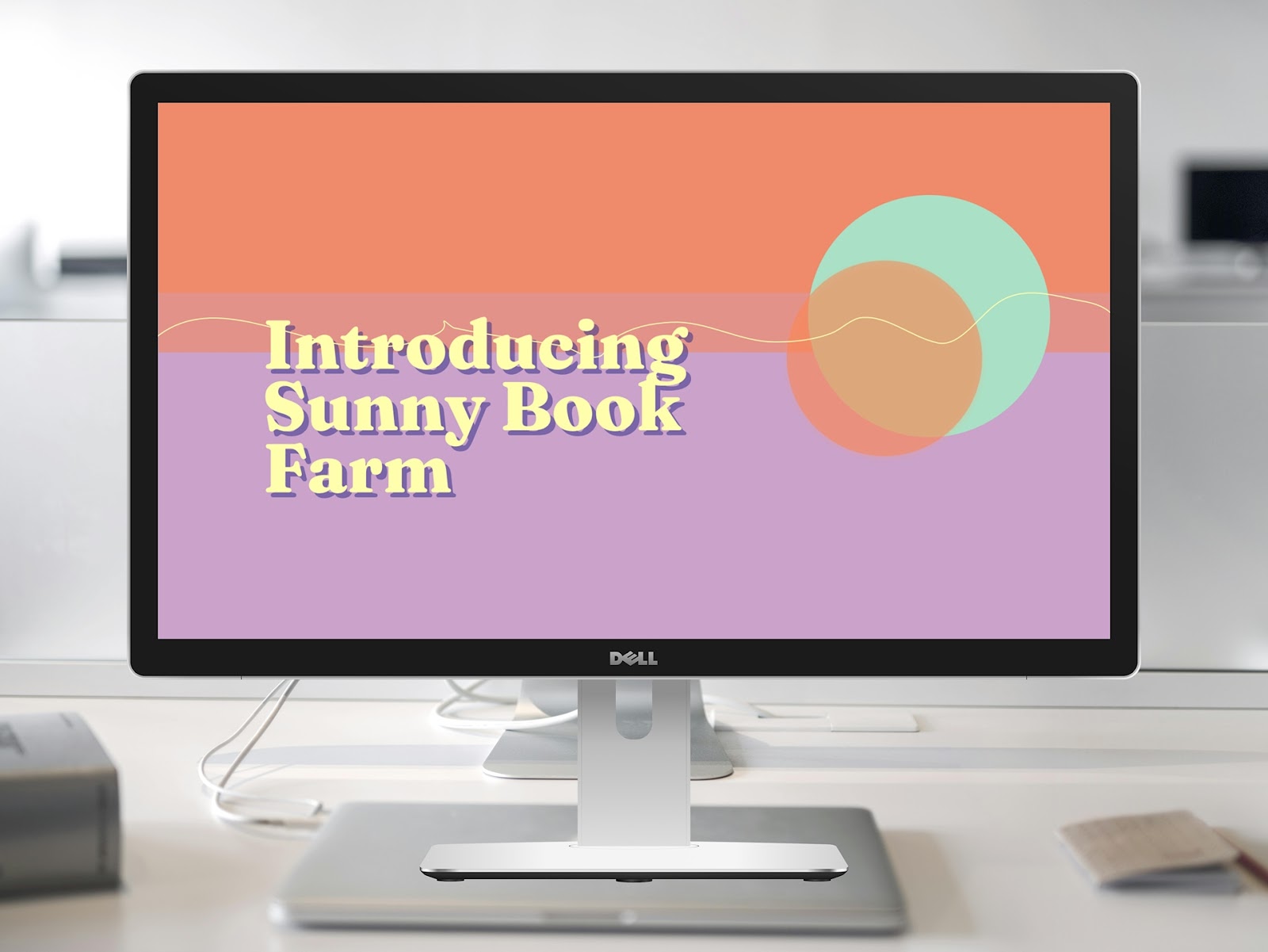Are you looking for a new way to create presentations and websites using AI? Gamma might be the perfect solution for you - it's a new app that's a hybrid between PowerPoint and Canva for making content using AI.
Here is our in-depth review of Gamma, complete with example outputs, tips, and other apps you might want to check out.
{toc}
What is Gamma.app?
Gamma is an AI app for creating presentations, documents, and webpages. It helps users create slide decks and websites with a short prompt, or you can upload a file or paste content to provide the source material for a presentation or website.
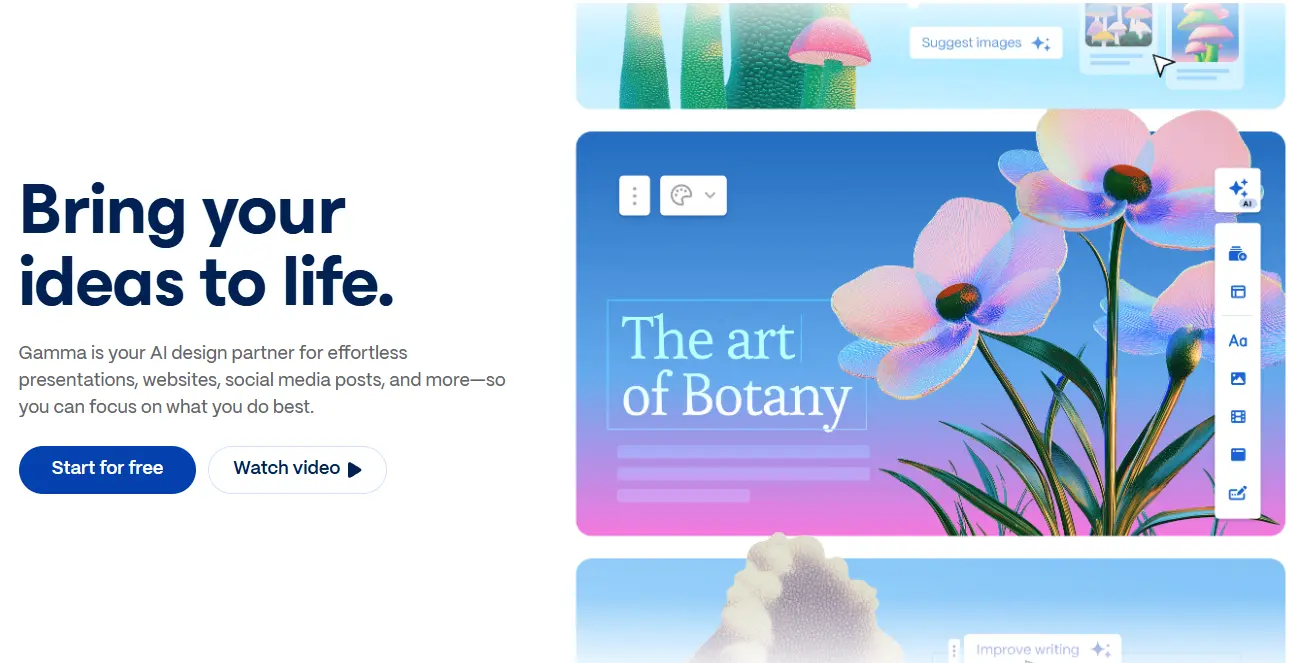
How do I make a presentation in Gamma?
Gamma offers a wide range of options for creating a new presentation. After entering in a basic prompt ("How to Host Your Very First Wine Tasting"), Gamma creates a draft of a presentation outline and gives you the opportunity to tweak the presentation parameters before it was generated. I was able to choose...
- How to generate the text (generate vs. preserve original text)
- How much text to generate
- Intended audience and tone
- Output language
- Visual theme (set of colors, fonts, and background image)
- Image source
- Presentation format (traditional 16:9 vs. vertical)
I could also make direct edits to the presentation content itself by moving the "cards" around and changing the text as necessary.
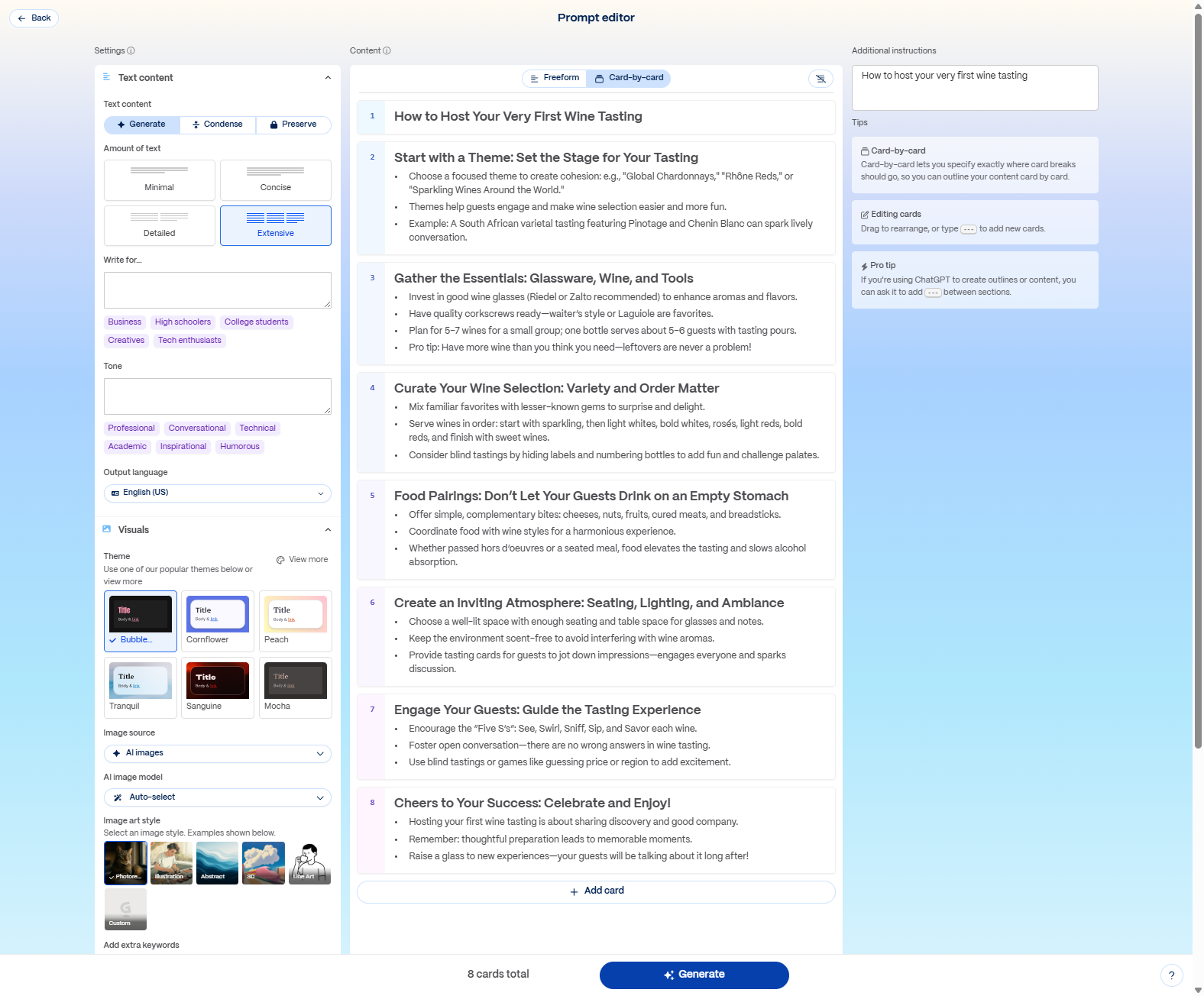
What does a Gamma presentation look like?
Here's the final presentation that Gamma generated at the end of the presentation flow.
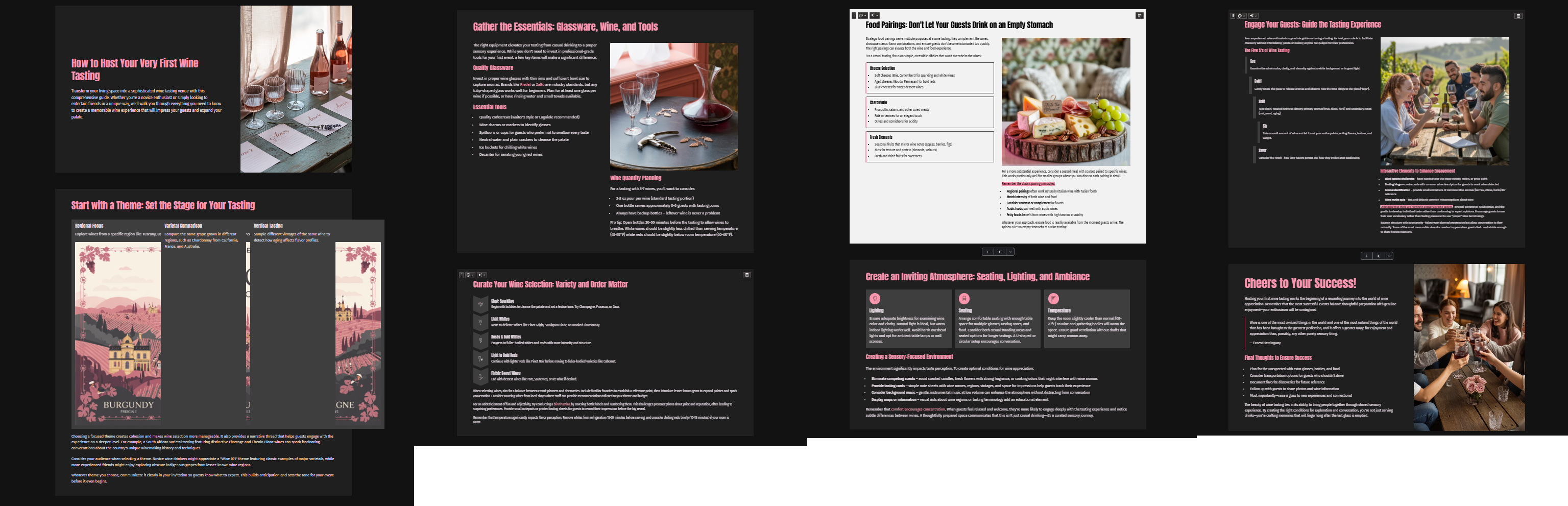
Overall it's a nice start vs. making a presentation from scratch. I liked how quickly it made the slides, I like how it created a consistent color theme throughout the deck, including in the AI-generated images. And I also liked the variety of different formats that it used for presenting the information.
However, there were several issues I would have to fix before using the slides:
- There were several glaring formatting issues. For example, on Slide 2, the image is cut off behind two text boxes that are mostly empty, leaving large black bars covering the image. On Slide 7, there is a weird set of nested bullet points that describe the steps for wine tasting.
- I had asked for 'Traditional' 16:9 format slides, but most of the slides it created were actually square or "tall," which means they would not be compatible with a standard 16:9 PowerPoint deck.
- The font size was different on different slides, but when I clicked to edit the font size, Gamma told me that all of the font was just set to "Normal text," and I was not able to set the actual font size.
- Some of the AI-generated images didn't make a lot of sense or looked a bit creepy.
Overall, it was a good intro to using AI to making a presentation, but in order to really get value out of Gamma, you'd have to spend more time learning their app and how to refine Gamma presentations.
(Pro-tip: If you are looking for an AI that works inside of PowerPoint or Google Slides, check out Plus AI instead. Plus AI generates native PowerPoint or Google Slides presentations, so you don't have to learn new tools or worry about formatting issues.)
How does Gamma compare to other AI presentation makers?
To further test Gamma's AI, we asked it to generate five types of decks: a pitch deck, a QBR, a marketing deck, an online course, and a how-to presentation.
Gamma's step-by-step workflow was fast and easy to follow. In terms of content - it is typical AI quality - relatively generic, but a good starting point.
Visually, the decks looked nice, especially the pre-selected themes. The simple color palettes look sophisticated, and there's a nice balance between slide elements.
Speaking of visual design, however, Gamma reuses the same designs for every deck - just in different colors. This still makes them look relatively unique, but if you are looking for more customized templates, you may want to check out some of the other AI presentation makers.

If you are coming from PowerPoint and Google Slides to Gamma, expect a learning curve with Gamma's editor. There's a lot of stuff going on: Notion-style slash commands, an AI chatbot, a main toolbar, mini-menus inside and between slides. It can take time to get used to it, but there is also a lot of functionality.
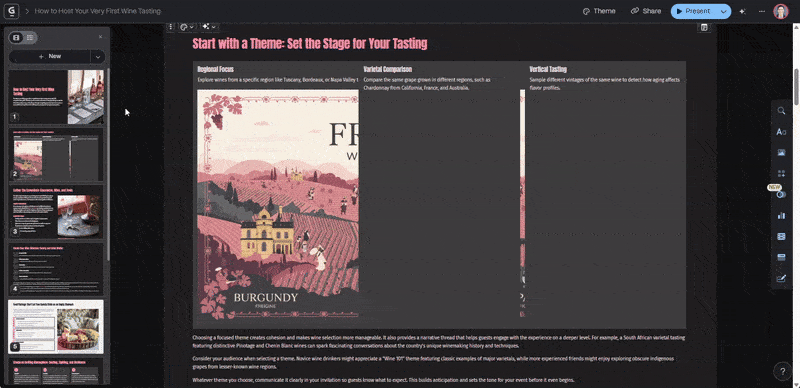
On a positive note, the drag-and-drop system is quite intuitive when it works. It's nice to be able to automatically go from three columns to four columns with one click (although that doesn't always work, depending on the layout). There are also great utilities, like if you need more graphics, there's direct Unsplash and GIPHY search inside Gamma.
Finally, there are a lot of sharing options. You can share your deck using Gamma or download it as a PDF or PowerPoint (often requires downloading fonts, which is not a best-practice for sharing PowerPoint files).
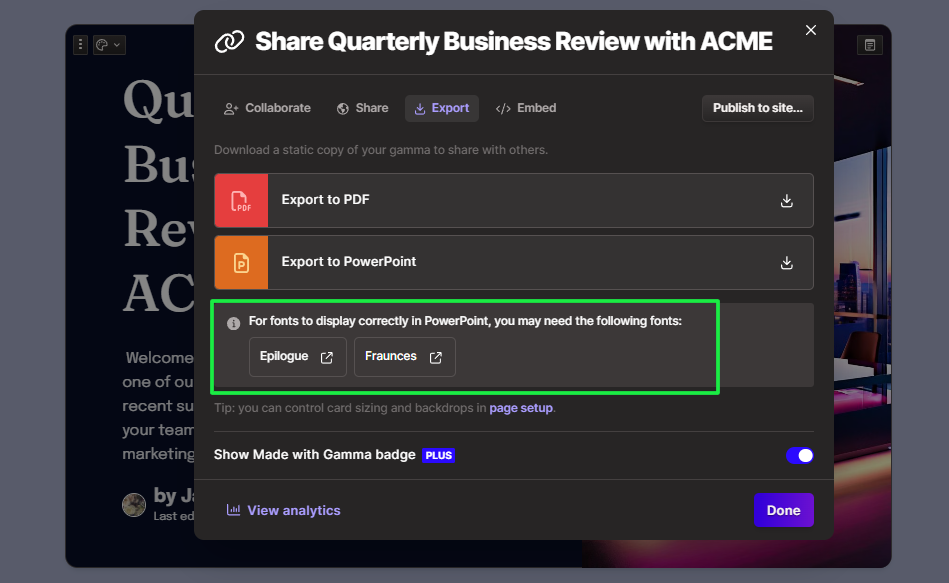
Like many of the other non-native AI presentation makers, our Gamma deck had several formatting issues when exported to Google Slides and PowerPoint. In Google Slides, the fonts and line spacing were off. In PowerPoint, trying to fit a non 16:9 slide onto a 16:9 slide resulted in strange resizing and layout choices.
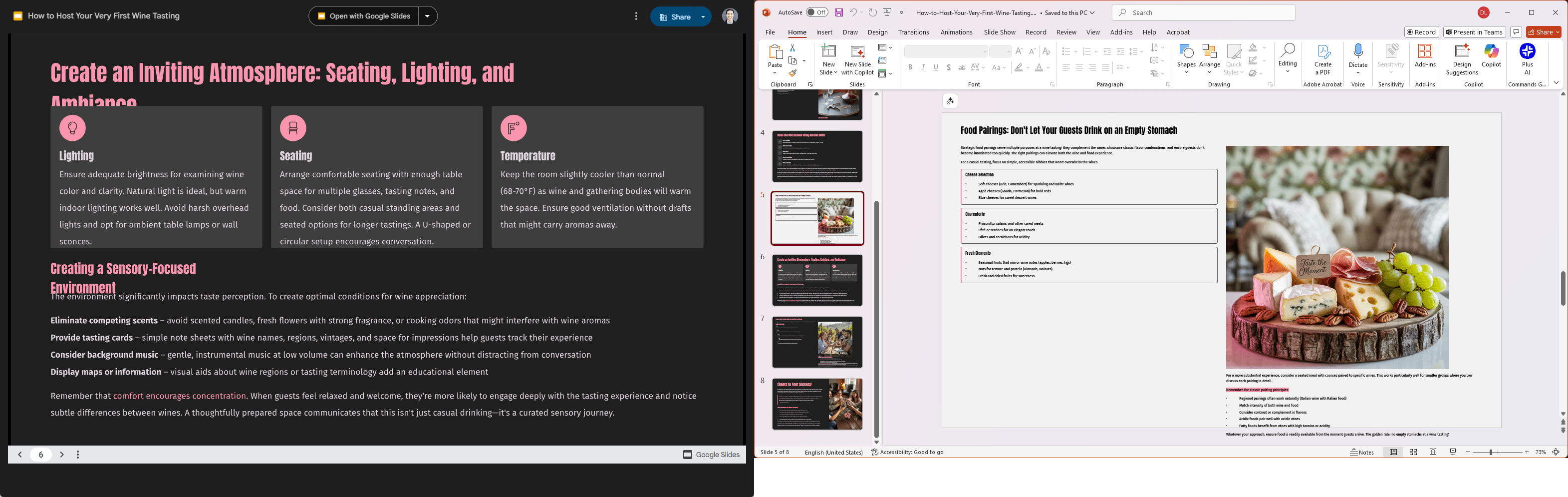
Overall, Gamma is a promising AI app. The AI drafts are quick and beautiful, and the variety of output formats is quite nice.
If you primarily use PowerPoint and Google Slides, the compatibility issues can be a problem, but we think it's a great tool for people who are looking for an alternative to the traditional presentation editors.
(Pro-tip: If you do primarily use PowerPoint or Google Slides, we suggest using Plus AI. It's a purpose-built AI for professional PowerPoint and Google Slides users)
Gamma AI App Pricing
Gamma has three pricing tiers: Free, Plus, and Pro. New users are given 400 credits to explore the platform. They don't refresh, but you can maximize them by keeping this in mind:
- Creating a single AI presentation = 40 credits
- Smaller AI actions (rewriting, using the chatbot, etc) = 10 credits each
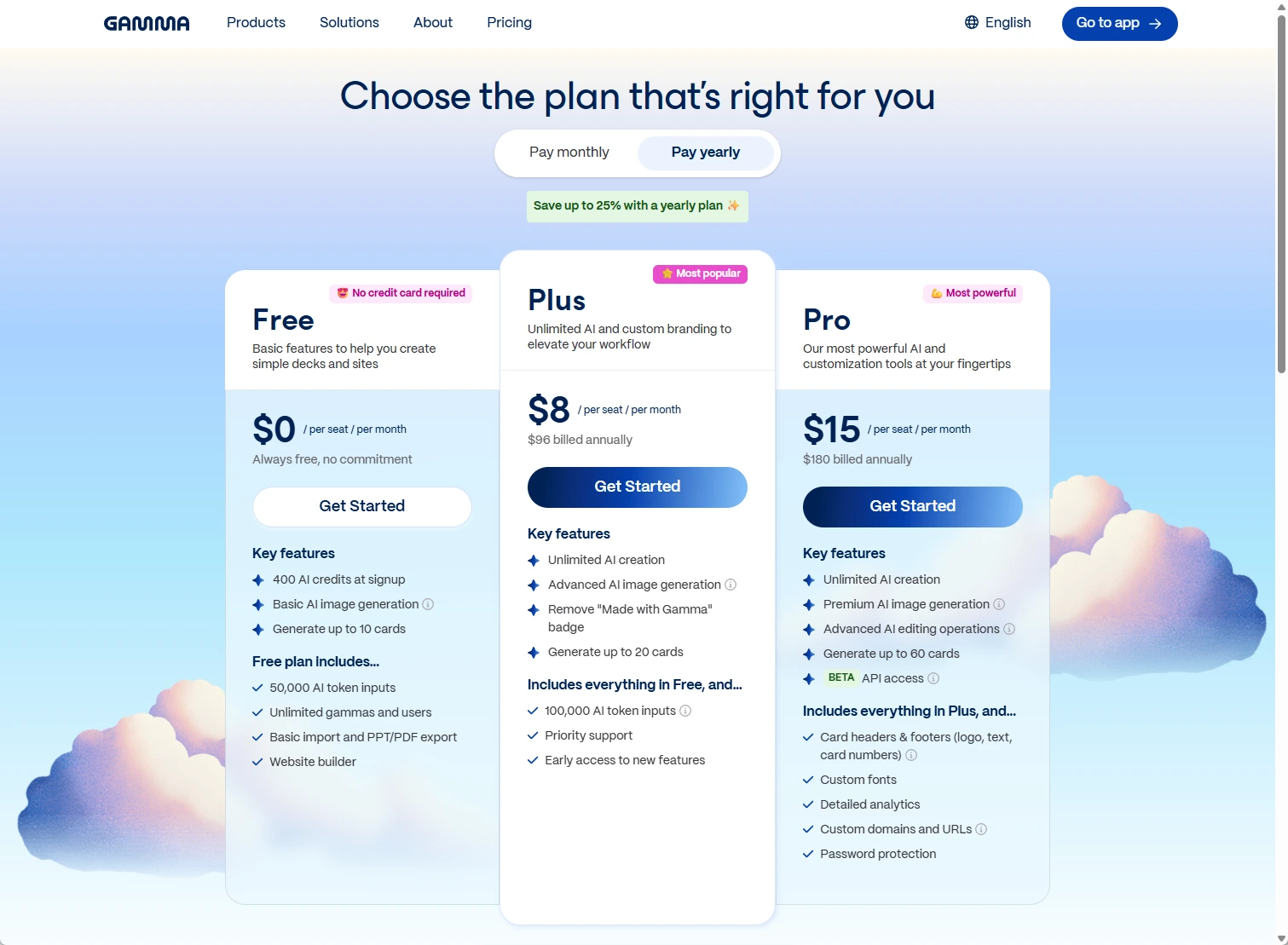
The Plus subscription costs $10 per month for unlimited AI use and removal of the "Made by Gamma" branding.
Gamma's Pro tier is geared towards professionals and costs $20 per month ($15 a month for annual subscriptions). Aside from unlimited AI, Pro users can set up custom website domains, get detailed analytics, upload custom fonts, and generate up to 60 slides at once. They also get access to Gamma's most advanced AI features.
Gamma allows collaboration, but be ready for the sticker shock if you've got a big team because only paying users can co-edit decks.
Gamma.app Reviews
User reviews are mixed for Gamma. It has 4.3/5 stars on the Microsoft store, 2.0 stars on TrustPilot, and 3.7 on Capterra. Below are some highlights:
Pros:
- Many ways to customize a presentation
- Decks are responsive on desktop, mobile, and tablets
- Presentation AI works fast
- Automated formatting and alignment
Cons:
- Very basic themes
- Incompatible with Google Slides and PowerPoint
- Cannot use custom presentation templates
- No offline editing feature
- Can lag with poor internet connection
Gamma.app AI Presentation Maker Alternatives
Gamma.app has some really nice features, but it won't be the perfect fit for everyone.
If you are looking for alternatives, you can try these AI presentation tools instead:
- Plus AI – Best AI presentation maker for PowerPoint and Google Slides
- Tome – AI presentation software with tools similar to Gamma
- Canva Magic Design for Presentations – graphic design app with an AI slide maker
1. Plus AI – an AI slide maker that works inside Google Slides and PowerPoint
Plus AI is a PowerPoint and Google Slides add-on that can make professional presentations in minutes. The goal of Plus AI is to enhance your existing presentation workflow, without having to learn a separate tool like Gamma.
Plus AI acts as an AI presentation assistant, co-writing your slides, creating outlines, building drafts, suggesting edits, and helping with revisions. And thanks to the 100,000-character prompt limit, you can add much more information to your presentations.

For instance, Plus can handle research articles, call transcripts, extensive documentation, multi-page PDF reports, and more. It also has special presets for business decks (e.g. QBRs, pitch decks, and webinars). All of these help you produce higher-quality slide content versus Gamma.
All Plus users get access to advanced AI models – no need to pay extra for quality like you would with Gamma. And since it's free to collaborate on Google Slides or PowerPoint, working on decks with your team is seamless and won't break the bank.
2. Tome – Gamma alternative for AI presentations that tell a story
Tome treats presentations as a storytelling tool, focusing on visuals and interactive elements. As such, Tome has features similar to Gamma: video and audio recording, and the ability to embed content from apps like GIPHY or Figma. It also has a user-friendly drag-and-drop editor.
However, Tome's autoformatting doesn't work as well as Gamma's. Slides are usually overloaded with text. Adding element blocks can mess up the alignment.

Tome isn't compatible with Google Slides and PowerPoint, so you're facing design issues if you want to import decks from Tome. We break it down in more detail Tome vs. Gamma comparison if you'd like to learn more.
Finally, Tome's free tier is more restrictive than Gamma– you get limited credits and no access to AI features. It'll cost you $20 a month for Tome Pro to properly explore the app's AI capabilities.
3. Canva Magic Design for Presentations – an AI design tool that can create basic slide decks
Canva Magic Design is an AI graphic design tool that can generate slides from prompts. Its all-purpose nature means the slide content and designs aren't as good as specialist tools like Gamma and Plus AI.

At 100 characters, Canva's prompt window is even more limited than Gamma's. You can upload documents, but they only work as visuals and won't add context to your prompt.
Being a separate app, don't expect your Canva presentations to render correctly in PowerPoint, and it's completely incompatible with Google Slides. It's certainly possible to create professional decks with Canva Magic Design, but the level of editing required makes it a better fit for experienced Canva users.
📚 Learn more from our detailed review of Canva Magic Design for presentations.
Gamma.app FAQs
- Who owns Gamma app? Gamma.app is owned by Gamma Tech, Inc. It was founded in 2020 by Grant Lee, James Fox, and Jon Noronha.
- How do you make a PPT using Gamma? Unfortunately, Gamma is a proprietary presentation platform, so it is not compatible with PowerPoint. You can use Gamma to create a PPT file, but the formatting and layout of your PowerPoint file will not match the formatting inside of Gamma. If you'd like to create a native PPT file, try using an AI PowerPoint maker like Plus AI.
- How can I use Gamma for PowerPoint? Gamma does not have a PowerPoint add-in. You can export a Gamma presentation to PowerPoint, but it will probably result in formatting issues (e.g., missing fonts, layout problems, misplaced text boxes). If you need to create PowerPoint slides using AI, try a native PowerPoint AI like Plus AI instead.
- Is Gamma app free? You can use Gamma for free, but you need a paid subscription to continue using Gamma once your credits are gone.
- Is Gamma.app secure? Gamma uses several methods to protect users, such as https encryption, limiting access to customer info, and regular safety audits.
Finding the best AI presentation maker for you
The best way to choose your ideal AI presentation tool is trying them out to see how they fit into your workflow and needs.
If you'd like to accelerate your review process, check out our guides to the top websites for making presentations and the best AI presentation makers.