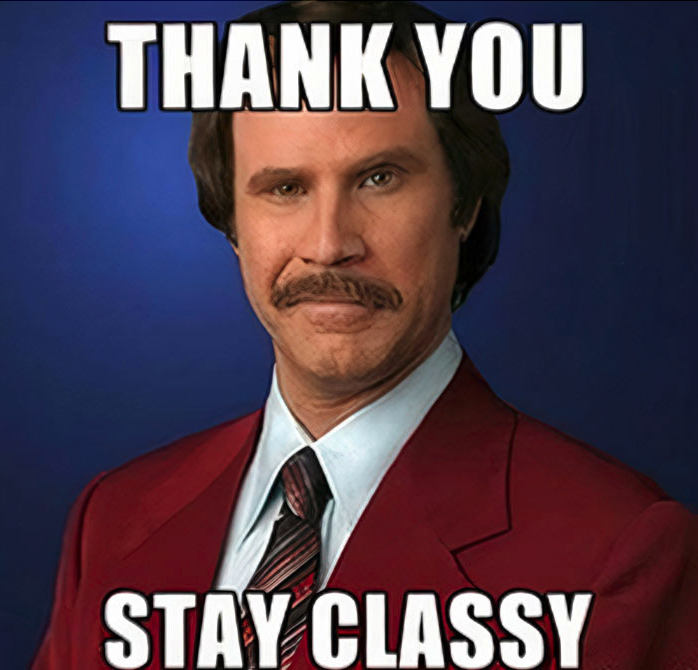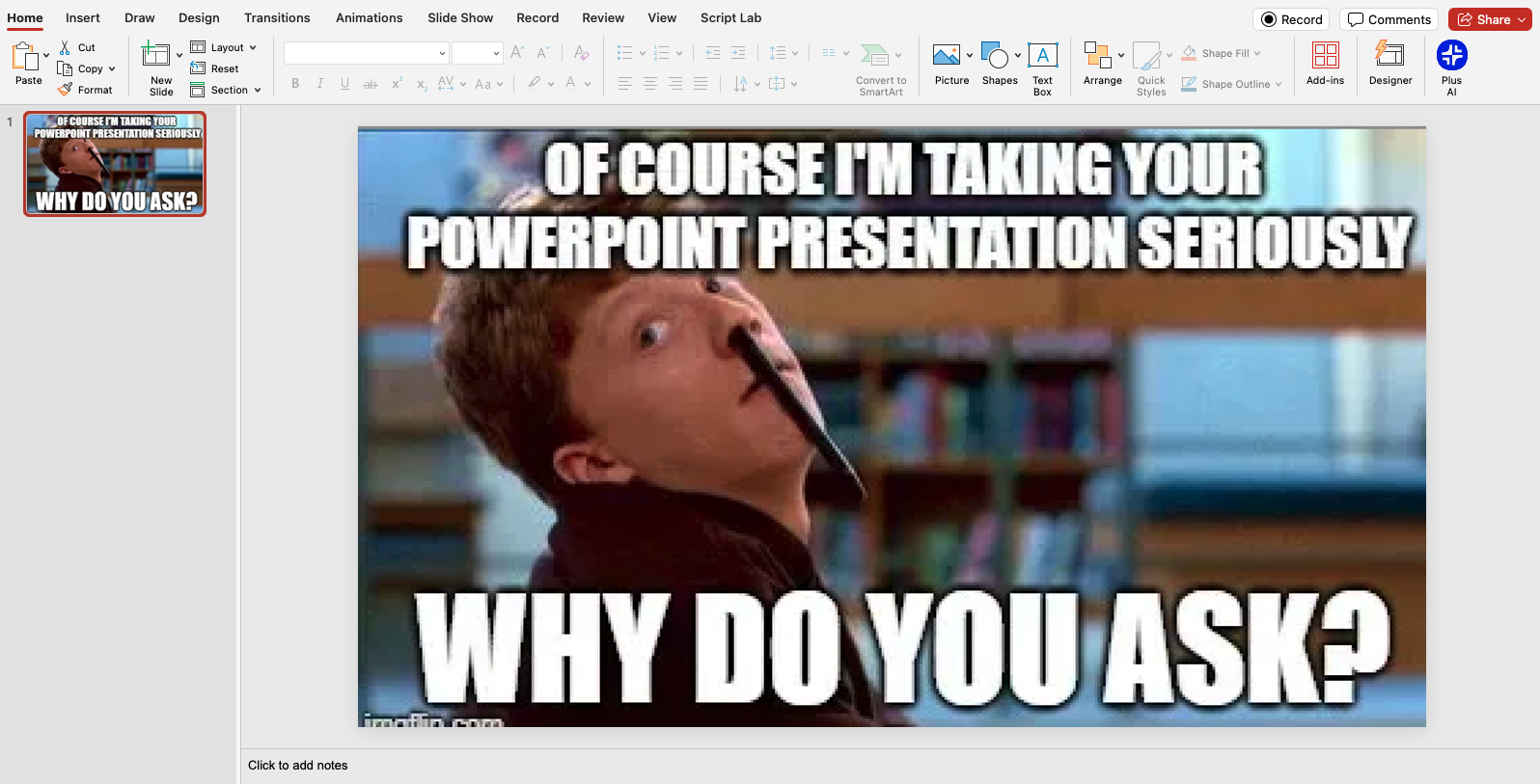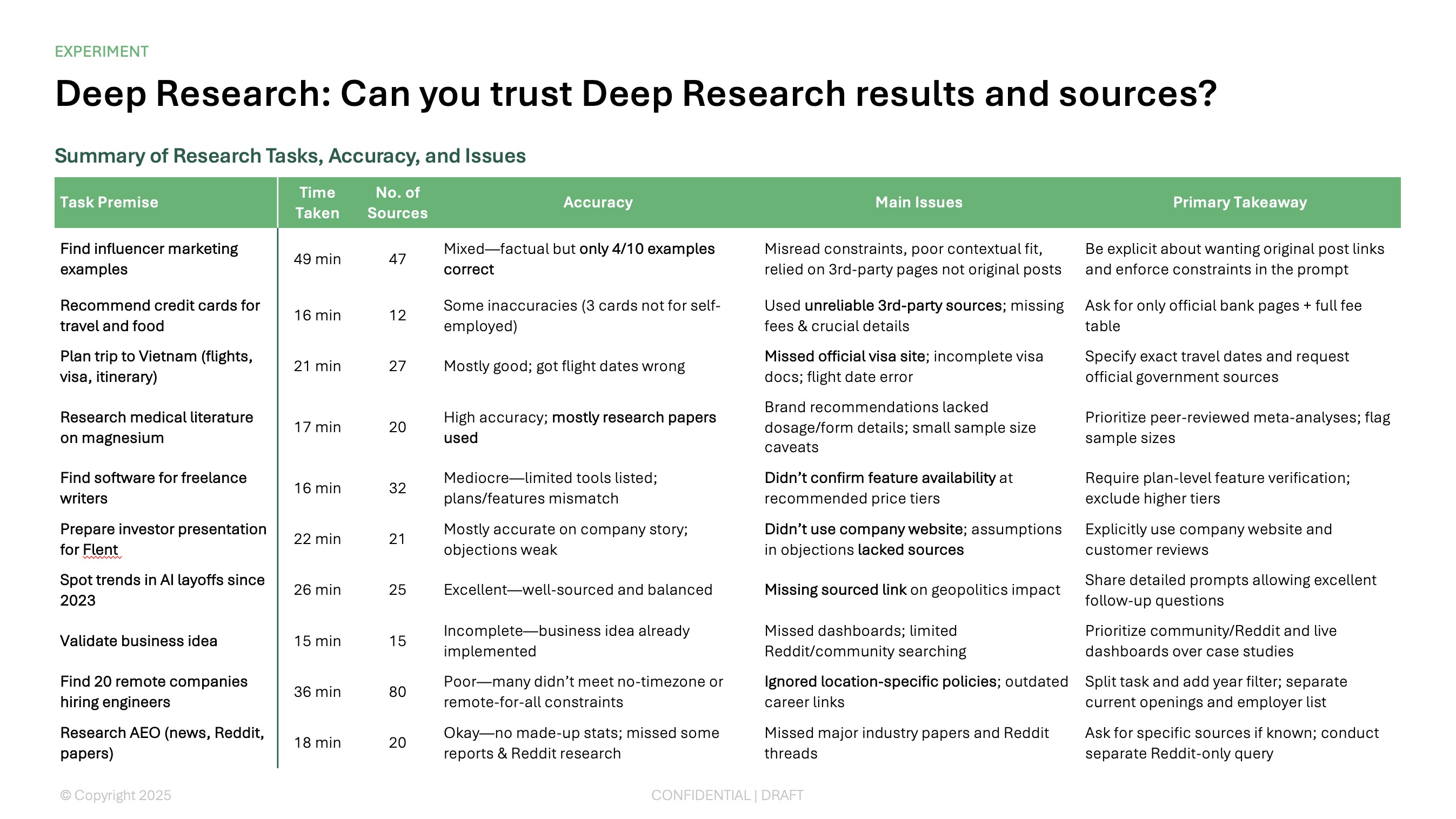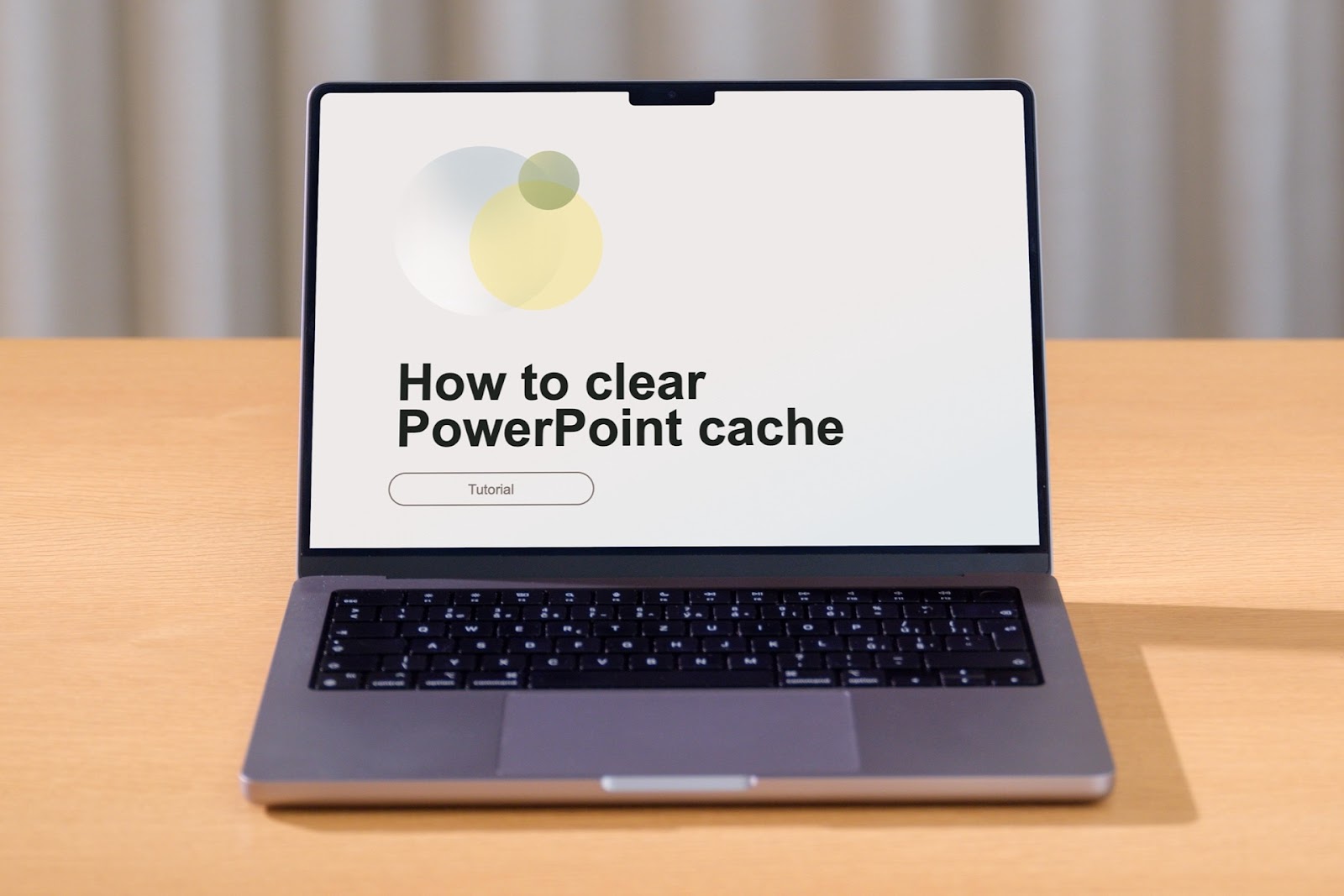Whether you’re delivering a performance report, a pitch, or an educational presentation, there’s no better way to lose your audience than to take the matter too seriously. Indeed, sitting in a dark room and watching a succession of bullet lists show up on the screen can feel mind-numbing and intolerable even for the most engaged viewers.
But your presentations don’t have to spell doom for the audience. With carefully inserted memes, you can capture the essence of your content in a comedic and relatable way, all while providing a much-needed — albeit brief — oasis in the desert of data.
Now, to use memes in your PowerPoint presentation, you’ll have to step outside your comfort zone. You’ll also need to sift through myriad sophomoric jokes on the web and find a way to punctuate the deck with memes strategically, without overwhelming the viewers or watering down your message.
In this article, we’ll try to help you do just that. Below, we’ve put together some of the best memes you can use in your next presentation. If you don’t like them, no problem — we’ll also show you several ways to find and even create your own memes, so you can finally ditch the snoozefest and make informative presentations fun.
{toc}
Best memes for PowerPoint presentations
Whether you’re roping the team into a fun-filled weekend at work, launching a new product, or announcing a late lunch break, our meme lineup has got your next presentation covered. Go ahead and use the memes below in your PowerPoint.
PowerPoint memes to start the presentation
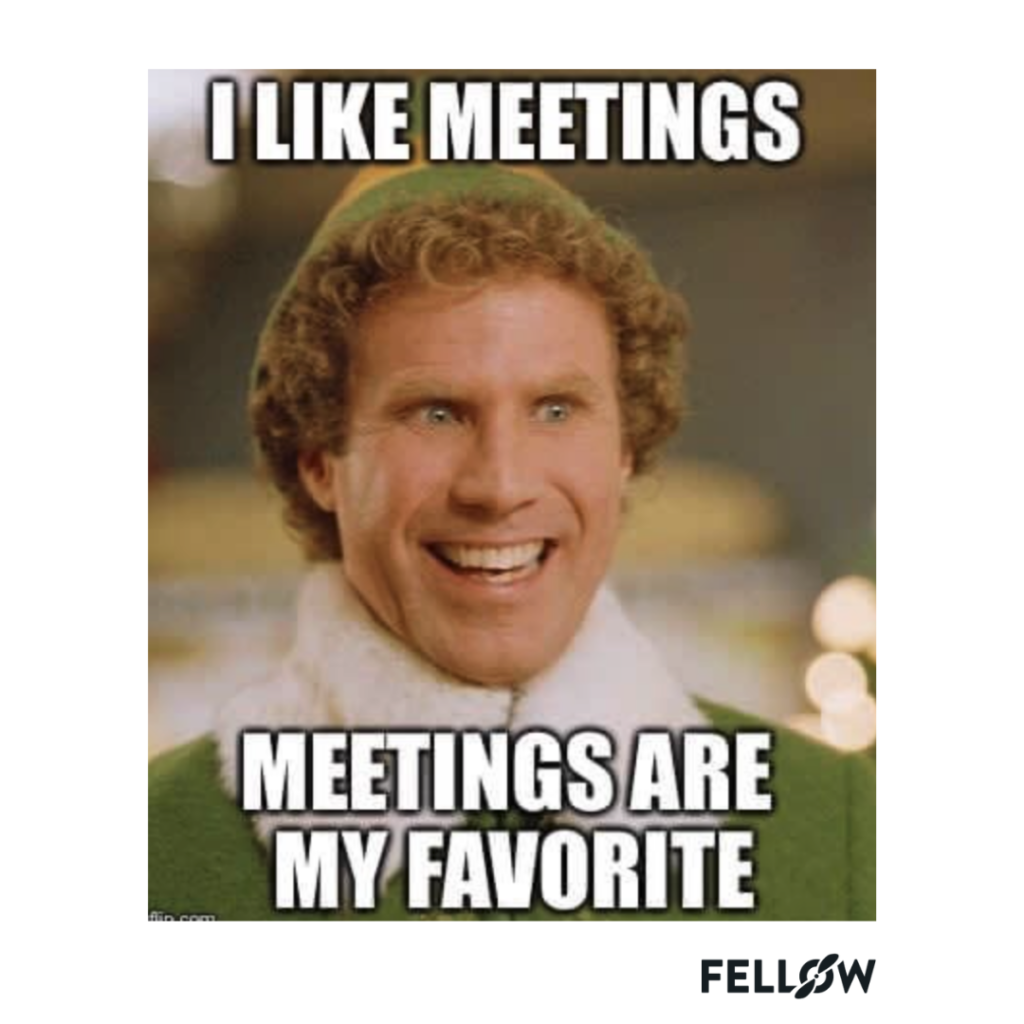

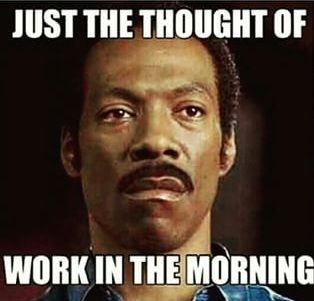
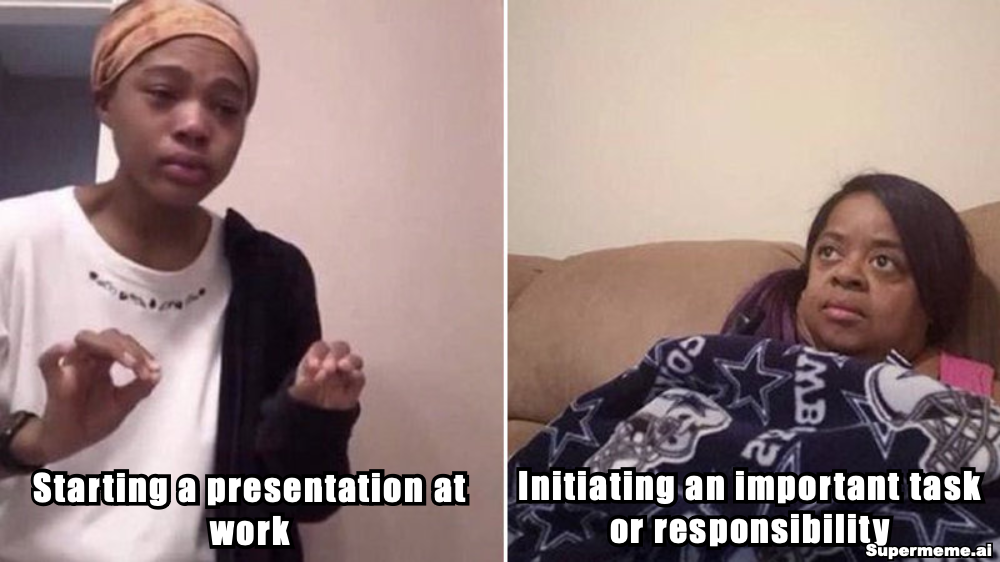
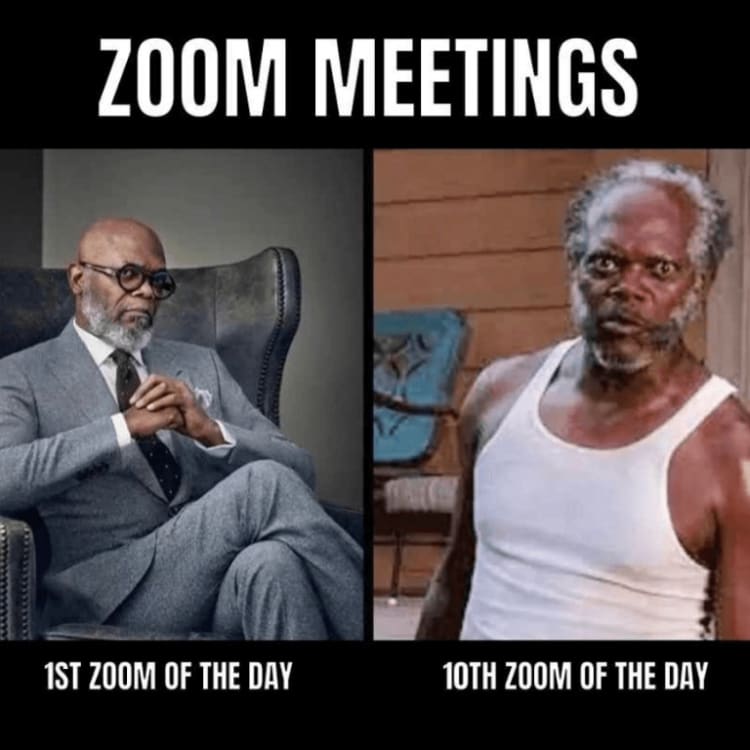
PowerPoint memes to lighten up the boring stuff
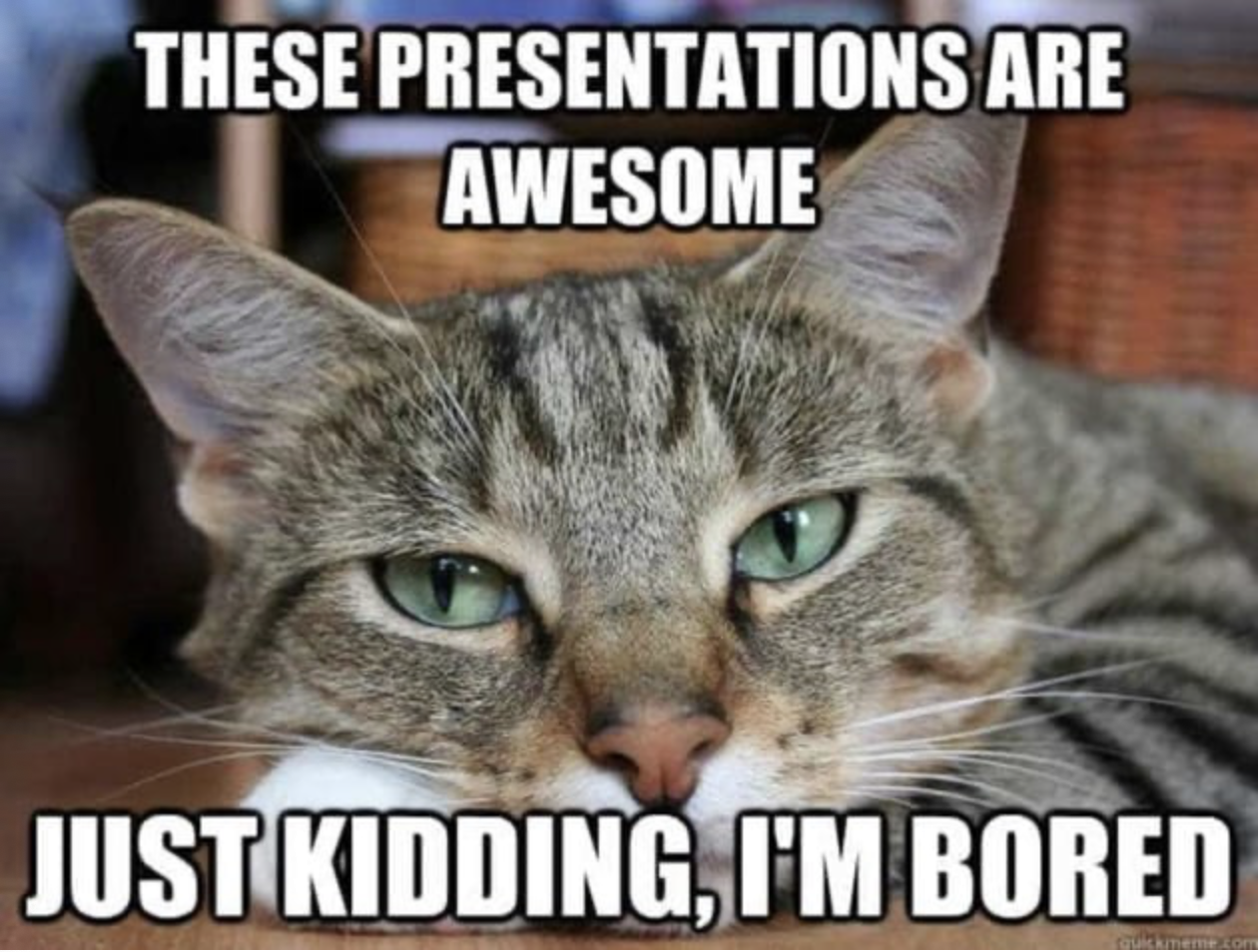
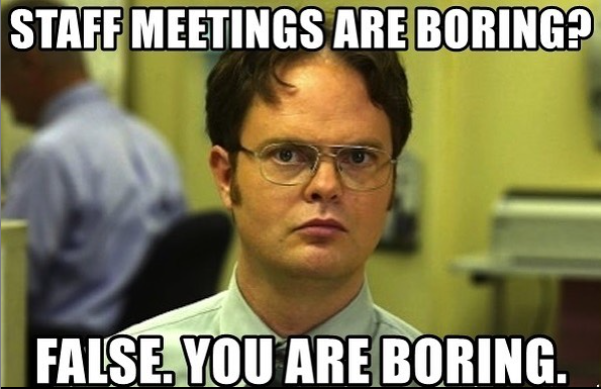

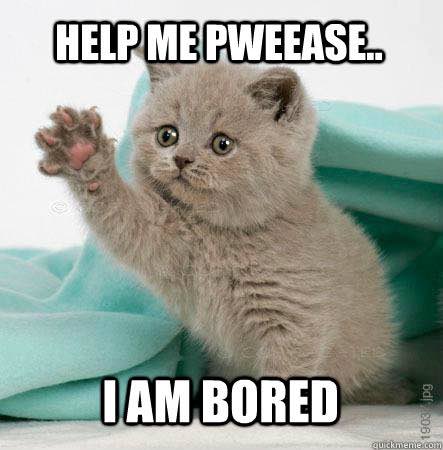
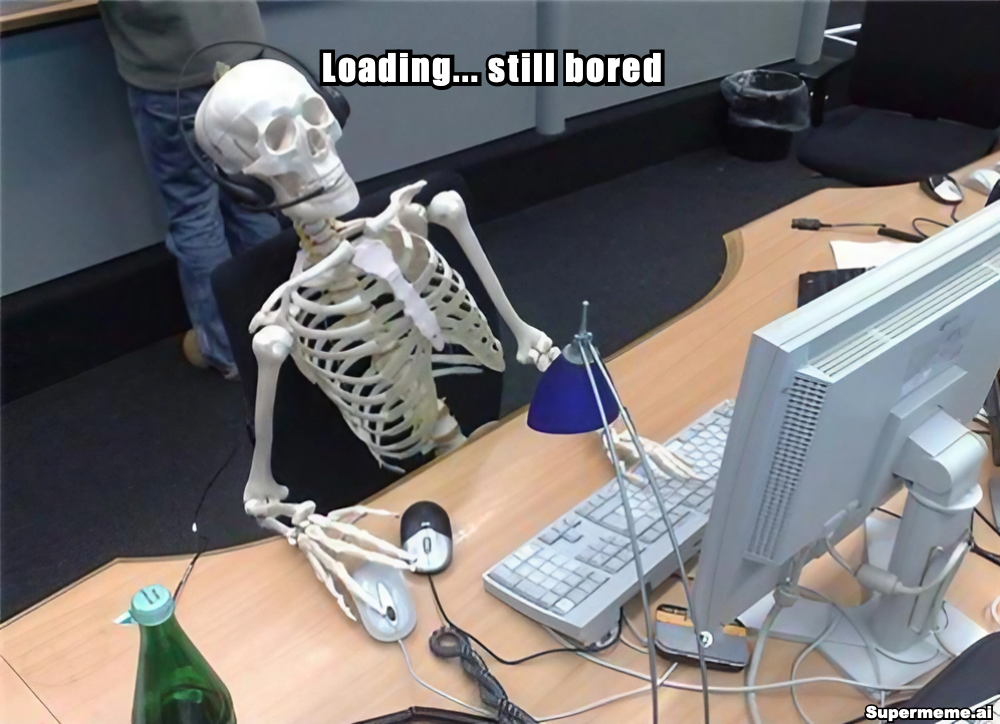
PowerPoint memes for confusing topics
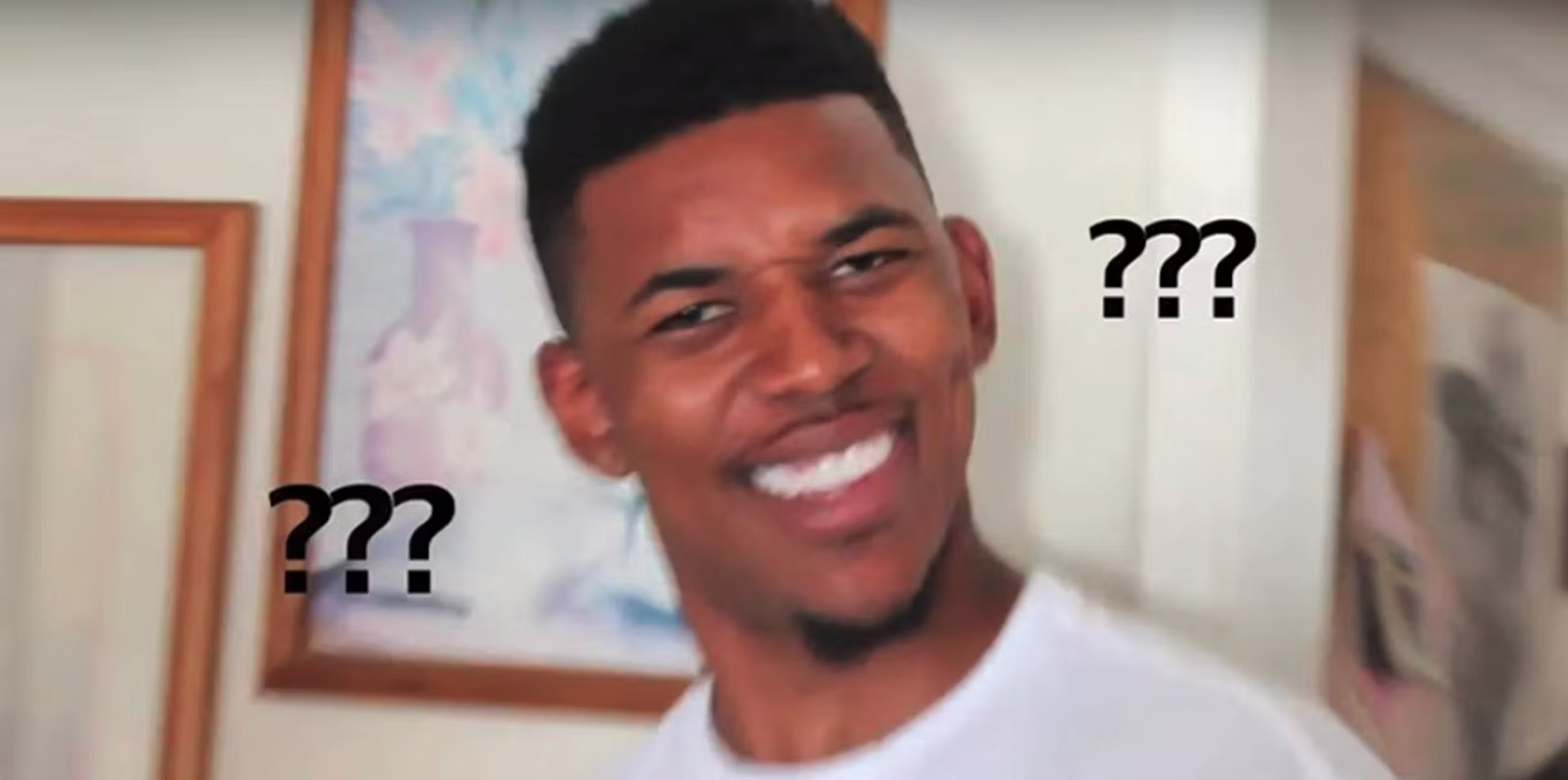
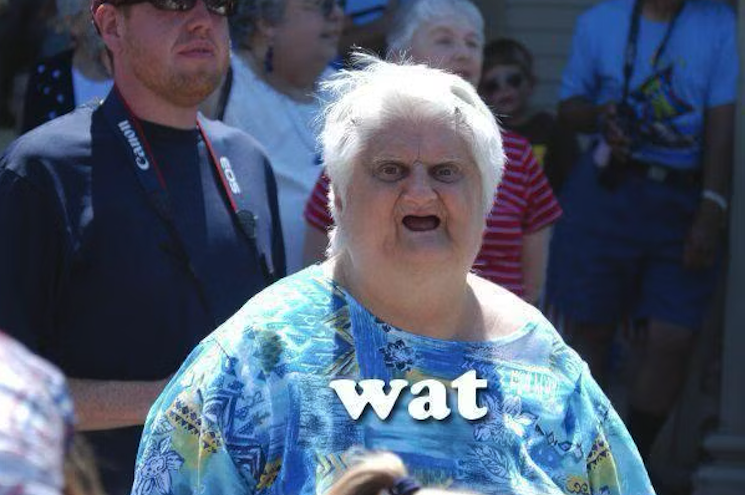
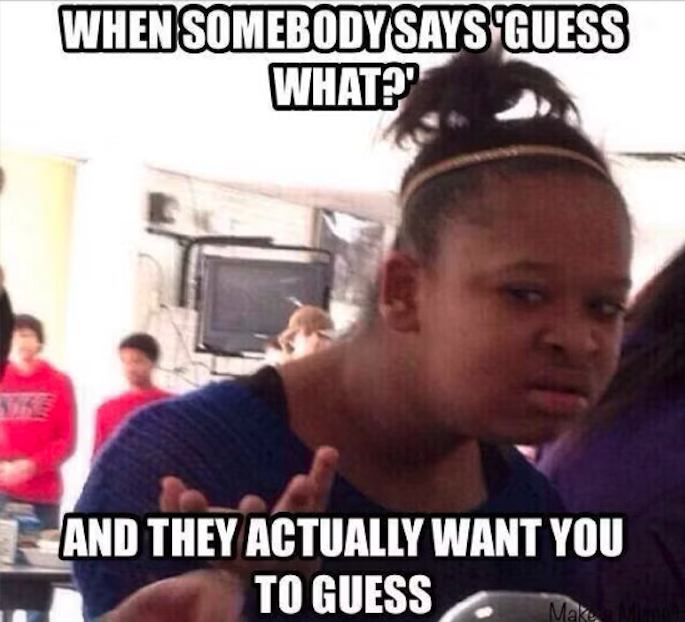
PowerPoint memes for discussing or assigning tasks or projects
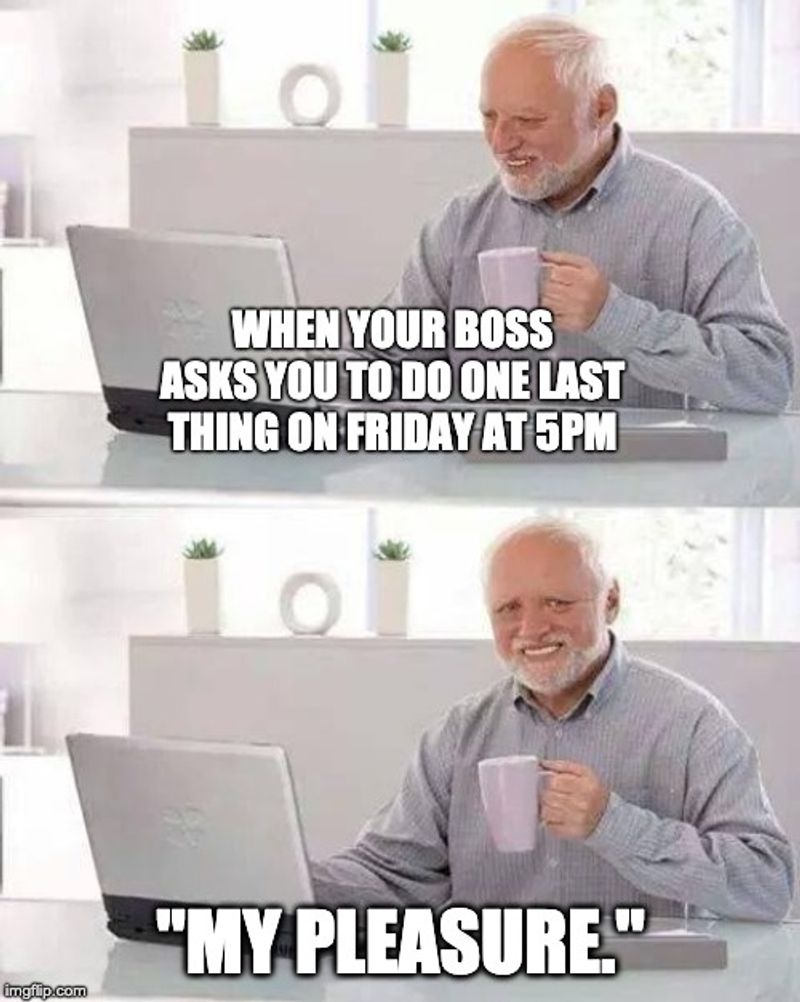
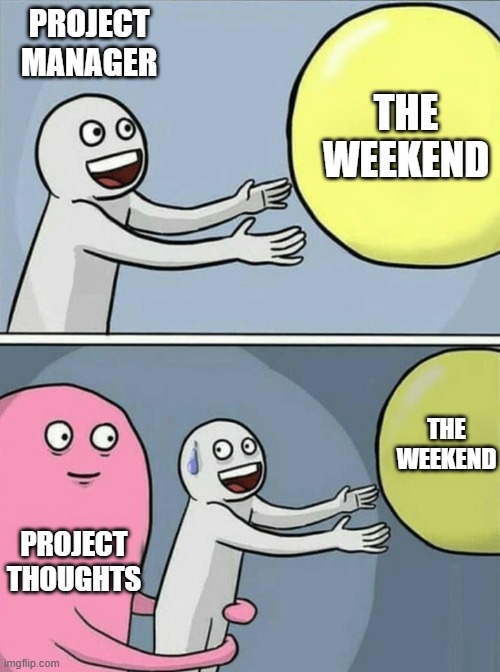
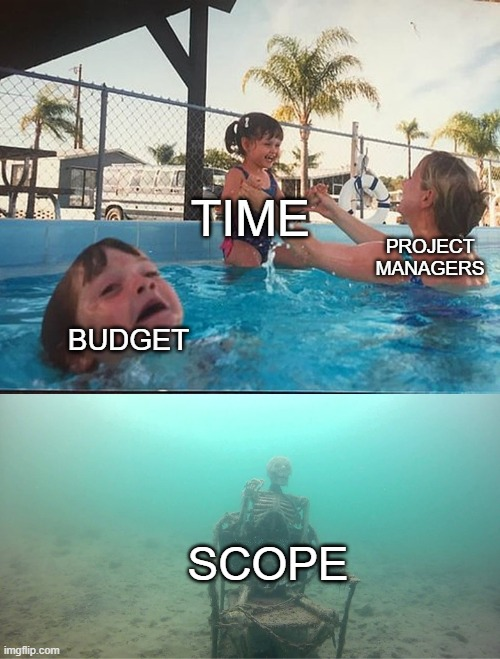
PowerPoint memes for launching a new product
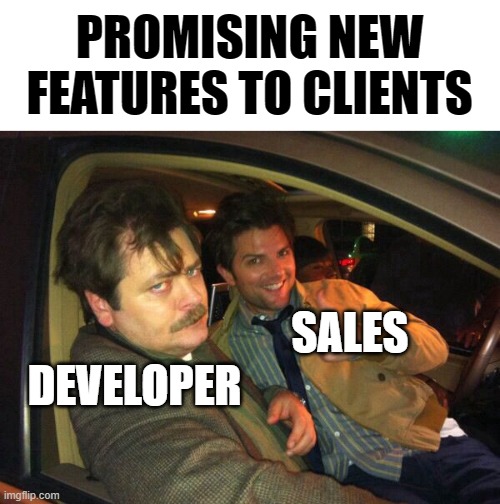
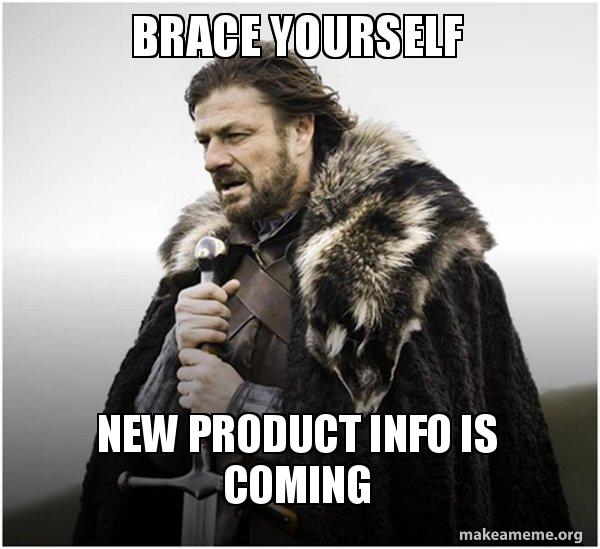
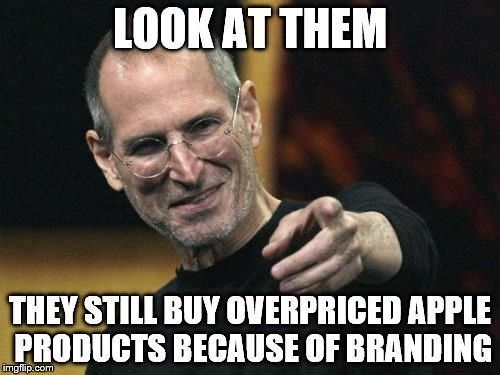
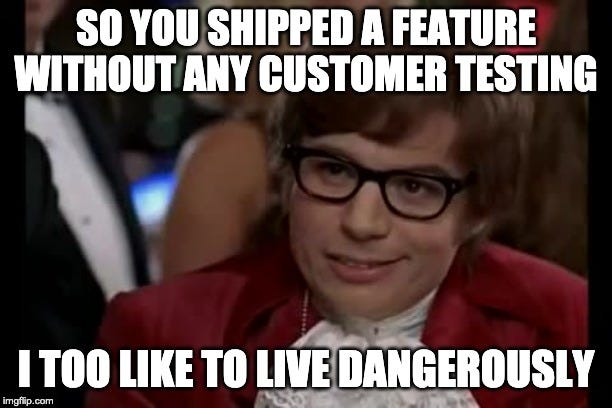
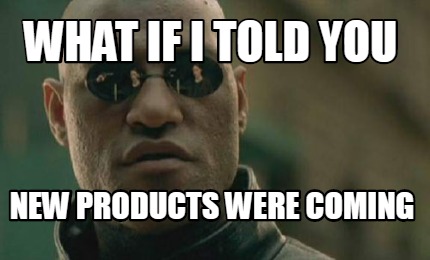
PowerPoint memes for group projects and collaboration
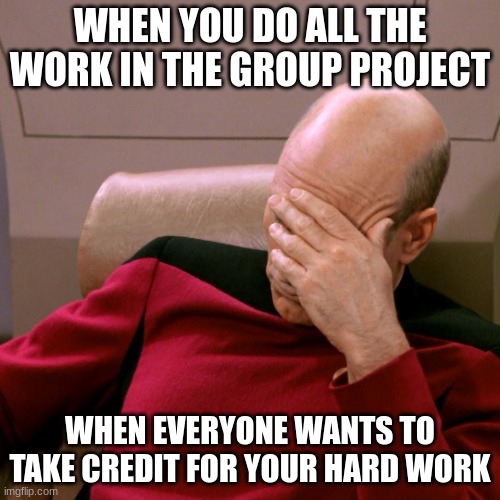
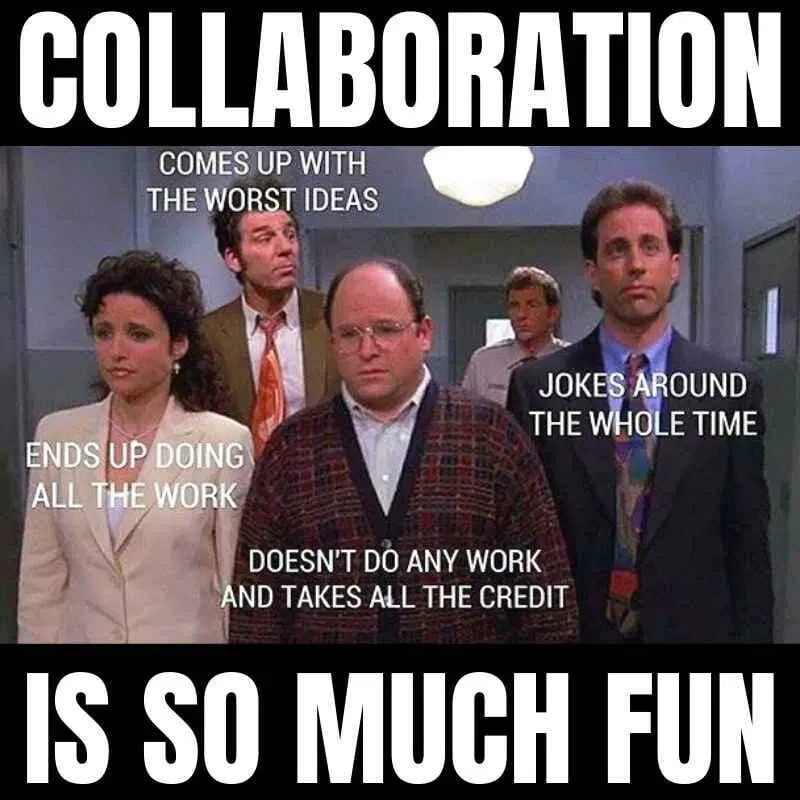

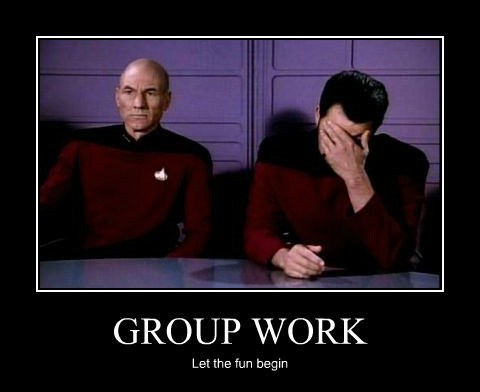
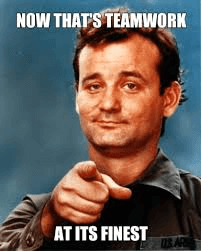
PowerPoint memes for break time…
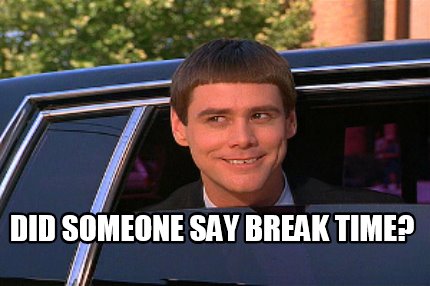

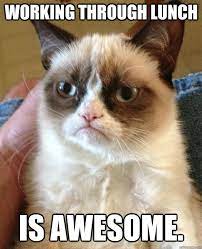
… and after break time
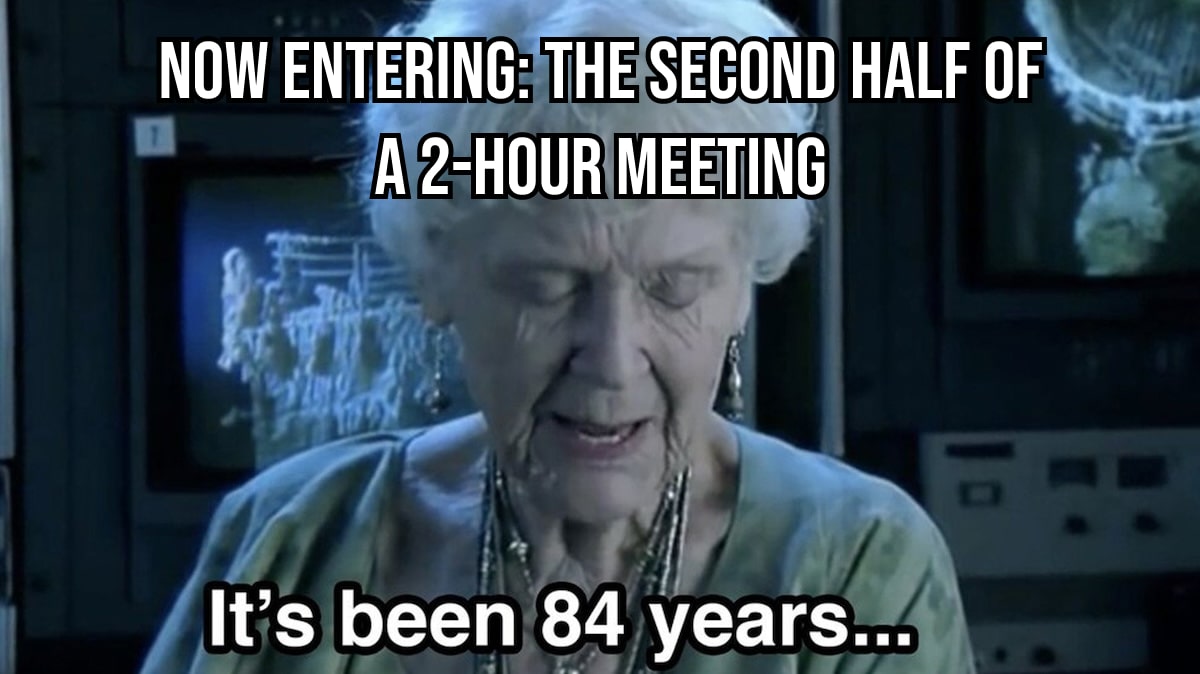
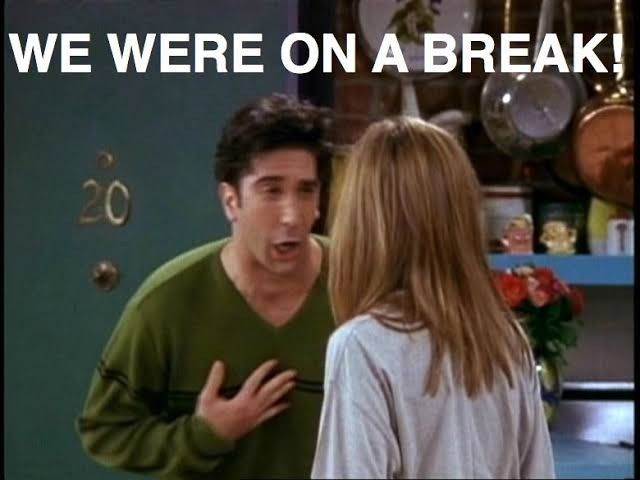
PowerPoint memes for exciting moments
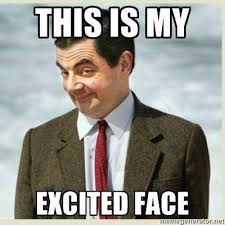

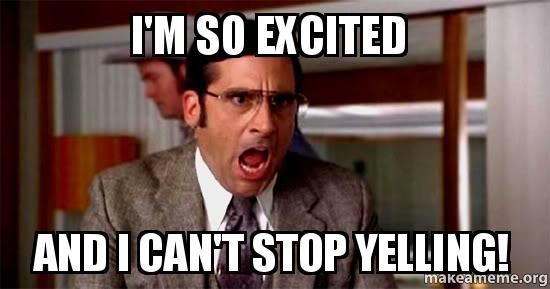

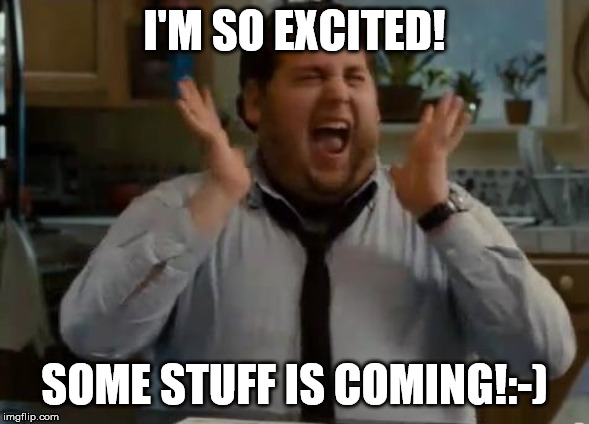
PowerPoint memes for times when you just know that no one will laugh at your jokes

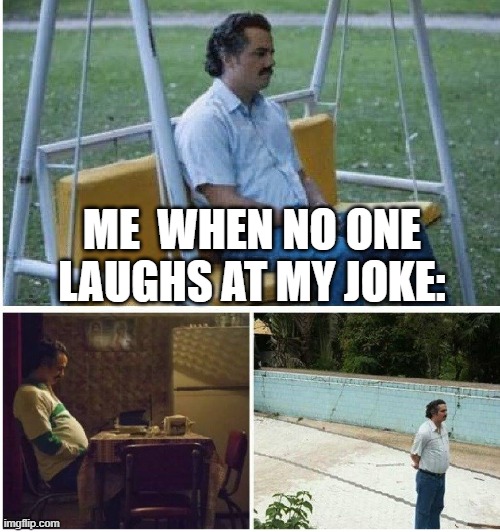
Memes for wrapping up a PowerPoint presentation

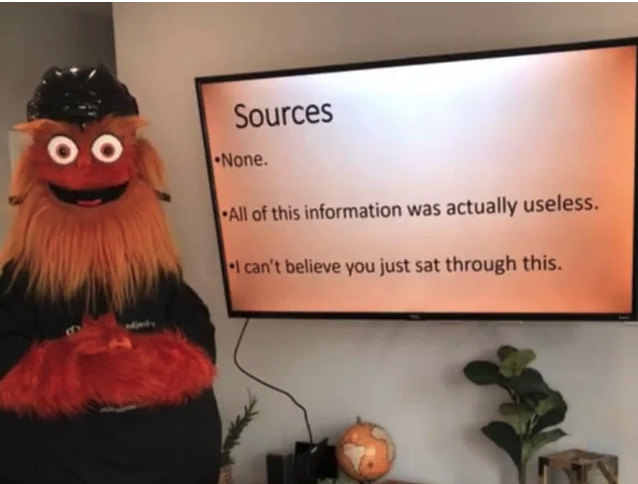
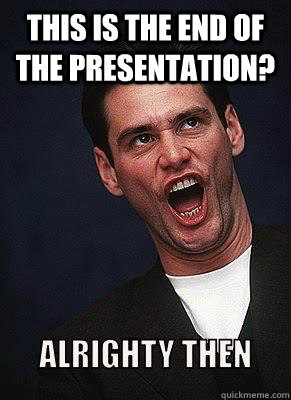
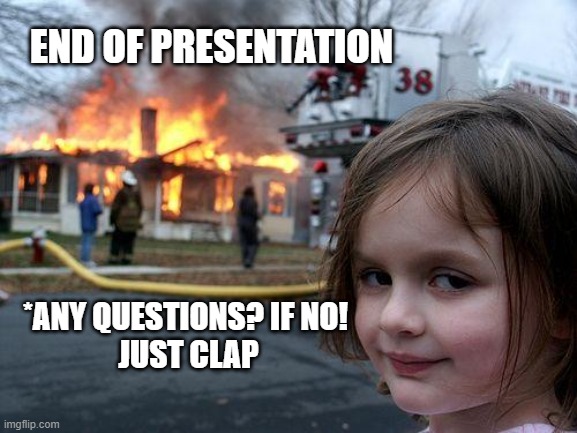
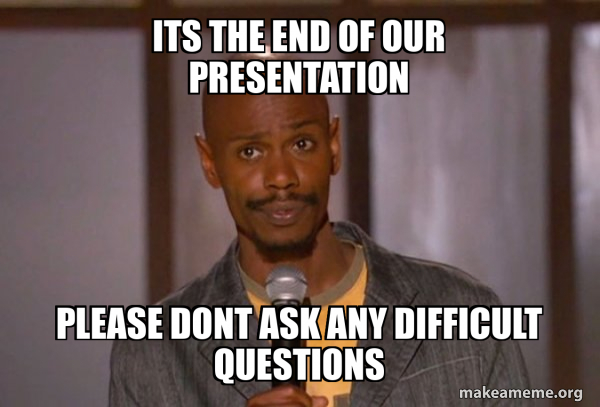
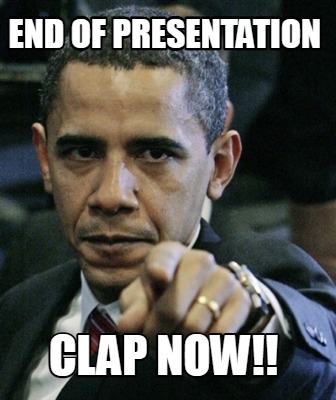
Why use memes in PowerPoint?
The main reason for using memes during a slideshow is to keep the audience engaged. Even a well-designed slide deck can cause your viewers to doze off or lose interest just because of the nature of the subject matter. If the slides are sprinkled with tidbits of humor, you’re more likely to keep viewers’ eyes on the screen rather than the exit door.
Also, using memes in a PowerPoint presentation can:
- Spice up a dry presentation
- Set an informal tone
- Establish an emotional bond with the viewers
- Break the ice at awkward moments
- Add a bit of humor when it’s most needed
- Showcase a bit of your personality
- Help viewers retain information and make connections between concepts
Now, are memes always the answer? No! There are times when your presentation should be decidedly meme-free.
If the presentation deals with difficult subjects, such as workplace harassment, discrimination, a serious incident, or an imminent downturn that may lead to layoffs, there’s probably no place for humor. Keep the tone neutral and stay professional. Likewise, if you’re giving a school presentation on a dark chapter in humanity’s history, memes are not an appropriate vehicle to lighten the mood.
Crucially, consider the age of the audience. Is the most senior person present at the meeting from the baby boomer generation? Unless you know them well, you might want to hold off on the memes.
But thorny subjects and audience demographics aren’t the only reason not to use memes. Sometimes, there are other, more effective ways to liven up a presentation — like GIFs.
When to use GIFs instead of memes to spice up a presentation
Both memes and GIFs can be used to liven up a PowerPoint presentation, highlight a mood, or build a connection with the audience. But while they share some similarities, GIFs and memes have distinct qualities that make them more suitable in different situations.
A GIF can comprise a simple 2-second animation of a child yawning, or a light bulb turning on — everyone in the audience will understand that the former represents boredom, and the latter depicts an idea or a solution. Meanwhile, a good portion of memes is rooted in pop culture and connected to current trends. Not everyone is up to date with the latest cultural references, and some viewers may feel left out when their peers laugh at something that’s beyond their grasp.
Also, memes are always meant to inject humor, while GIFs can simply portray an emotion. This subtle difference means that GIFs may be more suitable when you want to capture a mood without resorting to comedy.
How to use memes effectively in a PowerPoint presentation
To make the most out of memes in your next presentation, identify parts where memes are appropriate and use them sparingly.
Flip through your slide deck, and determine the areas where memes could be useful. For example, you could insert a meme to break the ice before addressing a problem. Likewise, you could meme-ify parts of the presentation where you know the viewers will have trouble staying awake. Opening and closing remarks are also great meme candidates, as are slides that precede success stories.
Once you’ve determined where you’d like to insert the memes, take a step back and ask yourself if you’re overdoing it. Think of it this way — your viewers should not expect a meme to show up on the screen. The last thing you want is for the memes to become a distraction or to dilute the subject matter of the presentation. Worse, excessive meme use can lead the audience to not take you or your presentation seriously.
Where to find memes for use in PowerPoint slide decks
There are several meme databases on the web, including Know Your Meme and Memebase. But to find memes that are tailored to specific topics or moods in your PowerPoint deck, the best place to cast your net is Google image search. Just type in what kind of meme you need, click on the image tab, and you’ll see a wealth of results:
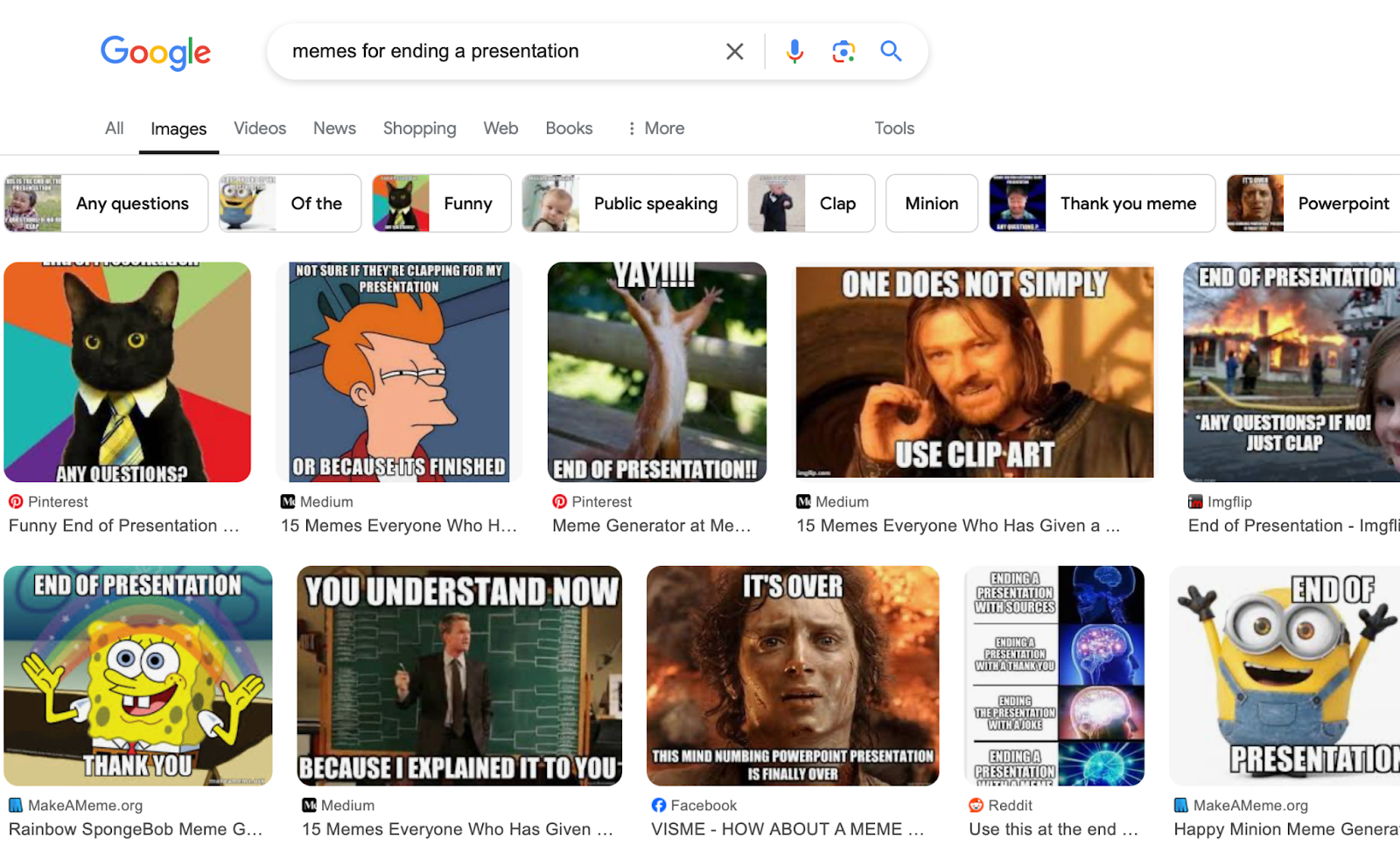
Your quest for quality memes really can’t get simpler than this.
How to create memes for your next PowerPoint presentation
One alternative to finding memes on the web is to create your own. There are several platforms that let you do this, such as imgflip and Supremememe.ai.
How to use imgflip to create memes
For example, imgflip has a Meme Generator where you can browse through millions of user-submitted templates, and then simply enter your text to generate the meme:
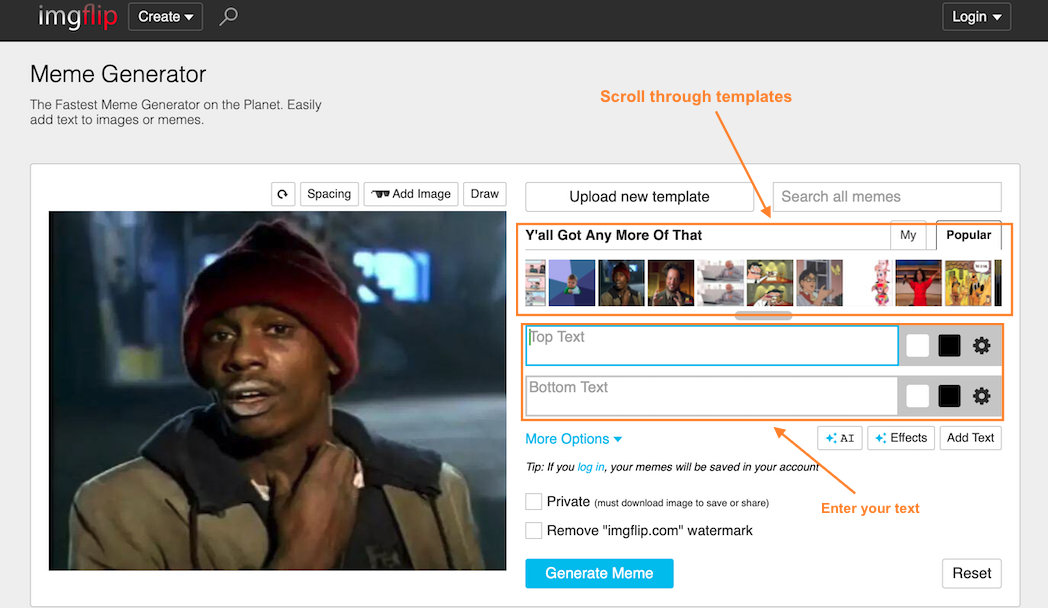
If you do not like any of the templates in the database, use the “Blank Template” feature and build your own template, then add text:
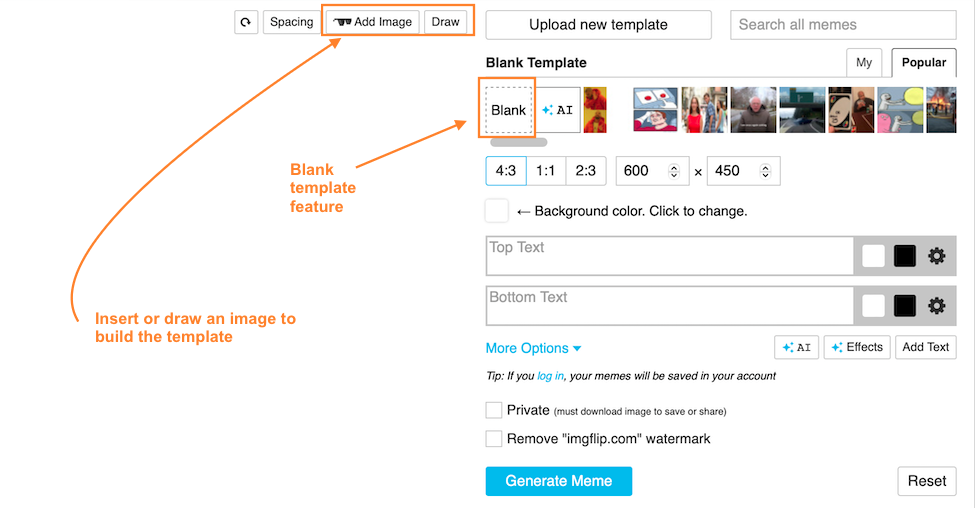
Alternatively, you can use Meme Generator’s AI function to create the template for you (you’ll need to sign up to use this feature:
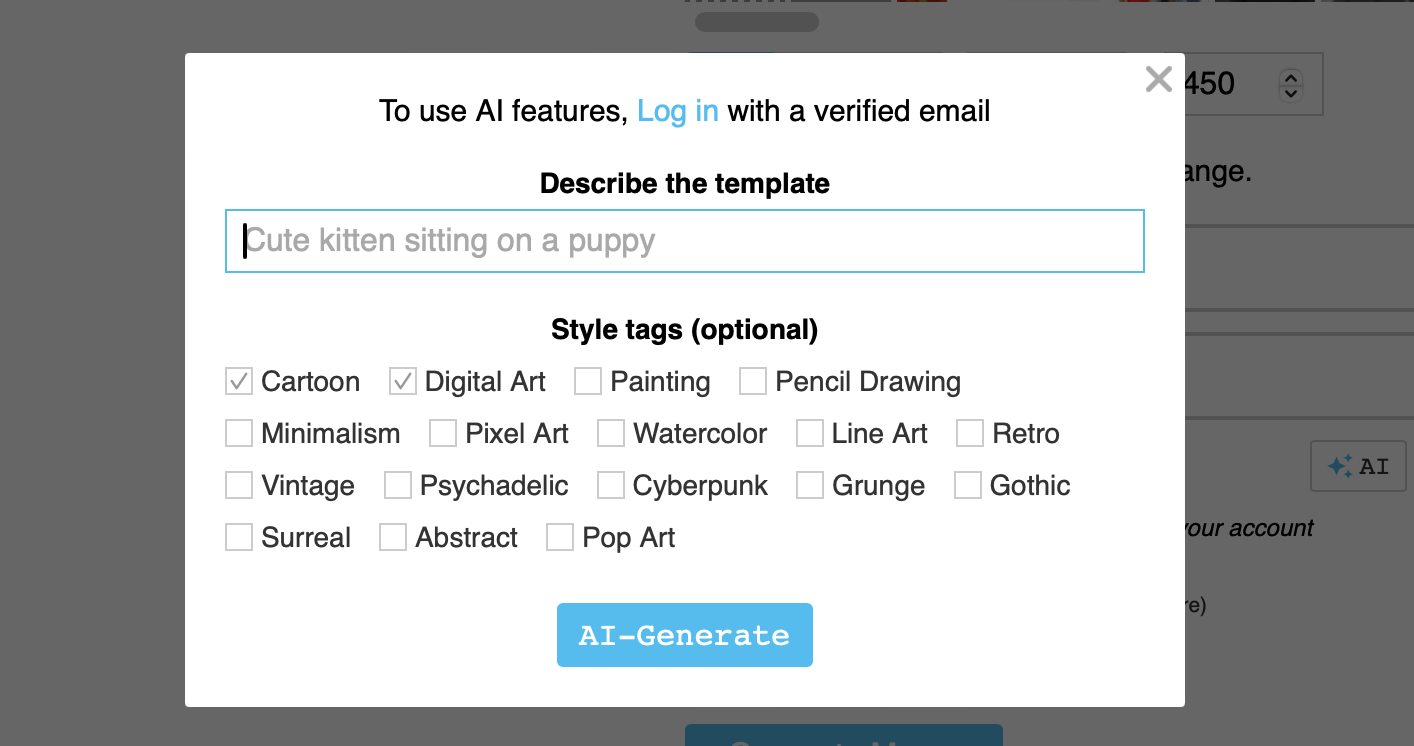
How to use Supremememe.ai to generate memes
Supremememe.ai is an AI-powered app that allows you to auto-generate memes using several different tools. The simplest of these is to turn a text input into a meme:
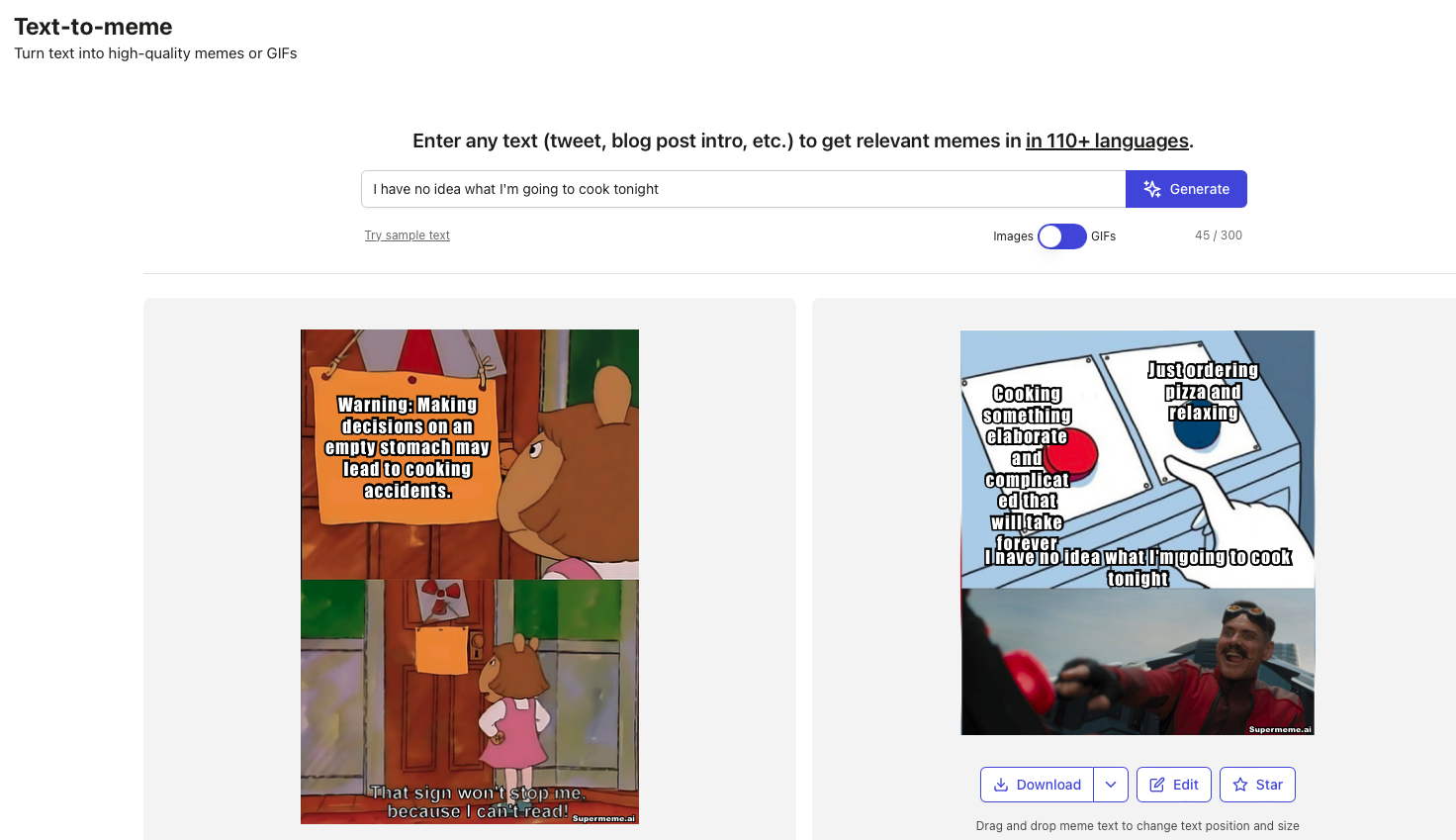
You can also start the meme creation process by searching or uploading a template, or simply make the graphic from scratch using the platform’s image editing tools. Note that Supremememe.ai is a paid service, with plans priced between $6.99 and $19.99 per month.
How to add a meme to a PowerPoint presentation
Adding a meme to a PowerPoint presentation is no different than inserting an image. Here’s how you do it:
- With your deck open, choose the slide where you want the meme to go:
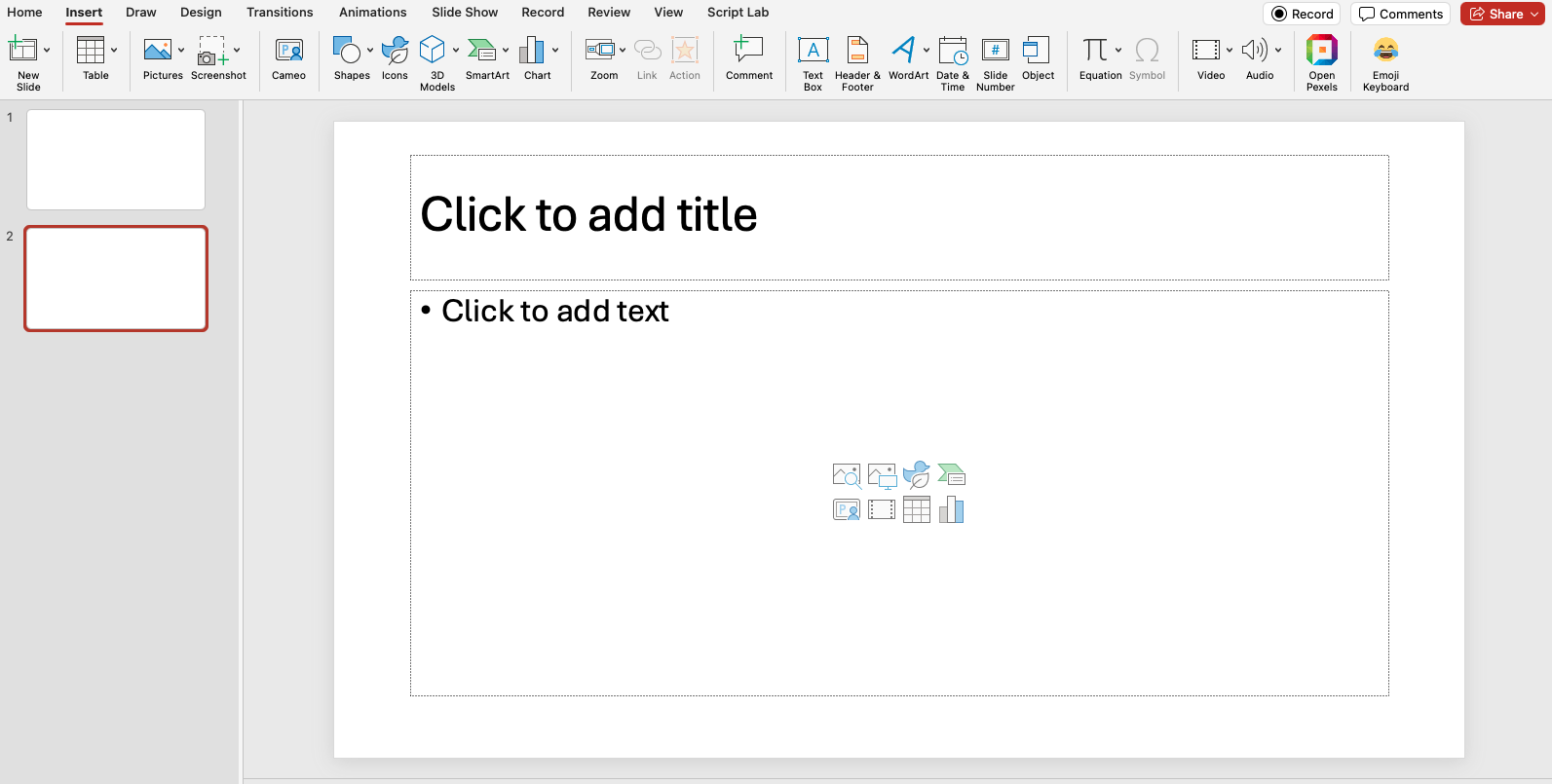
- Navigate to Insert > Picture From File. Alternatively, click the Picture From File button in the middle of the blank slide. Then find the meme on your computer and click “Insert.”
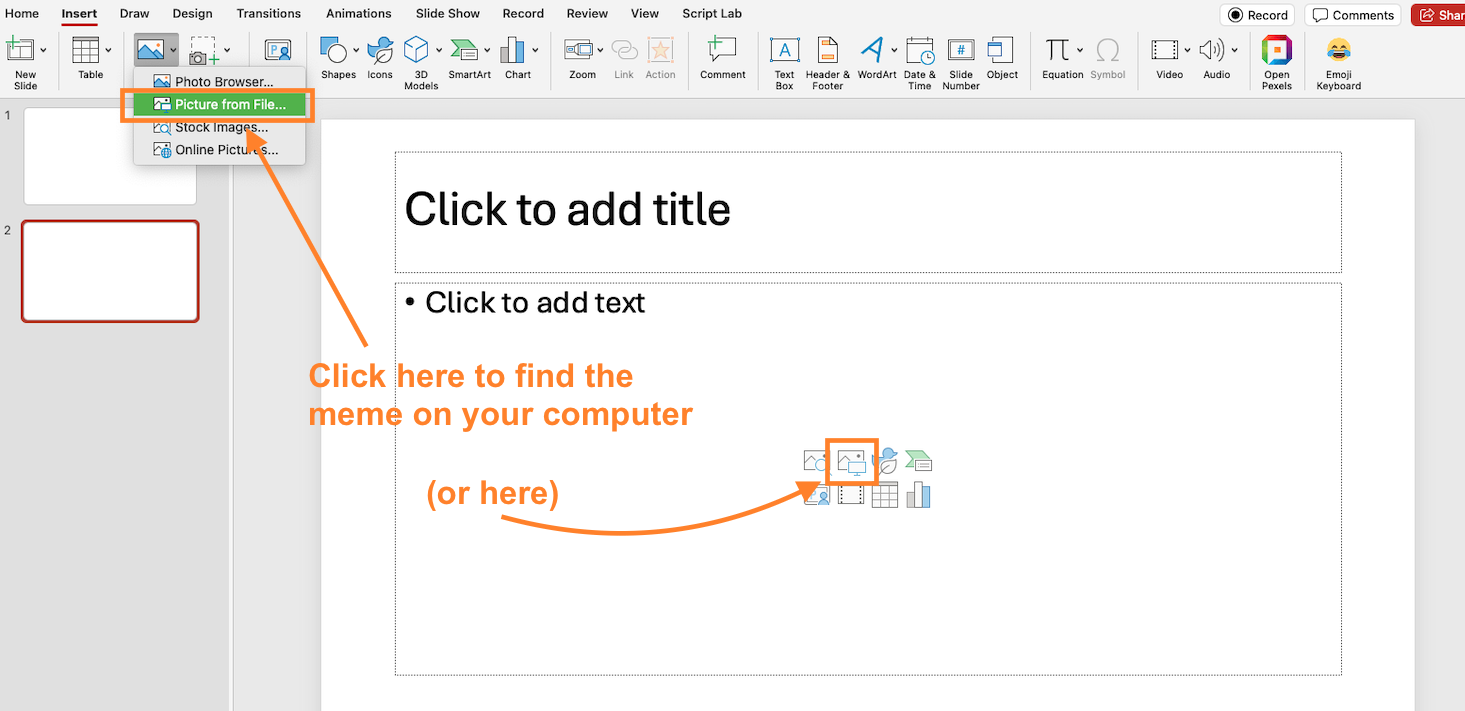
- The meme will show up on the selected slide:
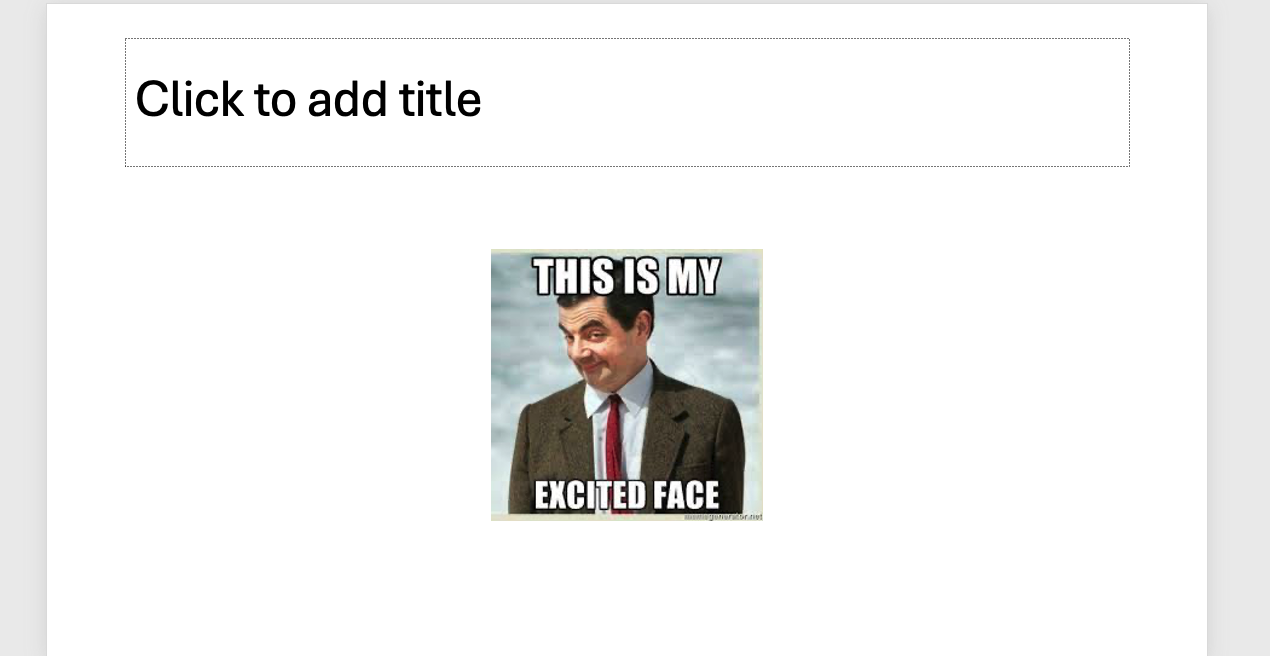
With the meme on the slide, you can tweak it as needed. You can move the meme around, make it larger, or smaller, or even add the Ken Burns effect to it if you like using the Grow-Shrink and Path Animation tools.
How AI can help you make better PowerPoint presentations
Memes can make PowerPoint fun, but PowerPoint isn’t always fun to make.
Creating a quality slide deck entails copious amounts of time spent on seemingly minor, yet highly consequential things, like mapping out slide content and tinkering with formats, layouts, typefaces, and color themes. Now, who’s got time for all this when you’re busy making awesome memes?
We jest, of course, but there’s no denying that the more tedious aspects of slide creation can distract you from the most important task of all — crafting quality content that educates, persuades, and resonates with the audience.
The good news is that artificial intelligence can help you shoulder some of this burden and leave you with more time to sharpen your presentation’s message. With a slide maker like Plus AI, you can create entire PowerPoint presentations in minutes, either from a simple prompt or by uploading a document. Plus AI automates all aspects of slide creation, giving you the chance to perfect the content, and, of course, find the best memes for your presentation.