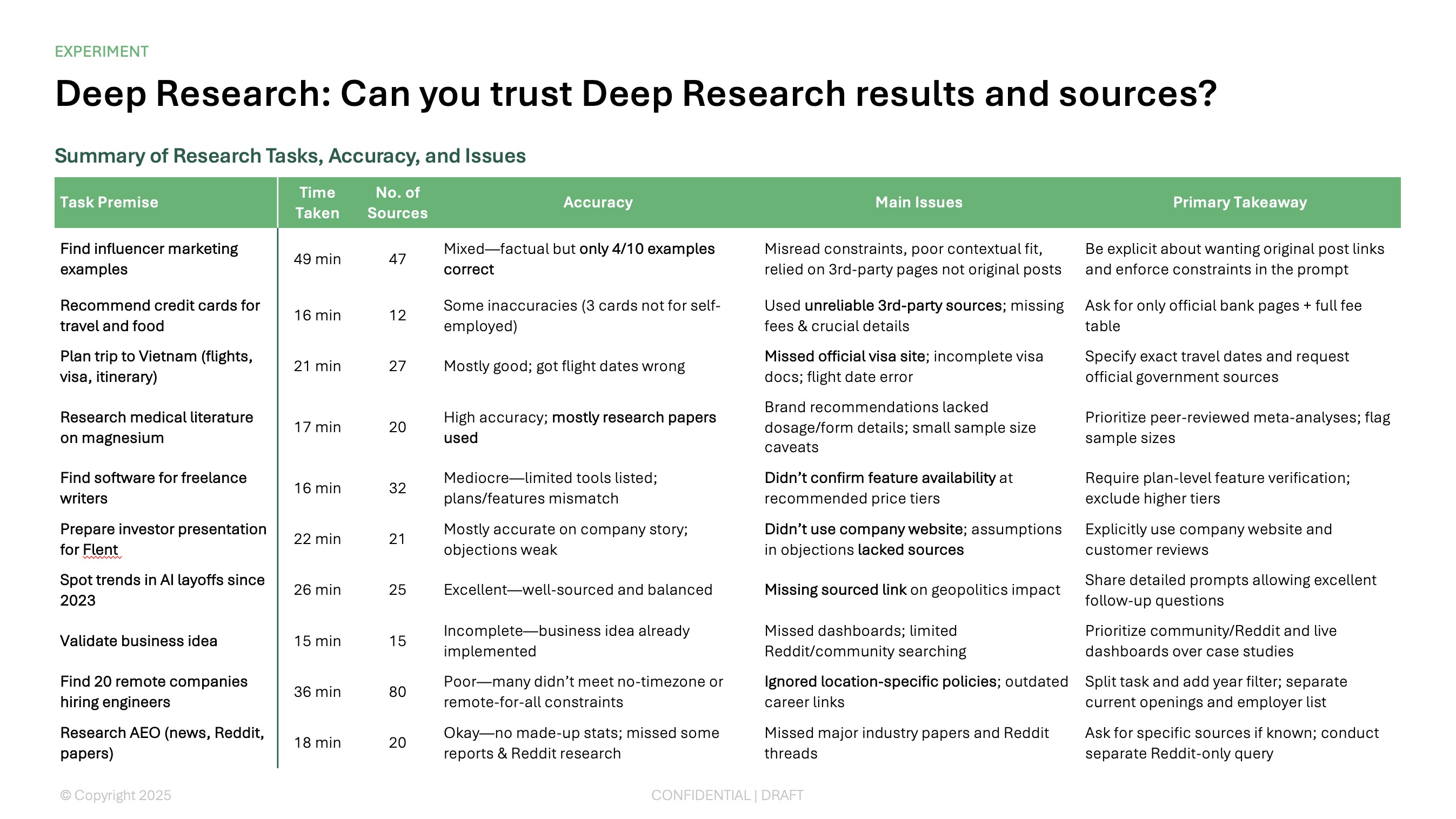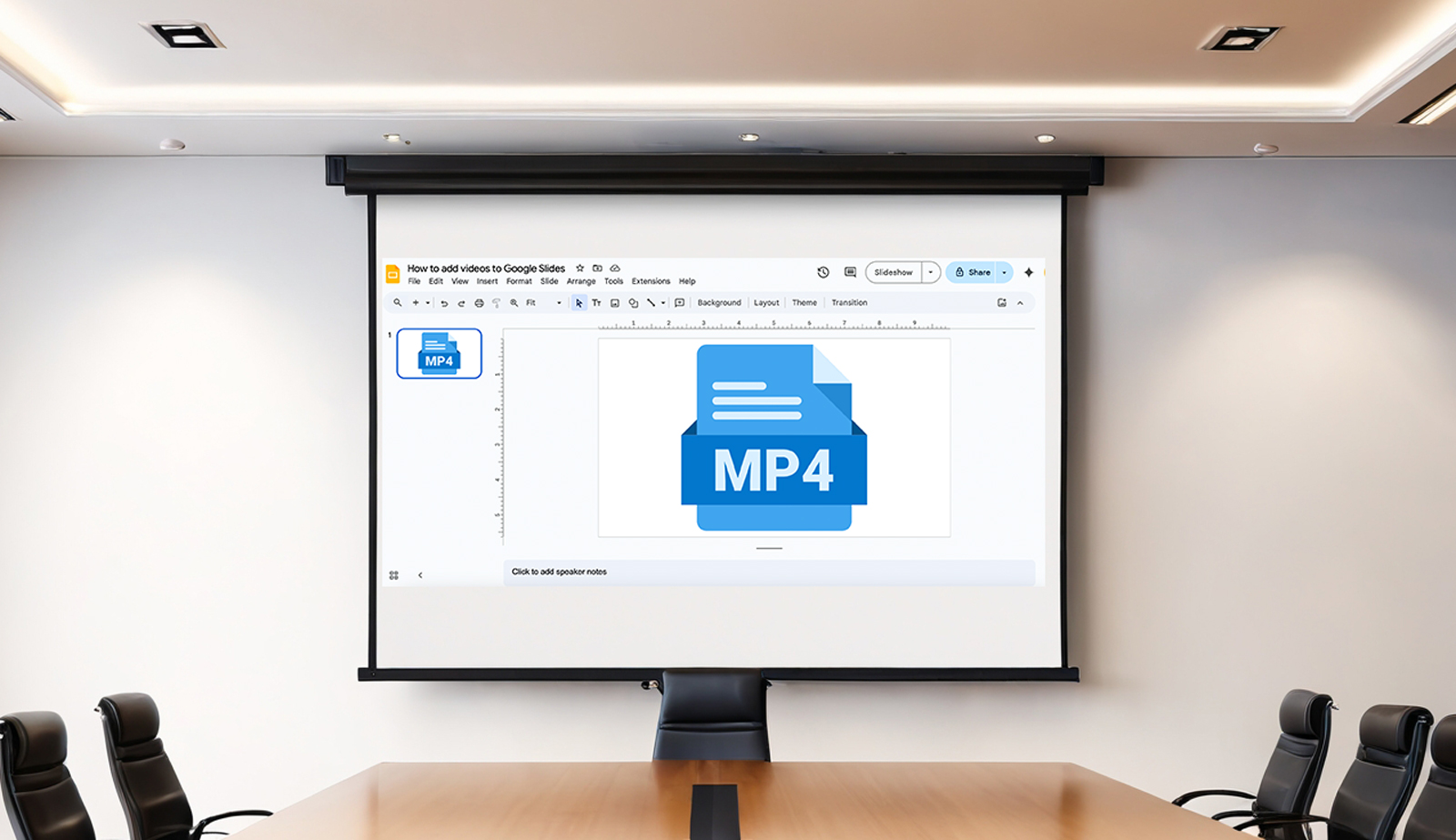Documents aren’t the only things that may need to be watermarked. If you need to add a "DRAFT" or "CONFIDENTIAL" watermark to your slide deck, here's a quick guide to setting up watermarks in PowerPoint.
In PowerPoint, you can create a watermark background that applies to every slide or insert an image of your watermark on particular slides. To walk you through these options, read on for how to add a watermark in PowerPoint.
Tip: Check out how to add a watermark in Google Slides too!
{toc}
Add a watermark in the Slide Master
For all current and future slide layouts, you can add the watermark using the Slide Master. This ensures that the existing layouts and those you add later will have the watermark image.
With your presentation open in PowerPoint, go to View > Slide Master, select the first slide, and do one of the following to add a watermark background or picture:
Watermark background
- To set a watermark as the slide background, open the Background Styles menu in the ribbon and pick Format Background.
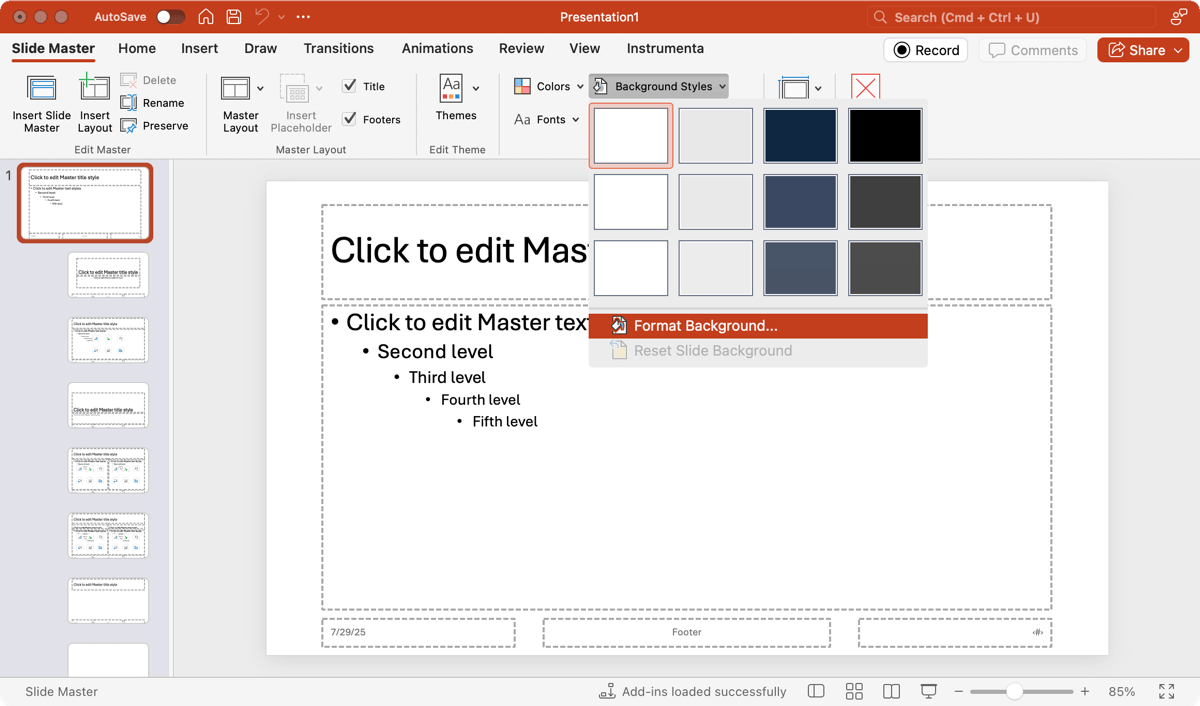
- In the sidebar, select Picture or texture fill.
- Click Insert to choose the image.
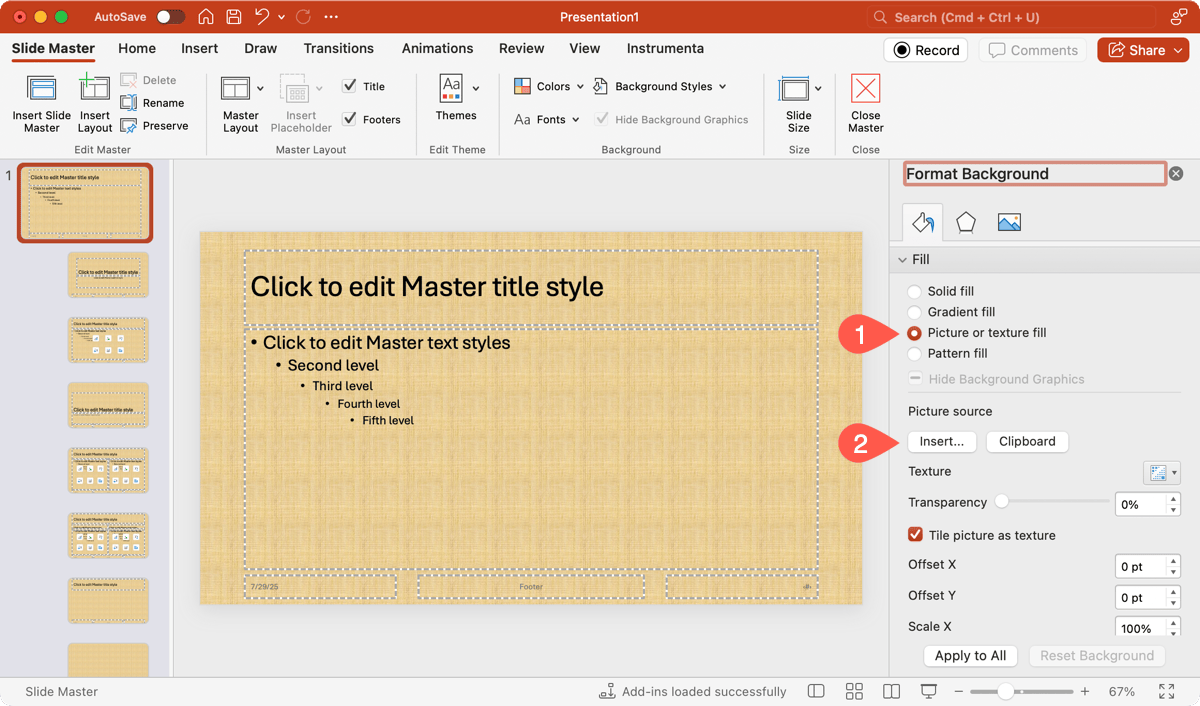
- Use the Transparency slider or percentage box to make the image translucent.
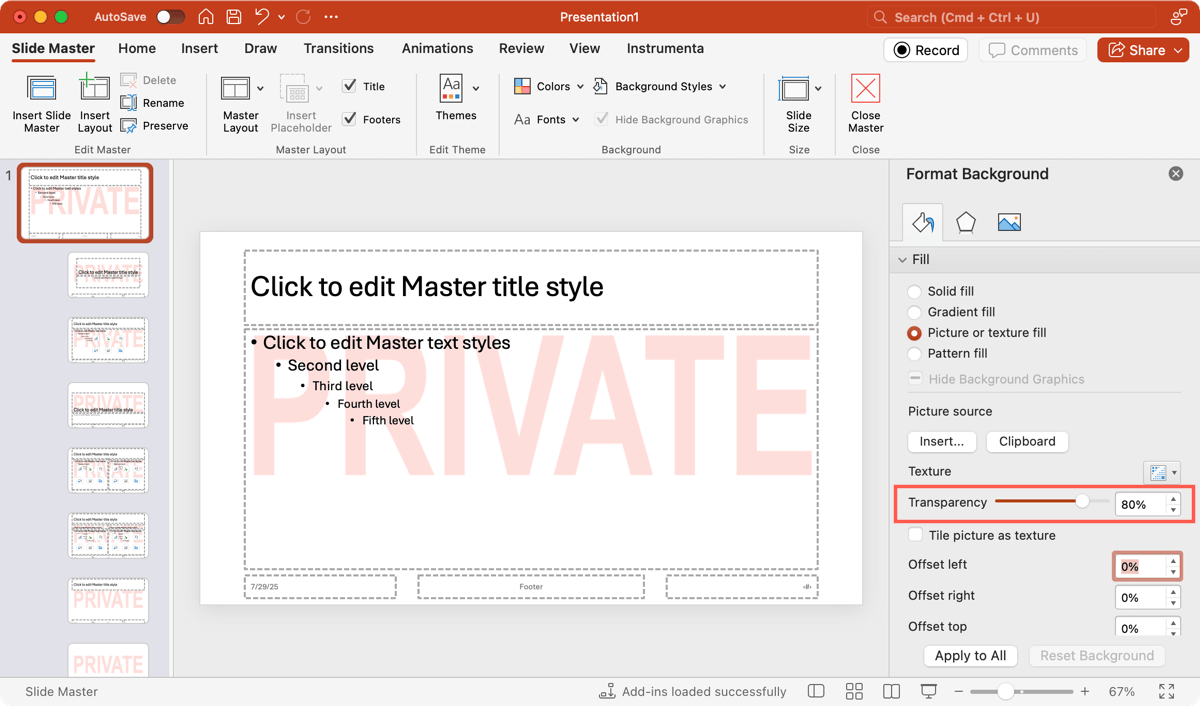
You can close the sidebar if you want to make additional changes to the Slide Master or use Close Slide Master in the ribbon to return to the Normal view.
Watermark picture
- To add a watermark picture to the slides instead; for example, if you already have a background or want the watermark in the header or footer, go to the Insert tab.
- Use the Pictures menu to locate and choose the image.
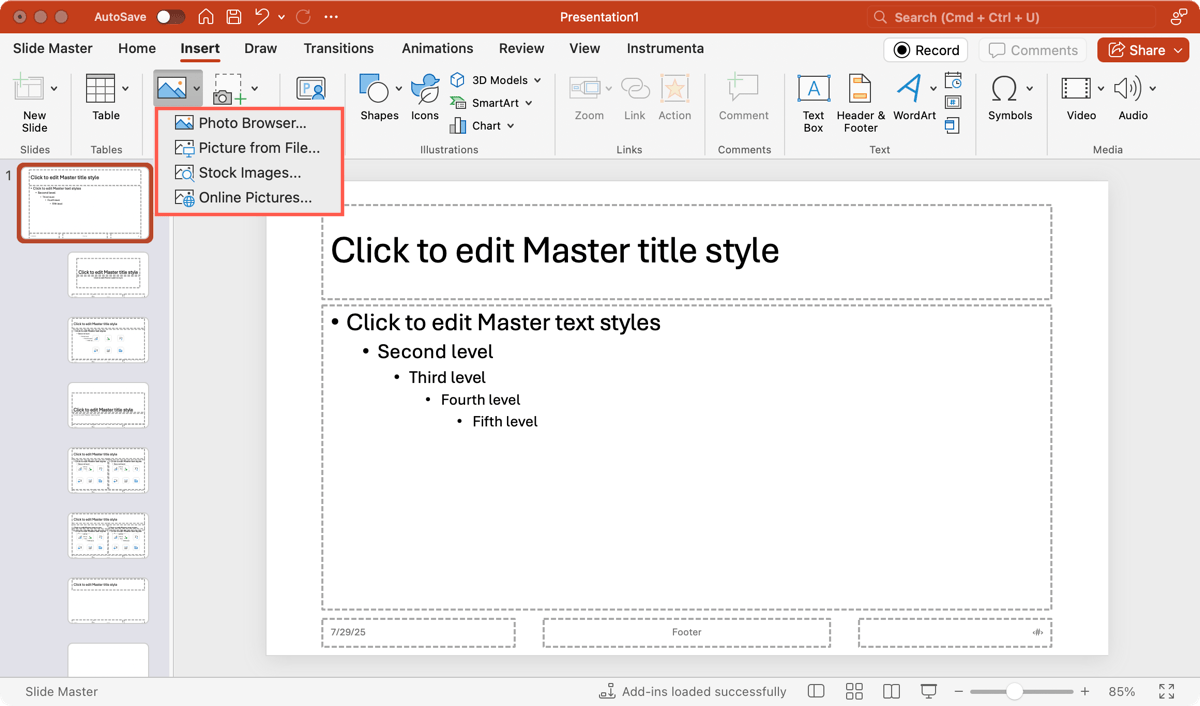
- When the image appears, drag it to the location on the slide where you want it and optionally resize it.
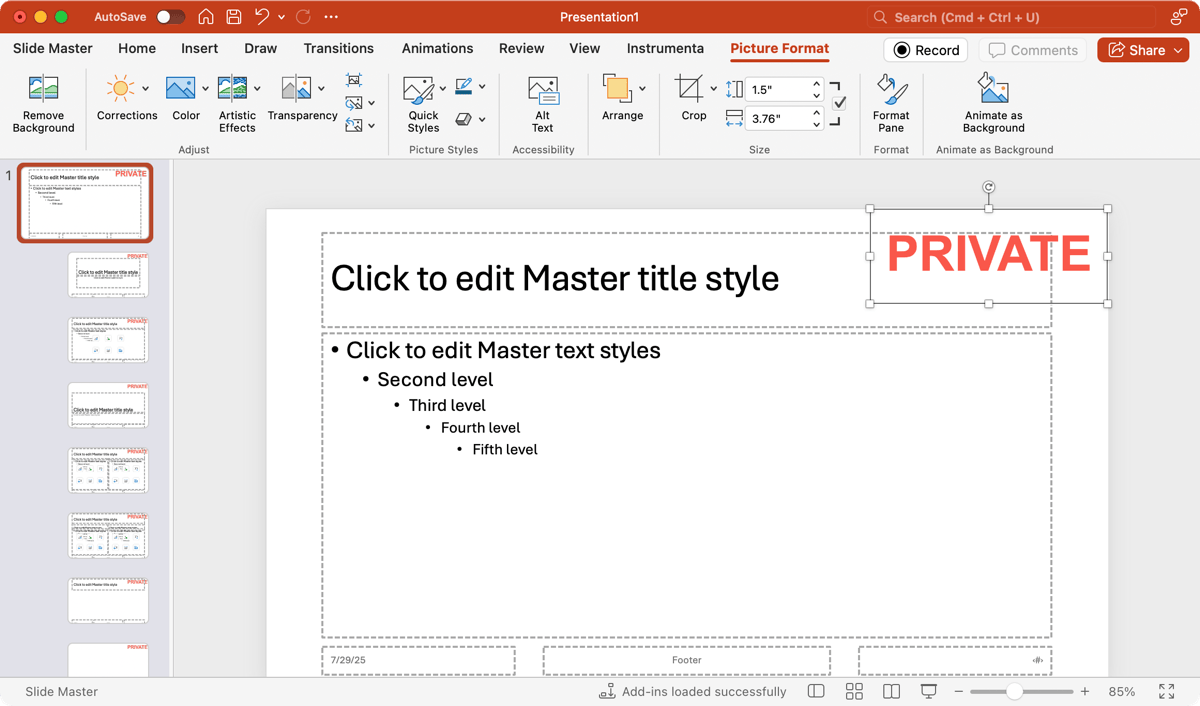
- Keep the image selected and go to the Picture Format tab.
- Open the Transparency menu in the ribbon to pick a preset or choose Picture Transparency Options to open the sidebar and enter an exact percentage.
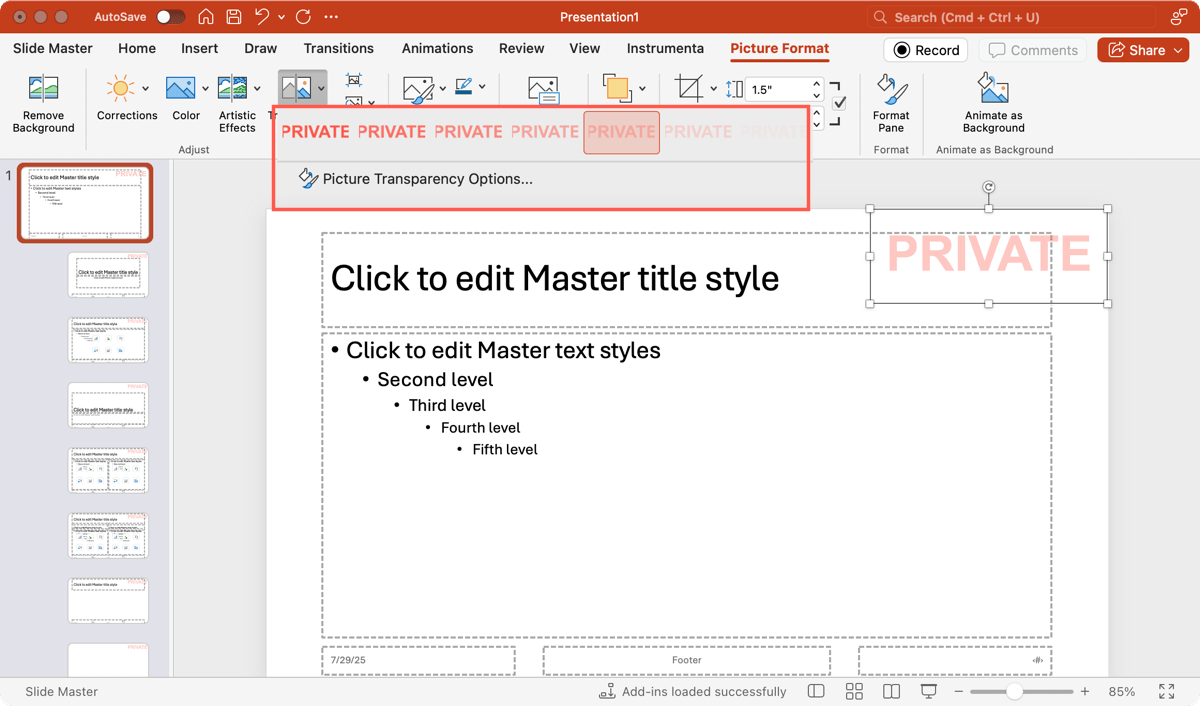
When you finish, use Close Slide Master in the ribbon to return to the Normal view.
Add a watermark to individual slides
If you prefer to only mark specific slides in your presentation or all of them without using the Slide Master, this is another option. The process is basically the same as above, except you can use the Normal view.
Select a slide and do one of the following:
- For a watermark background, go to Design > Format Background and use the sidebar to select a picture and adjust the transparency as described earlier.
- For a watermark picture, go to Insert > Pictures to choose the image, move or resize it, and then use the Picture Format tab to adjust the transparency as described earlier.
Do the same to add watermark backgrounds or images to additional slides.
Tip: You can also use the watermark background on all existing slides by clicking Apply to All in the sidebar as shown below.
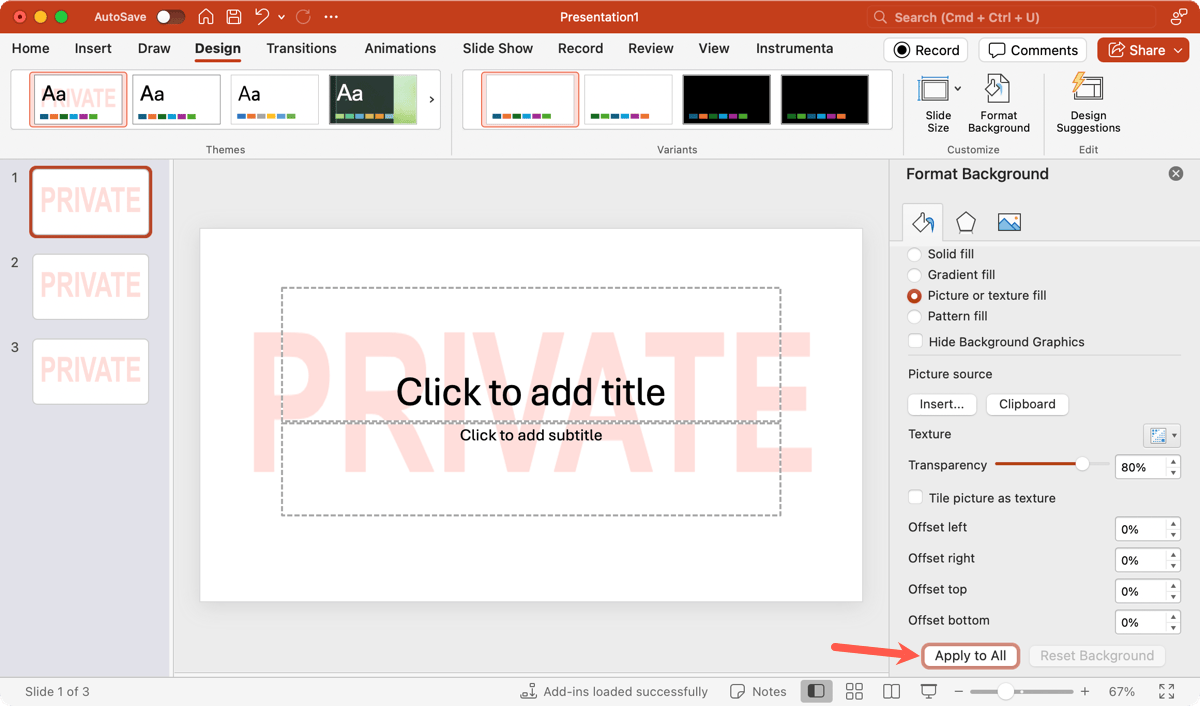
Generate images with Plus AI
While Plus AI is a robust presentation builder, it also doubles as an AI image generator. That’s right! If you need a photo or illustration for your slideshow, look no further than Plus AI for PowerPoint and Google Slides.
You simply enter a description of the image you want, optionally pick a preset style, and insert the picture on your slide.
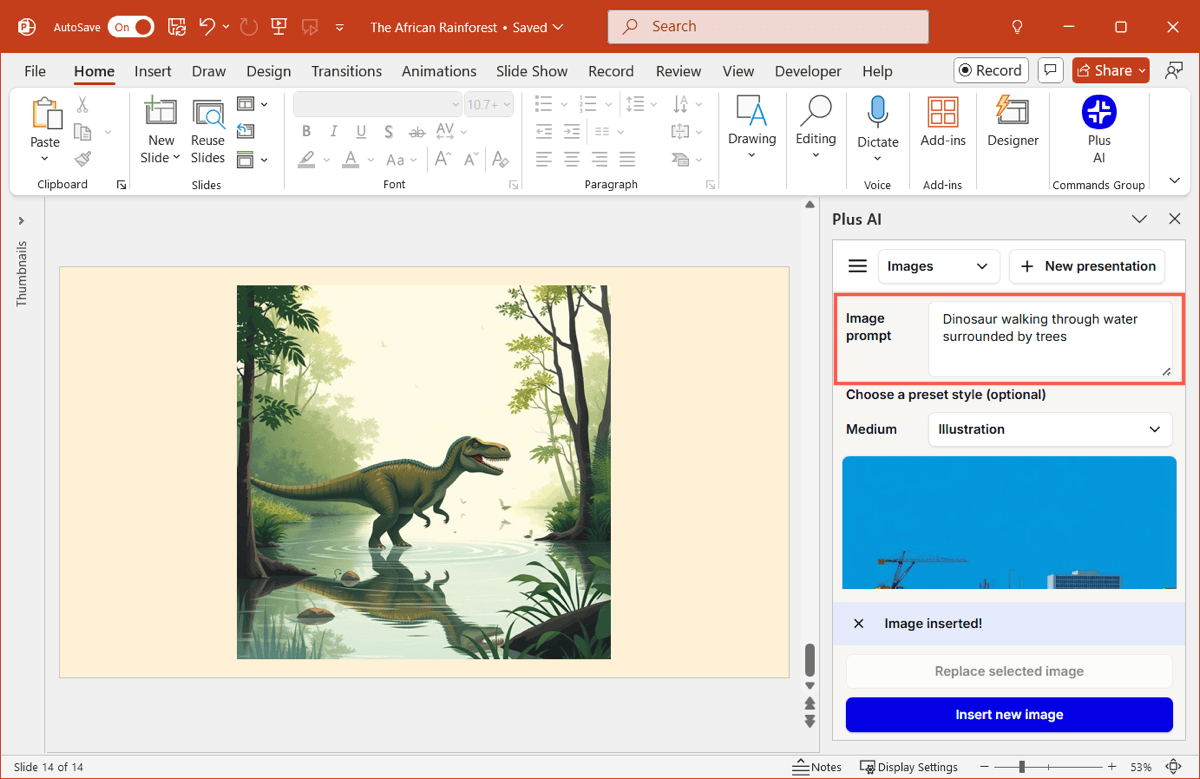
Plus AI also offers a customizable icon feature for symbols and emojis along with a healthy set of editing tools for adding new slides, rewriting content, and switching slide layouts.
Be sure to check out subscription plans with a free trial, a full feature list, and sample presentations on the Plus AI website.
Conclusion
As you can see, adding a watermark in PowerPoint is a fairly simple process and well worth a few minutes if you believe your slideshow needs one. And remember that you can not only create presentations using Plus AI, but generate images too.
FAQs
How do I insert a transparent logo in PowerPoint?
To add your logo to a slide, go to Insert > Pictures and locate the logo image. Once inserted, select the logo, head to the Picture Format tab, and use the Transparency menu.
How do you make text transparent in PowerPoint?
To make text transparent, right-click the text box and pick Format Options. In the sidebar, select the Text Options tab, expand Text Fill, and use the Transparency section.
How do I remove the background from an image in PowerPoint?
To remove the image background, select the picture and choose Remove Background on the Picture Format tab. Optionally adjust what the program selects to remove or keep using the buttons in the ribbon.