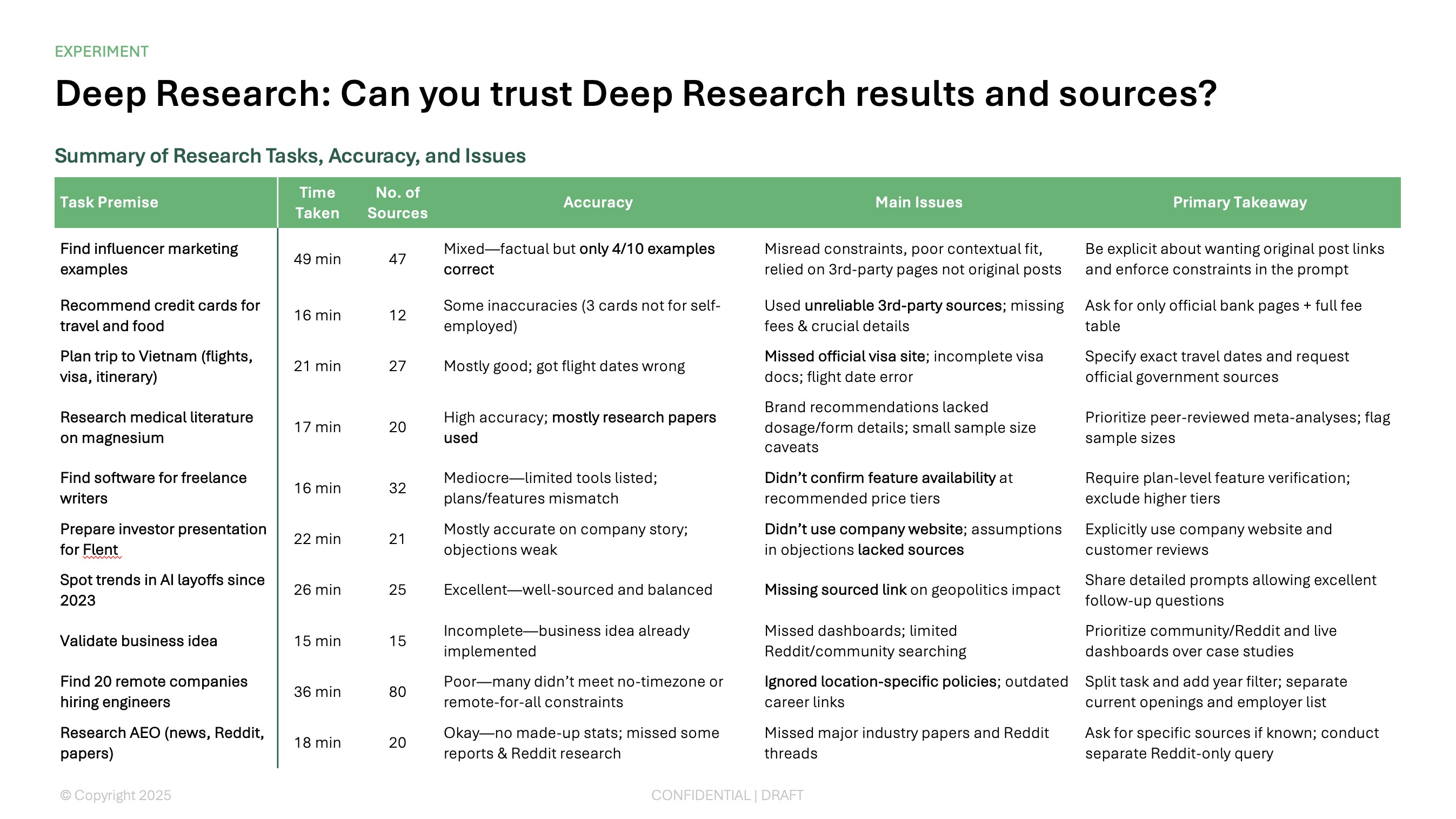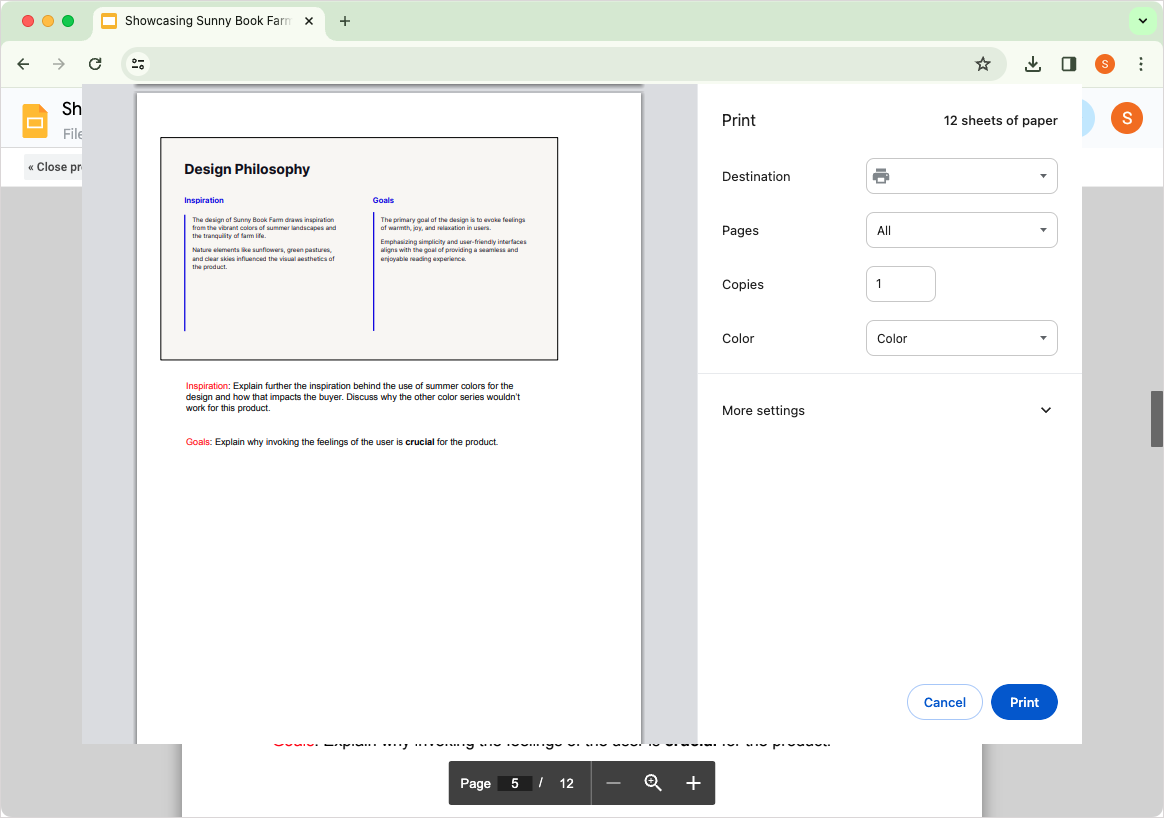We tested 10 of the most popular PDF to PPT tools with a real-world document. Here’s how they stacked up - and when to use each type of tool.
{toc}
The Best PDF to PPT converters
There are two different kinds of “PDF to PowerPoint” tools:
- Layout converters: Tools that can accurately take a PDF document and turn it into a set of shapes, images, and text boxes in .pptx format
- PDF to PPT AI converters: Tools that can use AI in order to read and understand the content of the PDF and intelligently convert it into slides
Here’s what it looks like to put the same document into both tools.
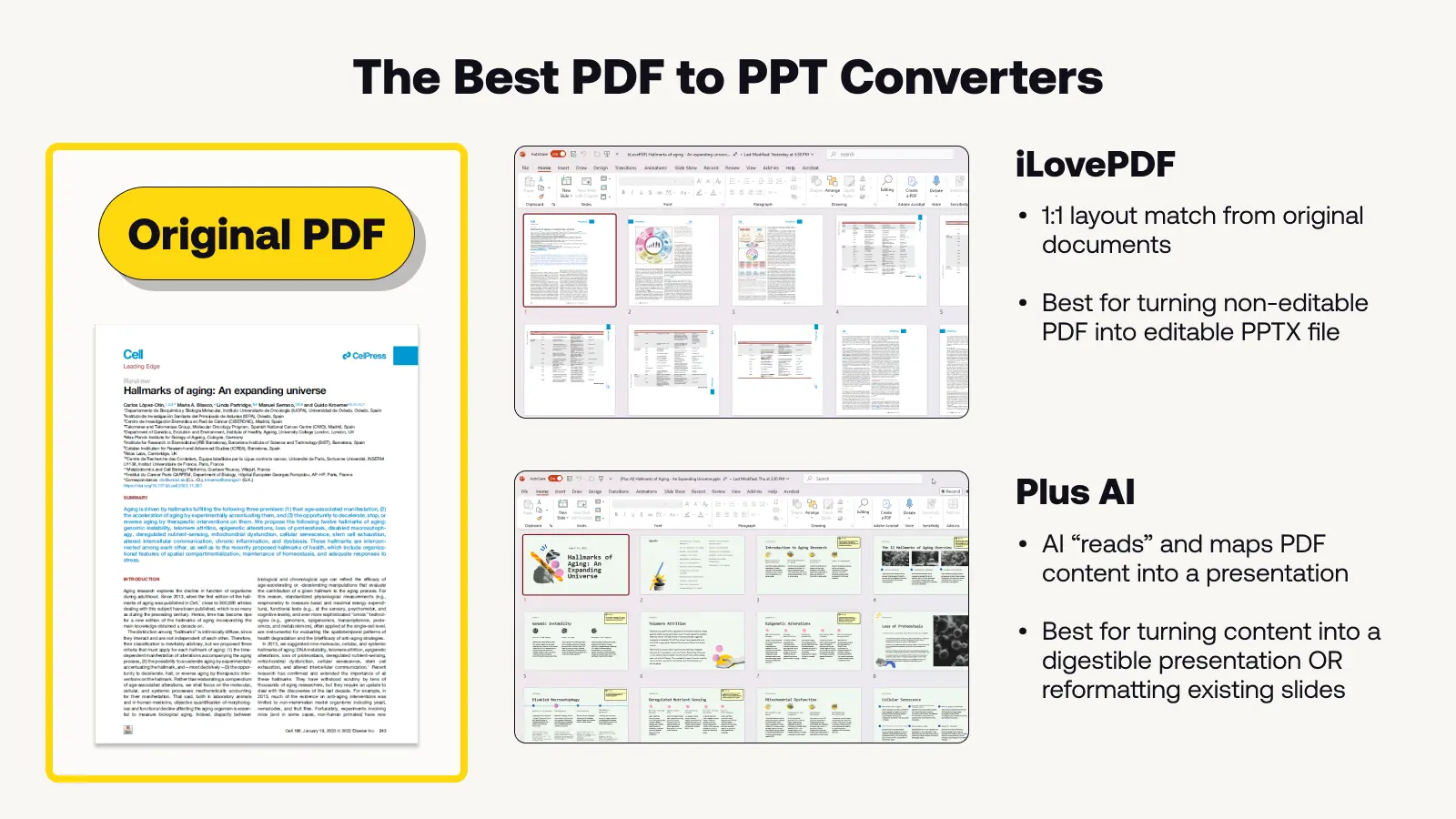
Depending on what you’re looking for, here are our picks for the best PDF to PowerPoint apps.
- Best for converting a PDF into an editable PPT file - iLovePDF
- Best for reading a PDF and making a PPT using AI - Plus AI
Both tools are free to use and can give you results in a couple of minutes. If you’d like to learn more about how these tools work, check out our in-depth reviews of the most popular PDF to PowerPoint converters.
How we tested the PDF to PPT converters
We tested the various PDF to PPT converters by uploading the same real-world PDF document into each tool and comparing the outputs.
We used this article about the Hallmarks of Aging because it provided real-world examples of in-depth content, images, complex text wrapping, various types of lists and tables, and layouts that incorporated logos and other graphics.
For the 1:1 layout converters, we paid close attention to the specific transformations of various text boxes, the formatting of text, and how faithfully the PPTX file matched the original PDF document.
For the AI PowerPoint generators, we compared the content quality of the output, the usability of the final presentation, and the general user experience of the tool, since each one was more involved than the 1:1 layout converters.
In-depth reviews of PDF to PPT layout converters
iLovePDF
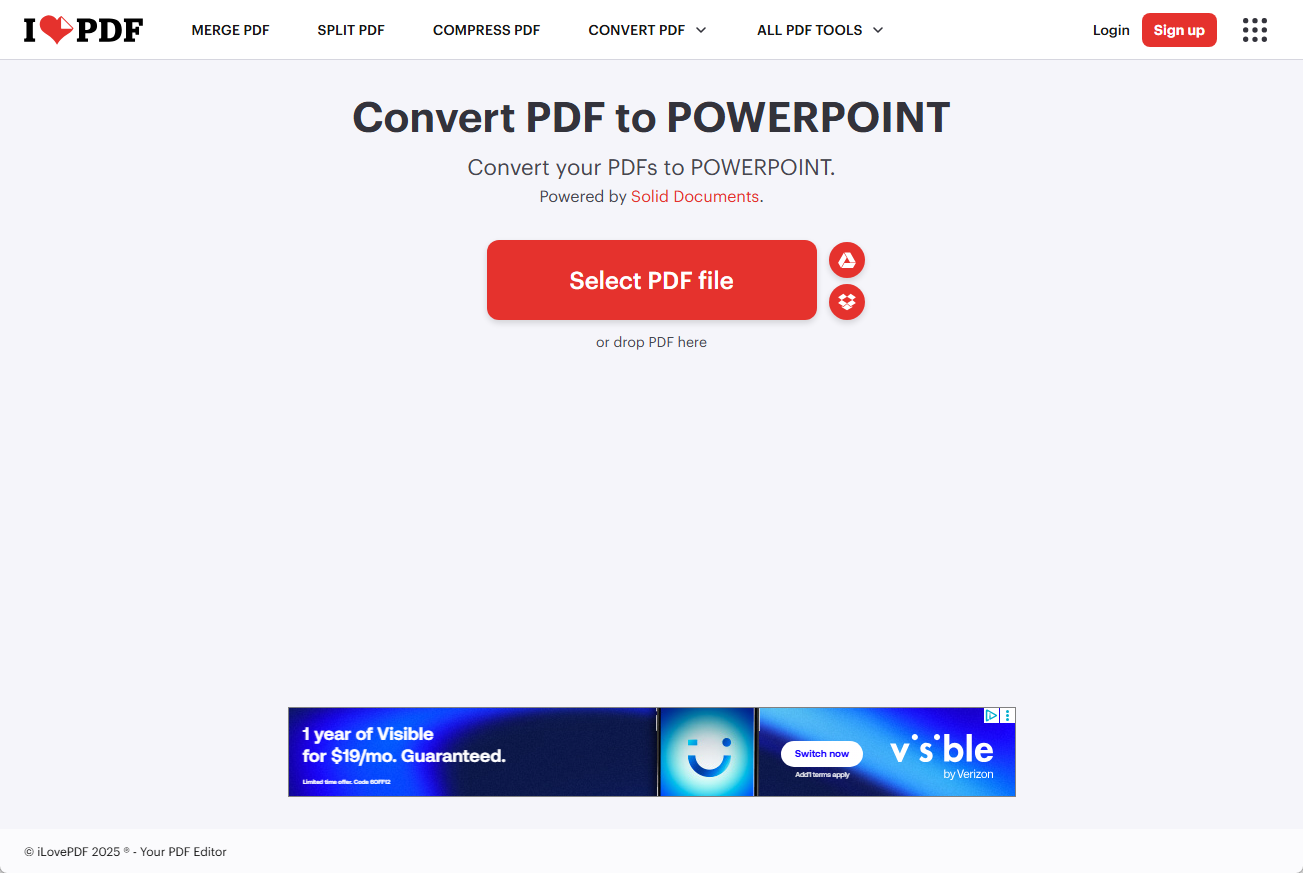
After doing some basic research, it seemed like iLovePDF was one of the most popular PDF to PPT converters. After landing on this landing page, though, my first thought was, “This doesn’t look like it’s going to work.”
Surprisingly, after uploading the PDF file and downloading the converted PPTX file, the converted PowerPoint document looked great. I was very impressed with the tool’s ability to extract images, and layout text boxes, logos, and decorative elements. It could even do things like text wrapping around an image.
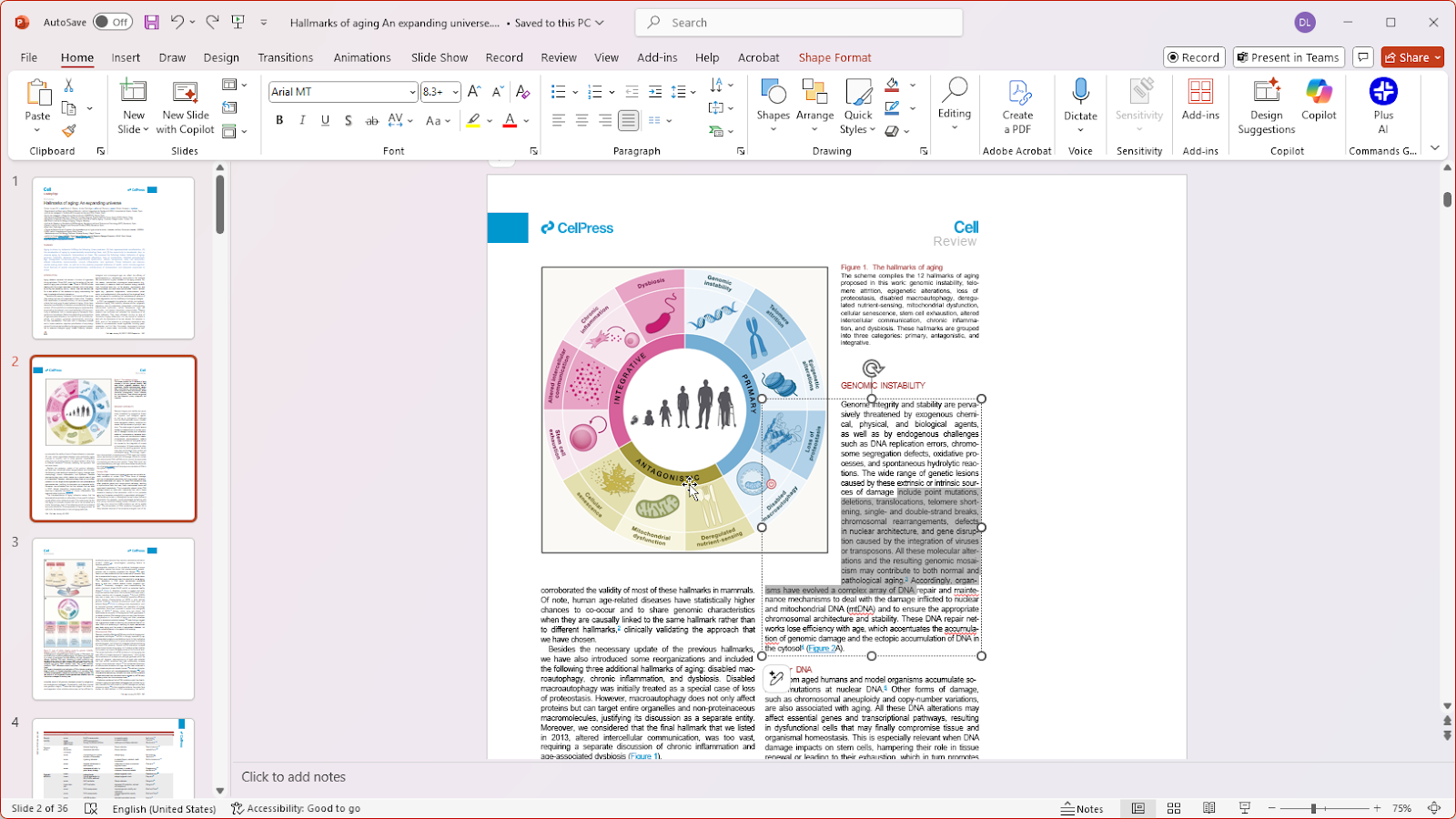
There were some small discrepancies when text went from bold to not bold, and there were some problems with complex tables and very long numbered lists, but overall this tool worked very well. It was fast, free, and easy-to-use.
Takeaways
- Site looks very basic, but product is fast, free, and easy-to-use
- Highest quality PPTX conversion as well
Link to output slides: (iLovePDF) Hallmarks of aging - An expanding universe.pptx
Adobe
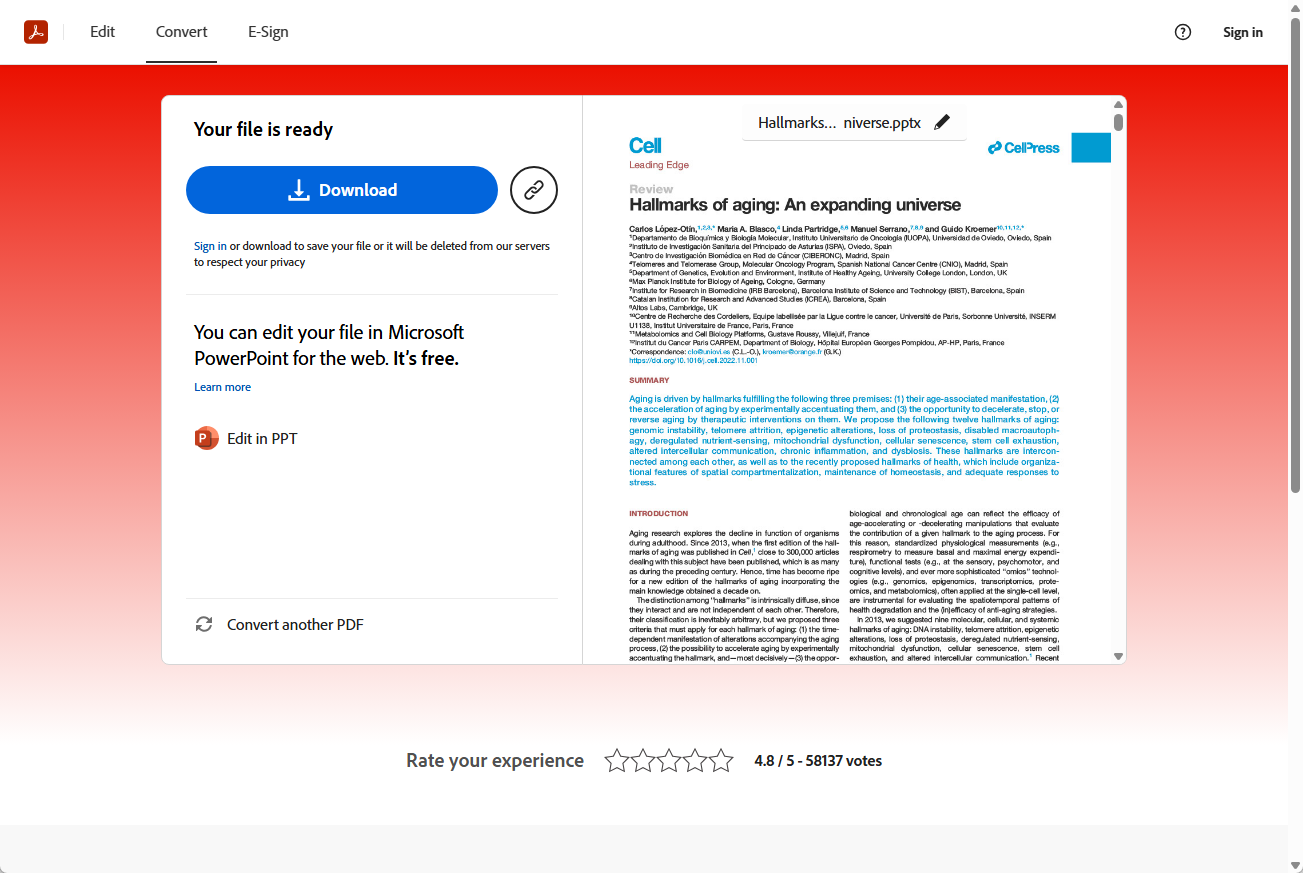
Adobe is obviously the main software company responsible for PDF documents, and they are also notorious for questionable billing practices and charging for basic functionality, so I was equally surprised with how well the Adobe PDF to PPT converter worked.
I did not have to make any payments, log in, or even give Adobe my contact information. I just uploaded my PDF, and it started working right away. The Adobe website and converter app had a nicer interface during the conversion process, including a preview window and a PowerPoint integration.
Afterwards, the converted PPTX file looked great. It actually had nearly the exact same set of issues with fonts, complex tables, and numbered lists as the iLovePDF output, which makes me wonder if they are using some of the same underlying technology.
If you would rather trust Adobe than a smaller company, I’d also recommend their converter.
Takeaways
- Surprised, but no payment, signup, or data collection required
- Output quality is on par with iLovePDF, just have a bit more of the Adobe signage and marketing around the converter app
Link to output slides: (Adobe) Hallmarks of aging - An expanding universe.pptx
Canva
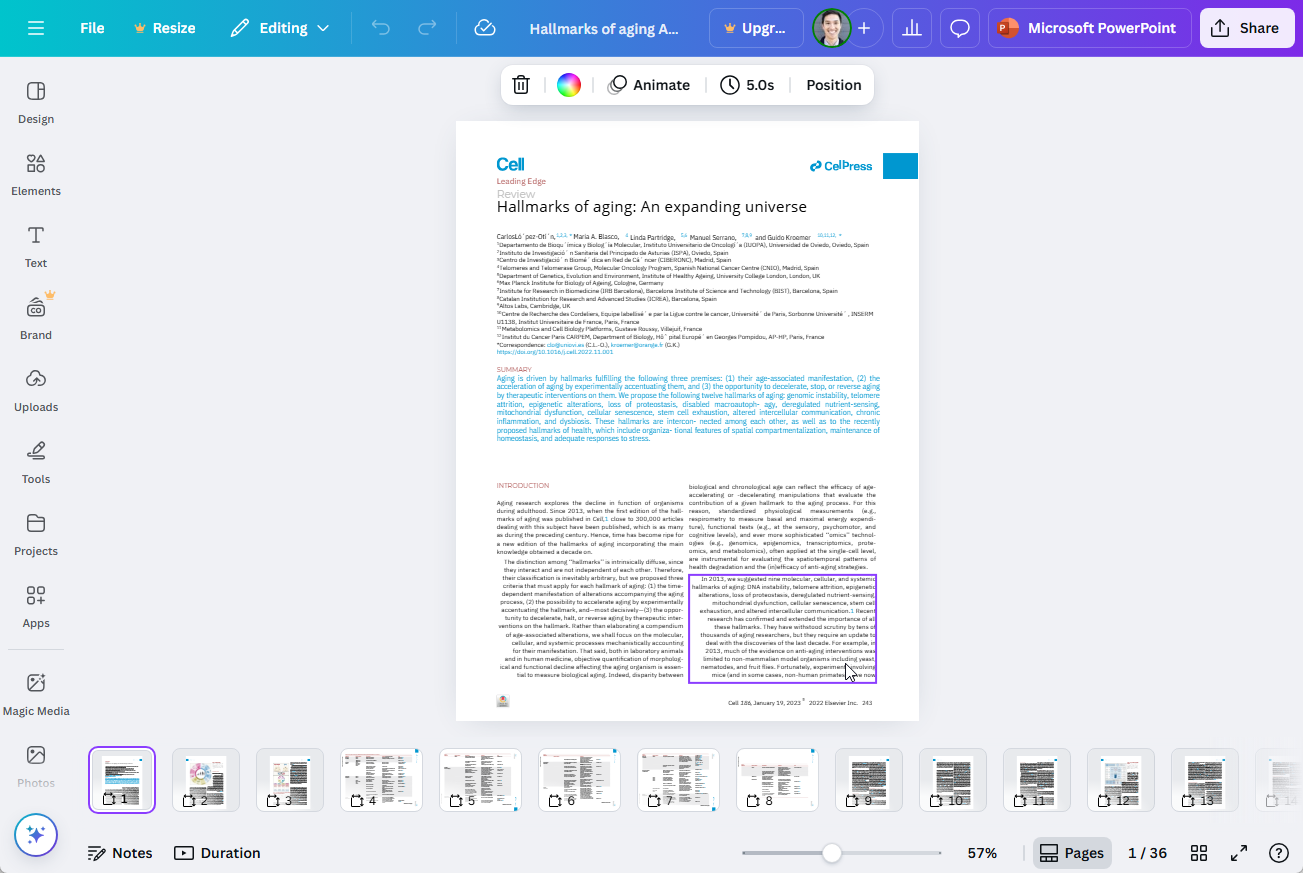
The Canva experience for converting a PDF to PPT was more of what I expected from a larger tech company. In order to use the converter, I first had to log in to Canva. Then I had to upload my PDF into the Canva app.
Afterwards, it opened the PDF document in the standard Canva interface, which did not work very well for this document.
One thing that was nice about Canva is it basically treats every “page” or slide in the PDF as a separate object, so it used the right aspect ratios for vertical and horizontal pages.
However, the conversion process was much messier and less accurate than the other tools. For example, the text boxes were not all in the right places, the text wrapping was not accurate, and many of the text boxes became right-aligned instead of left-aligned or justified like they were in the original document.
Complex elements like tables and lists did not work. Everything was just converted into groupings of words in text boxes in a general table or list shape.
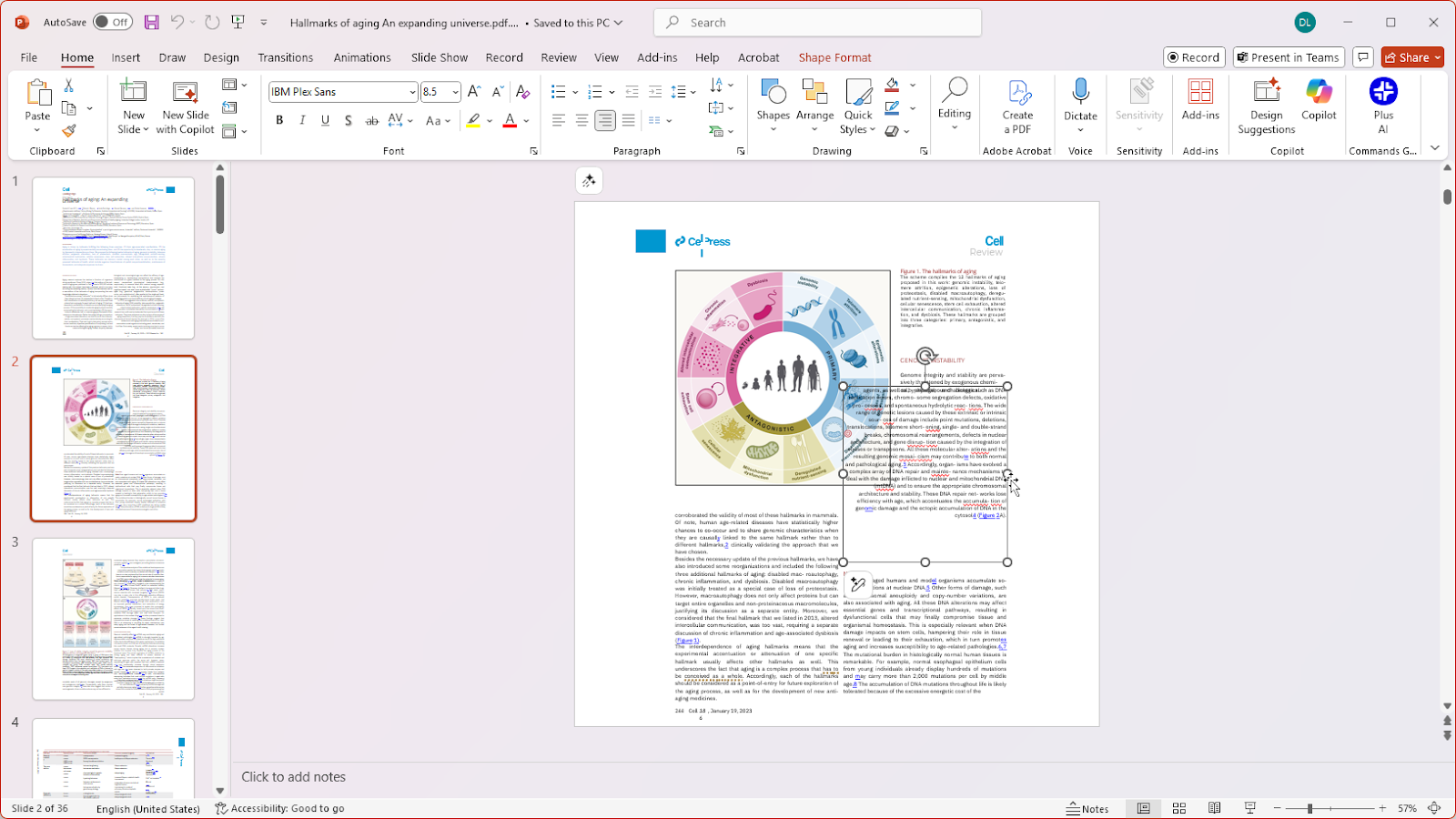
Finally, downloading the Canva presentation to PowerPoint involves another yet another conversion step that led to even more formatting issues with images, alignment, and layouts.
If you are not already a Canva user, I would not recommend using this as a PDF to PPT converter.
Takeaways
- Not good with complex documents, and double conversion to Canva and PPT format results in many errors
- Could be a good tool if you are already a heavy Canva user
Link to output slides: (Canva) Hallmarks of aging - An expanding universe.pptx
AIPPT
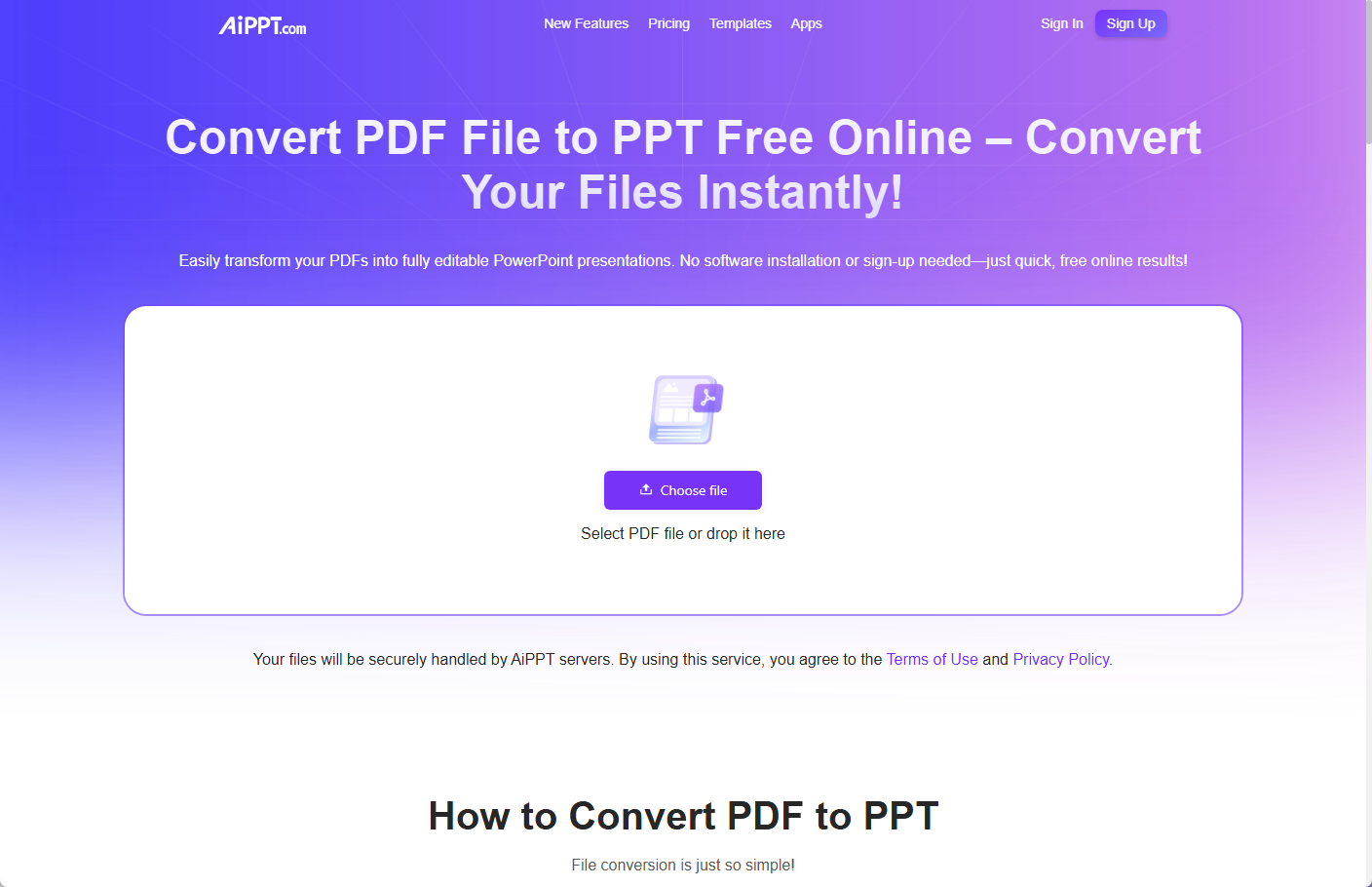
While the name of this tool suggests that it would be an AI PDF to PPT converter, it is actually a PDF to PPT layout converter.
This was not the best user experience. My first impression of the website and the conversion app was that it looked like it was generated with AI, not very trustworthy.
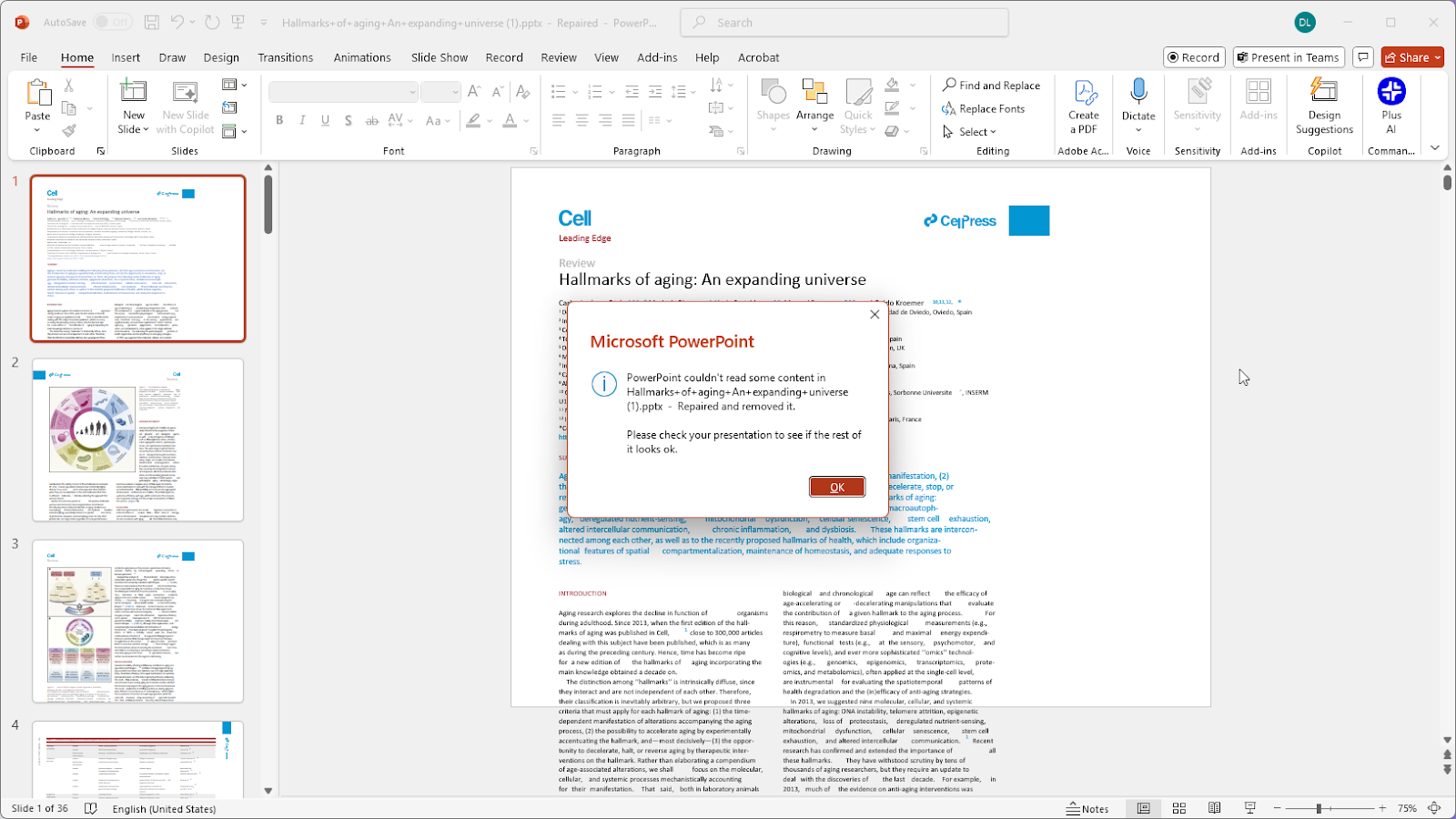
After downloading the presentation itself, it gave me a file that I had to “Repair” in order to open.
The formatting of the presentation was the worst of the layout converters, and it was the least usable. For example, instead of putting a paragraph into one text box, it created one text box for each line. It was not able to convert and position items like the logos, handle tables, or list.
When interacting with the file, I had to repair it again multiple times in order to make edits and share it. I would not recommend AIPPT.
Takeaways
- Not a great user experience and several formatting errors for final presentation
Link to output slides: (AIPPT) Hallmarks of aging - An expanding universe.pptx
SmallPDF
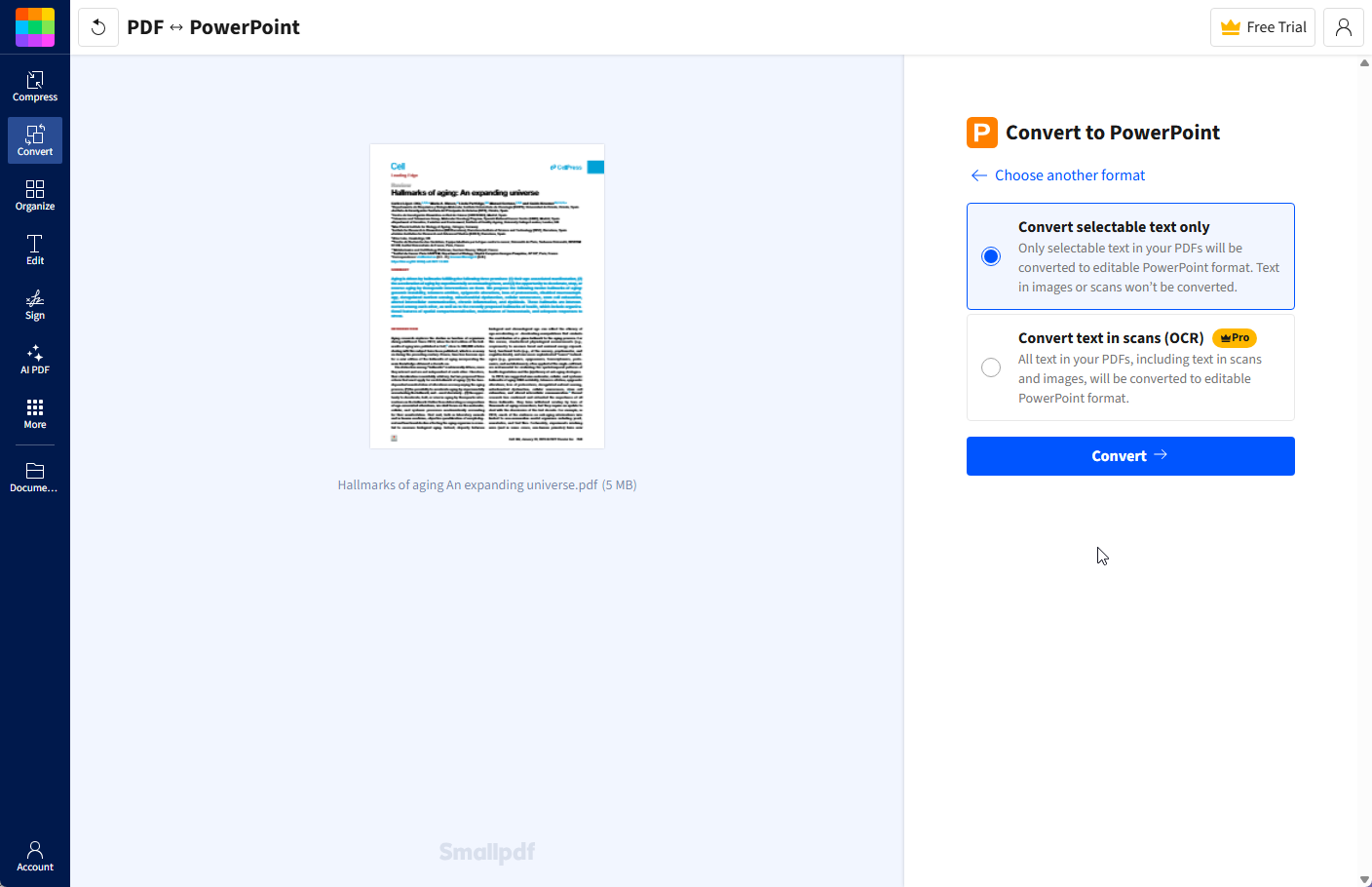
SmallPDF had a nice website and great editor interface. When converting the file, I like that it actually gave me the option to upgrade to higher-tier features that could read more complex PDF documents, if needed.
The output quality for this document was similar to Adobe and iLovePDF, but Adobe and iLovePDF’s tools seemed to have slightly better choices for fonts, alignment, and layout.
I appreciated the fact that the SmallPDF web app seemed to be custom built for working with PDFs, and there were other features of the app as well, but for pure output quality, I would choose either Adobe or iLovePDF’s converters.
Takeaways
- Also high quality output, but slightly less accurate than iLovePDF and Adobe
- If you need additional tools for working with PDFs, SmallPDF could be a good solution
Link to output slides: (SmallPDF) Hallmarks of aging - An expanding universe.pptx
In-depth reviews of PDF to PPT AI converters
In contrast to the layout converters, the AI converters read the content of a PDF and intelligently structure it into a presentation.
There is a lot more variance in the types of PPT conversion that can happen when using AI, so check out these reviews and examples to see how the different converters compare.
Plus AI
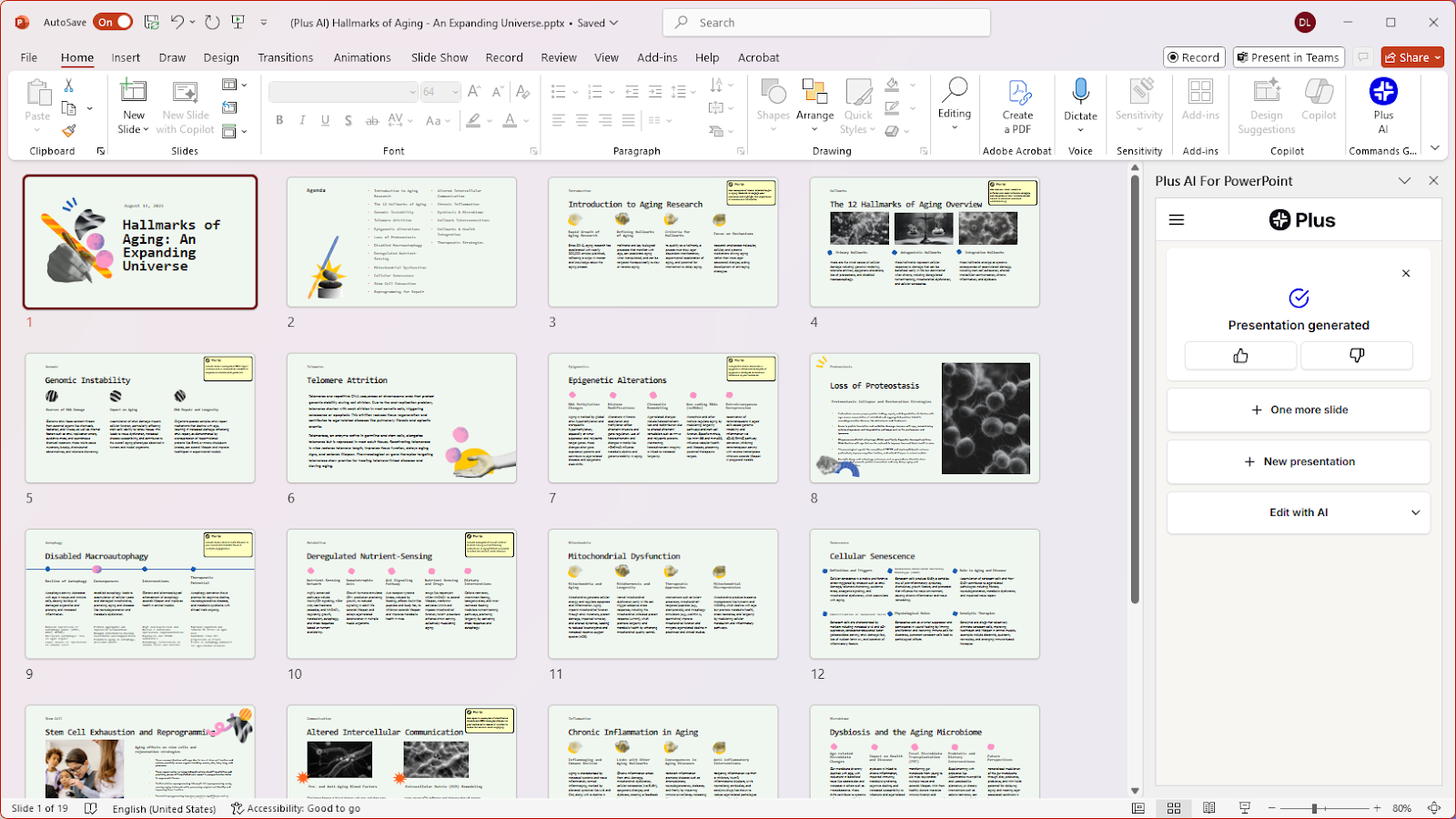
Plus AI is an AI PowerPoint generator for professional presentation makers. They focus on creating high-quality outputs that can be used for work and academic presentations.
In addition to their native PowerPoint add-in, they also have a free AI PDF to PPT converter.
The content that Plus AI created from the original PDF document was well-designed, included relevant information from the source document, and used a variety of different slide types to make the presentation visually interesting.
After playing around with different templates, it was interesting to see how you could quickly use the same document to create presentations with different visual styles and different types of content depending on how much text you want on each slide.
Overall, this tool allows you to get very close to presentation-ready slides with one pass, and it allows you to immediately edit and use the slides in PowerPoint (something all of the other tools try to hide behind a paywall).
Takeaways
- High-quality slides with PowerPoint-native templates and integrations
- No need to sign up to try out free tool (or free 7 day trial for larger files)
Link to output slides: (Plus AI) Hallmarks of Aging - An Expanding Universe.pptx
SlidesPilot
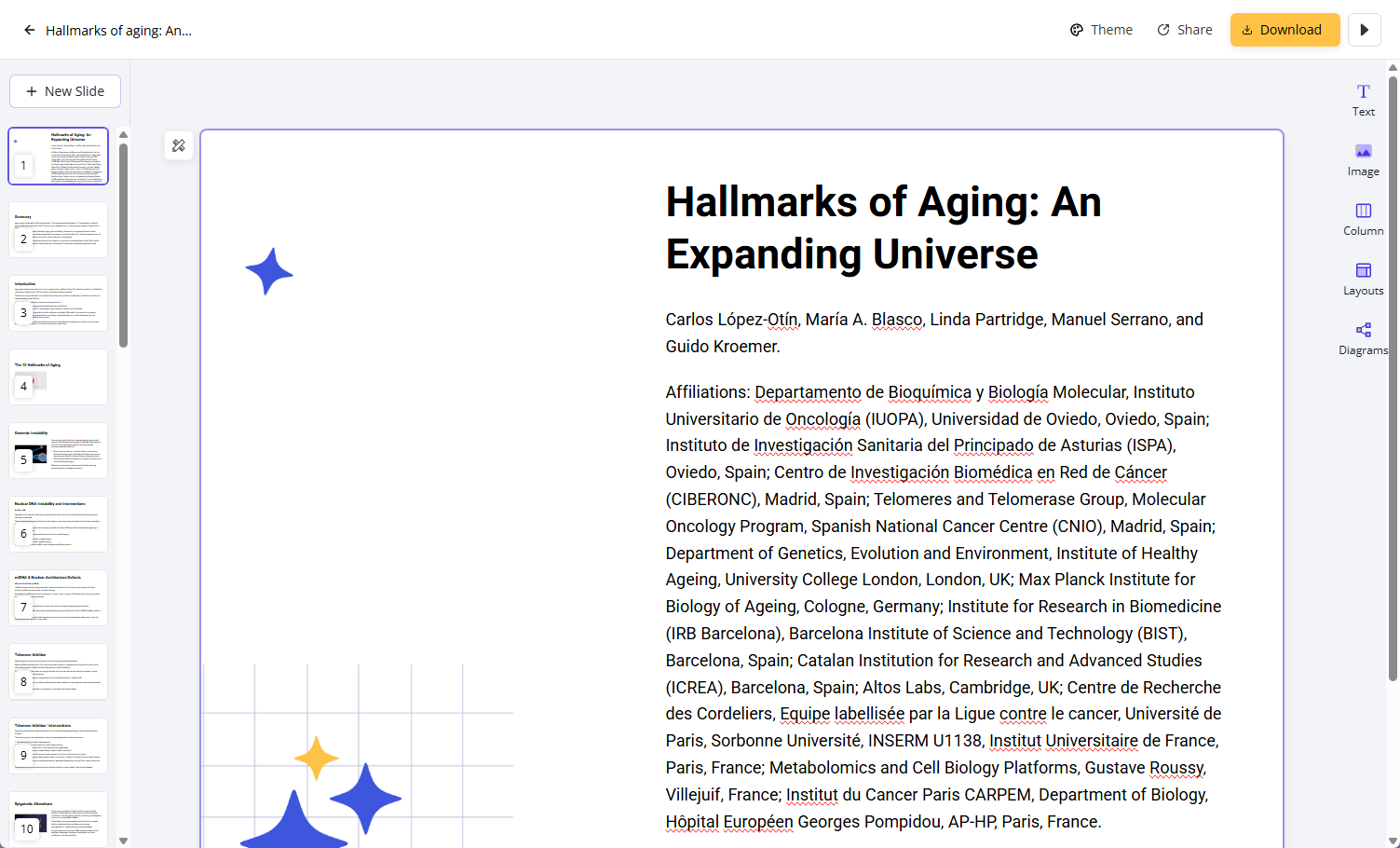
SlidesPilot is another AI presentation maker that offers a PDF to PPT tool. Based on their website reviews, it seems like SlidesPilot is most geared towards teachers and students.
Their PDF to PPT tool is free to try, but it requires users to sign up in order to use it. It also requires payment in order to download the PPT file.
In our testing, we did not actually download the PPT file because the output of the slides was not very good. There was a strange mix of direct text conversion vs. AI slide generation, and the slides were not formatting properly.
There was also very little visual diversity in the slides. They were either an AI generated image with a few paragraphs or several paragraphs with no differences in layouts.
Takeaways
- Presentation quality is low, and slides are primarily poorly-formatted text
- Requires signup and payment to download a PPT file
Link to output slides: N/A
Presentations.ai
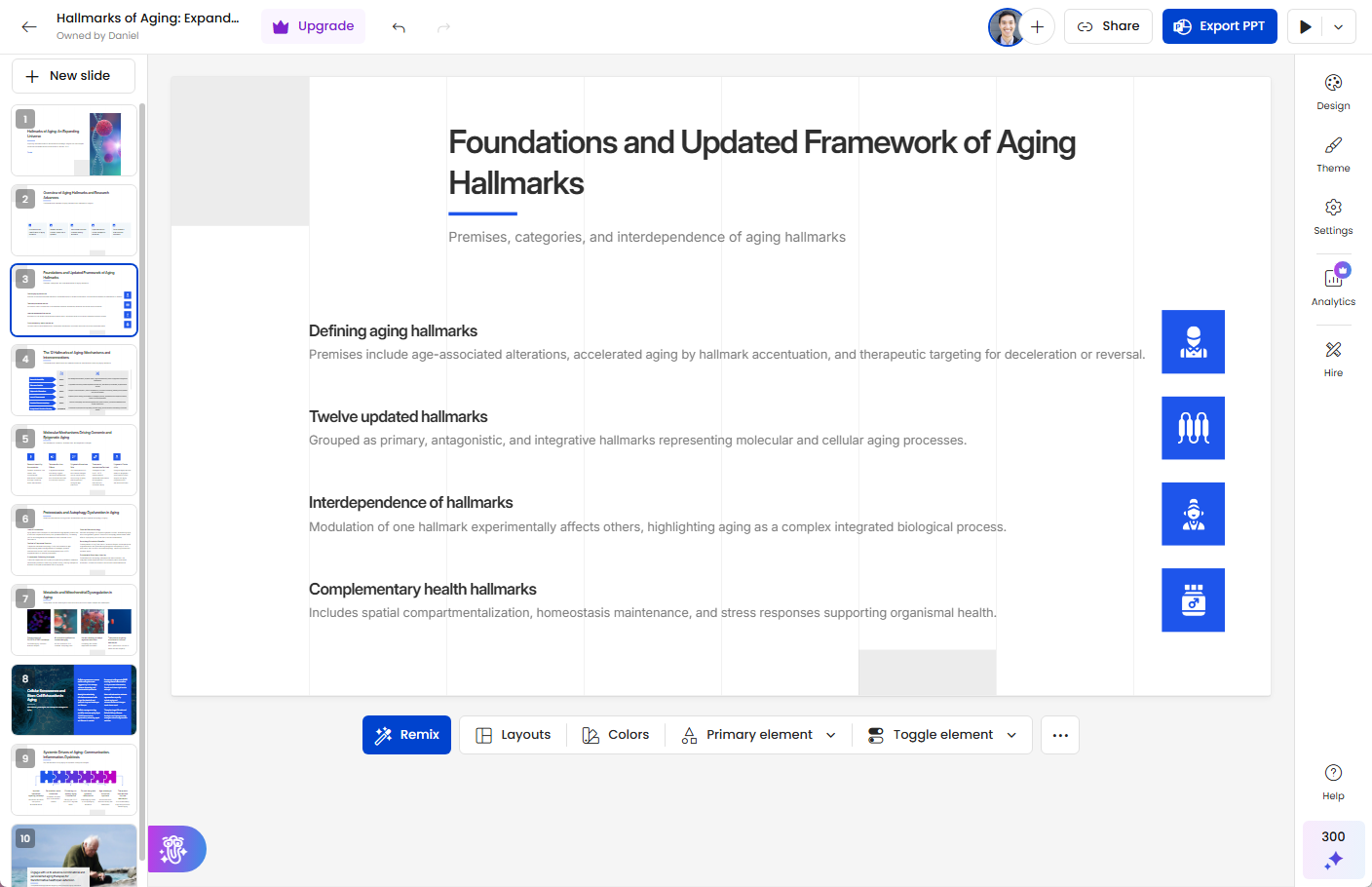
Presentations.ai is another AI tool that helps customers make presentations.
They have a well-designed website and app that helps customers make presentations using AI. The process for uploading the PDF was a bit lengthy, but it was nice to make various design decisions like the theme colors and fonts to personalize the output.
The final presentation looked good, with a nice variety of slide types and icons that helped illustrate the different points on the slide.The basic editing tools were also nice to make edits to the presentation.
The only issue with the presentation itself was some strange formatting on the diagram style slides and some of the images either being blurry or not a good fit for the slide.
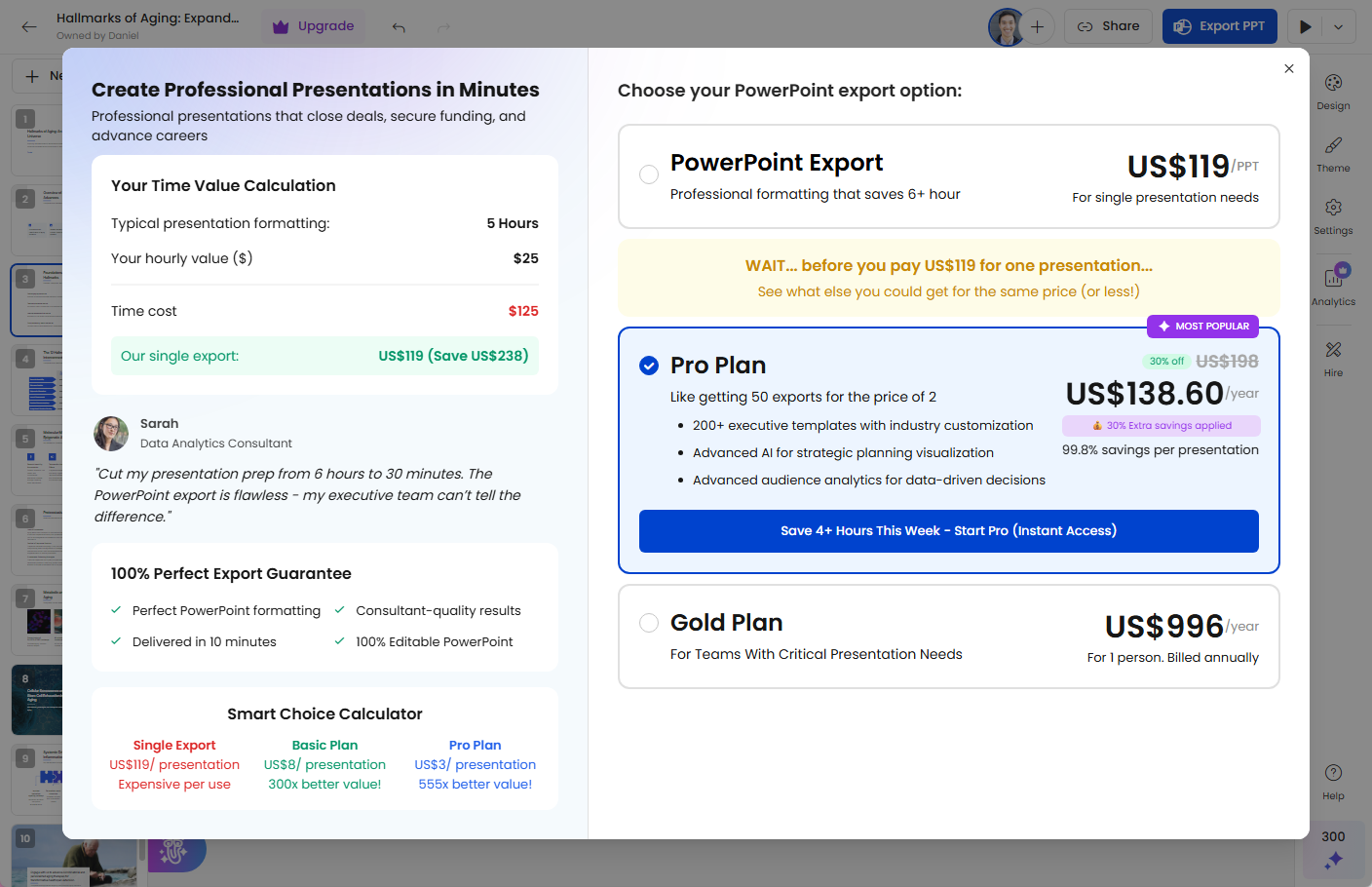
The main problem, however, was that in order to download the presentation as a PowerPoint, Presentations.ai presents you with a $119 (!) paywall to export your presentation as a pptx file. Alternatively, they suggest you sign up for a $198 annual subscription (and pro-tip: if you click no, they offer to discount the price to $138).
Compared to other AI tools which offer a free trial, directly in PowerPoint, this seemed way too expensive.
Takeaways
- Nicely-designed workflow and presentation outputs
- Incredibly expensive. Costs $119+ to download a PowerPoint file
Link to output slides: N/A
PopAI
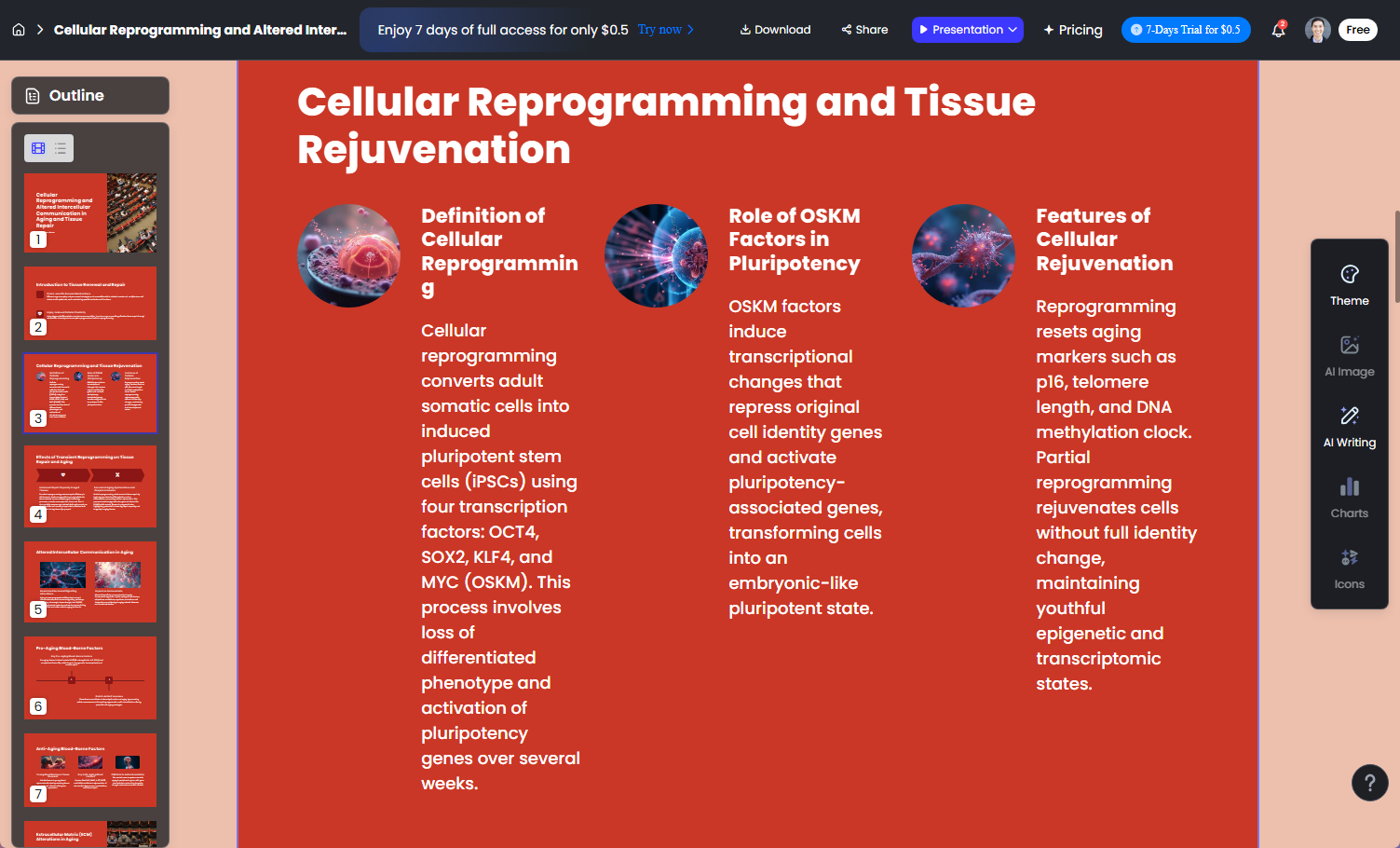
PopAI is a multi-purpose AI tool that offers a chatbot, a PDF chat, AI video and image generation, and an AI presentation maker.
PopAI is sometimes recommended as a PDF to PPT AI generator, but we found the app was quite buggy and poorly designed.
The website has odd formatting and poorly designed pages, with a mix of strange fonts and designs. There is also no actual webpage for the PDF converter, you have to sign up and use the app in order to upload your document.
Then, the actual generated presentation is very poorly designed, with overflow text, misshapen layouts, and odd design choices.
Finally, in order to download the presentation, you have to sign up for a premium plan and make an additional payment.
Takeaways
- Website does not look trustworthy
- Low quality presentations that also require additional payment to download
Link to output slides: N/A
Best tools by use case
If your PDF is already formatted like a PPT file and you want to make it editable: Try iLovePDF
If you want AI to read your PDF and actually “build” a slide deck: Try Plus AI in PowerPoint (or the free tool online)
If you want AI to take an existing PDF presentation and make each of the slides “prettier”: Try the Remix mode in Plus AI, which can reformat all of the slides in your presentation one-by-one.
Tips for PDF and PPT formatting
Turning PDFs into editable documents is always a tricky task because PDFs were never meant to be editable files. Here are some tips and tricks to help you work with PDF documents:
Before you convert…
Decide on your goal:
- If you need a layout clone with editable text, images, and shapes, go with a layout converter like iLovePDF or Adobe
- If you need to summarize and design a presentation using the content from a PDF, go with an AI PDF to PPT generator like Plus AI
Start with the cleanest PDF that you can. Avoid PDFs that do not allow you to select text. Remove watermarks. Break the PDF into multiple files, if necessary to simplify the content.
After you convert…
Set your slide size before starting to make edits.
Use the Replace Fonts feature to make sure all of the fonts are correct.
Rebuild tables and lists (if necessary) from scratch.
Check images to make sure they are imported properly and reimport one-by-one manually if needed.
Frequently asked questions
Why do I have hundreds of text boxes in my PPT after conversion? PDF to PPT layout converters often run into this issue. Unfortunately there is not a great solution, but if you need to combine all of the text boxes, try using an AI tool like Plus AI which can quickly reformat your slides for you.
What does an AI PDF to PPT converter do? AI PDF to PPT converters read and summarize the content of your PDF to map out a presentation and design new slides. In contrast, a layout converter just turns each page of your PDF into editable objects in a PPTX file.
Why do my fonts not look accurate after conversion? The PDF file may not specify the exact font, or your computer might not have the correct font. To match the font from your original PDF in PowerPoint, use the Replace Fonts feature and choose the correct fonts manually.
How can I reduce the file size of my PowerPoint file after conversion? Try using a PPT compressor tool which can reduce image sizes, remove unused slide masters, and other file-size optimizations.