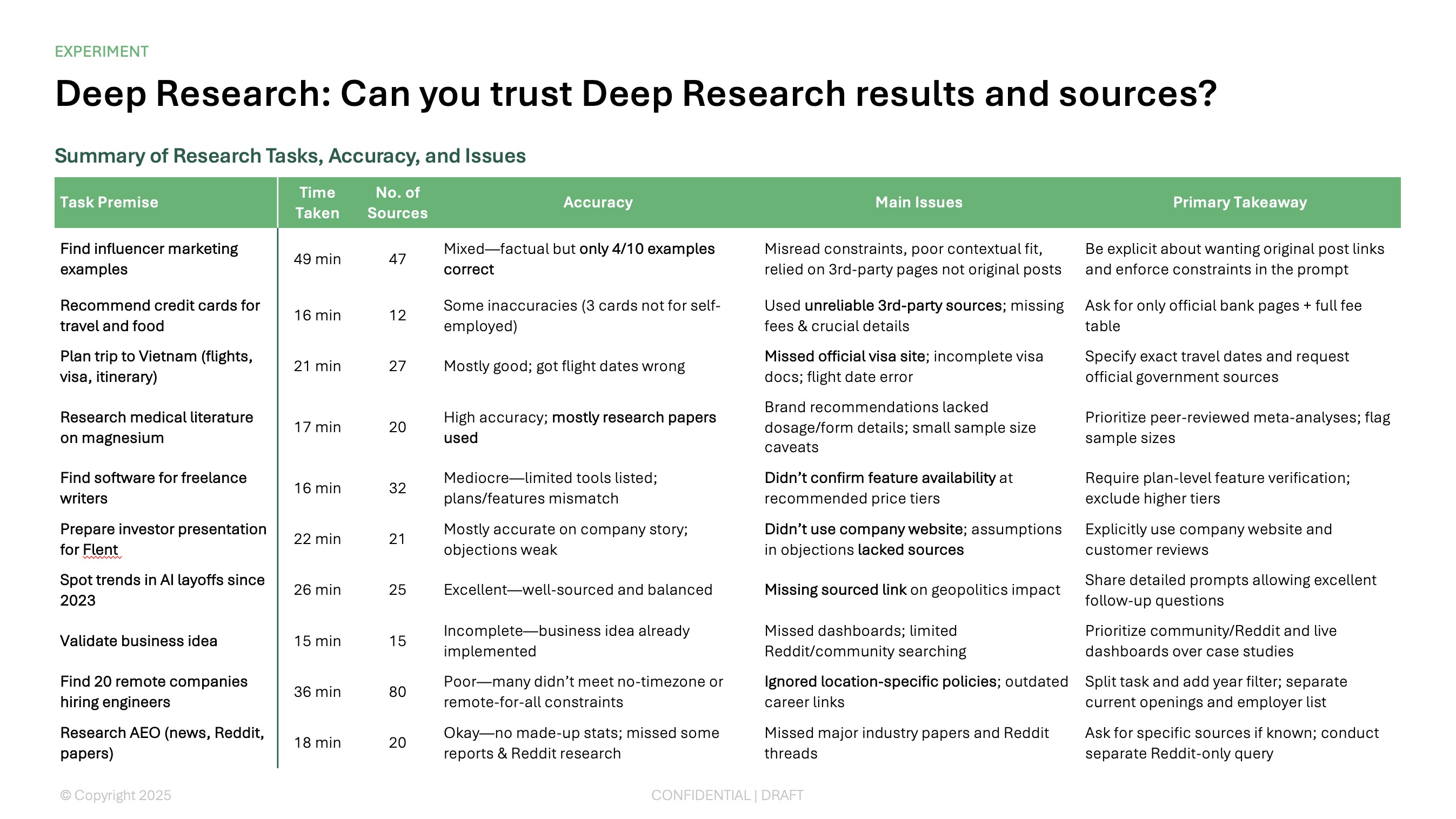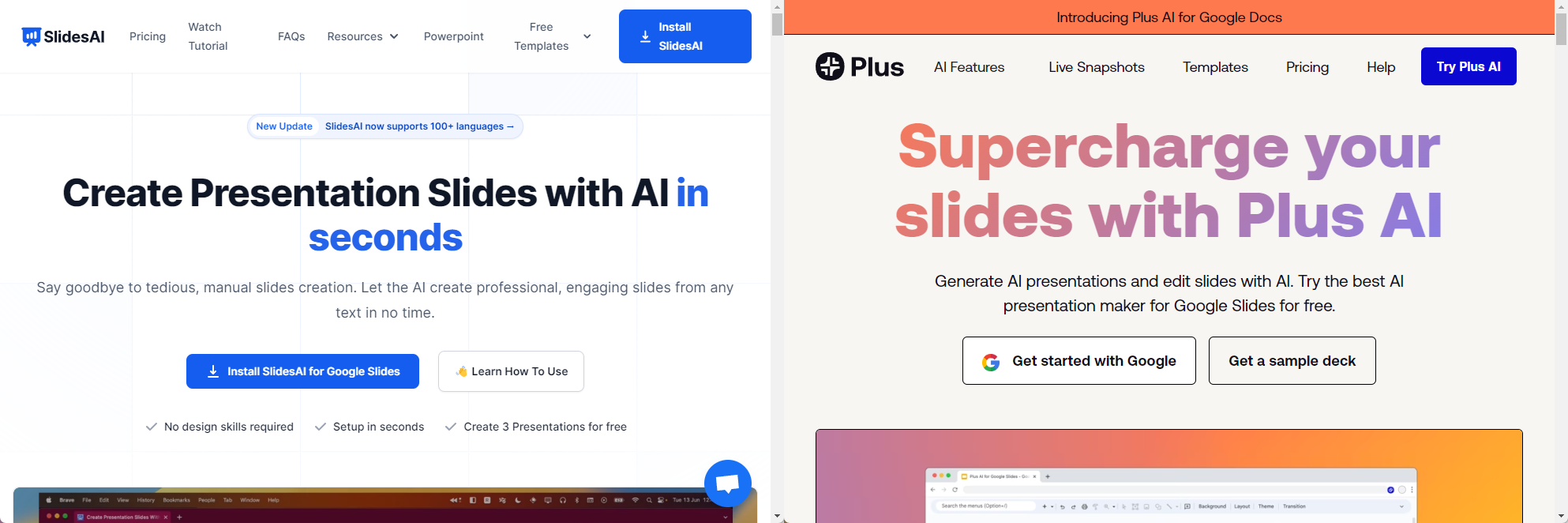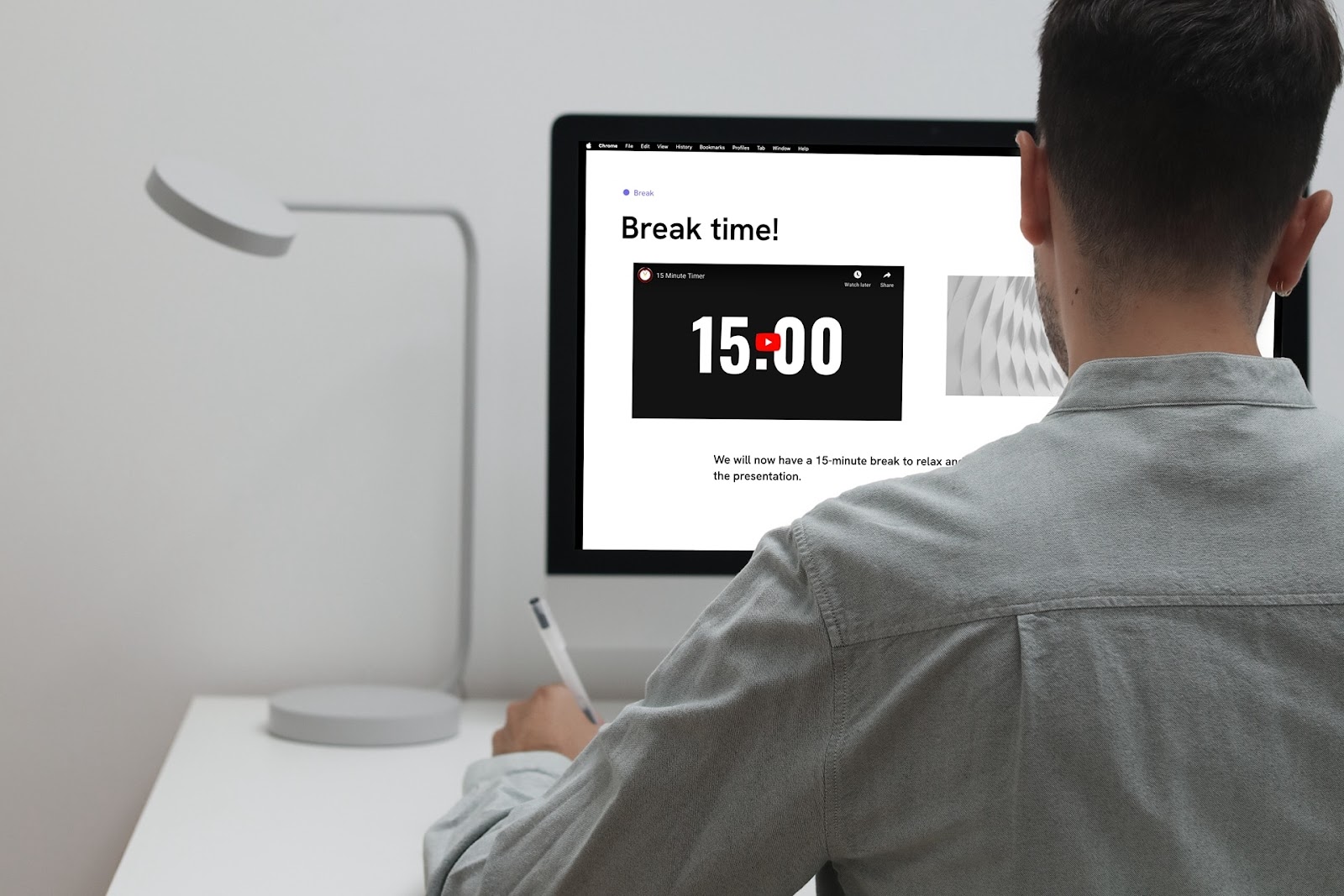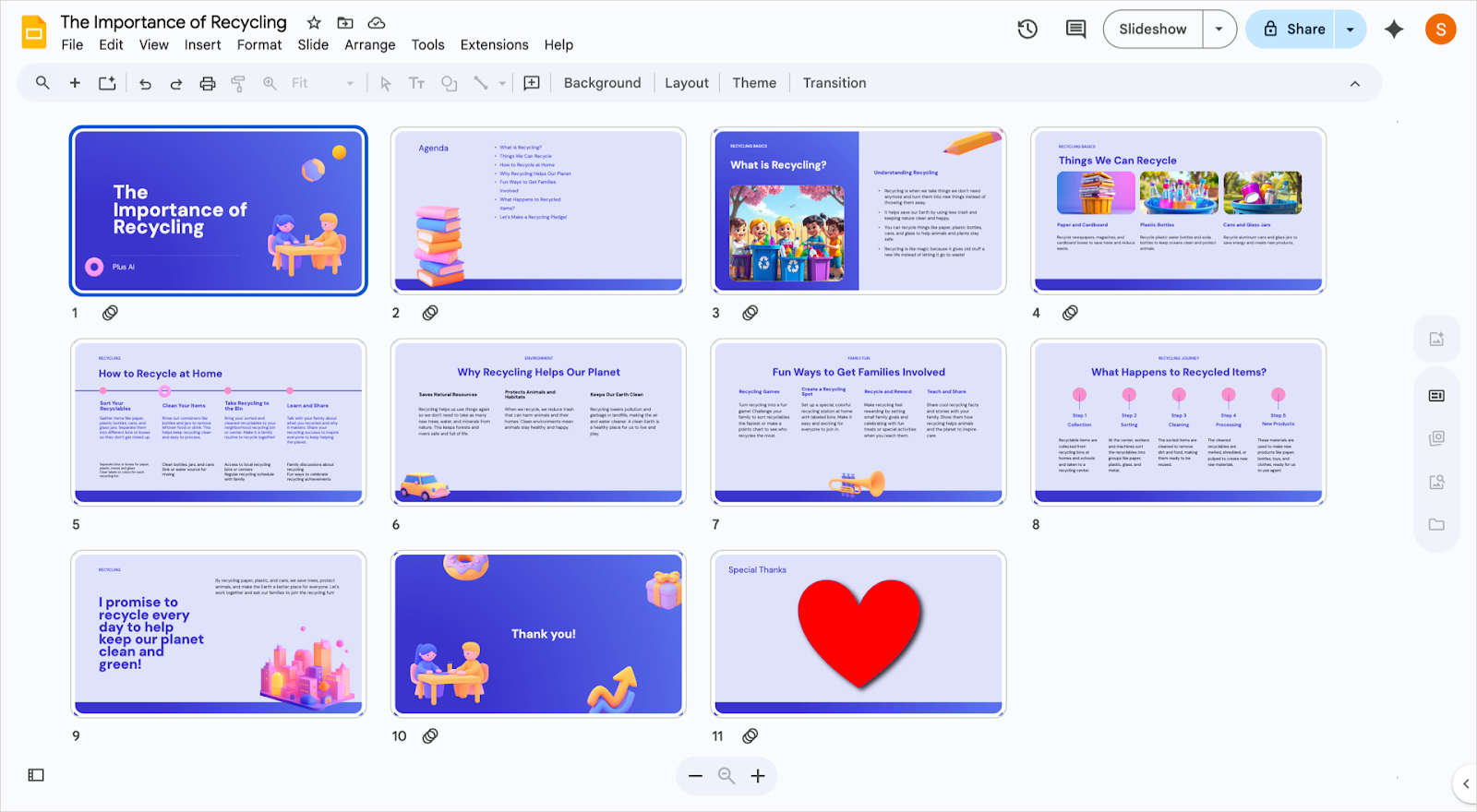Whether you’re a high school, undergrad, or graduate student, you’re probably tasked with creating and giving PowerPoint presentations more often than you’d like. But even if you enjoy this part of your academic journey, it’s always nice to have an example to reference when you’re creating a slide deck.
But finding real-world examples of student PowerPoint decks on the web is a challenge. Apart from a few templates, actual examples of student presentations are hard to come by on Google search. And it makes sense — why on earth would students save their work on the web, right?
To help you out, we used Plus AI to create several presentation examples. We’ve also compiled some helpful tips for making presentations that captivate, educate, persuade, and hopefully give you the academic success you deserve.
{toc}
3 presentation examples for secondary school students
High school is a great time to master key presentation skills, like research, critical thinking, and clearly delivering information. The presentations compiled below are just some examples of the informative and persuasive presentations you could be expected to create as a high school student. Review these examples to get a good idea of how to consolidate and turn your research into compelling content and use effective visuals to engage the audience.
- Research report presentation example: What is the driving force behind climate change?
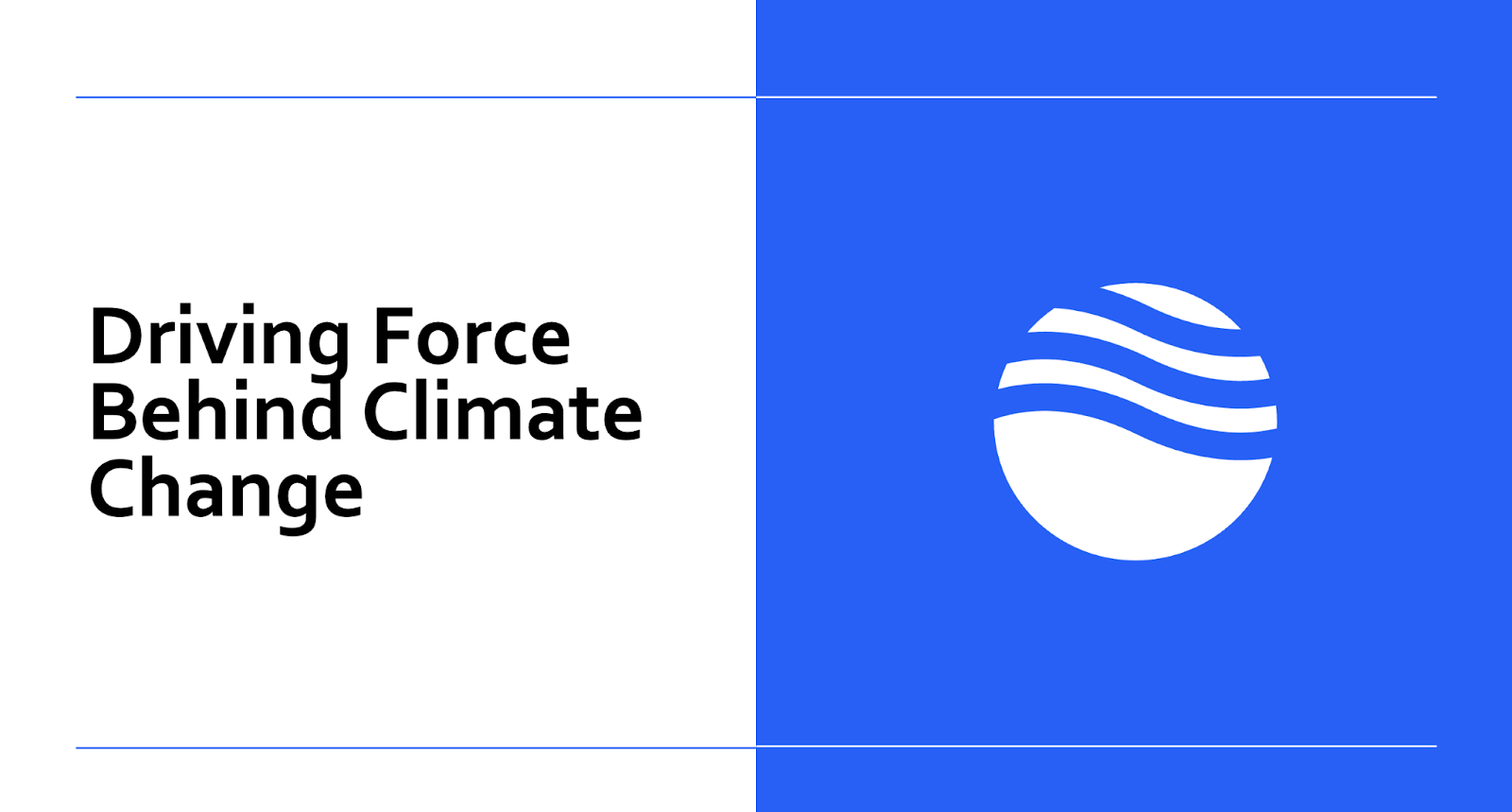
- Persuasive speech example: Why art and music education matter
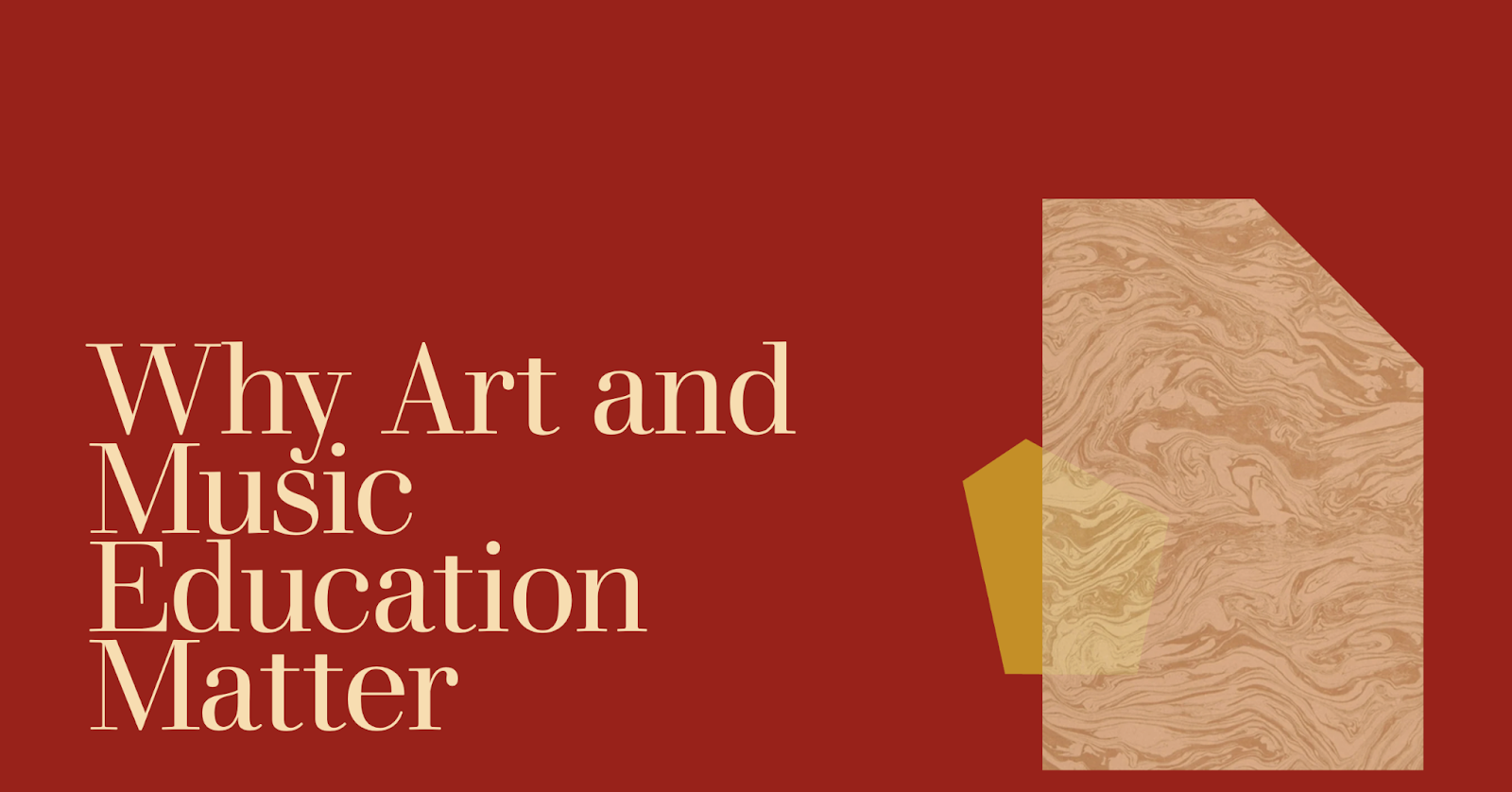
- Book report presentation example: Understanding the themes and symbolism in One Hundred Years of Solitude
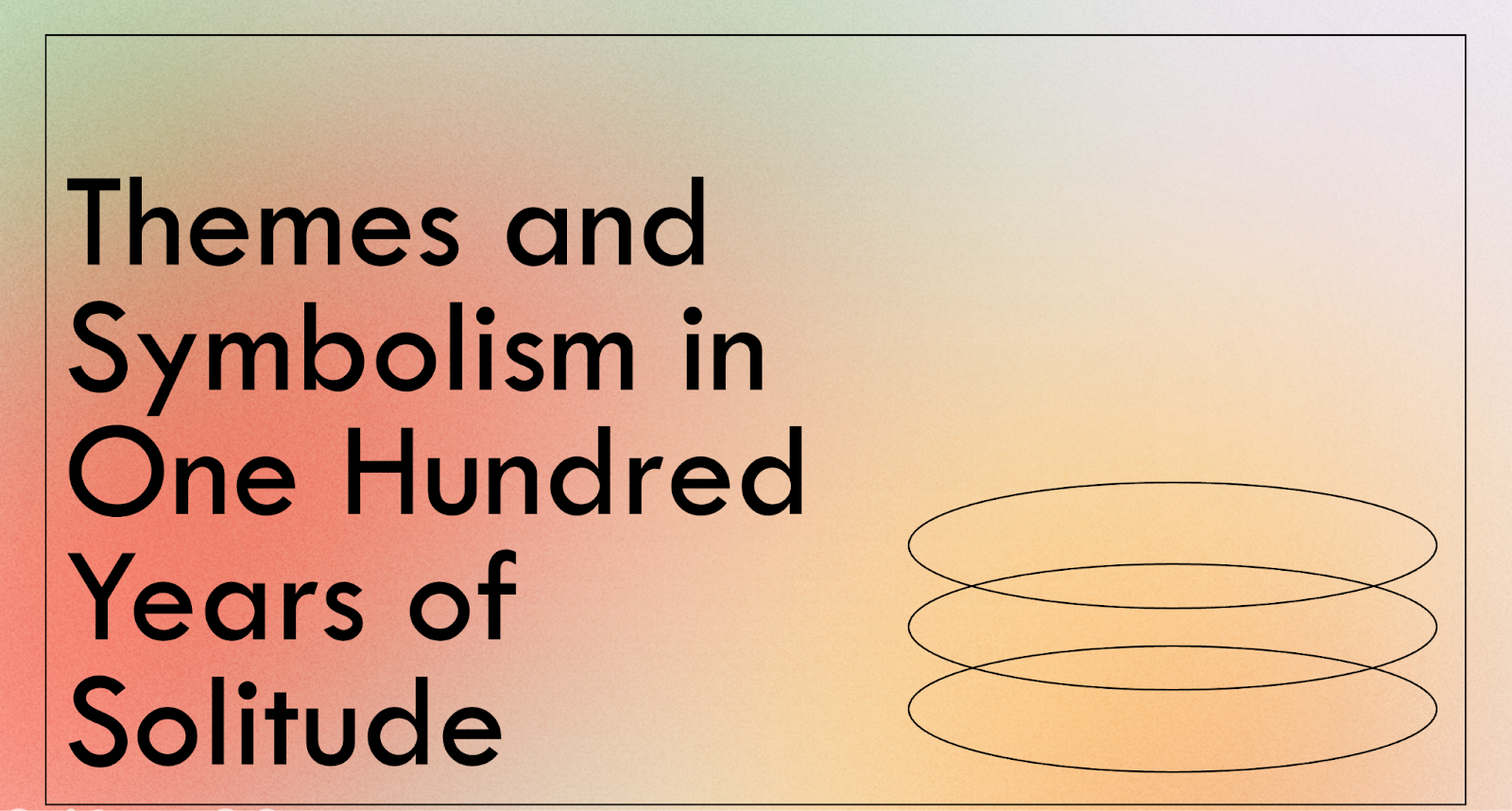
3 presentation examples for undergraduate students
Undergraduate studies take you deeper into academic subjects. The presentations you create during this time demand more extensive research, as well as a higher level of complexity, both in slide content and delivery. The presentation examples below tackle issues you could come across in the first few years of your undergraduate studies in college or university. They show how to incorporate strong arguments, evidence, and visuals into a compelling academic presentation.
- Research proposal example: How environmental toxins impact child development in urban communities
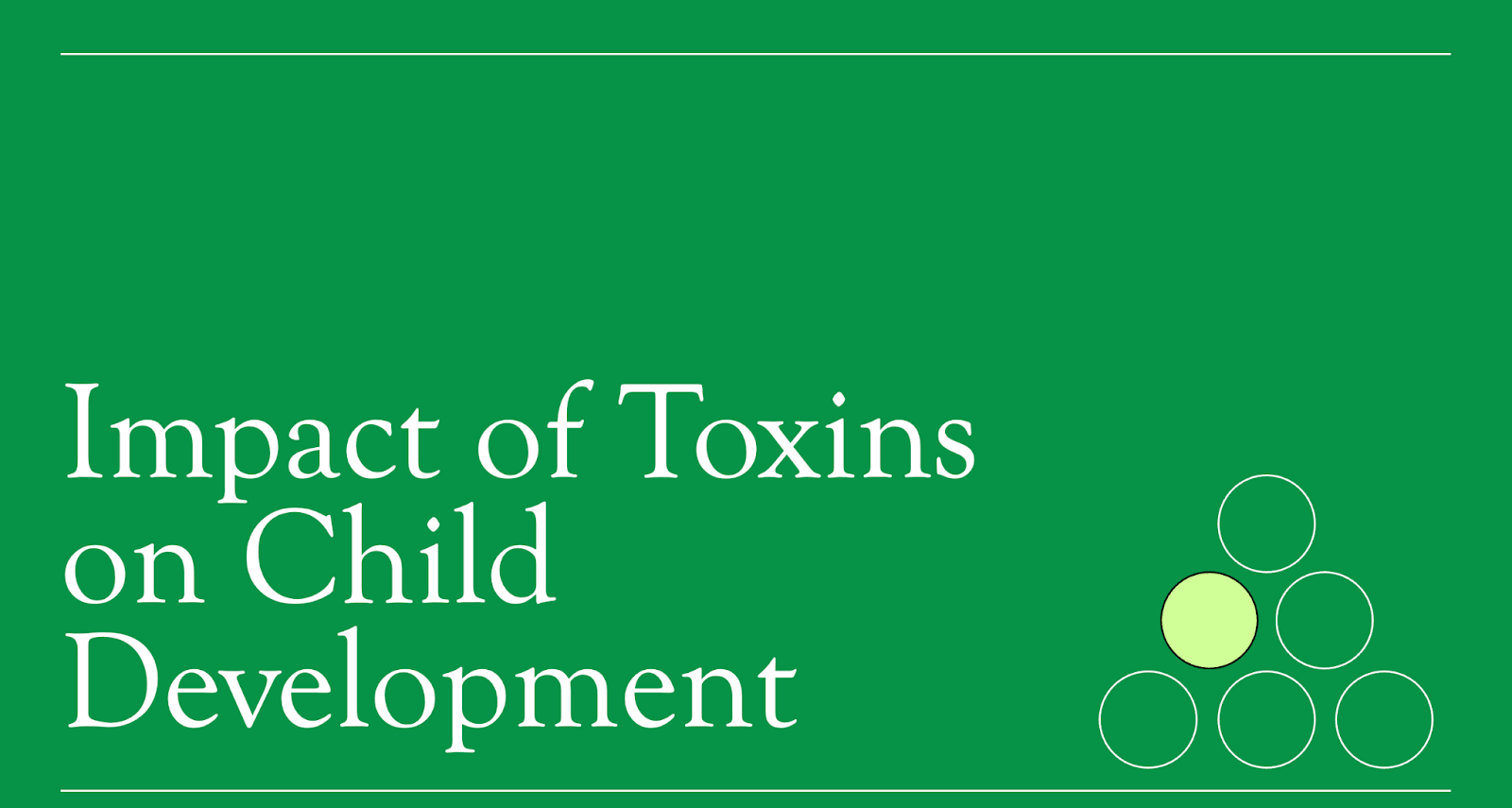
- Case study example: What went wrong for Blackberry?
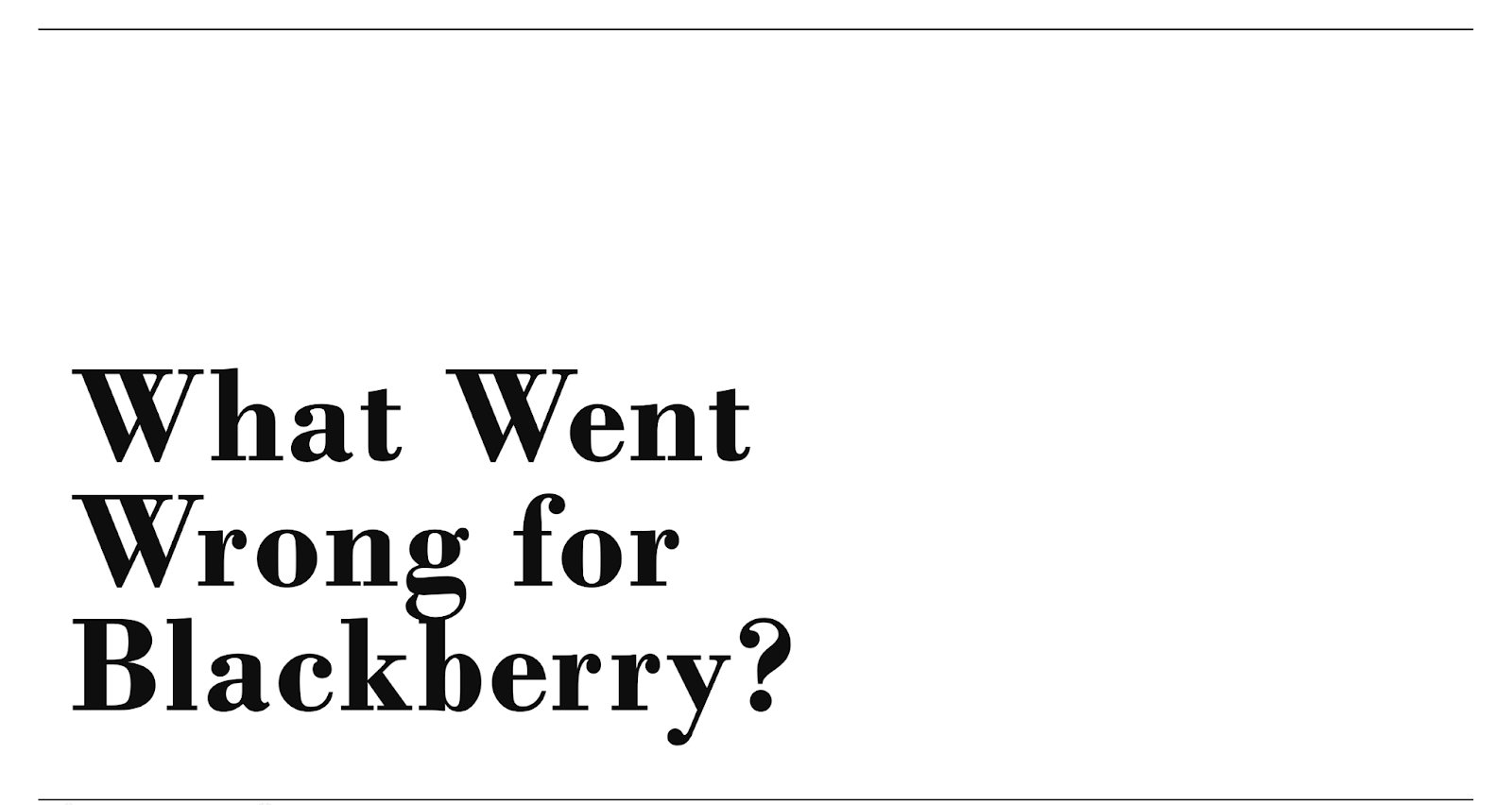
- Conference-style presentation example: Developing sustainable urban transportation systems
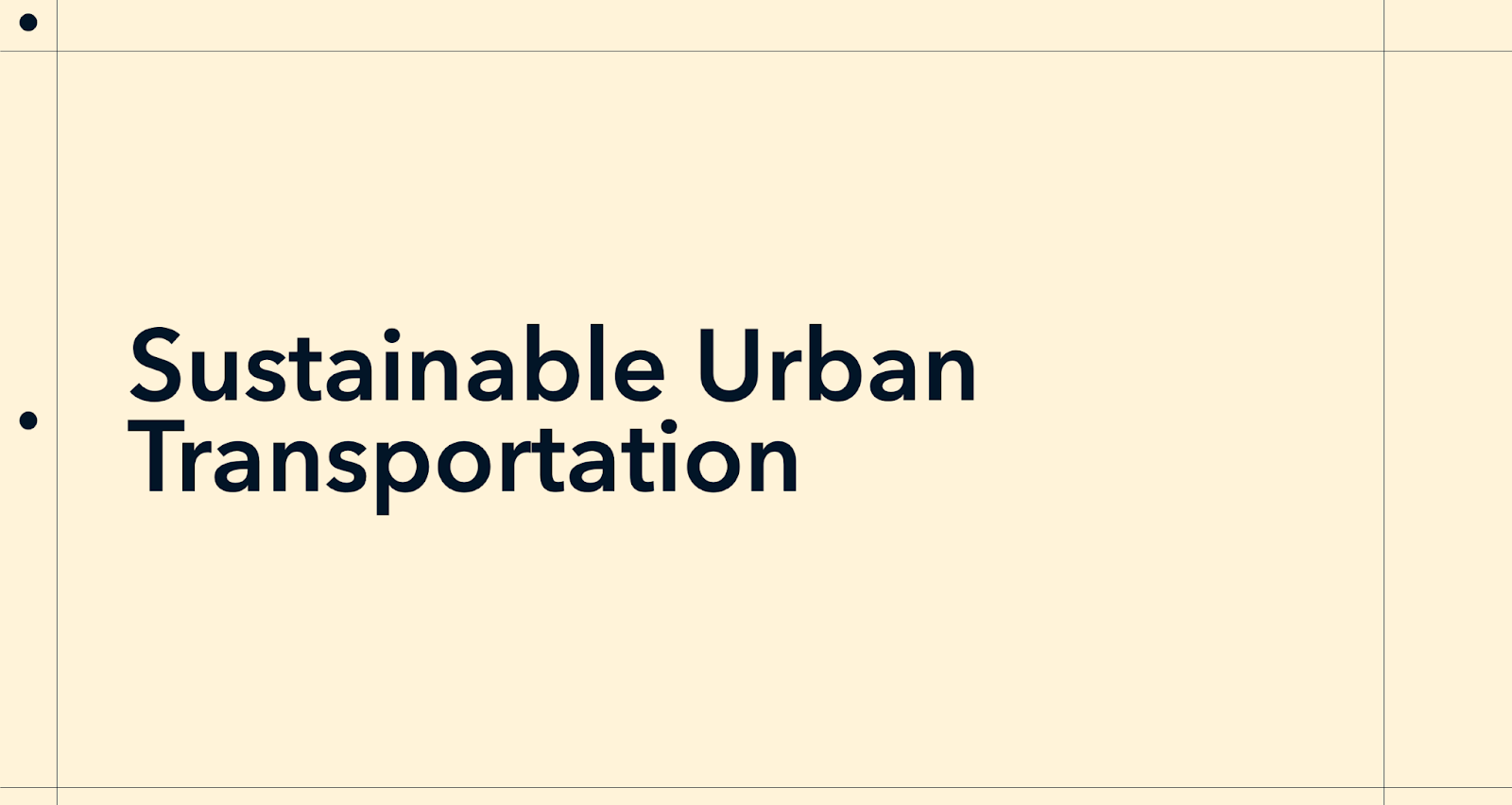
2 presentation examples for graduate students
As a graduate student, you’ll most likely use presentations as a means of sharing original research findings with peers and experts in your sphere. You’ll need a high level of specialization in your field, and a thorough understanding of sophisticated topics to create these slide decks. To deliver complex ideas effectively, these presentations will need to be structured with clarity, precision, and strong, relevant visuals. The two examples below show you the key elements of successful graduate presentations.
- Conference paper presentation example: How urban green spaces affect our mental health and wellbeing
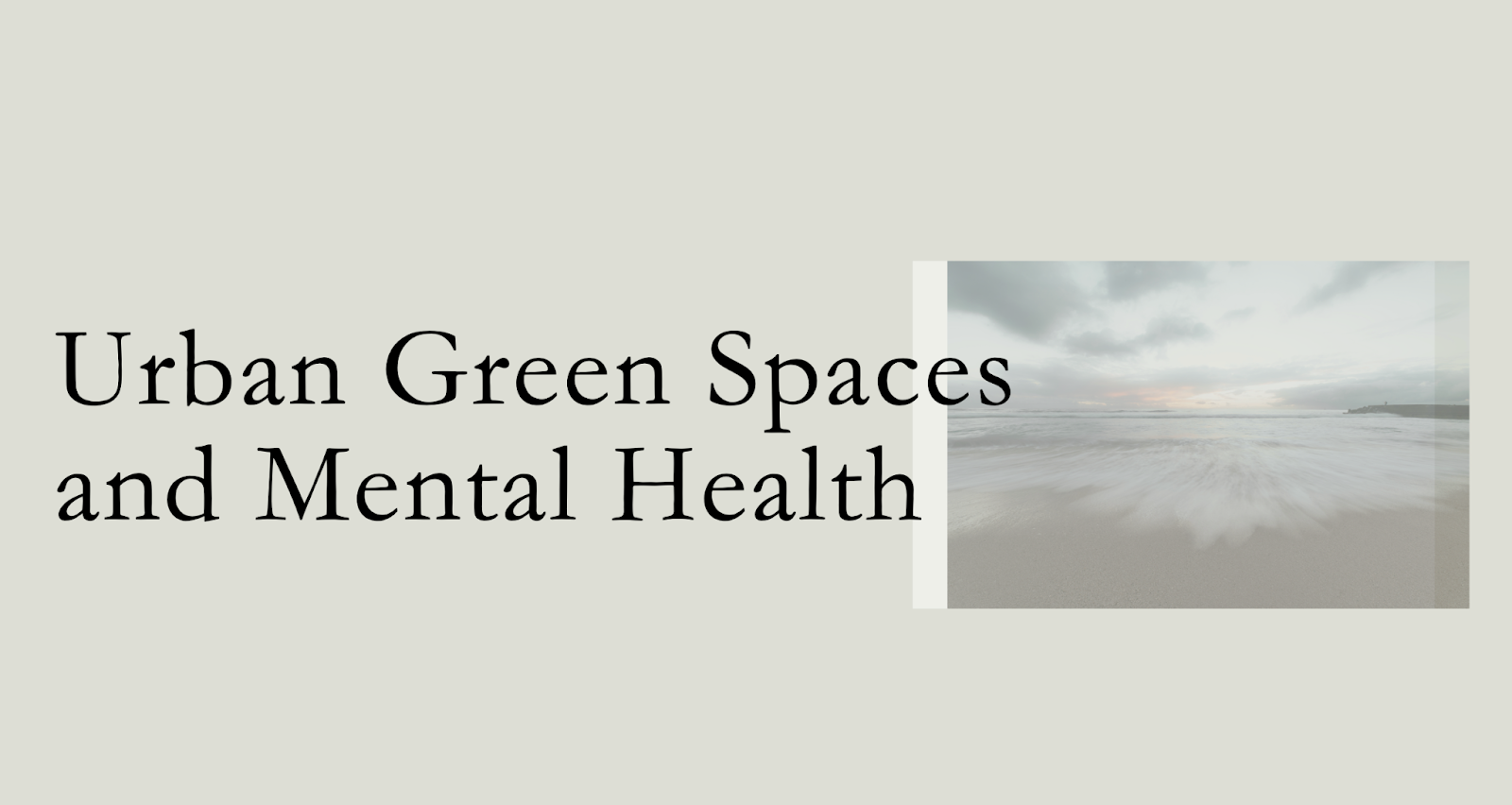
- Postgraduate teaching seminar presentation example: Effective strategies for teaching scientific writing
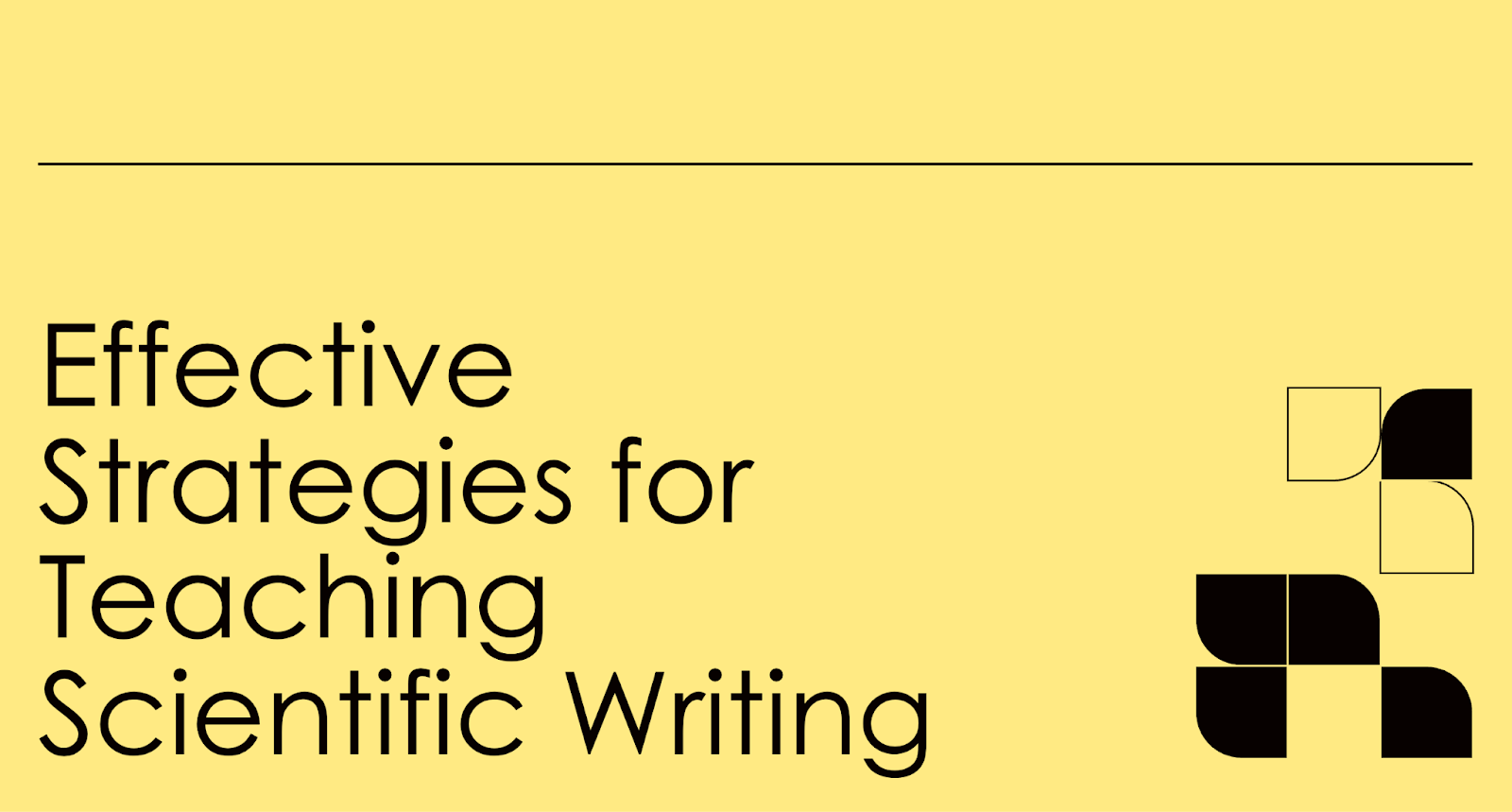
How to make a compelling and engaging student presentation
For your presentation to succeed in delivering information and resonating with the viewers — whether they’re your student peers or educators — it needs to nail down the following three elements:
- Content clarity
- Credibility
- Strong visual appeal
Let’s review each of these success factors below.
Content clarity
You may have done hours of meticulous research, but before you start plunking this data into slides, you have to make sure that your audience has an easy time absorbing it. Here are some strategies you can implement to ensure the clarity of your slide content:
- Arrive at your point quickly: Use the first few slides to make a powerful thesis statement. Then, stay on topic and avoid straying from this thesis throughout the slide deck. Each slide you create should reinforce this main idea.
- Avoid cognitive overload: One of the easiest ways to lose your audience’s attention and interest is to overload it with information. To avoid falling into this trap, focus each slide on a single idea.
- Ensure a smooth contextual flow: The information should be organized in a logical sequence within each slide, and in the slide deck as a whole.
- Use the story format: There’s no better way to engage your viewers than to weave a narrative arc into the presentation. Structuring the presentation as a story helps you maintain viewers’ interest, establish an emotional bond with them, and deliver your ideas in a logical format.
Credibility
The folks viewing your speech should have no doubts about the credibility of the information you present.
The need to come off as credible is particularly strong if you’re giving an informative presentation — for example, if your slide deck highlights research findings. In this scenario, you should cite a reputable source for every fact you deliver.
However, your trustworthiness is just as vital in a persuasive presentation, which will only sway viewers if your arguments are backed by powerful evidence. Again, you’ll need to cite sources — preferably, ones that are unbiased and well-known.
Strong visual appeal
Your audience’s tolerance for dry content and unattractive slides may be higher as you move up the academic ladder. However, if you want your slide deck to make a splash, spare your viewers from a certain death by PowerPoint and liven up the slides with strong visuals — whether you’re in high school or defending your thesis.
Making your slides look good boils down to three elements:
- Slide color theme: The colors of fonts and backgrounds you use in a slide deck need to make sense. Your palette choices should ensure sufficient contrast between the text and backgrounds, without overwhelming the viewers with a medley of colors. When choosing colors, less is always more, and neutral picks work best for backgrounds and text.
- Layout: The text and images that appear on a slide should be laid out in an appealing and consistent way throughout the deck. All the elements should be properly aligned and have even spacing and margins.
- Graphics: Images, icons, GIFs, memes, videos, and other visual assets provide much-needed text. But crucially, these elements also help you communicate information. So, when you choose graphics for your slides, make sure that they’re relevant to the content.
Informative vs persuasive presentations
The presentations you’ll have to create will largely fall into two camps: those that inform, and those that persuade. At times, the lines between the two categories will be blurred. But even so, you should be aware of certain best practices for crafting these two distinct presentation types.
Best practices for making effective informative presentations
When making informative presentations, consider their main goal — to leave the audience with nuggets of new knowledge. To educate the viewers effective, informative slide decks should be:
- Backed by trustworthy sources: Unless you’re a subject matter expert — which, as a student, you’re probably not — make sure all the facts in your speech are backed by evidence. Cite authoritative sources as much as possible for every claim you make.
- Objective: You should do your best to remain neutral and unbiased throughout the presentation and let the facts speak for themselves. If the subject matter is controversial, the spectators can make up their own minds on it based on the knowledge you share.
- Clear: Help your audience absorb the information you’re presenting by structuring the deck in a clear, logical way.
Tips for creating powerful persuasive presentations
The goal of a persuasive speech is to convince the viewers to take on a particular point of view. The slide deck that accompanies such a speech should:
- Start with a compelling thesis statement: Begin the presentation by clearly presenting your argument.
- Tackle counterarguments: As you research the topic, make a list of possible rebuttals to your assertions. In your presentation, pick these counterarguments apart. Doing so will show the spectators that you’ve carefully considered opposing viewpoints and are still able to stand your ground.
- Appeal on a rational level: If your argument is not backed by factual evidence, it will likely fall flat and fail to sway the audience. To be convincing, use rational reasoning to support what you’re saying. Citing credible sources is another way to instill trustworthiness in your viewers.
- Connect emotionally with the audience: You’ll need to build an emotional bridge with your viewers to persuade them effectively. Structuring the deck as a story and injecting a personal element into the narrative should help you make this important connection.
- Include a call to action: You should conclude the presentation by encouraging the audience to act a certain way. However, the call to action can be made in other parts of the presentation, too.
Make your presentations faster and better with AI
Whether you’re in high school, college, or a graduate program, creating a quality presentation takes a lot of time and effort. It’s part of the learning process — tasks like conducting research or finding a clear way to deliver your findings or arguments are labor-intensive and ultimately help you grow academically.
But while your focus should be on the presentation content, some aspects of creating a slide deck are bound to weigh you down. For example, transposing your content to slides, or tinkering with formats, typefaces, and margins can waste hours of precious time when you’re trying to concentrate your efforts on honing the presentation’s message.
This is where an AI-powered slide maker like Plus AI can help. Plus AI works as a PowerPoint add-in and quickly auto-generates entire presentations — just like the ones you saw in our examples above. As long as you have the materials on which the presentation should be based, Plus AI can create a professional PowerPoint presentation for you in minutes. Even if you haven’t done your research yet, or you simply don’t know where to start, Plus AI can build a complete slide deck for you to use as a jumping-off point.
Let’s have a look at the different ways Plus AI can be prompted to create academic presentations.
How to use Plus AI to turn your academic research into a PowerPoint presentation
If you’ve researched the subject matter of the presentation already, you can put it together into a document, upload the file to Plus AI, and the slide maker will get to work building your deck. Here is how you use the document-to-presentation feature:
- Launch the Plus AI add-in and click on “+New Presentation.”
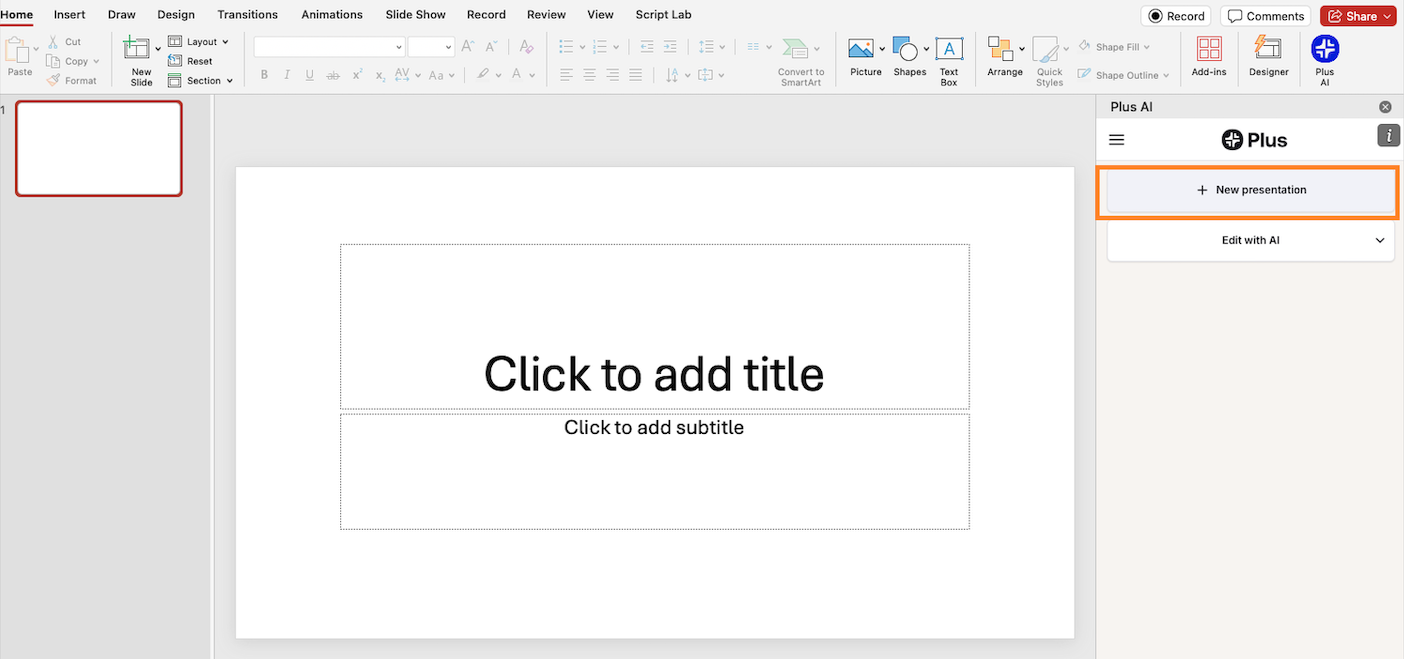
- Select a template from the catalog. By hovering the cursor over each template, you’ll what the slides look like.
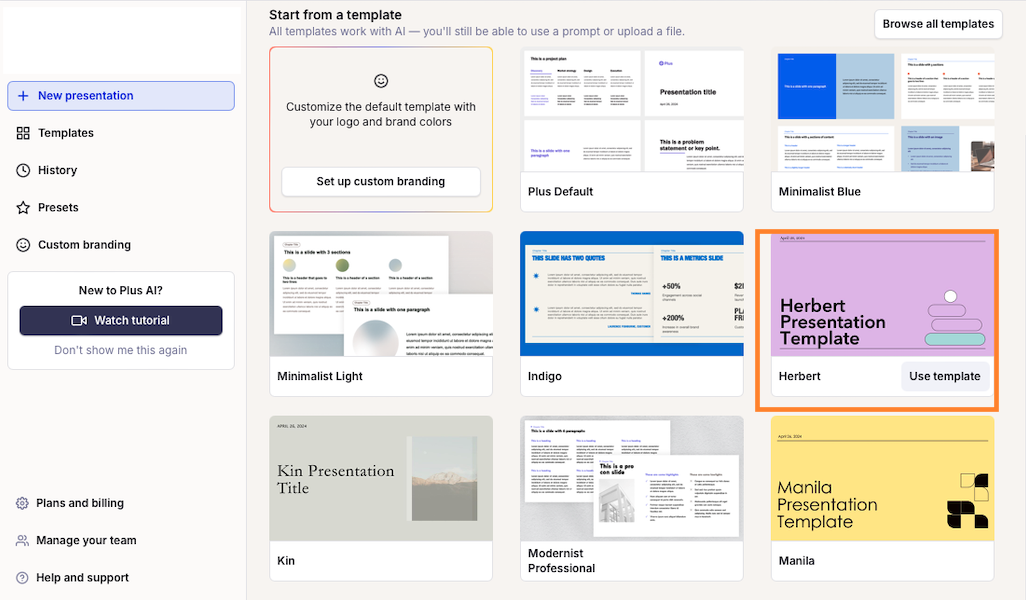
- Select the “Upload a file” feature.
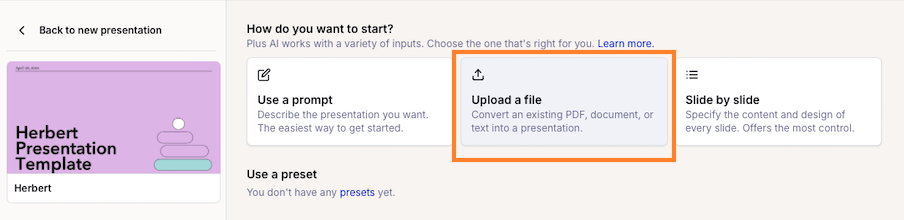
- Click on “Choose file” and find the document with the materials on your computer, then click “Upload”.
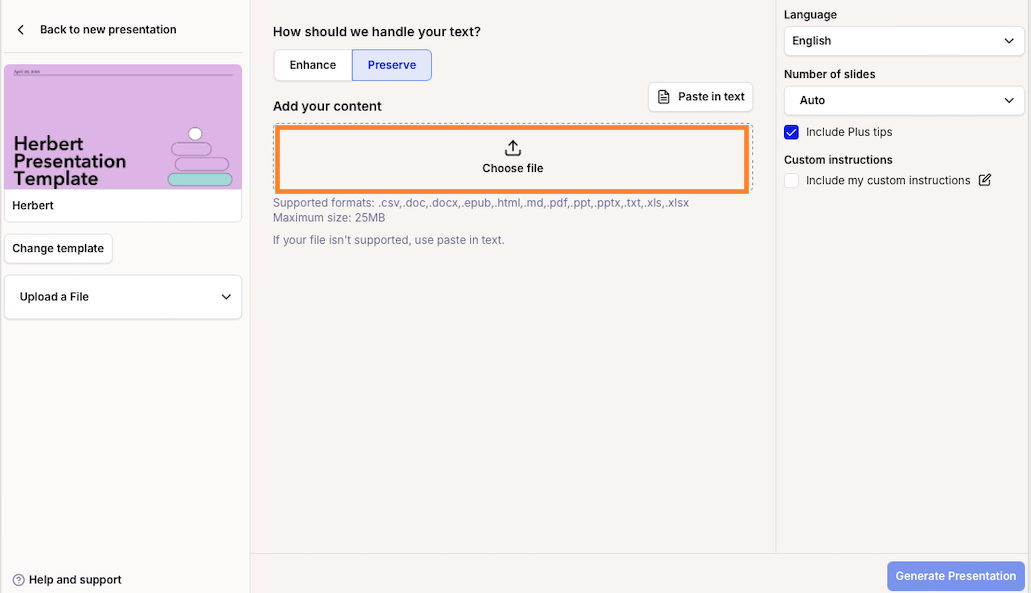
- Hit “Generate Presentation” and Plus AI will start putting the slide deck together.
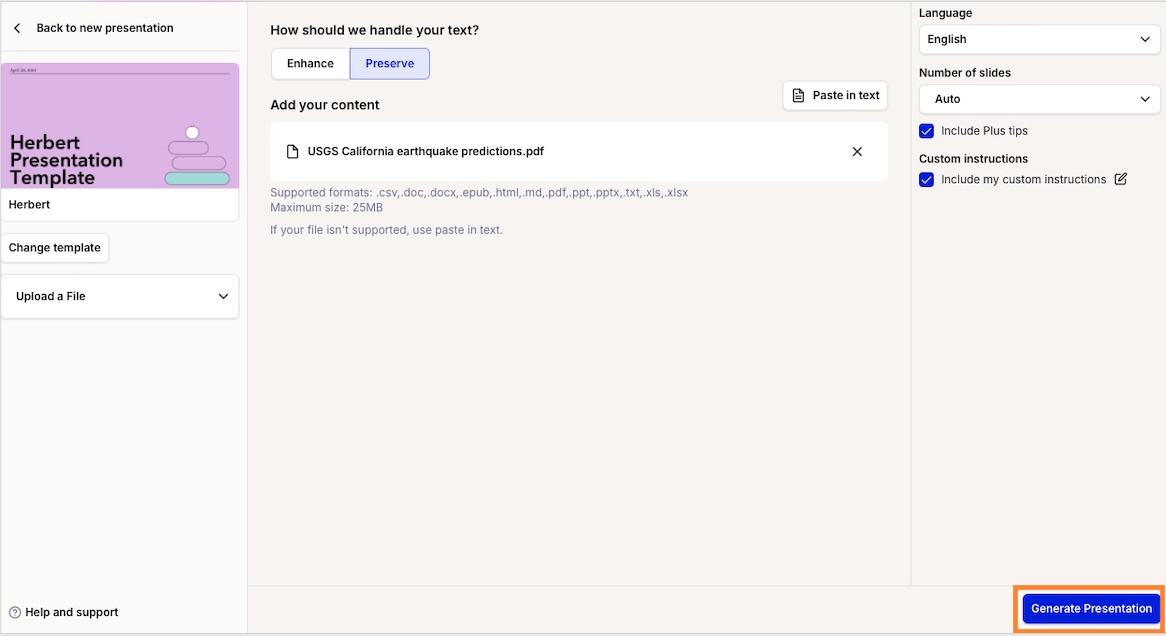
- Review and tweak the auto-generated slide deck as needed. Plus AI provides handy tips tailored to the slides it generates. Follow this advice to improve the deck and make it your own.
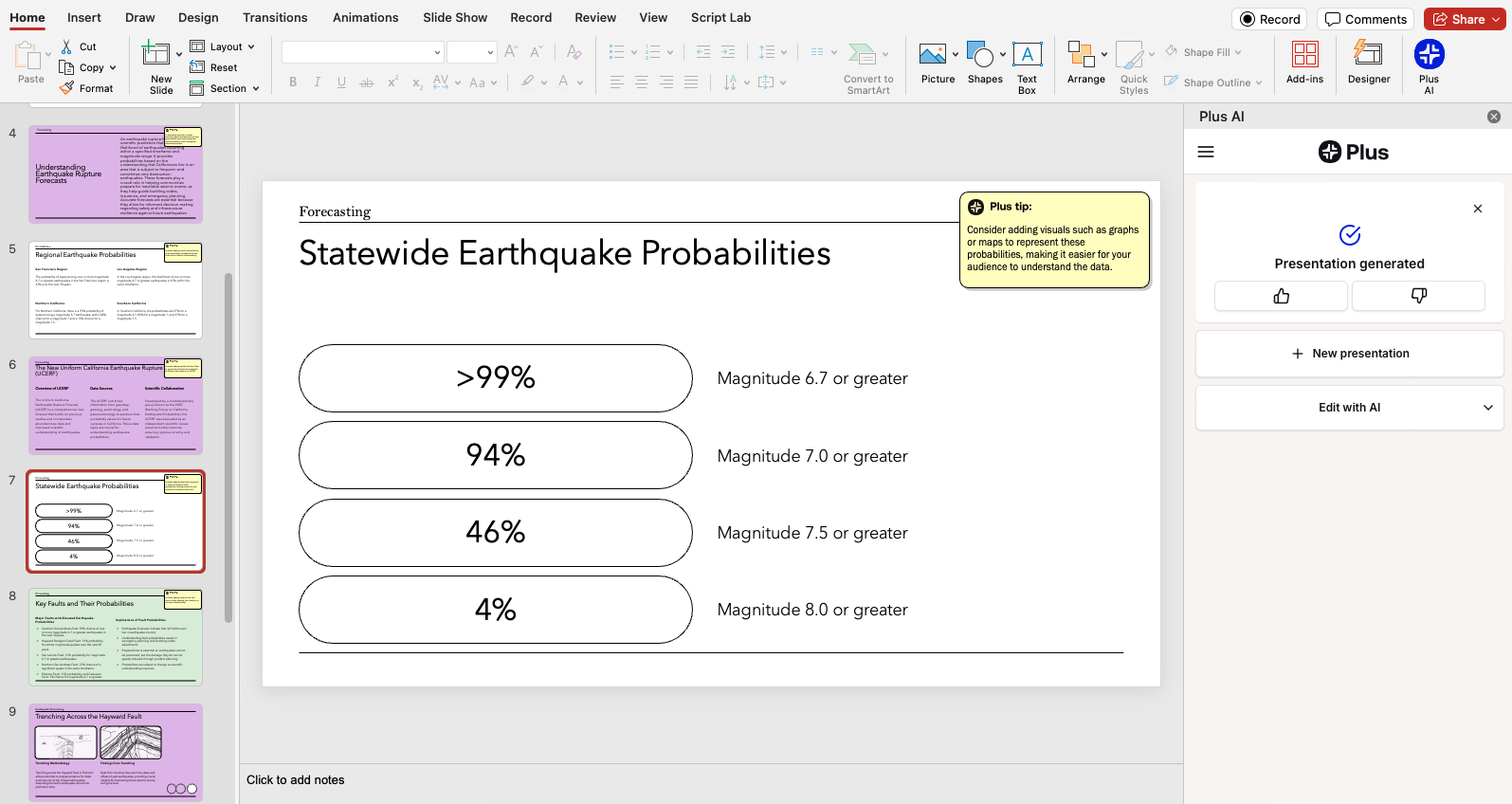
How to use Plus AI to create a PowerPoint presentation from scratch
If you’re the kind of person who loathes starting a project from a blank page, you’re not alone. But there’s no need to fear that first empty PowerPoint slide. Even if you’re armed with nothing other than the presentation topic, or an idea of what the slide deck should cover, you can prompt Plus AI to create a presentation for you from scratch. Then, you’re free to edit the slides as you see fit until the presentation meets your bar.
Here’s how to use Plus AI’s prompt-to-presentation tool:
- Once you’ve clicked on “New Presentation” and selected a template, navigate to “Use a prompt” on the console.
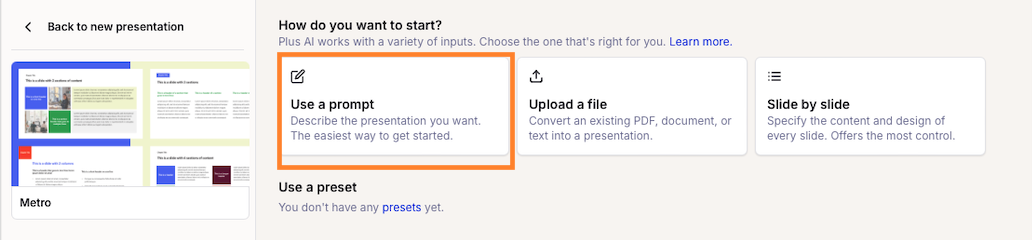
- Type in your prompt. You can go on for 100,000 characters (that’s roughly 20,000 words) if you like, and the more detail you provide the closer the auto-generated slide deck will match your expectations. But if you don’t have all the details in mind, just describe the presentation topic as best as you can, then hit “Generate Outline.”
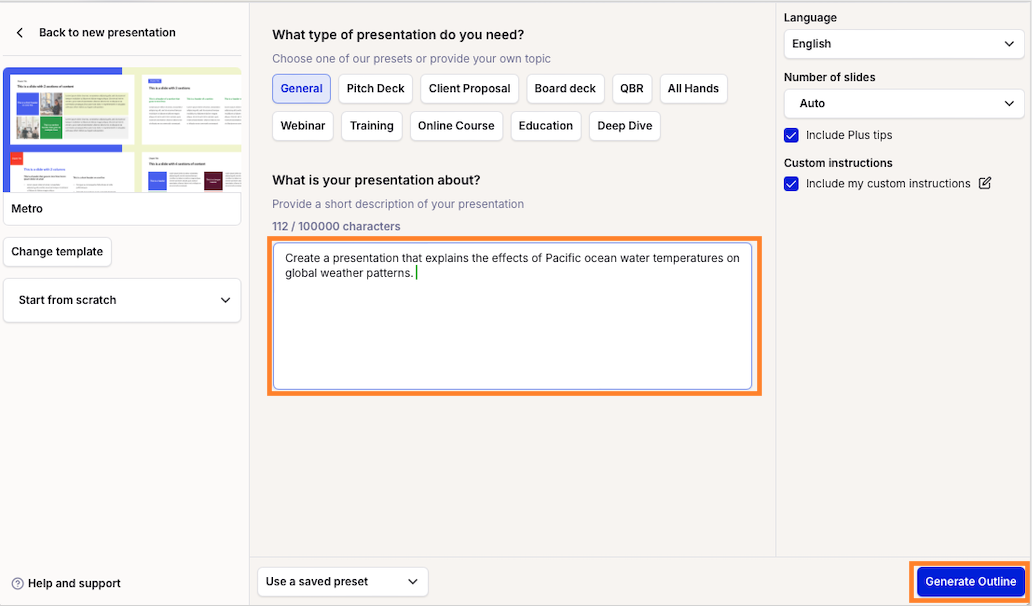
- Review the outline. You can add, delete, move, and rename slides — this is your opportunity to make structural changes to the presentation before Plus AI creates it. When you’re done, click “Generate Slides.”

- Go through the presentation and make any changes you like. You now have a solid starting point, but nothing stops you from adding new slides with more information, making structural changes, or revising the slides Plus AI made. You can even take advantage of Plus AI’s automatic editing features to remix slides, rewrite slide content, insert new slides, or generate more images.
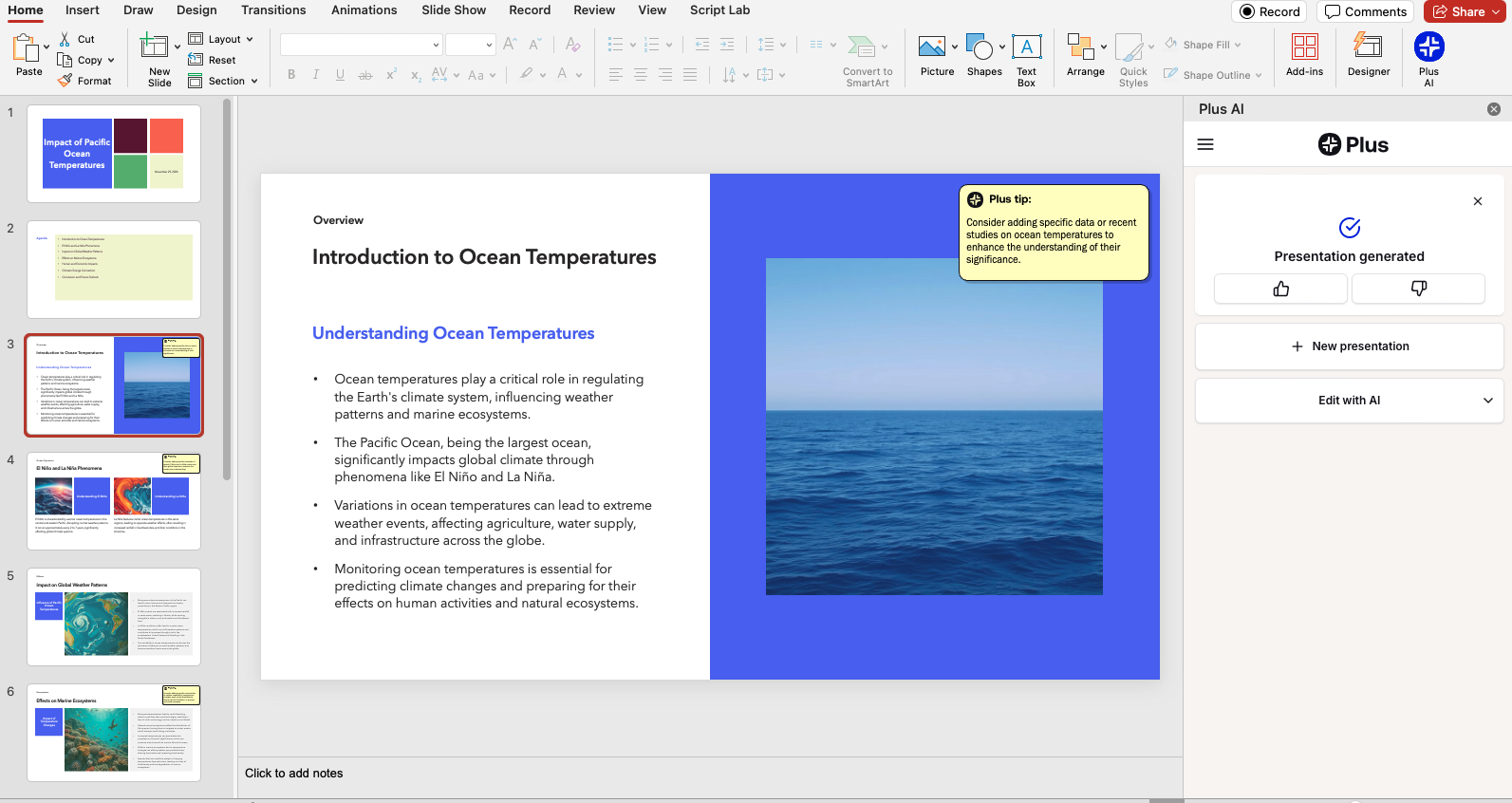
Now, perhaps you have the content ready and know exactly what each slide should say. In this case, you can take advantage of Plus AI’s slide-by-slide feature to prompt each slide individually. This way, you still delegate all of the peripheral tasks like formatting and layouts to AI while maintaining full control over the presentation’s structure. You can access the function from Plus AI’s interface when you start a new presentation in PowerPoint:
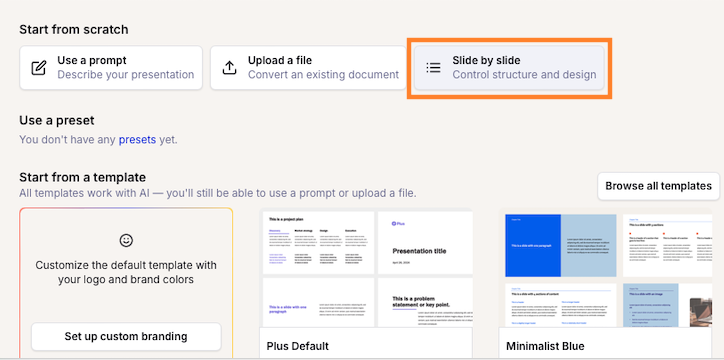
This feature is easy enough to use — just write each slide’s title and content description, then click on “Generate Presentation:
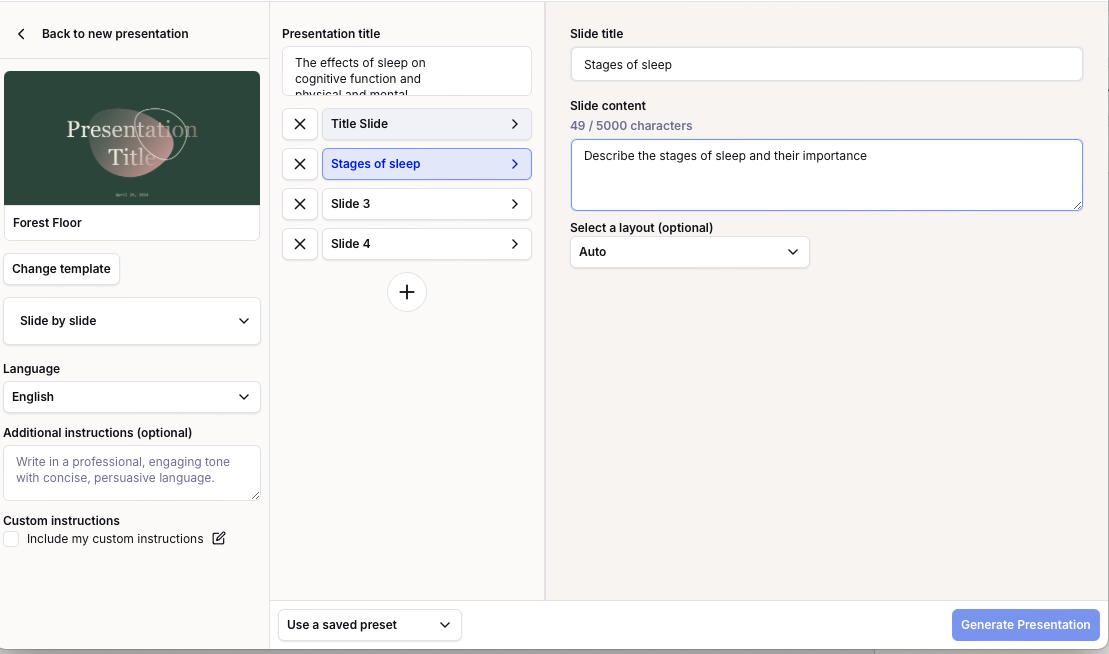
Is it ethical for students to use AI to create presentations?
Whether it’s ethical for students to use AI depends on how you use the AI-powered program and what your academic institution’s policies are.
If you’re planning to use a program like Plus AI as a hands-off solution, then such use would be unethical. Artificial intelligence is not there to replace you; its purpose is to improve your workflow. In practical terms, inputting a half-baked prompt, then presenting the slide deck with no further effort on your part is unethical — you’re passing off work that you didn’t create as your own.
On the other hand, there’s nothing unethical about tasking AI with the more mundane duties, like mapping content you’ve created to slides or formatting. Unless you’re taking a class on making PowerPoint presentations, there’s little educational value in performing these tedious tasks for hours, when the true aim of the presentation is to demonstrate your knowledge of the subject matter. Likewise, there’s nothing wrong about using an AI-generated deck for inspiration, and then creating your own slides.
Even if you think that you’re morally cleared to use AI, check your educational institution’s policies first. There could well be a partial or outright ban on any use of artificial intelligence.
Learn more about making student presentations with AI
Interested in learning more about AI-generated PowerPoint presentations? Head to Plus AI’s resource catalog and check out our guides on everything from preparing slides to giving killer presentations.