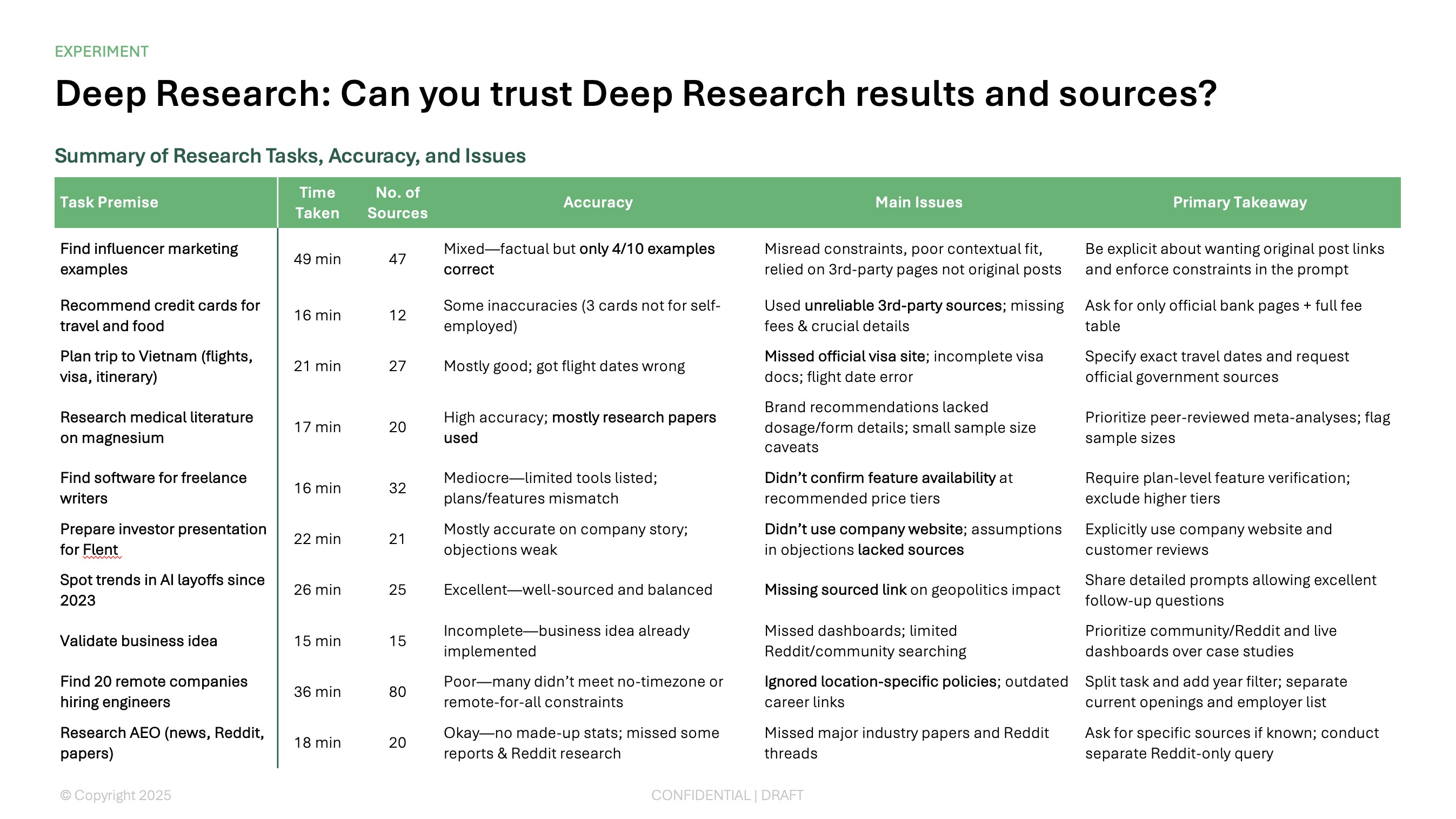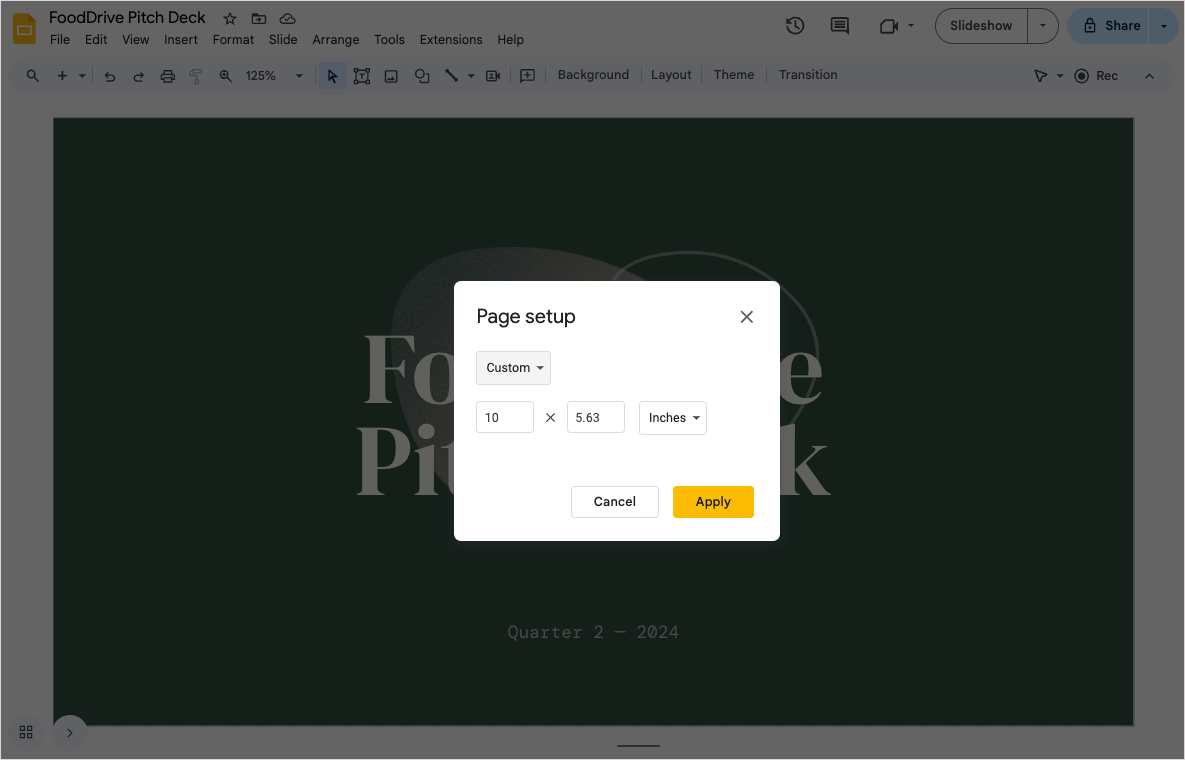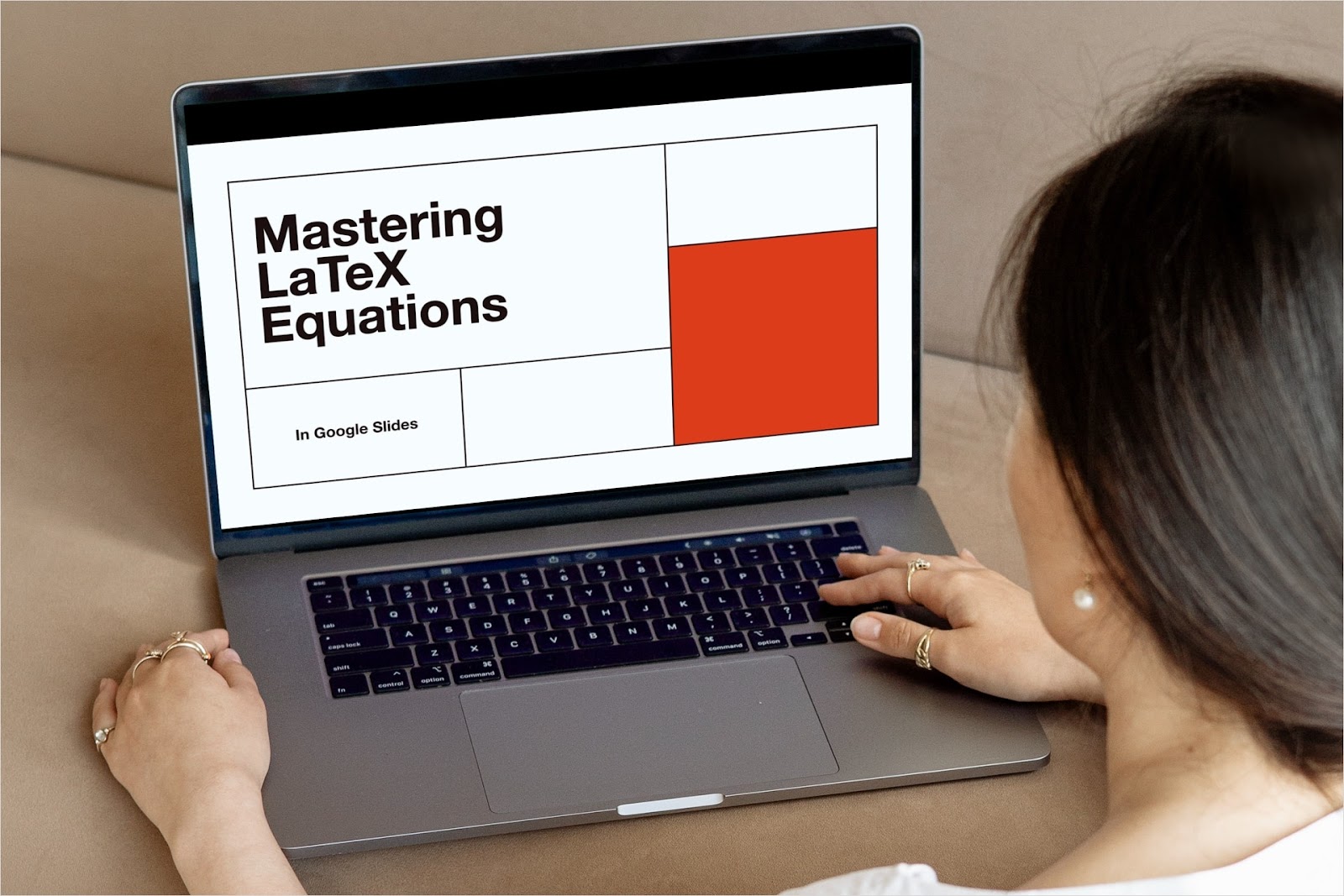Are you creating a confidential presentation? Are you concerned that you or someone else may edit your slideshow? You can easily password protect a PowerPoint from being opened or modified on both Windows and Mac. Here’s how.
{toc}
Password protect a PowerPoint on Windows
In PowerPoint on Windows, you can set a password to open or modify your presentation. Because these options are in different locations, check out the corresponding set of steps below.
Important: You cannot recover a lost PowerPoint password, so be sure to jot it down or save it to your password manager.
To password protect a PowerPoint when you open it, follow these steps:
- With your PowerPoint open, select File > Info.
- Choose Protect Presentation > Encrypt with Password.
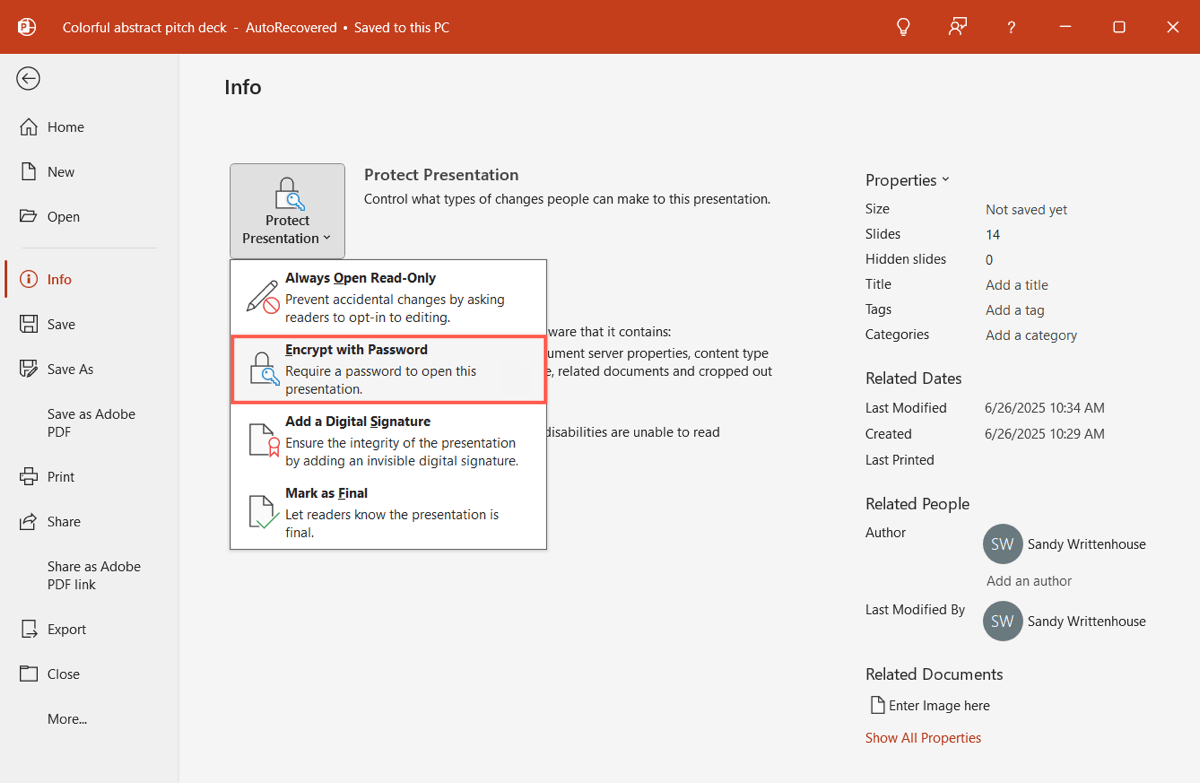
- Enter the password and click OK.
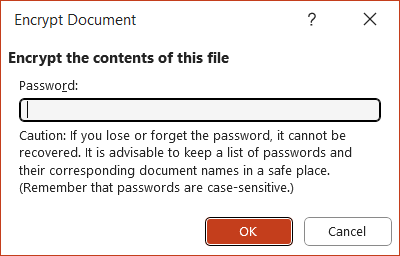
- Confirm the password and click OK.
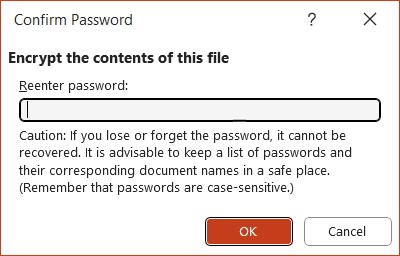
- Save the presentation.
You’ll then be prompted for the password when you open the PowerPoint presentation.
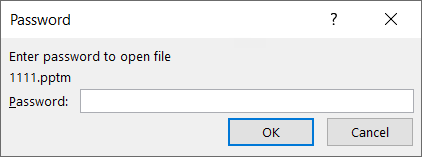
To remove the password later, return to File > Info and then Protect Presentation > Encrypt with Password. Remove the password from the box and click OK. Then, save the file.
To password protect a PowerPoint when you modify it, follow these steps:
- With your PowerPoint open, select File > Save as.
- Open the Tools menu and pick General Options.
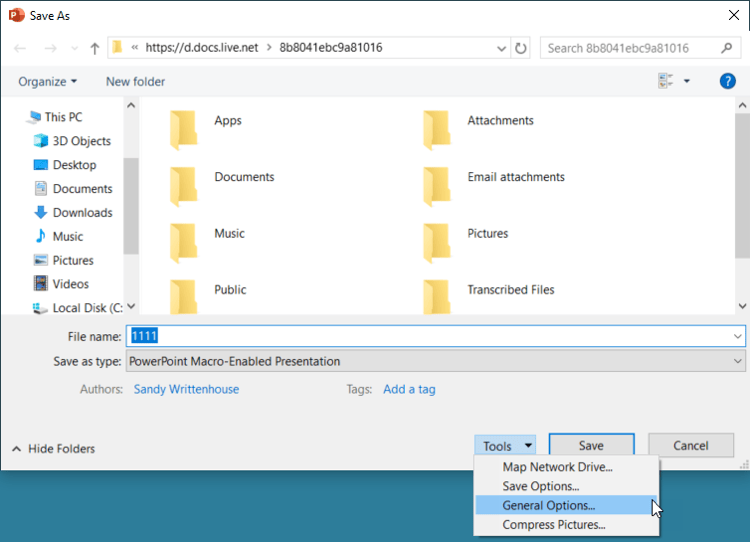
- In the Password to modify box, enter the password and click OK.
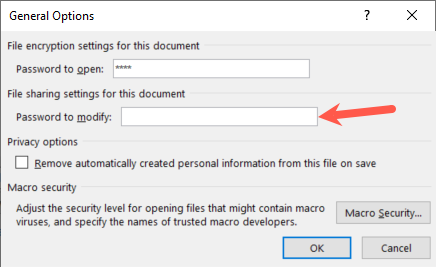
- Save the presentation.
You’ll then be prompted for the password when you attempt to modify the PowerPoint presentation.
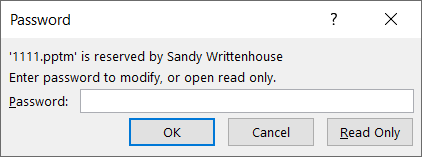
To remove the password later, return to the General Options window, remove the password from the box, and click OK. Then, save the file.
Tip: Sharing your slideshow? Look at how to see who edited what in PowerPoint.
Password protect a PowerPoint on Mac
If you’re using a Mac, it’s just as easy to set a password for your PowerPoint presentation. Unlike Windows, the options for a password to open or modify the slideshow are in the same location on macOS.
Here again, you cannot retrieve a lost password for PowerPoint, so make sure you save it.
- With your PowerPoint open, select File > Passwords.
- Check the box for Password to open and/or Password to modify.
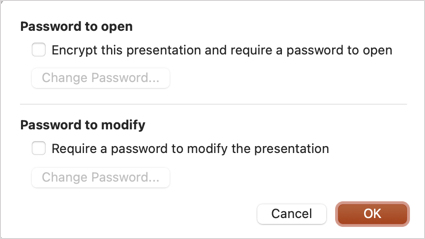
- Enter the password, verify it, and click Set password.
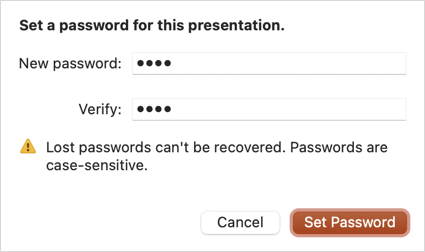
- Click OK and be sure to save the change to your slideshow.
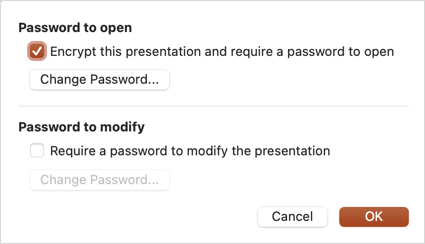
You’ll then be prompted for the password when you open the PowerPoint presentation. This works the same way whether you require a password to open or modify the slideshow.
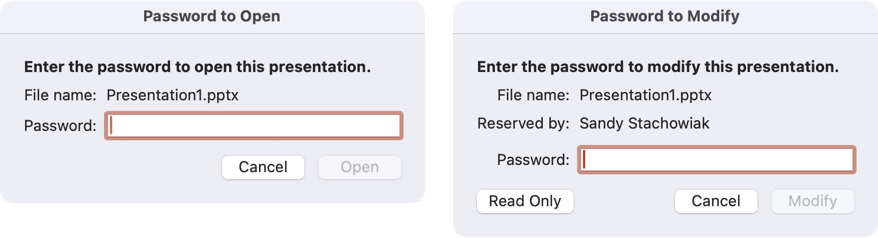
To remove the password later, go to File > Passwords, uncheck the box, and click OK. Then, save the file.
Tip: Wondering who watched your slideshow? Learn how to see who viewed your presentation.
Create winning presentations with Plus AI
Building a successful presentation takes time, right? You need the correct content, attractive and useful images, and maybe even graphs or charts. You also must assemble the slide elements in effective ways.
To assist in the slideshow creation process, consider a presentation generator like Plus AI for PowerPoint. With Plus AI, you can build a slideshow using a file, prompt, or pasted text.
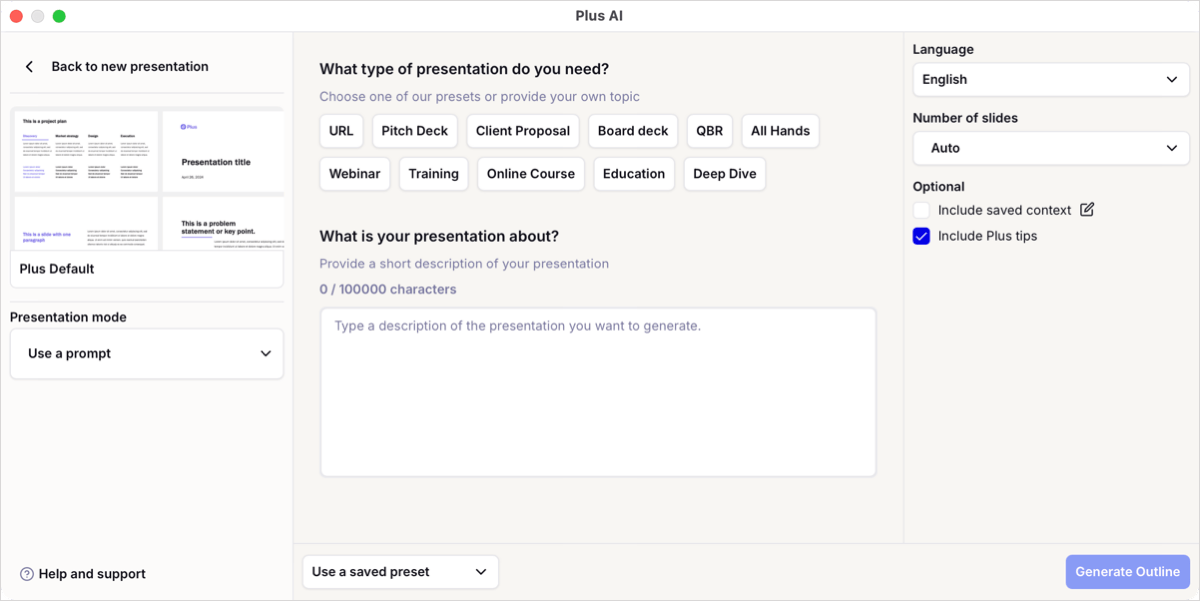
Once you have your presentation, you can also use editing tools to add more slides, rewrite content, or remix the slide layouts.
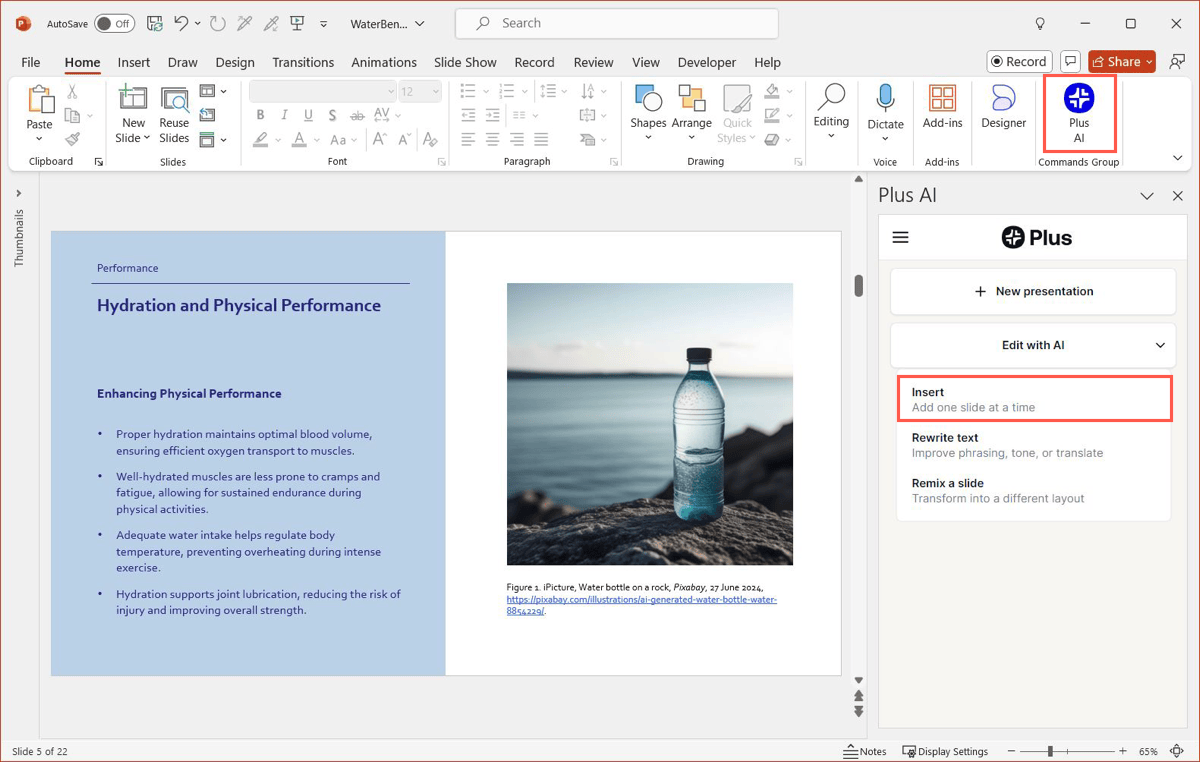
Plus also offers tools for generating images, adding custom icons, and setting up your brand. Visit the Plus AI website for all the details including how to start your free trial.
Conclusion
Now that you know how to password protect a PowerPoint, you can ensure that your presentation stays safe. And keep in mind that slideshow creators like Plus AI offer powerful features for building winning presentations for any industry.
FAQs
How do I lock in PowerPoint?
To protect your slide elements from being edited accidentally such as moving or resizing, you can lock them in PowerPoint. Right-click the item and select Lock. To remove the lock later, right-click the item and pick Unlock.
How do you convert a PowerPoint to a PDF?
With your PowerPoint presentation open, select File > Save as or Save a Copy. Choose PDF as the file format, optionally edit the name, and click Save.
How do I password protect a PDF for free?
The simplest method for password protecting a PDF for free is using Adobe Acrobat’s online tool. Visit the Adobe Acrobat web page and pick Select a file to locate the PDF. Once uploaded, enter your password, confirm it, and click Set password.