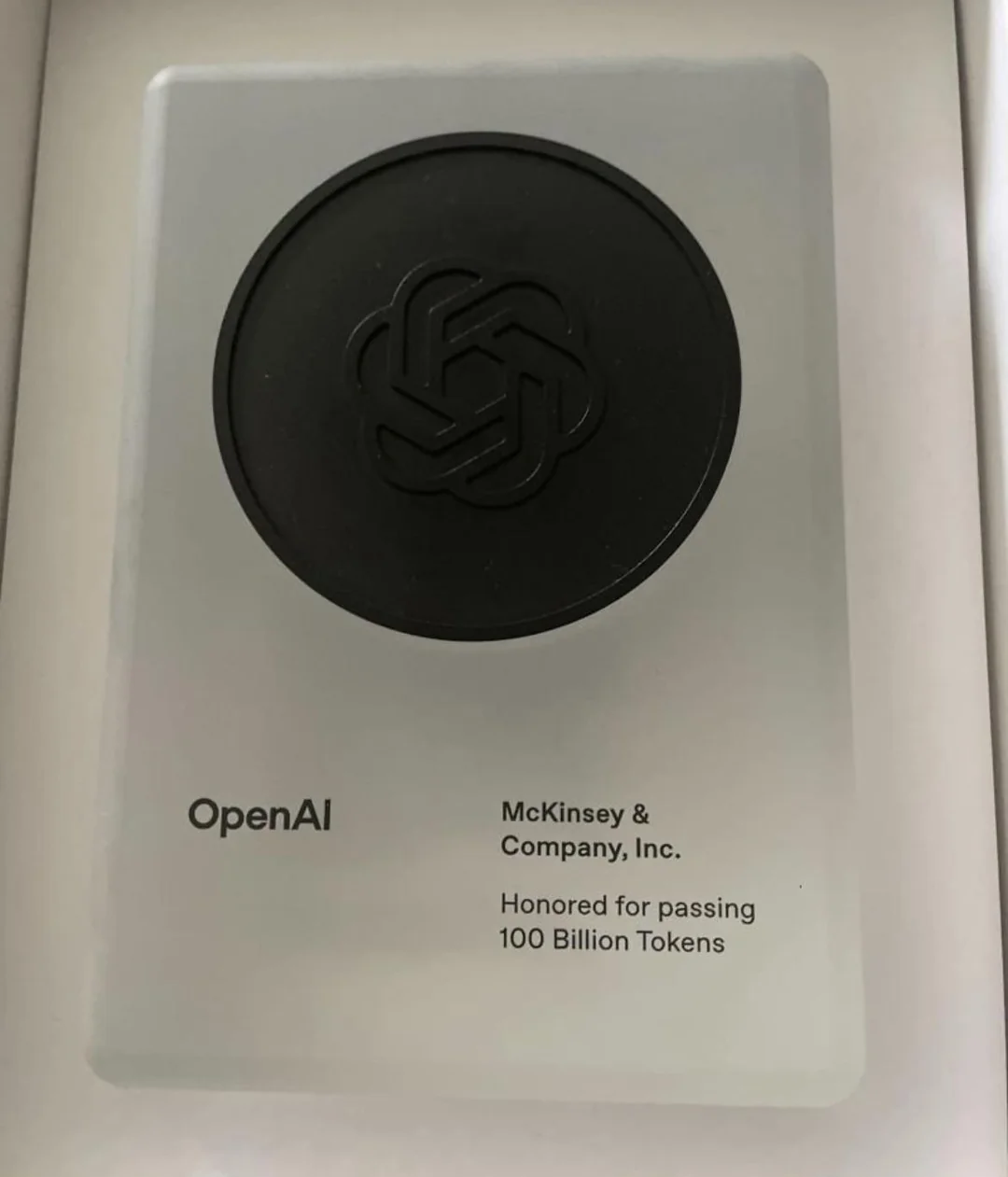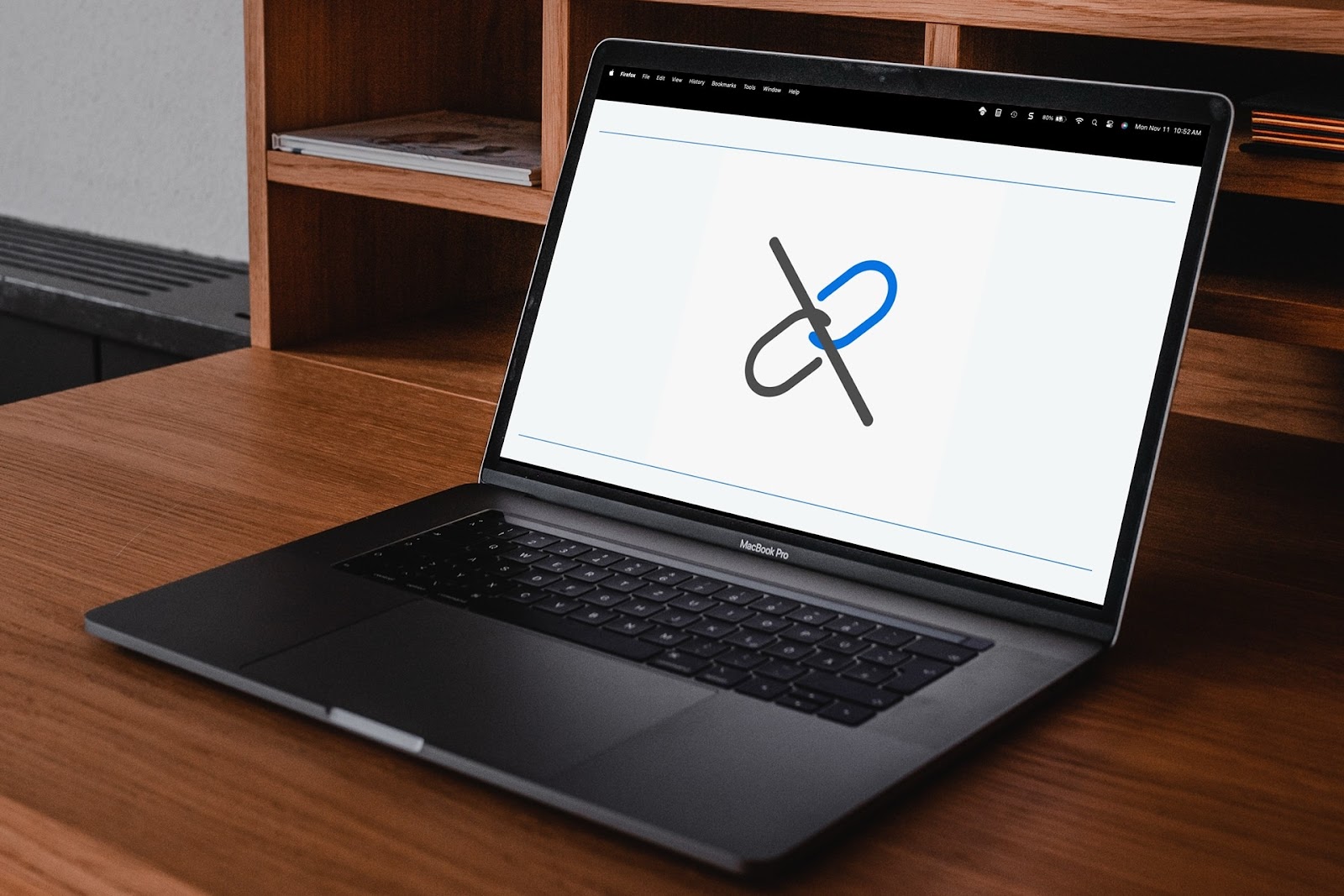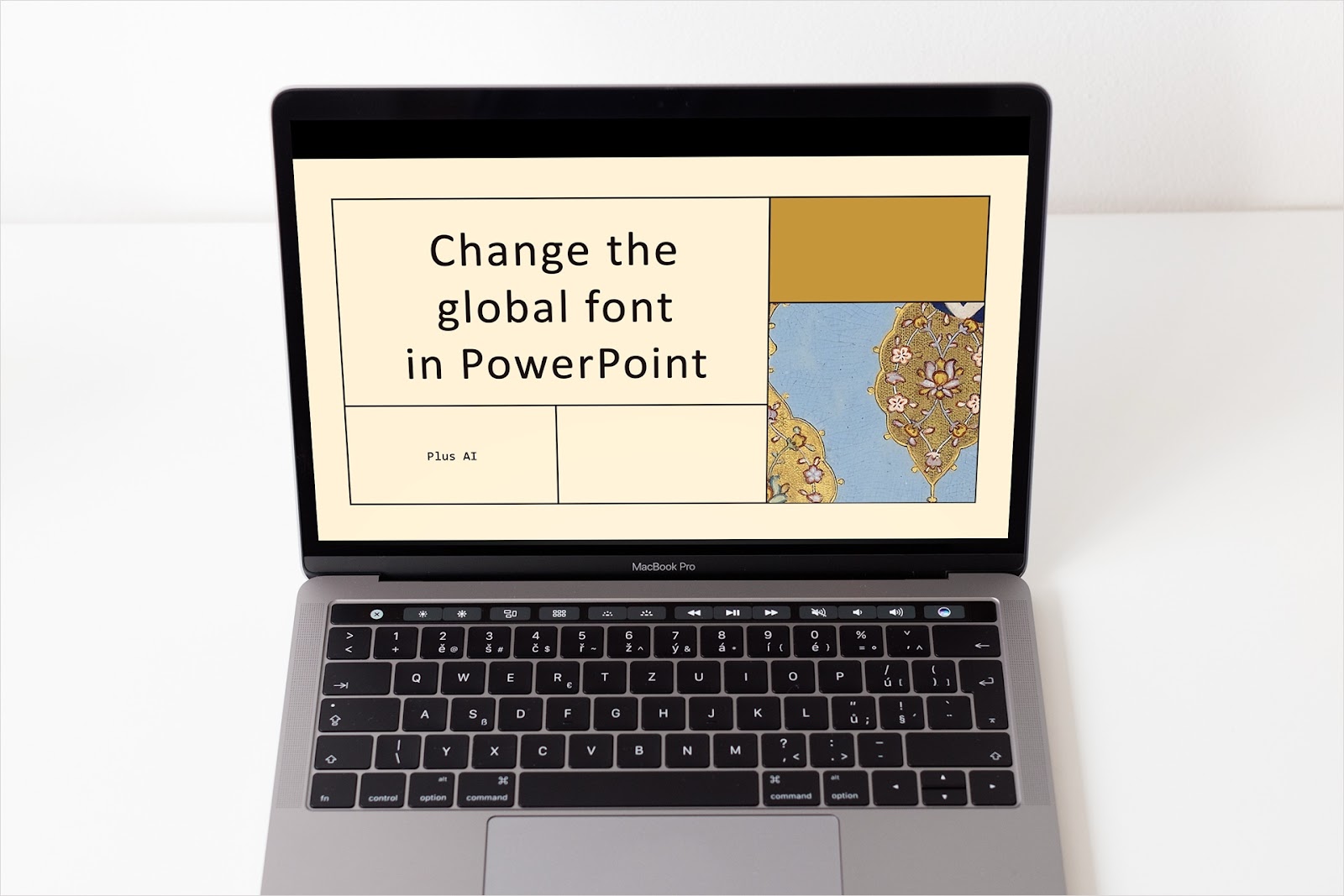If you use slideshows to present learning material to your class, you may want to follow up with a quiz on the topic. Luckily, there are easy ways to convert a slideshow to a quiz without all the extra work.
Using tools like Plus AI and other online converters, you can quickly create a quiz based on the content of your Google Slides or PowerPoint presentation. Not only does this cut down on the burden of the task but can provide you with a variety of ways to ask your questions.
If you’re ready to get started, here’s how to convert a slideshow to a quiz.
{toc}
Convert a slideshow to a quiz with Plus AI
Plus AI is an add-on for Google Slides and Docs along with Microsoft PowerPoint. With it, you can create engaging and attractive slideshows as well as documents like reports, letters, and of course, quizzes.
Using the intelligence of Plus, you can easily convert your slideshow to a quiz in any of these three applications. Additionally, you can use Plus AI to edit existing content which is ideal if you’re not sure of the best way to convey your message.
Plus AI for Google Docs
If you want to create a quiz in a separate document using Google Docs, this is a great way to share, save, or work on the quiz outside of the slideshow application.
You can copy the content on a slide and ask Plus to make a quiz with it or enter descriptions of the types of question content you want.
- With a new Google Doc open, select Extensions > Plus AI > Write with Plus AI.
- On the Generate tab in the sidebar, choose Quiz and then paste or enter the details for your quiz questions in the text box.
- Click Generate at the bottom and you’ll see your results.
As you can see, we received a 10-question quiz based on our LaTeX equation slideshow.

Tip: Learn how Plus AI can help you with other Google Docs tasks like writing a cover letter and inserting LaTeX equations.
Plus AI for Google Slides or PowerPoint
If you prefer to create your quiz directly in Slides or PowerPoint where you already have your slideshow, this is another way that Plus AI can help. You can simply insert new slides with the quiz questions.
Plus works the same way in both Slides and PowerPoint, but we’ll use Slides as an example.
- With your slideshow open, select Extensions > Plus AI > Edit with Plus AI.
- In the sidebar, choose Edit with AI and pick Insert.
- Enter a Slide Title and then a Description of the quiz question. To speed it up, you can also describe the type of question and paste the topic or content from another slide.
- Optionally select a Template and type of Layout.
- Choose the layout and hit Generate Slide to see your result.

Tip: Want to make a slideshow from start to finish? Check out how to create a presentation in PowerPoint with Plus AI.
Convert a slideshow to a quiz with online tools
While Plus AI gives you an easy way to create a quiz in Docs, Slides, or PowerPoint, you can certainly try another option. There are several online quiz generators available to convert your slideshow with a couple of popular options below.
Revisely AI quiz generator
With the Revisely AI Quiz Generator, you can upload your slideshow file, select the options, and then generate the quiz. The resulting quiz displays as flashcards that you can then share or export.
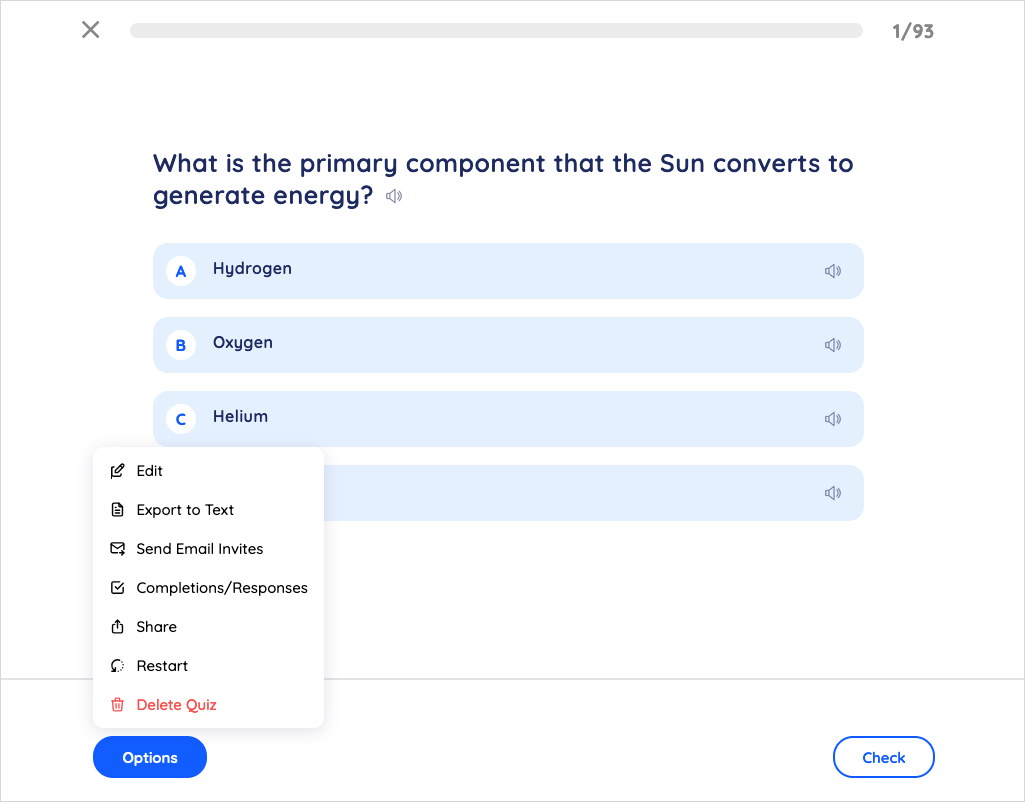
You can use the Revisely AI Quiz Generator to create three AI quizzes with 100 AI-assessed answers, images, styling, and tags for free. For more, you can check out the Revisely paid plans.
Jotform AI quiz generator
Using the Jotform AI Quiz Generator you can choose from a variety of question types, preview the quiz on a desktop, tablet, or mobile phone, and share the quiz with others.
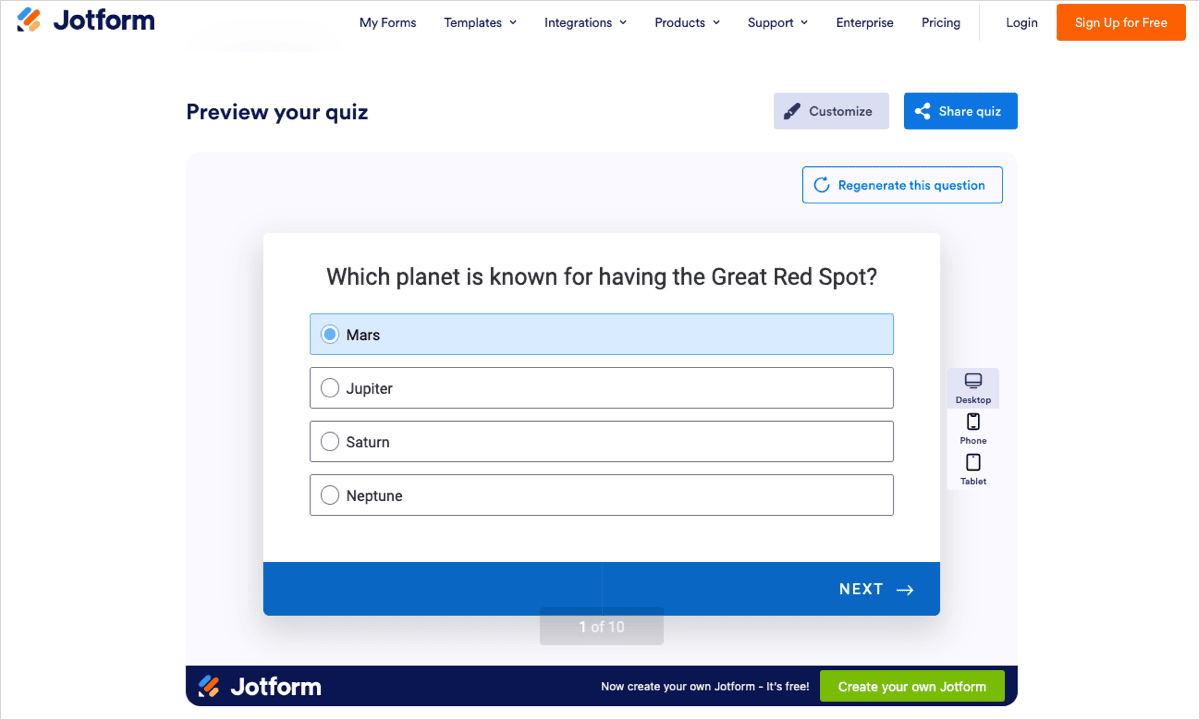
Create five quizzes (forms) with 100 submissions per month for free and look at the Jotform subscription plans for additional quizzes and bonus features.
Tip: Interested in creating flashcards? Review popular tools for converting a slideshow to flashcards.
Conclusion
Creating a quiz from a slideshow that you spend time building doesn’t have to take a ton of time. Using Plus AI or another of the tools listed here, you can quickly and easily convert your slides.
To see the other features that Plus AI provides such as making educational presentations or setting up training slideshows, visit the Plus website.
FAQs
Can you build a quiz in PowerPoint?
Yes, and you can get a jumpstart on your PowerPoint quiz using a template. When you open PowerPoint, select New on the left and then enter “quiz” into the template search box. Pick a quiz template to review the details and click Create to use the one you want.
How do you make a quiz on Google Forms?
You can make a quiz easily by starting with the quiz template. Sign into Google Forms, open the Template Gallery, and pick Blank Quiz. To convert an existing Google Form, open the form, go to the Settings tab at the top, and enable the Make this a quiz toggle.
How do I convert a Google slide?
You can convert a single Google Slide to an image file such as JPEG, PNG, or SVG by going to File > Download and choosing the format. To convert the entire slideshow, visit the same area of the menu and pick an option like Microsoft PowerPoint, PDF document, or plain text.