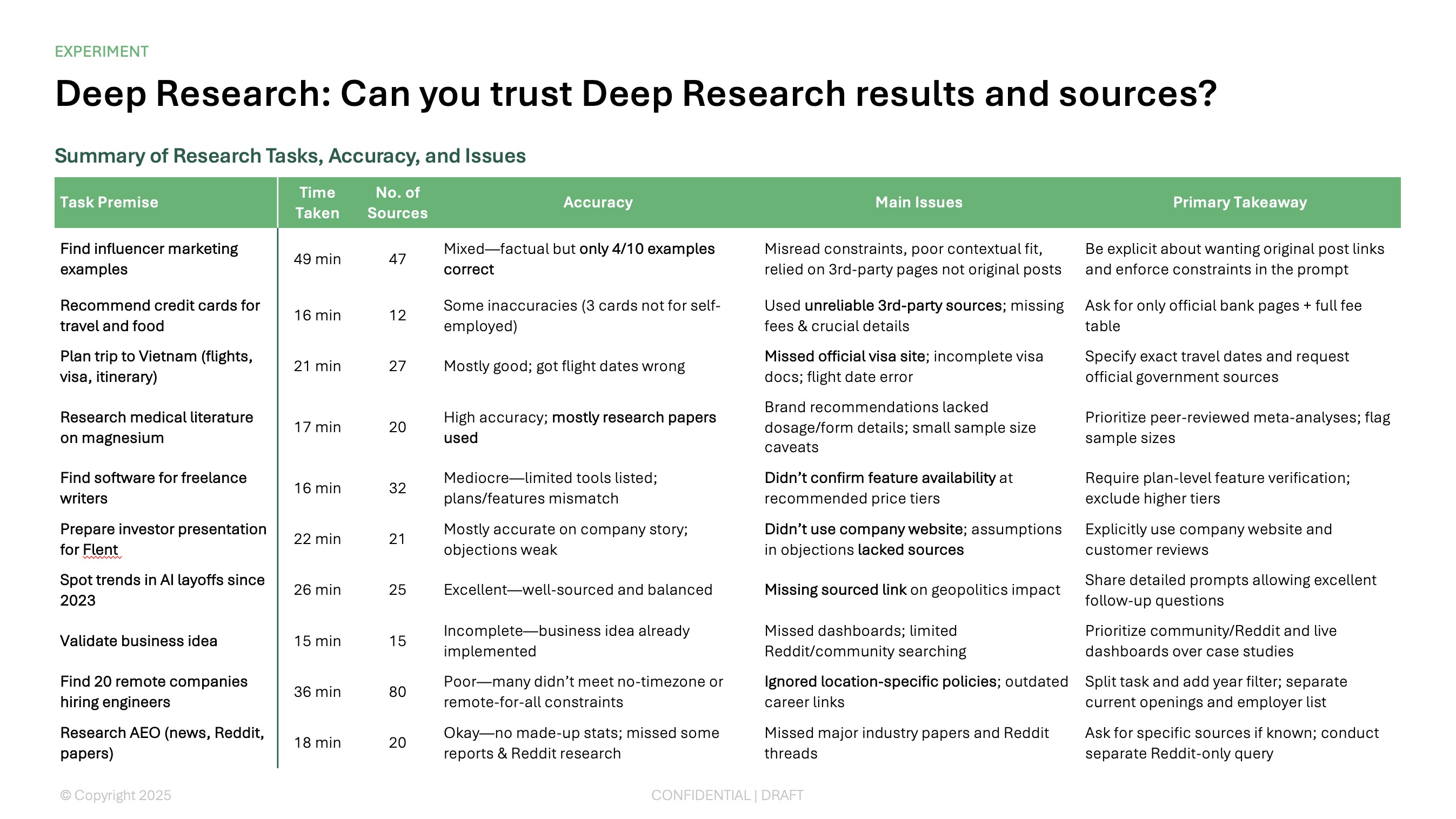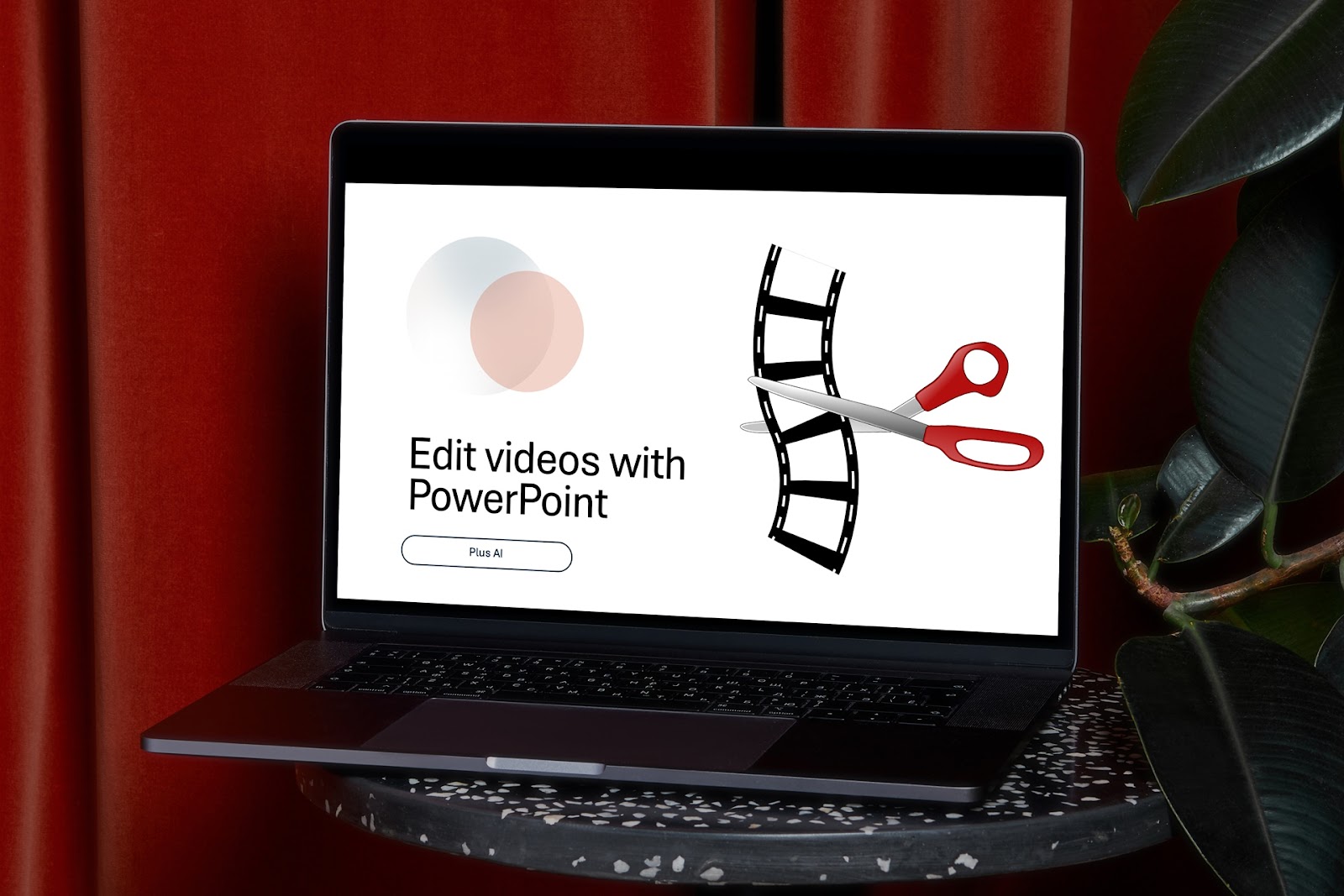If you want to share your Google Slides presentation with others, you can create a recording of it that includes your cameo and an audio narration.
This is a great way to walk others through your slideshow without being there in person - making it ideal for posting to your blog or social media, or even making a self-playing presentation.
We’ll explain how to record your presentation along with locating, sharing, and downloading the recording. Ready to get started? Here’s how to record on Google Slides.
{toc}
Google Slides recording requirements
The Google Slides recording feature does have a handful of requirements. If you don’t see the Record option for your presentation, please double-check the following:
- Google account: You’ll need a Google Workspace Business, Enterprise, or Education account to record in Slides.
- Web browser: You can currently only record Google Slides using Google Chrome or Microsoft Edge, although you can view and share a recording from any web browser.
- Editing access: You must have Edit access to record Google Slides. If you’re the owner, you’ll automatically have Edit access. But if you’re a collaborator, you’ll have to ask the owner to give you permission to edit the slideshow.
- Time limit: You can only create recordings up to 30 minutes long.
- Google Drive storage: You need sufficient Google Drive storage space available to create recordings in Slides.
Record a slideshow in Google Slides
You can record your Google Slides presentation with or without your camera and microphone. This lets you add your face and narration as you record or simply make a visual recording of the slideshow. Plus, you can create multiple recordings for different situations.
- With your presentation open in Google Slides, click the Record button. You’ll see this button either on the top right or far right of the screen.
- When the sidebar opens, select Record a new video.
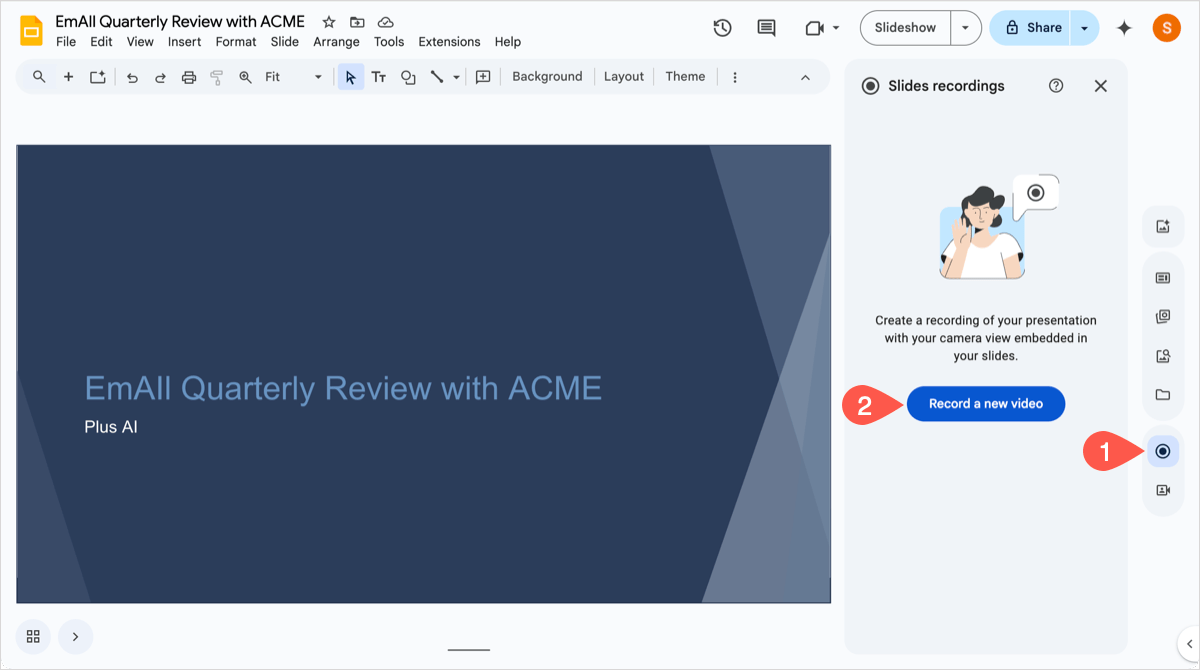
- You’ll be asked to provide access if you want to record with a camera and microphone. You’ll then see your cameo in the corner and microphone enabled.
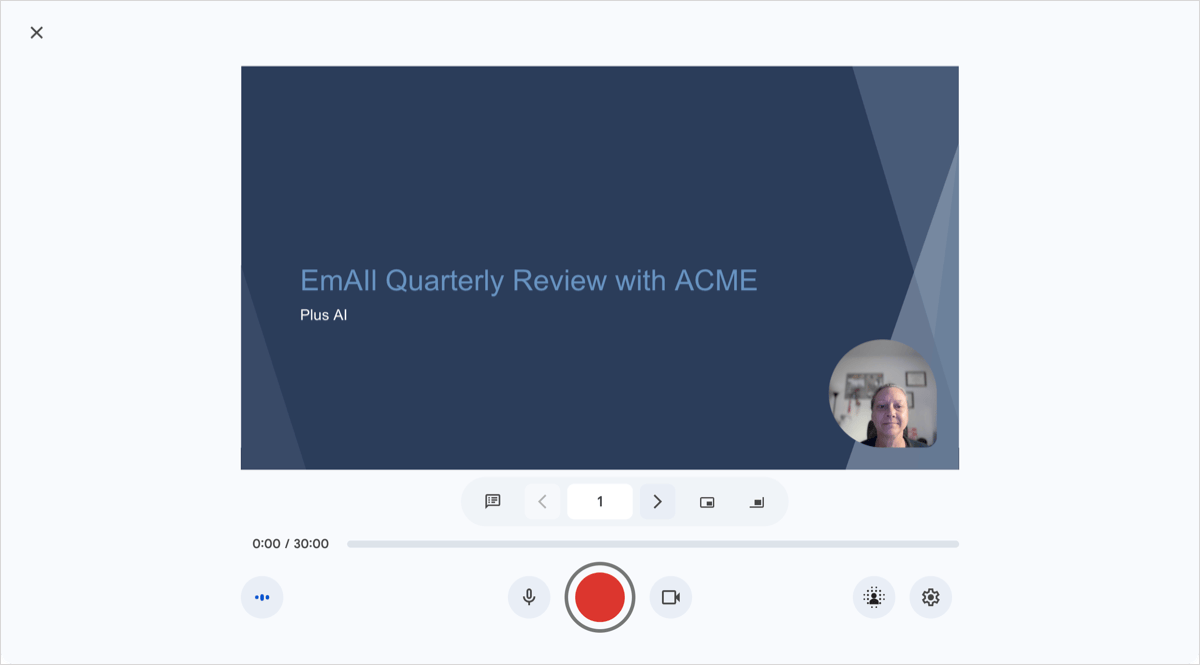
- To record without the camera or microphone, tap the corresponding button to disable it.
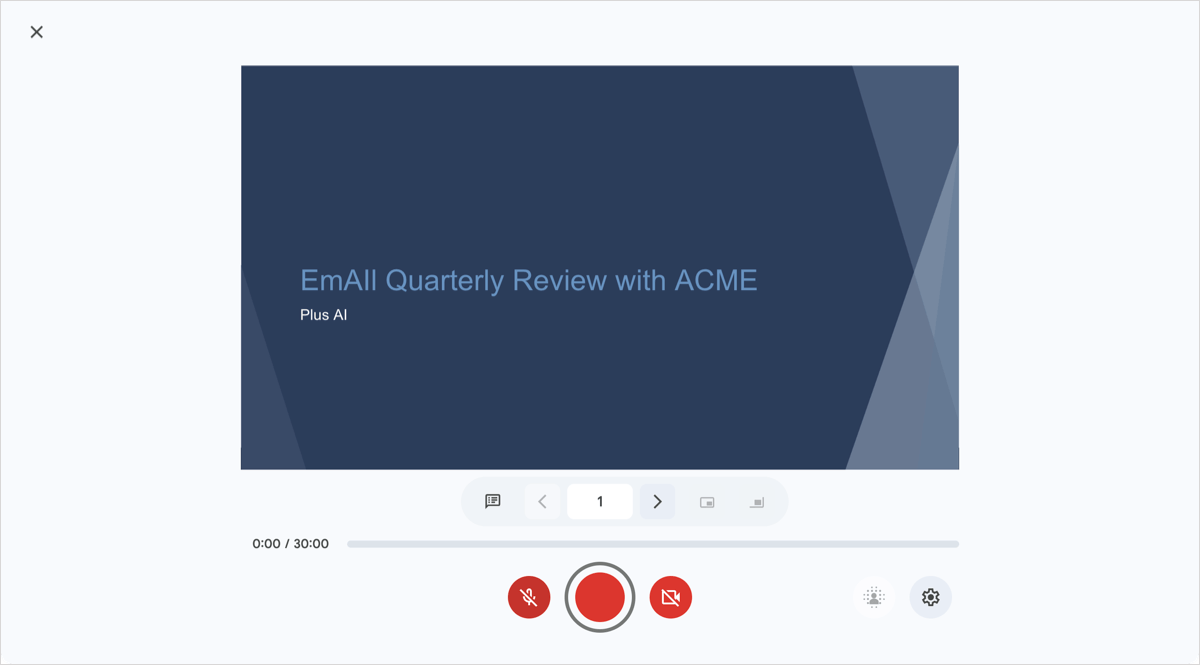
- Click the red Record button at the bottom and move through your presentation. Then, click the red Stop button when you finish.
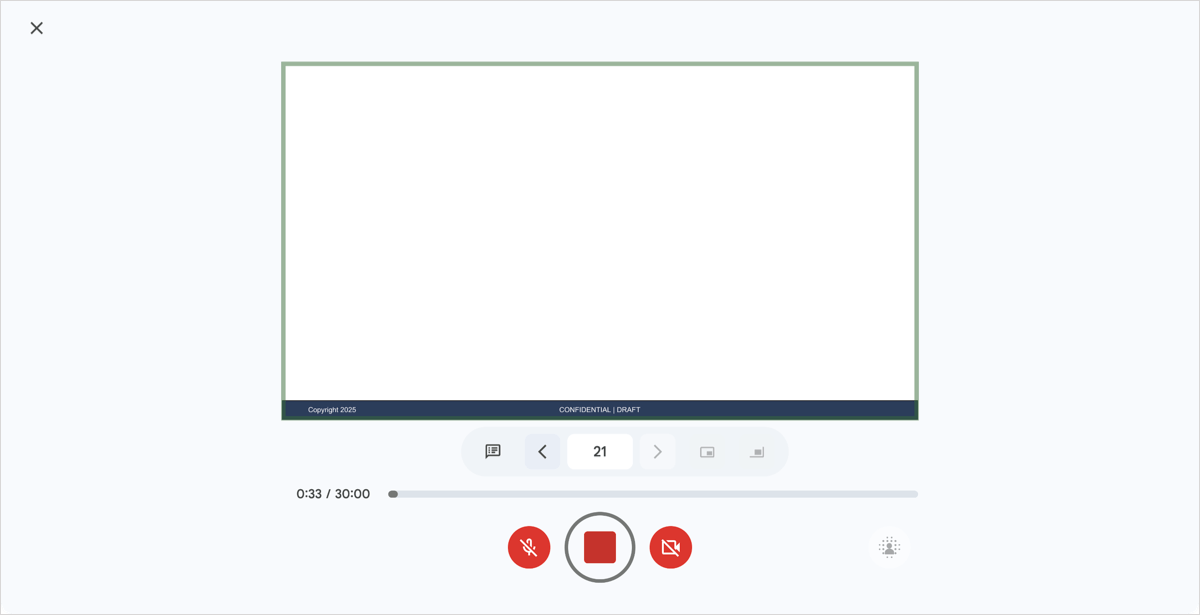
- Select Save to Drive at the top. If you want to redo the recording, you can select Re-record.
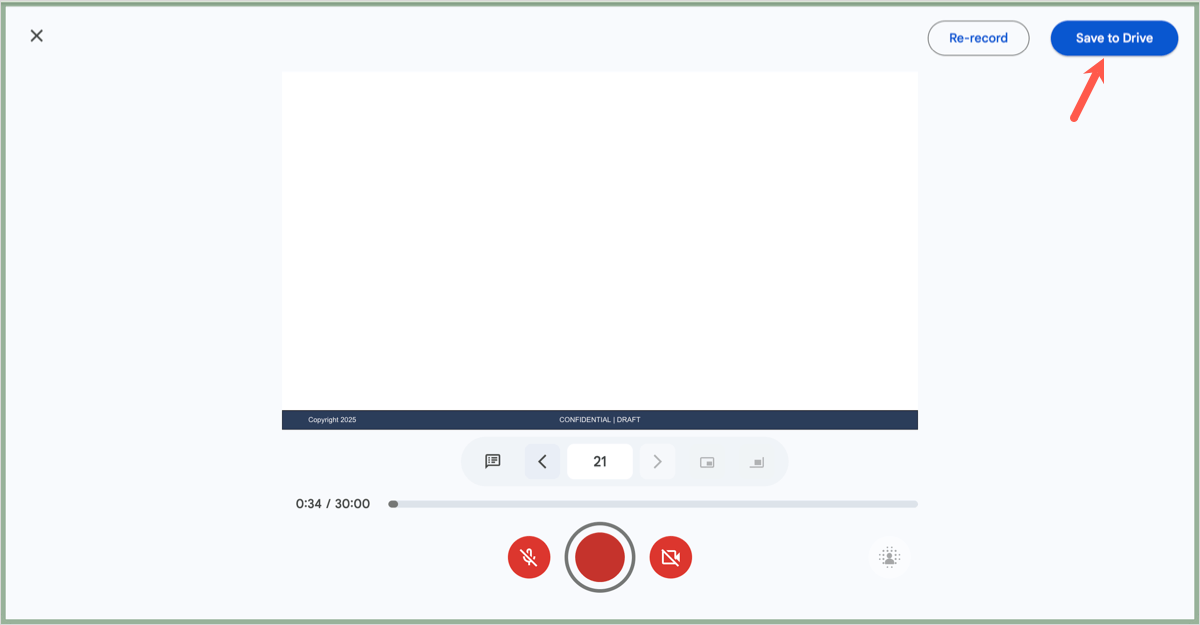
- You’ll then be returned to Edit mode for the slideshow and see the Slide Recordings sidebar open with your video which you can review by pressing the Play button.
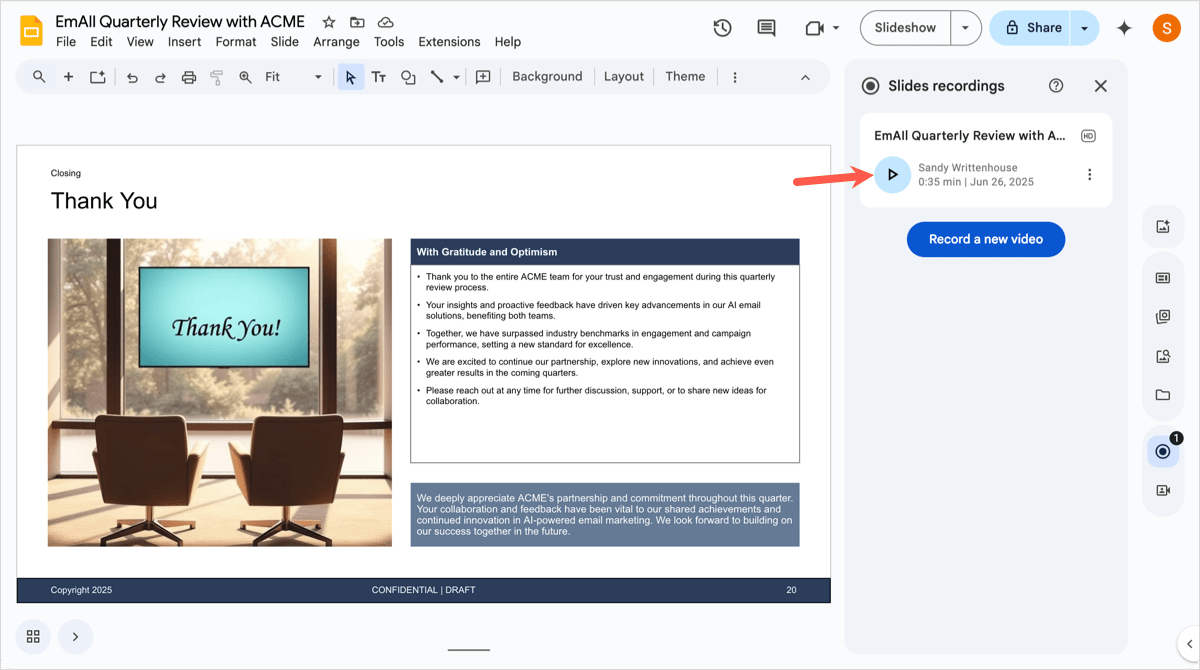
To create additional recordings, simply click the Record button and pick Record a new video. All recordings are then listed in the sidebar.
Tip: Learn how to add audio to Google Slides for sound effects and songs.
Locate a recording
Your recordings are saved to your Google Drive by default but are also accessible via the slideshow that you recorded in Google Slides.
In Google Drive, look for the Slides recordings folder which is automatically created with your first recording. Open the folder and you’ll see all recordings.
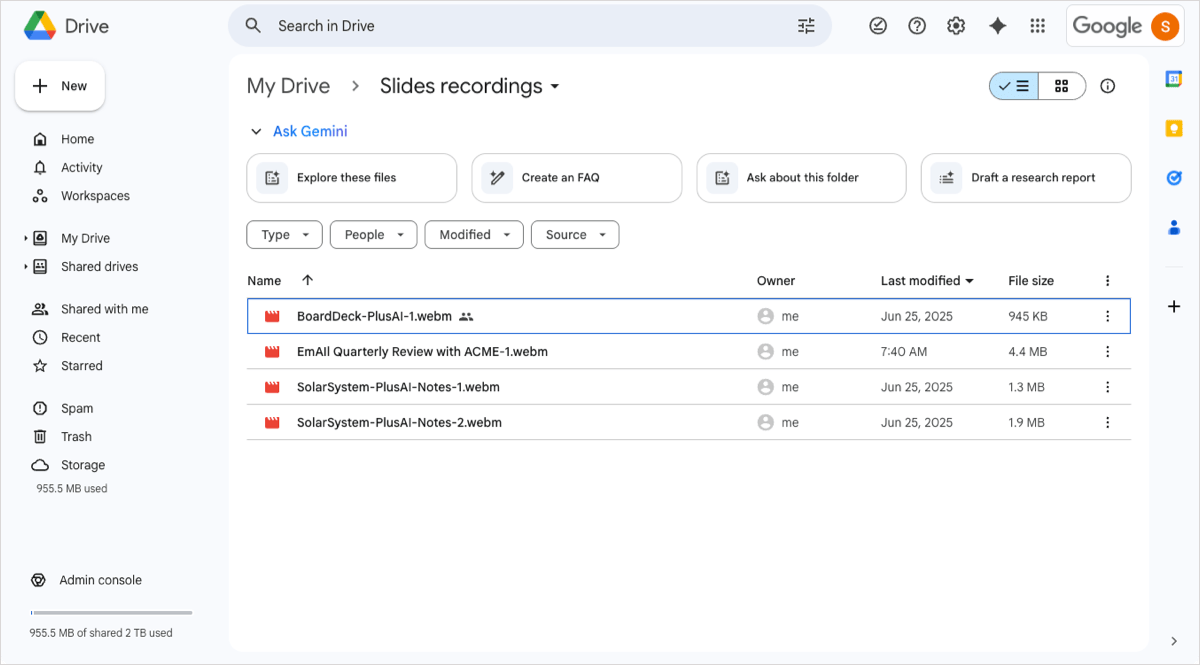
In Google Slides, open the presentation you recorded. You’ll see the number of recordings for that slideshow near the Record button. Click the Record button to view recordings for that particular presentation.
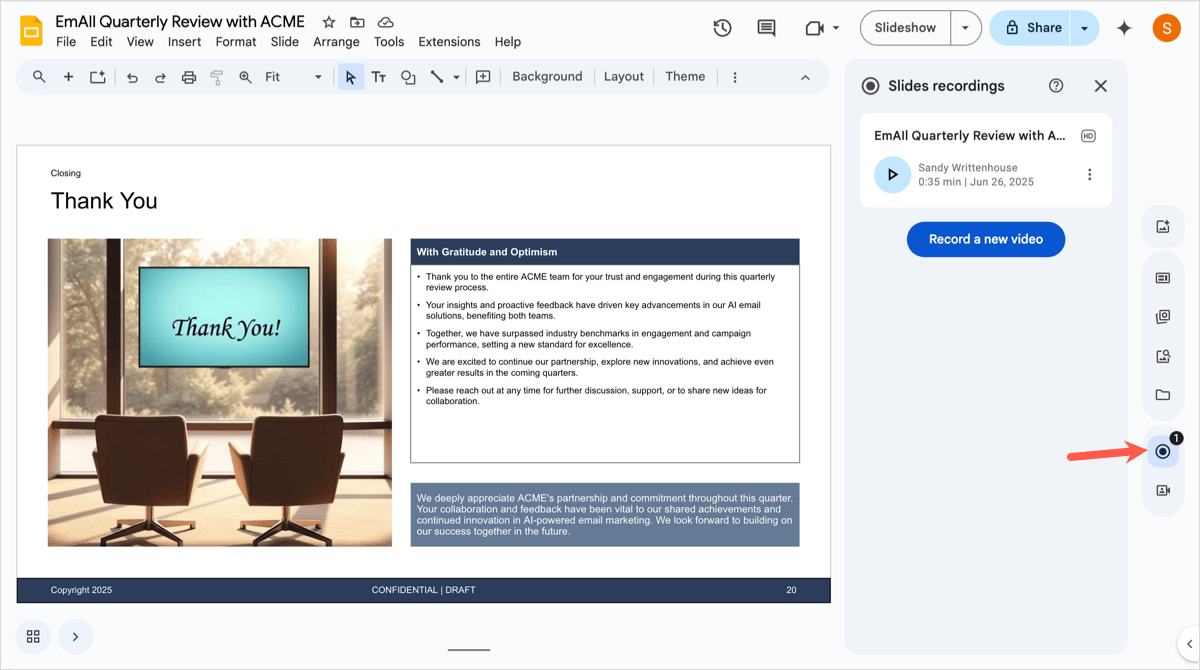
Rename or remove a recording
After you locate your Slides recording, you can give it a new name or delete it completely. And, you can do so from either Google Drive or Google Slides.
In Google Drive, either right-click the recording or select the three dots to the right. You can then pick Rename or Move to Trash.
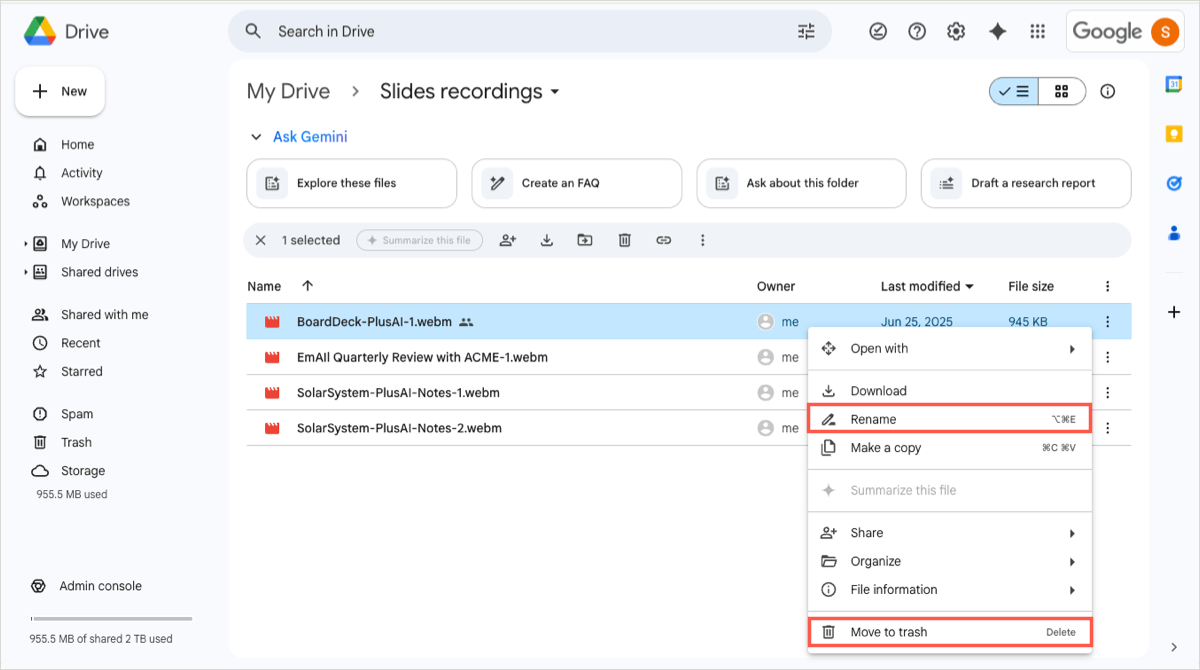
In Google Slides, select the Record button to open the Slide Recordings sidebar. Use the three dots on the right of the recording to Rename or Remove it.
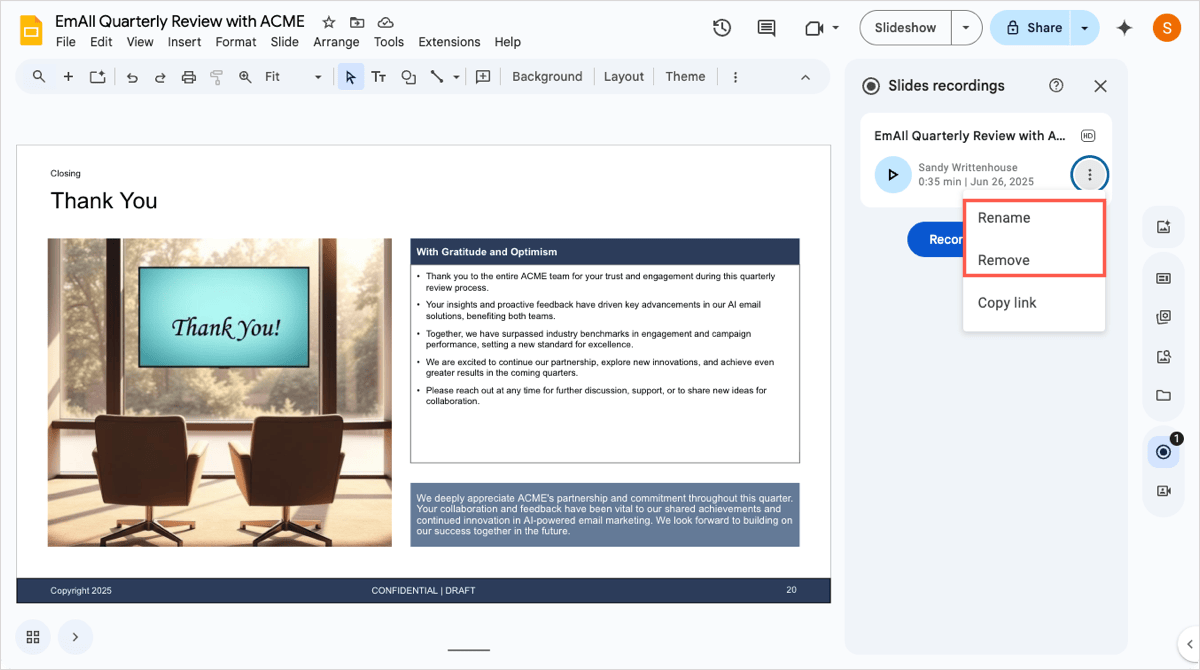
You can also rename the Slides recording in the viewing screen. Select the three dots at the top and pick Rename.
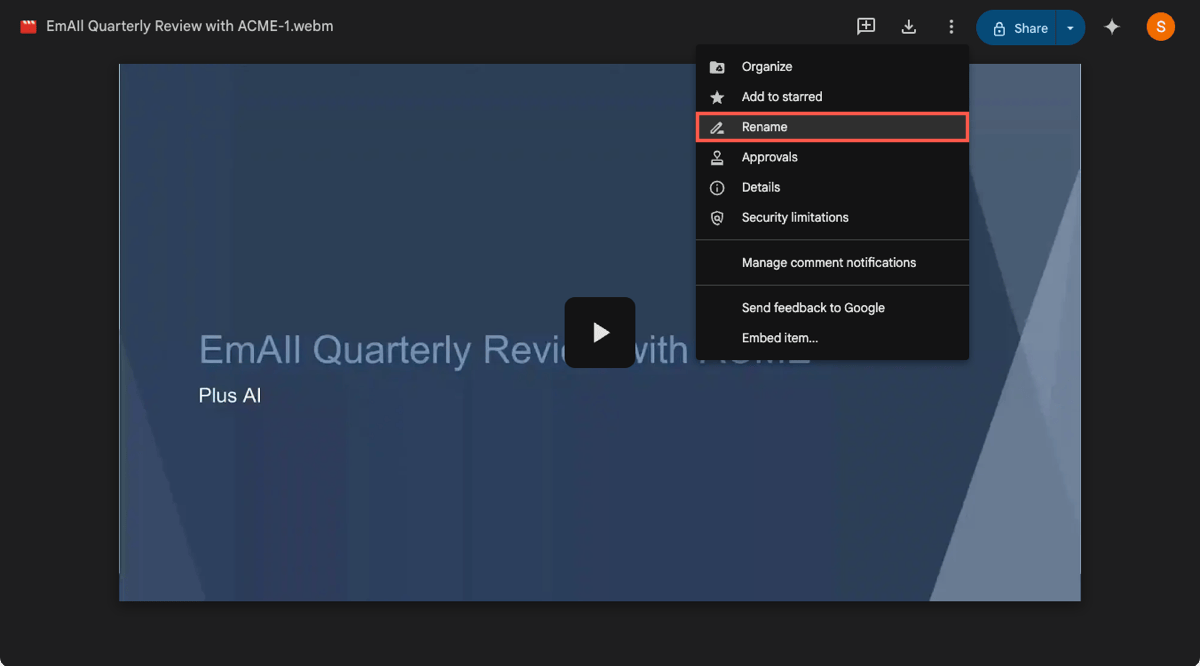
Share or download a recording
When you’re ready to share your Google Slides recording, you have a few different methods. And as you’ve probably guessed, you can share or download your recording from Google Drive or Google Slides.
In Google Drive, right-click or select the three dots and pick Share or Download or click the Share or Download icon. If you pick Share, you’ll be prompted to enter the names or addresses for those you want to share with and can optionally adjust the permissions.
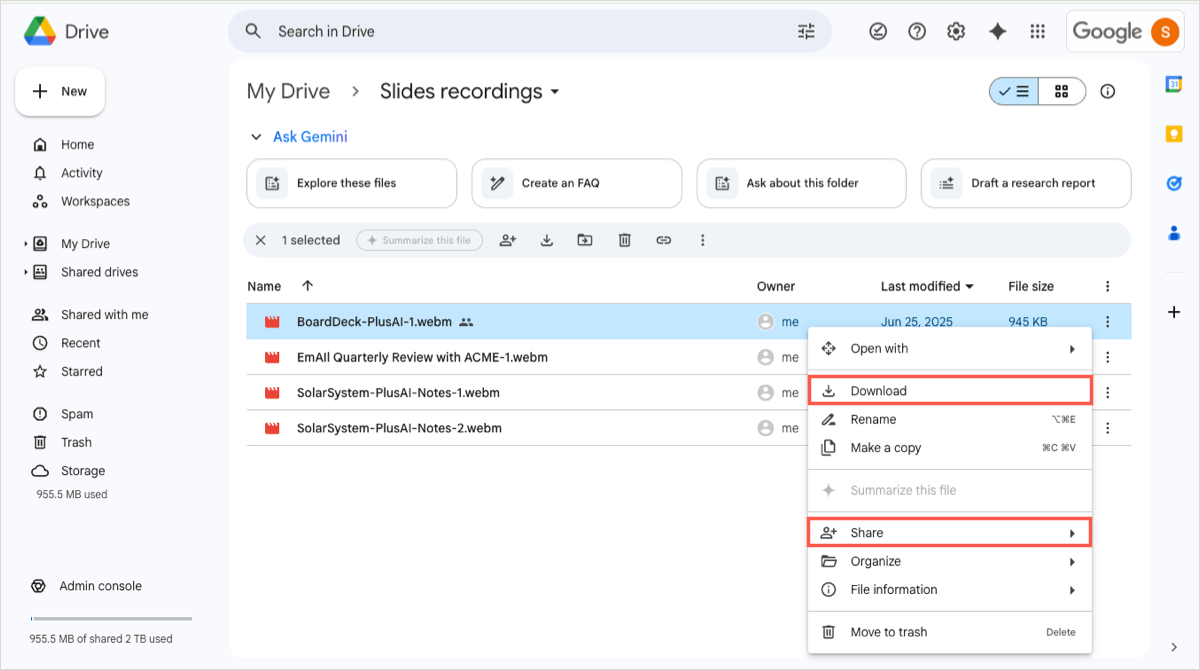
In Google Slides, select the Record button to open the Slide Recordings sidebar. Use the three dots on the right of the recording to pick Copy link. This places a link to the recording on your clipboard which you can then paste where needed.
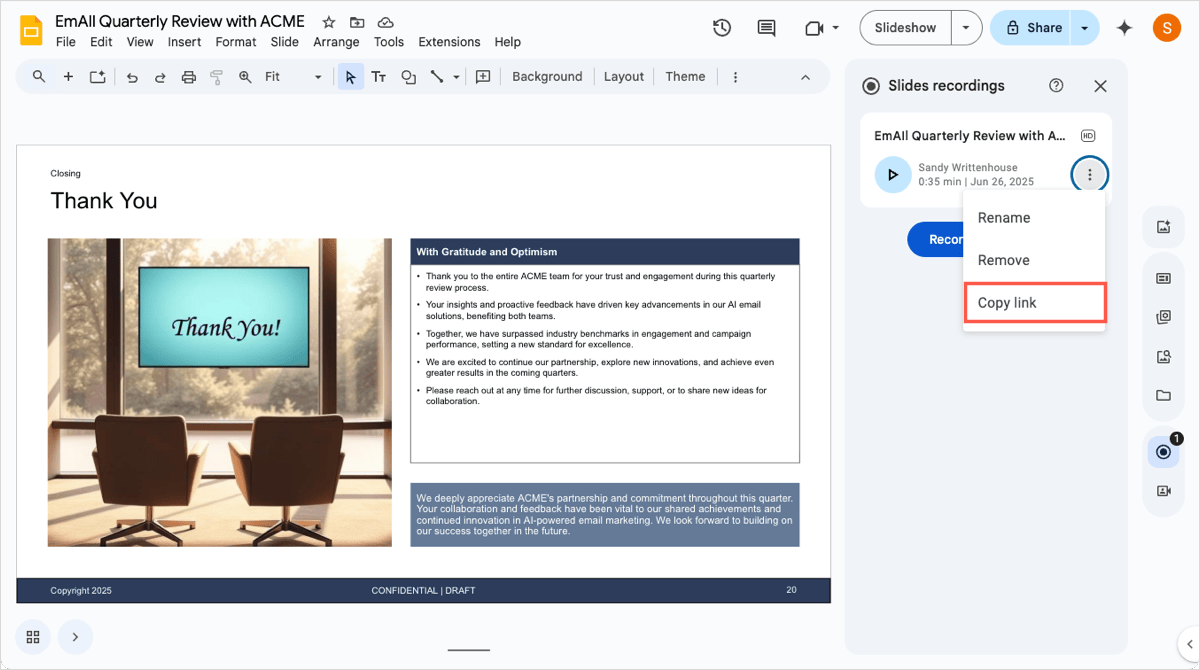
You can also share the recording from the viewing screen with additional options or download it. Click the Share button to add the names or addresses and adjust the permissions or use the Share button arrow to pick Copy link or Copy link to this time. To download the recording, use the Download button at the top.
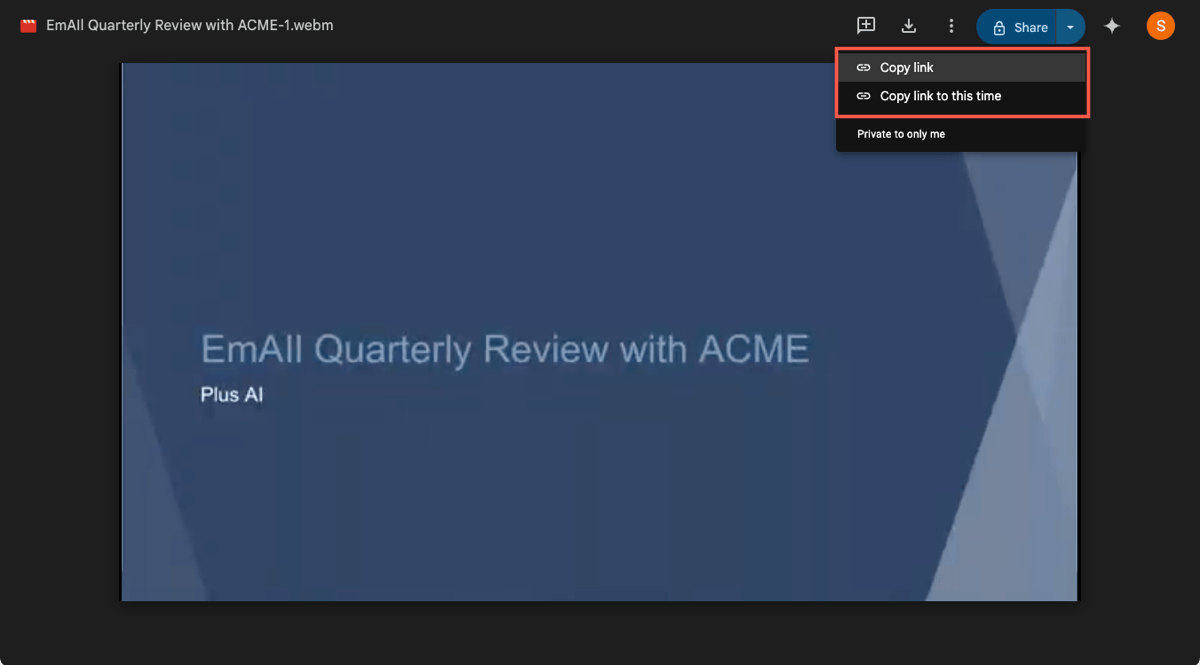
Create narrated video slideshows with Plus AI
If you want to add a voiceover to your presentation and don’t have much time, you can generate your narration with the Plus AI Narrator extension. The advantage to this tool is that it creates a voiceover using the speaker notes you add to the slideshow and then gives you a video of the presentation with narration.
For complete details on using the Plus AI extension to make your narrated video, check out How to add an AI voiceover to Google Slides.
Conclusion
Making a recording of your Google Slides presentation is a handy way to share it when you can’t do so in person. And with options to include your own face and voice, it’s like you’re in the same room.
Remember, you can use Plus AI’s extension for Google Slides to add a voiceover using AI.
FAQs
How do I add music to Google Slides?
Select the slide where you want the music and go to Insert > Audio. Choose the audio file and pick Insert. For adding audio from Spotify or YouTube, head to our how-to for adding music to Google Slides.
How do I add a video to Google Slides?
Select the slide where you want the video and go to Insert > Video. Choose the video file and pick Insert. For editing the video or adjusting the playback, look at how to add video to Google Slides.
Can you convert Google Slides into video?
Yes, you can convert your slideshow into a video using a Google Slides add-on or by downloading the presentation to PowerPoint and converting it to a video in that application. You can also make a narrated video for Google Slides using the Plus AI Narrator extension.