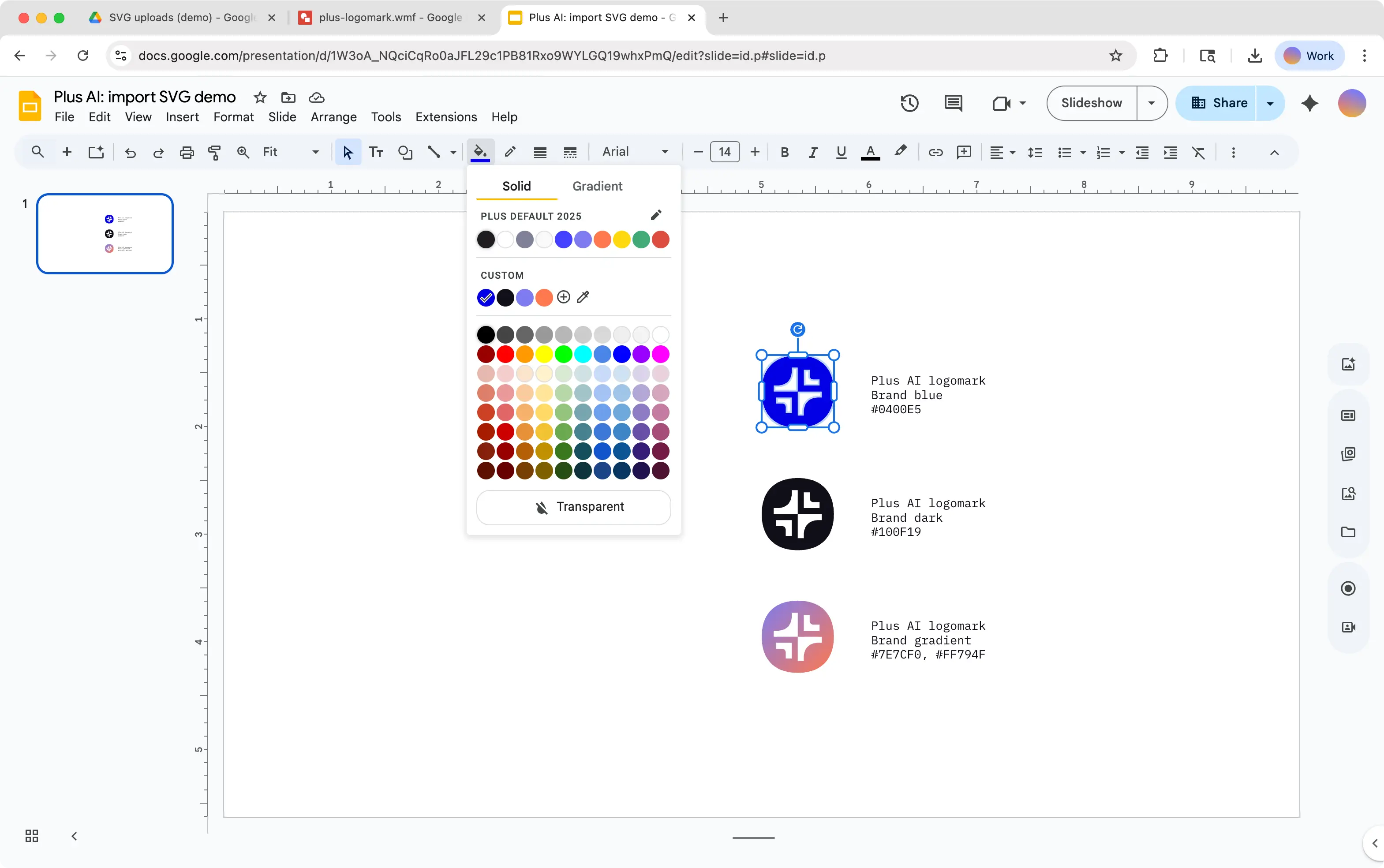Need some help creating your slideshow? Not sure how your slide elements would look best? With Microsoft’s Designer in PowerPoint, you can get design suggestions for your slides with just a click.
We’ll explain this powerful tool, what you need to use it, and how it can save you time when setting up a presentation. Ready? Here’s how to use PowerPoint Designer.
{toc}
What is PowerPoint Designer?
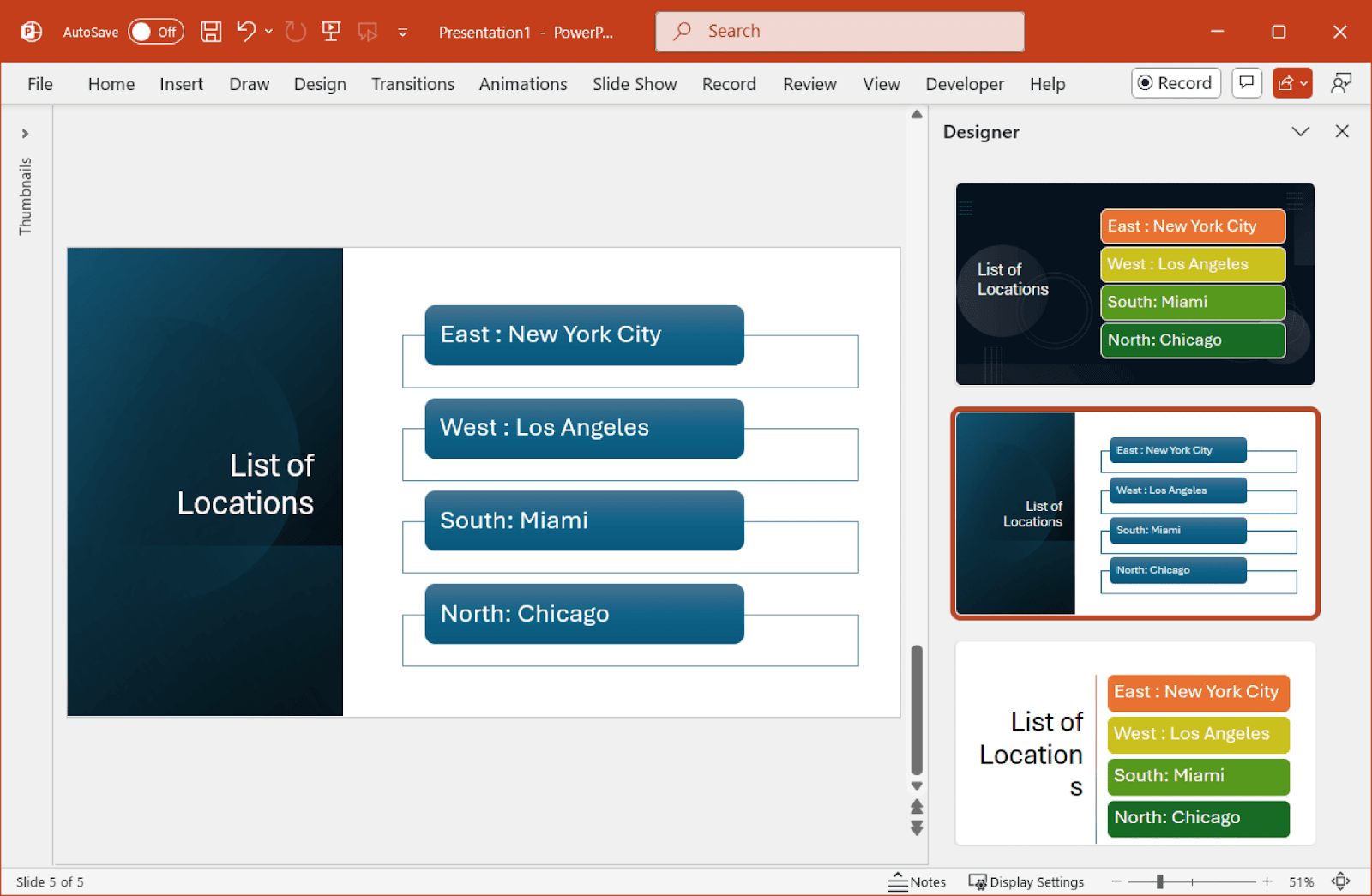
PowerPoint Designer is Microsoft’s AI-powered design tool. It analyzes your slide elements to provide you with suggestions for things like the formatting, slide layout, color scheme, and item placement.
You’ll see these design ideas in the right-hand panel once you click Designer on the Home or Design tab. If you like a suggestion, simply select it and your slide automatically updates with the design. You can then further customize it if you like.
The intent of Designer in PowerPoint is to save you time when creating slideshows and provide visually appealing slides.
PowerPoint Designer requirements
To get started with Designer in PowerPoint, make sure you meet the requirements below and enable the tool.
You must:
- Be a Microsoft 365 subscriber
- Be signed into PowerPoint with your Microsoft 365 account
- Have a stable internet connection
- Not use a custom theme
- Have Designer enabled in the settings:
- Open PowerPoint and go to File > Options.
- Select the General tab.
- In the PowerPoint Designer section, check the box for Automatically show me design ideas. For new slideshows, you can also check the box for Automatically show me suggestions when I create a new presentation.
- Click OK to save the change(s).
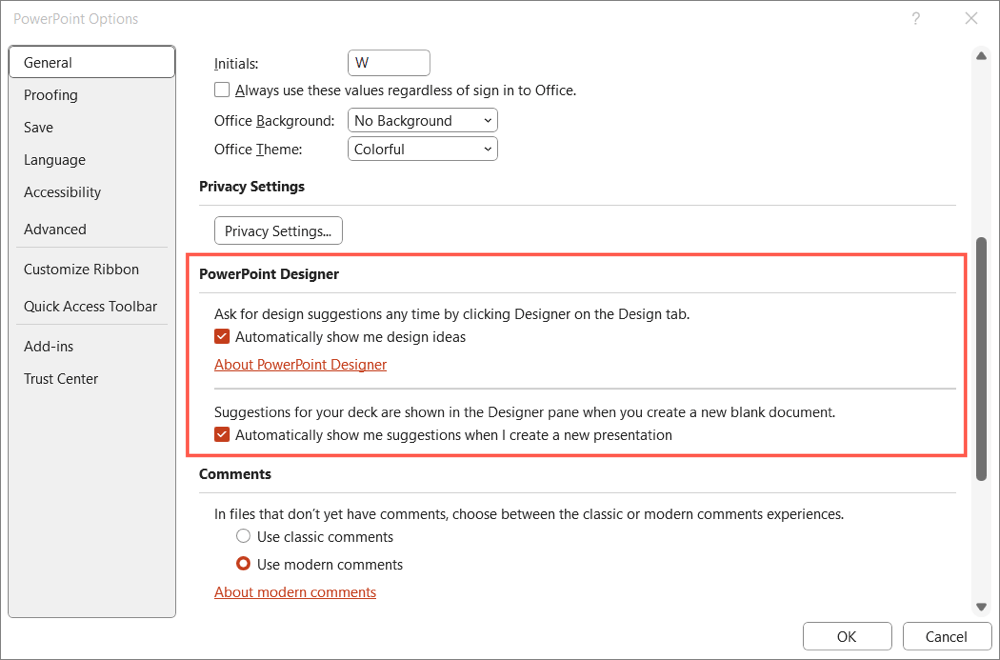
How to use PowerPoint Designer
Using PowerPoint Designer couldn’t be easier, just follow the steps below.
- Select a slide and go to either the Home or Design tab.
- Click the Designer button in the ribbon.
- Choose a design in the side panel that appears, and your slide will immediately update. If you don’t see one you like, scroll to the bottom of the panel and pick See more Design Ideas for additional options.
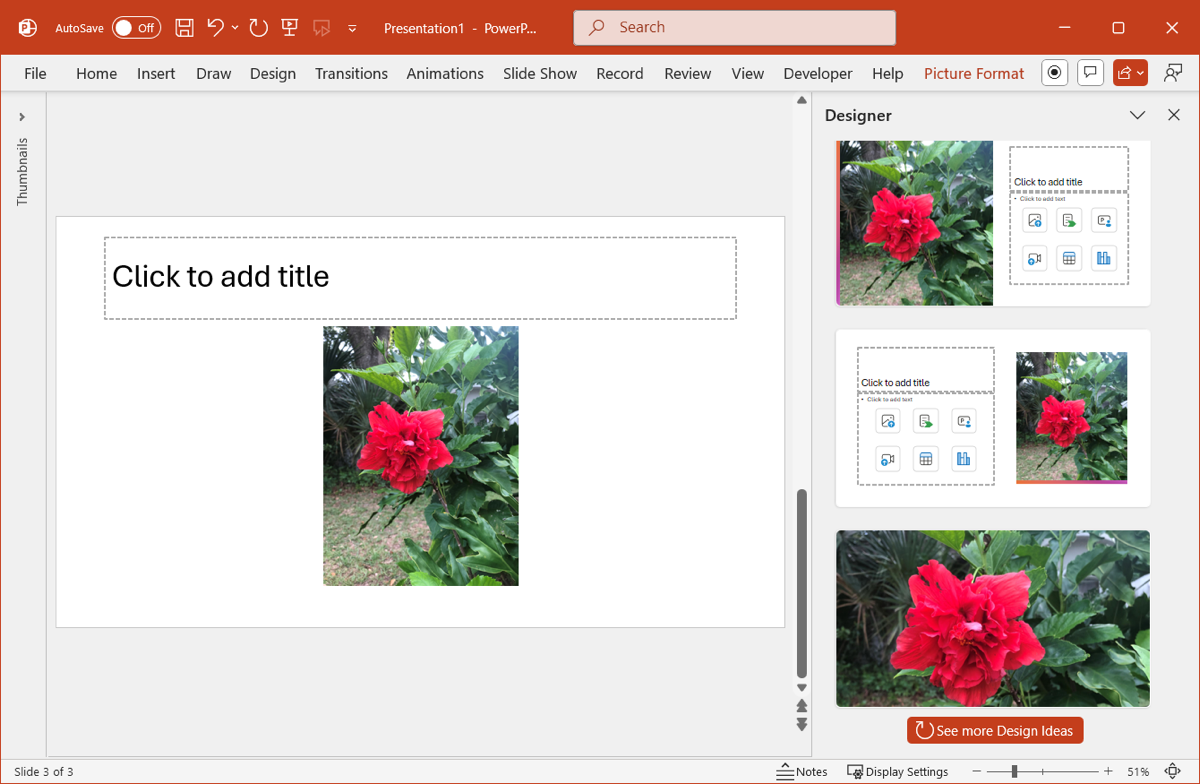
If you apply a Designer suggestion and decide not to use it after all, you can remove it:
- If it was your last action, click Undo in the Quick Access Toolbar or use the keyboard shortcut Ctrl + Z or Command + Z.
- If it was not your last action, right-click the slide and pick Reset Slide. Note that if the design elements belong to a theme, you’ll need to change the slide using Slide Master.
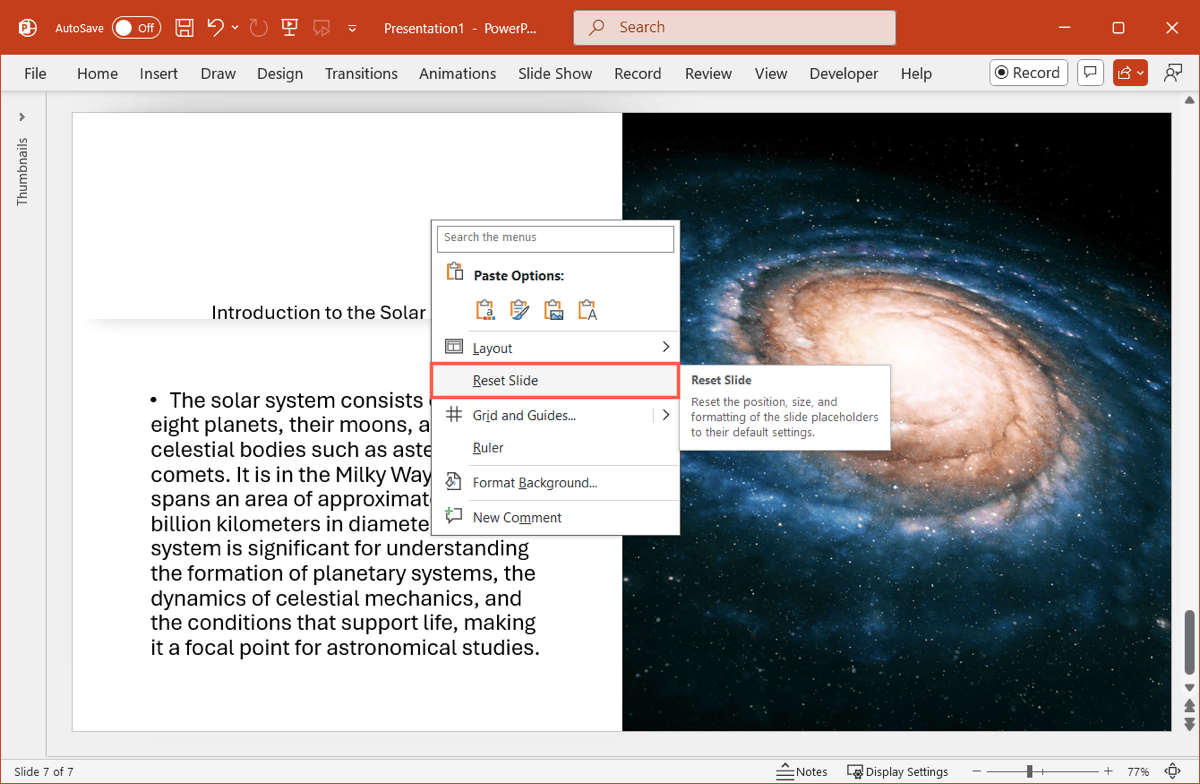
Designer examples
For an idea of what you can do with Designer in PowerPoint, here are just a handful of examples.
Titles
Enter your title and let Designer format it and pop in an image.
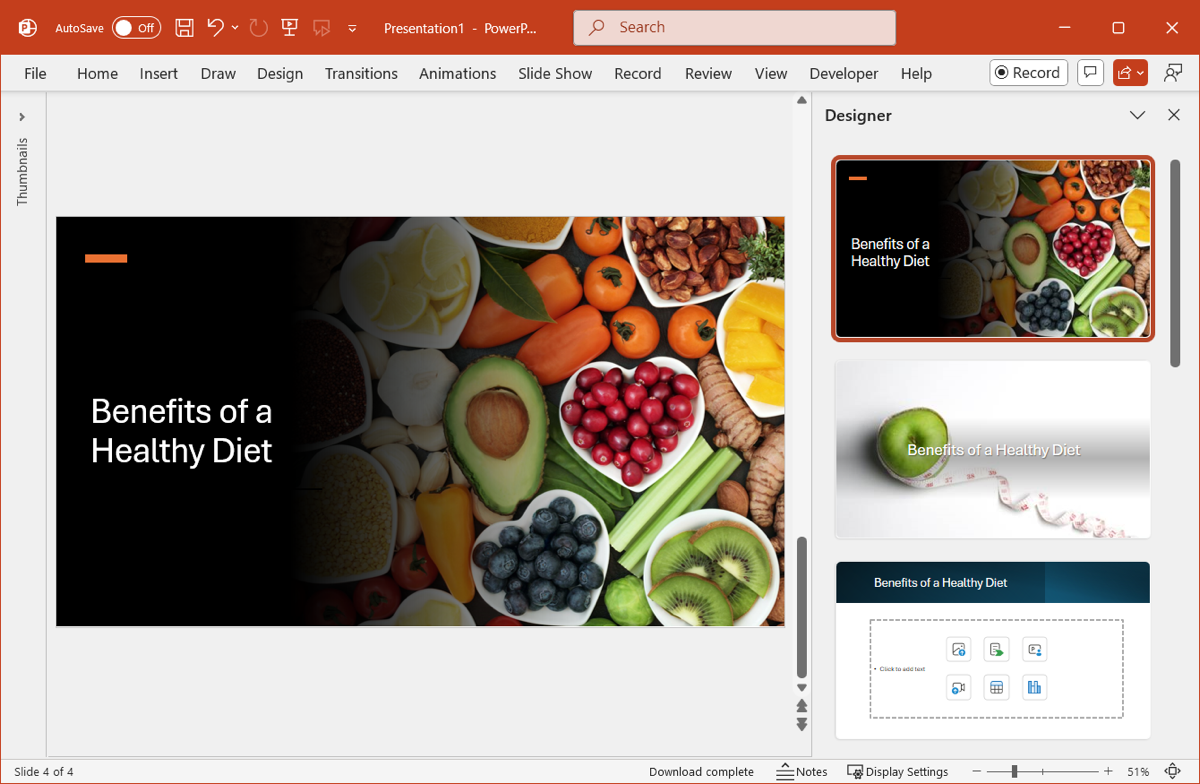
Text
Use simple text on your slide and let Designer make it appealing.
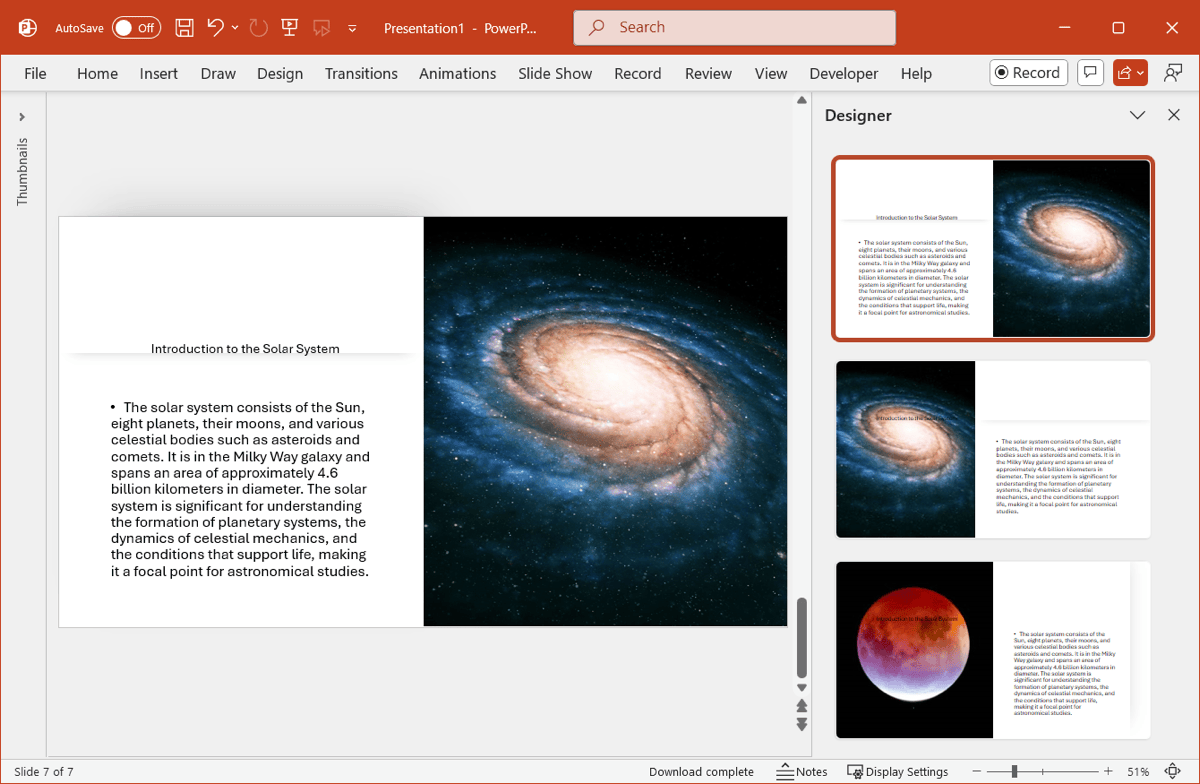
Images
Insert one or more images and let Designer arrange them for you.
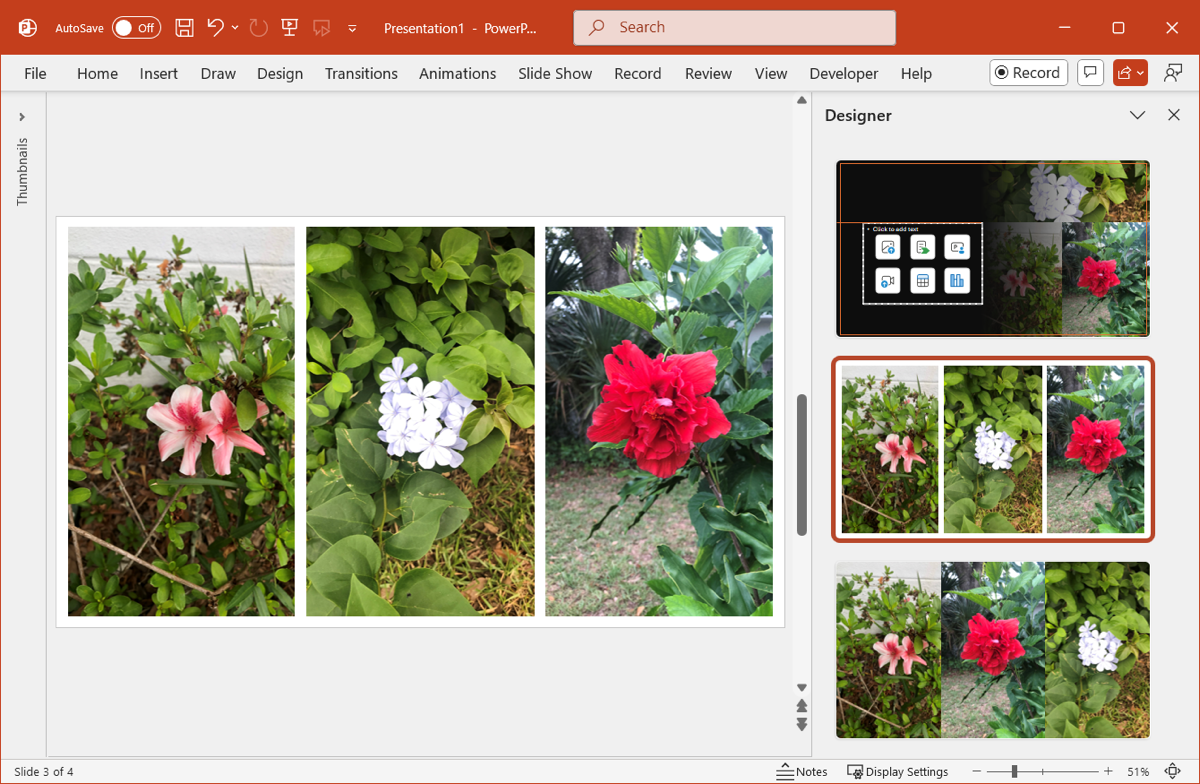
Dates
Add dates and let Designer place them on a timeline slide.
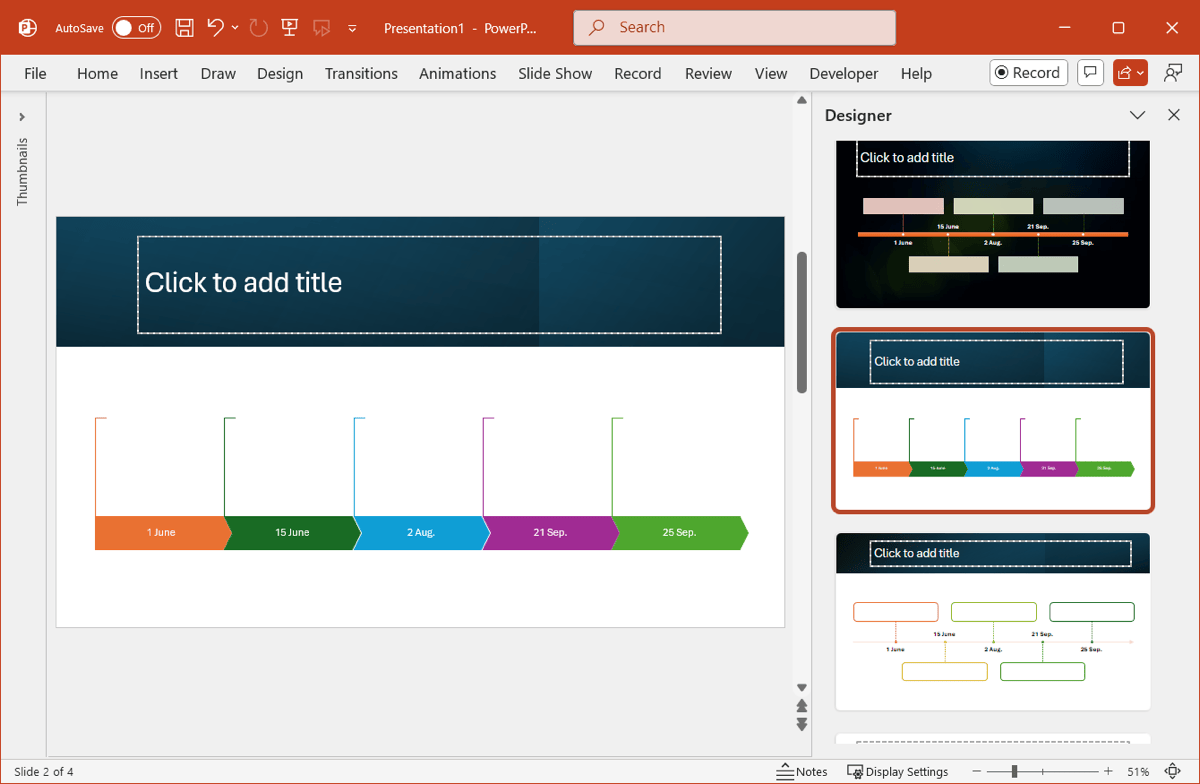
Lists
Create a list and let Designer spruce up the slide with colors or imagery.
Tables
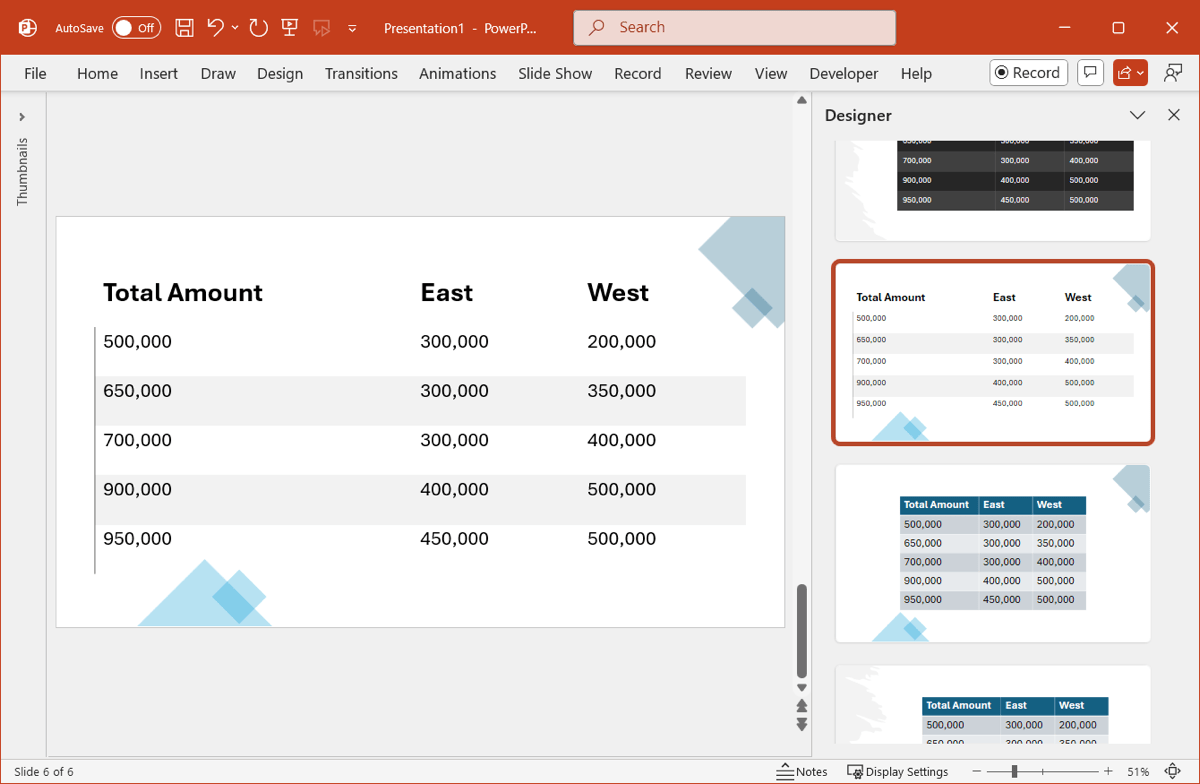
Insert a table and let Designer attractively format it.
Get more help with Plus AI
Need a little more help with your presentation than Designer can provide? Plus AI is a slideshow generator that assists with both presentation creation and editing.
You can choose from eye-catching templates and useful slide layouts. Plus AI neatly places your elements on the slides to provide you with an appealing and effective presentation.
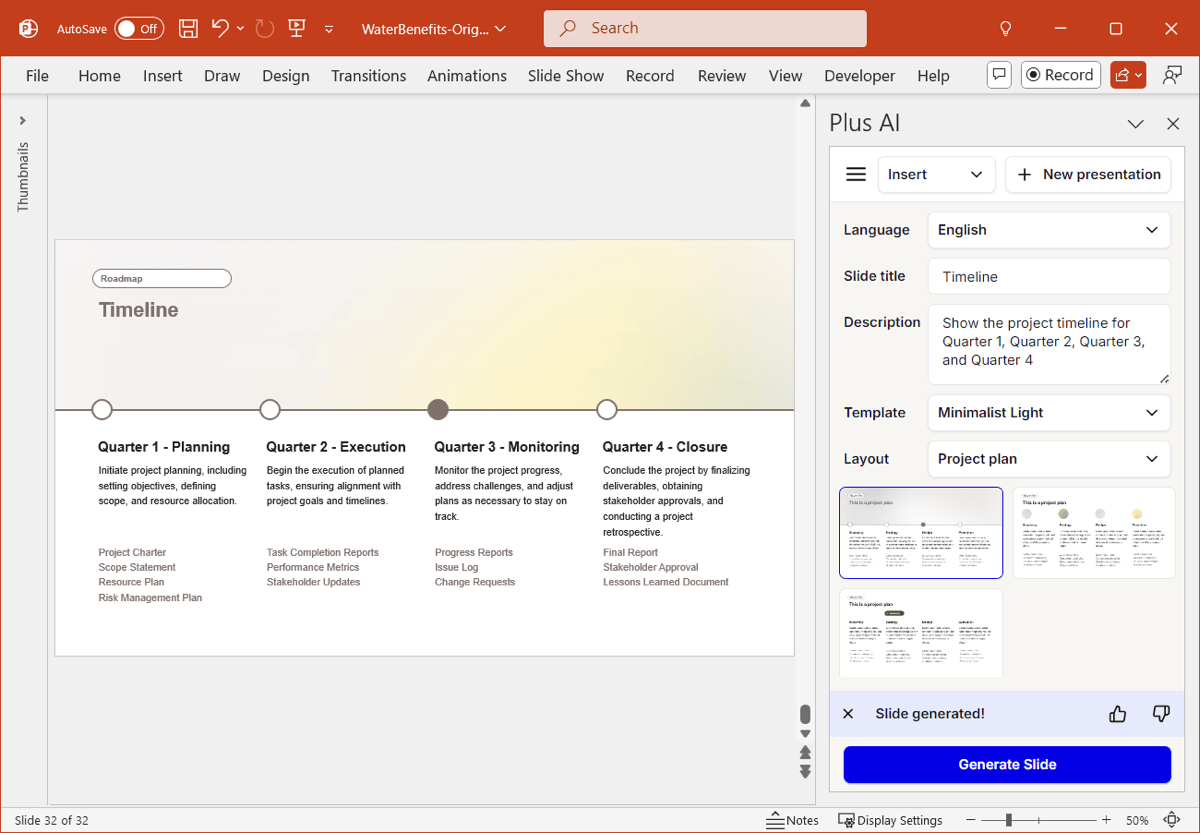
Short on time? With Plus AI, you can build entire presentations in PowerPoint or Google Slides with nothing more than a simple prompt. You’ll even receive tips for enhancing your slides.
For more information and to start your free trial, head over to the Plus AI website.
Conclusion
PowerPoint Designer is a good tool for creating slides when you aren’t quite sure of the best layout. And it can spruce up your slides to make text, images, tables, and other elements more attractive.
Remember, if Designer isn’t enough, you can check out Plus AI for free and create a presentation in mere minutes.
FAQs
Why can’t I get Designer in PowerPoint?
Make sure that you sign into PowerPoint with your Microsoft 365 account, have a stable internet connection, and have Designer enabled in File > Options > General.
Is PowerPoint Designer AI?
Yes, PowerPoint Designer uses artificial intelligence to analyze your slide content, whether text or images, and automatically provides design suggestions.
How to make PowerPoint slides look professional?
You can make PowerPoint slides look good as well as professional by maintaining consistency throughout your slideshow. Use consistent fonts, complementary colors, and layouts that highlight your slide elements.