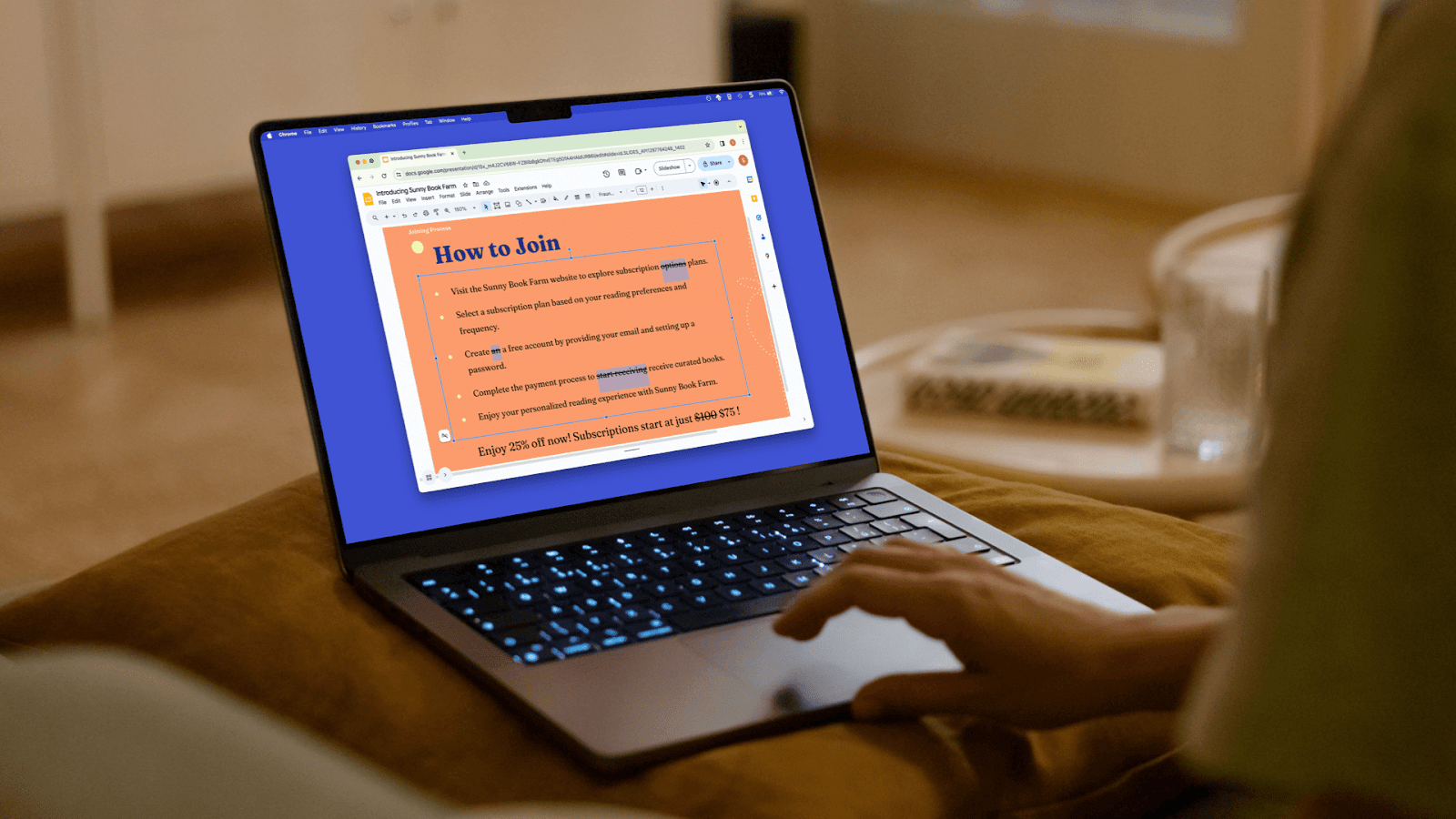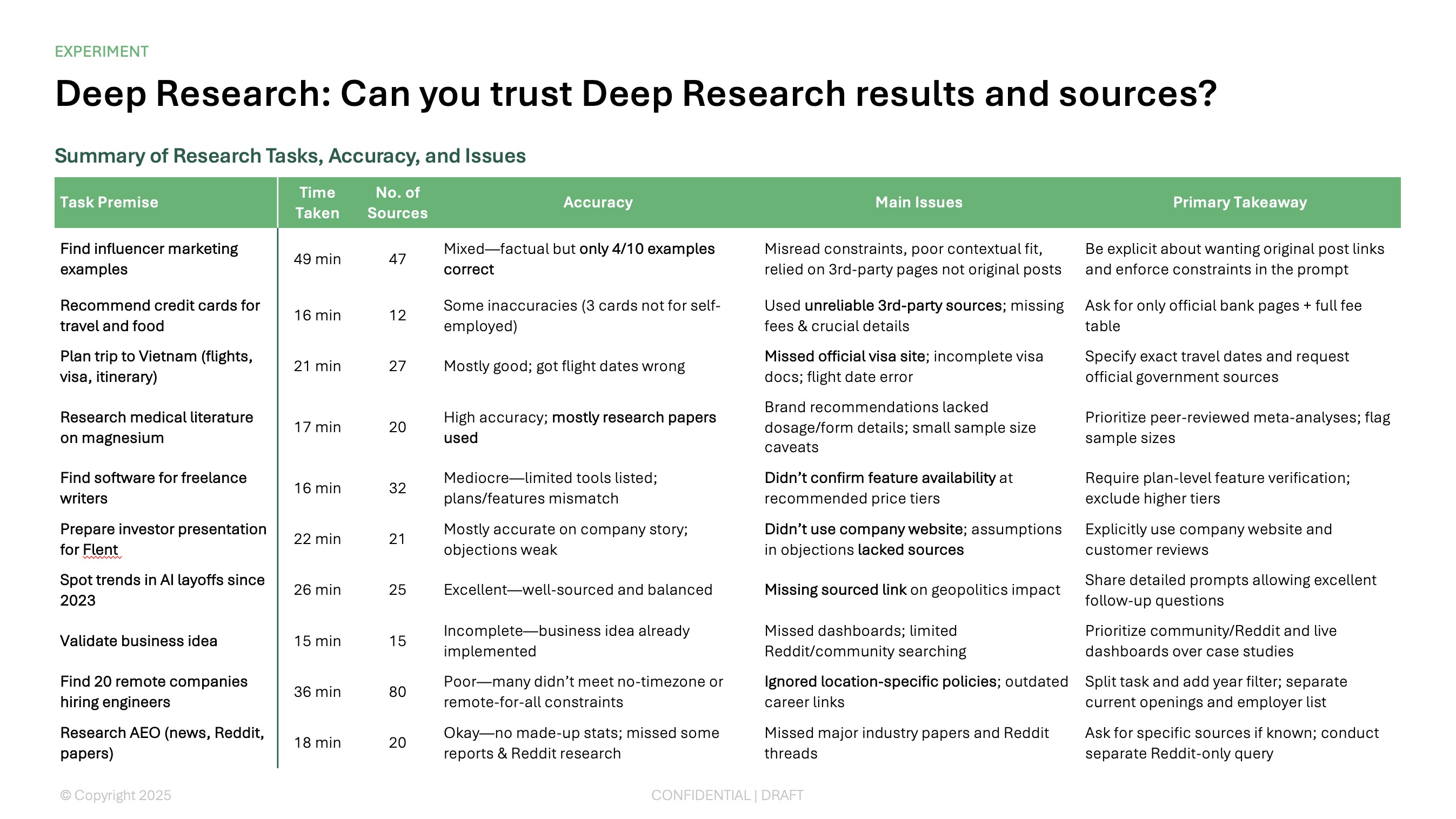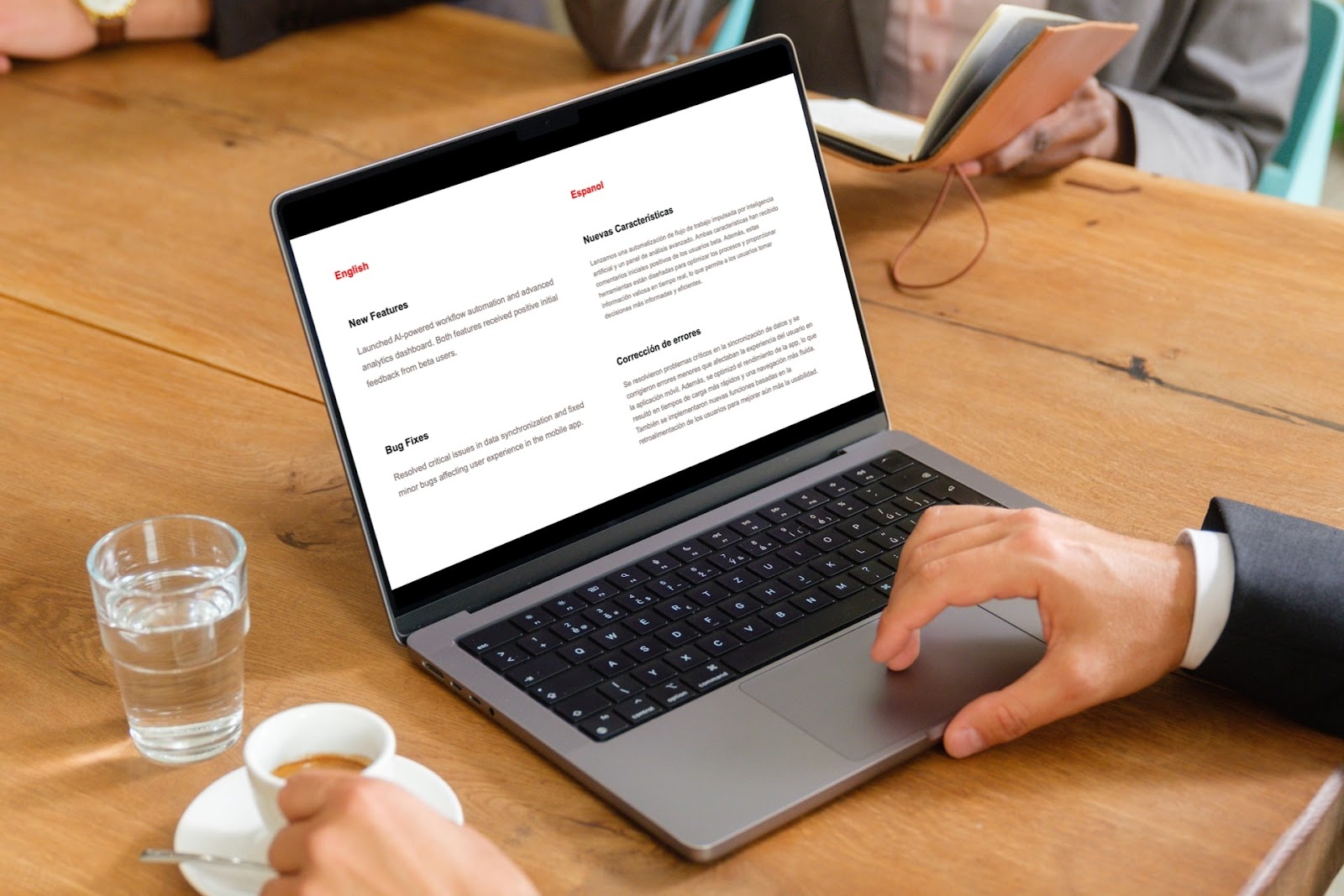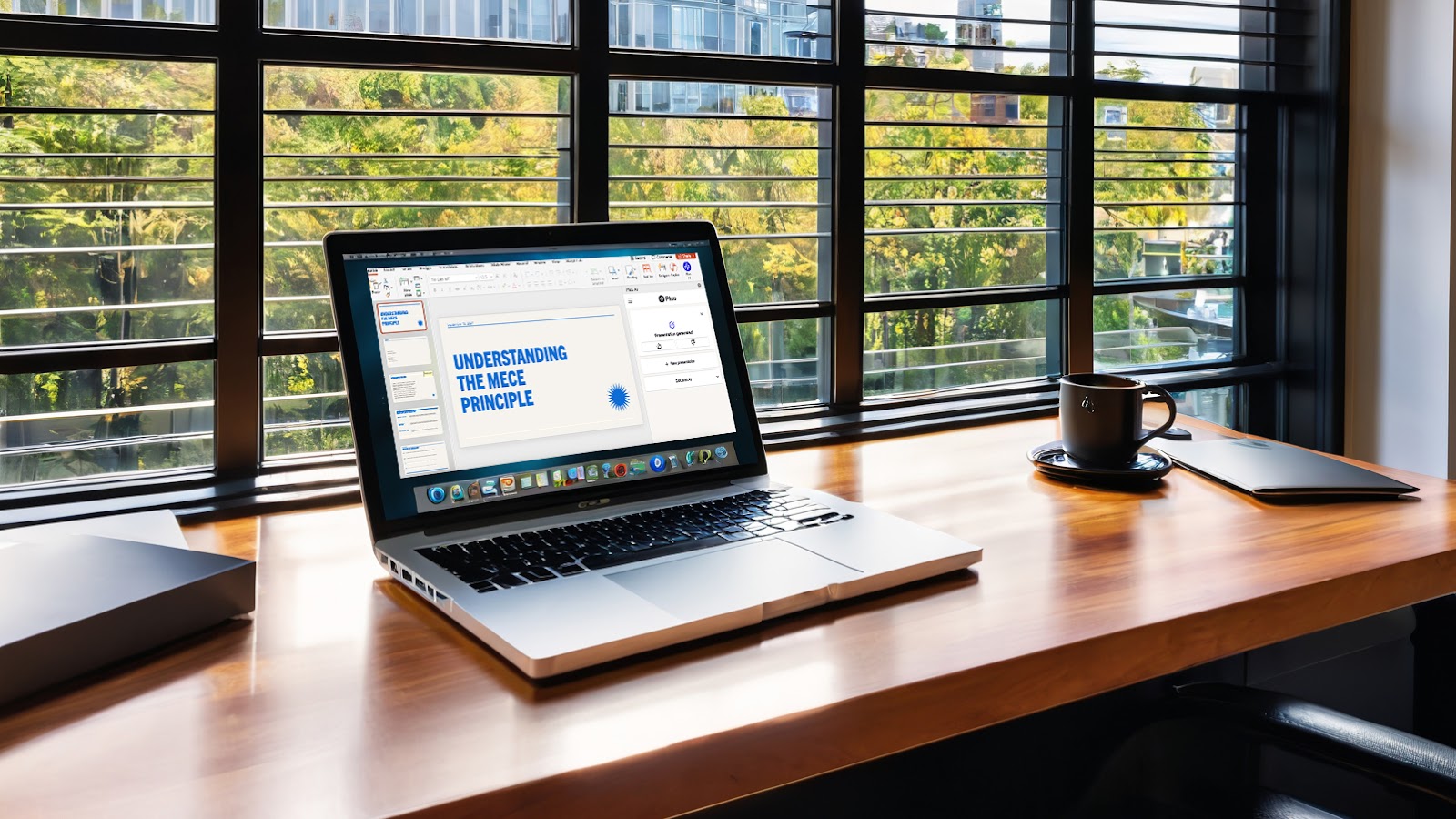If you want to emphasize a revision or show a change, you can cross out text with a strikethrough.
Using the strikethrough feature in Google Slides, you can draw a line through text but still be able to read it. This is a common marketing method for showing things like original and sale prices. But, you can also use it to emphasize edits or changes.
We’ll show you how to strikethrough in Google Slides using several different methods so you can use whichever is quickest or easiest for you. We’ll also explain how to use Plus AI to save you time when creating new content.
{toc}
Add strikethrough with the Google Slides Format menu
Even though the Google Slides toolbar doesn’t provide a Strikethrough button for quick formatting like PowerPoint, you can still use the Format menu to cross out text.
- Select the text you want to strikethrough.
- Open the Format menu, move to Text, and select Strikethrough in the pop-out menu.
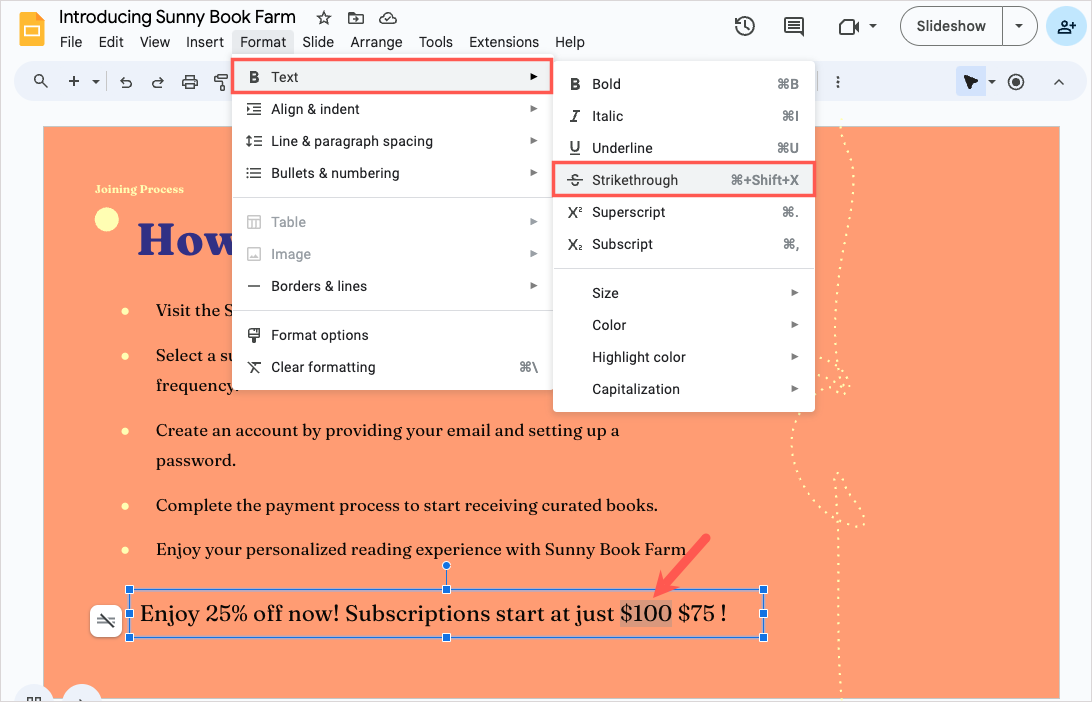
You’ll then see your text crossed out.
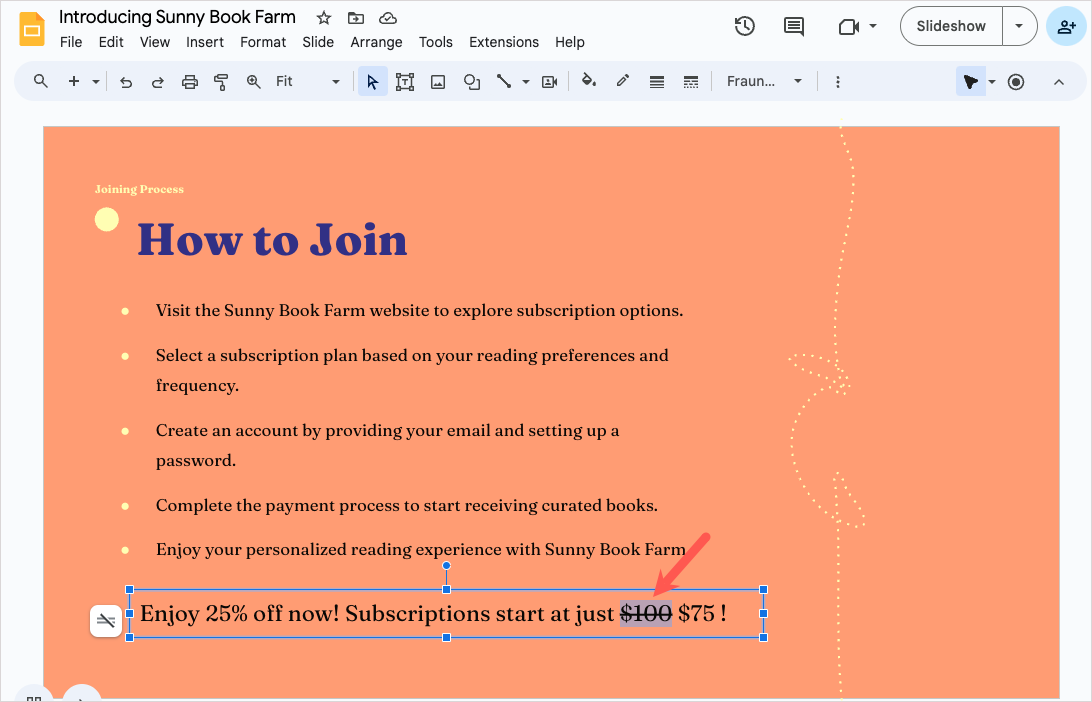
Tip: If you have text in a small font size, you can zoom in on Google Slides to make sure you select the correct word.
Add strikethrough with a keyboard shortcut
You can also use a shortcut to apply strikethrough in Google Slides. This is ideal if you like using keyboard shortcuts to perform actions quickly.
To apply a strikethrough in Google Slides, select the text and press Alt + Shift + 5 on Windows or Command + Shift + X on Mac.
Add strikethrough to different portions of text
If you want to strikethrough multiple portions of text in different places on your slide, you can save time by selecting them all and then using the above steps to apply the formatting. Just keep in mind that this will only work if all of the words or phrases are within the same text box.
- Select the first word or portion of text.
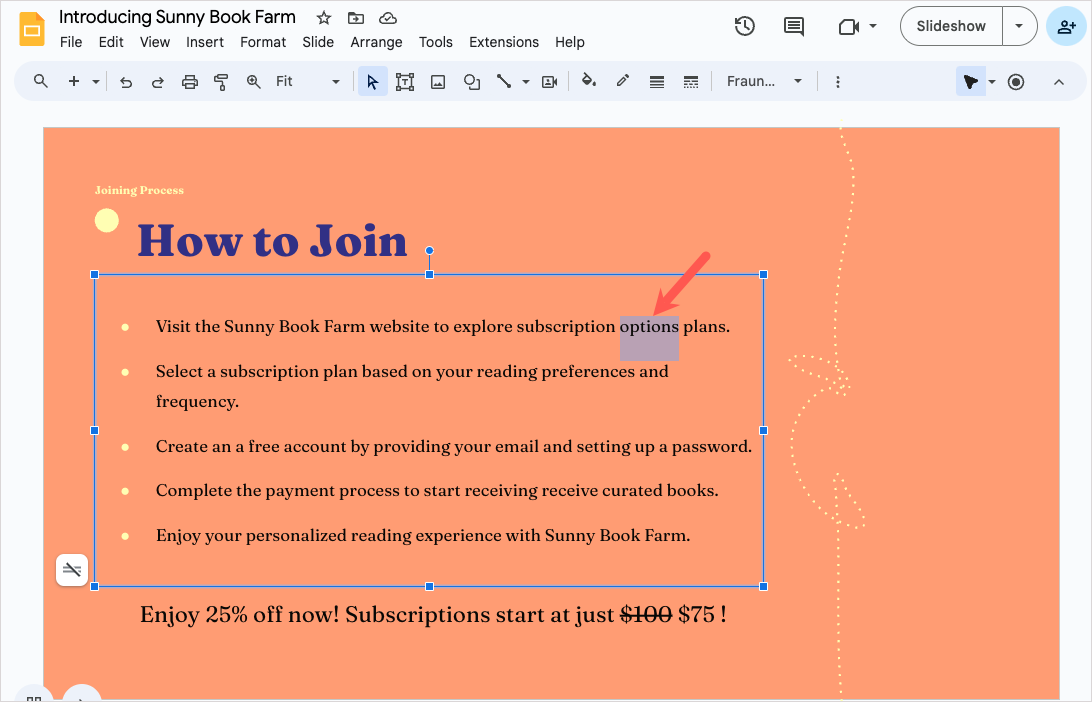
- Hold Ctrl on Windows or Command on Mac and select the next word or portion of text (this is how you do a multi-select).
- Continue this process to select all text you want to cross out. You’ll see the selected text highlighted.
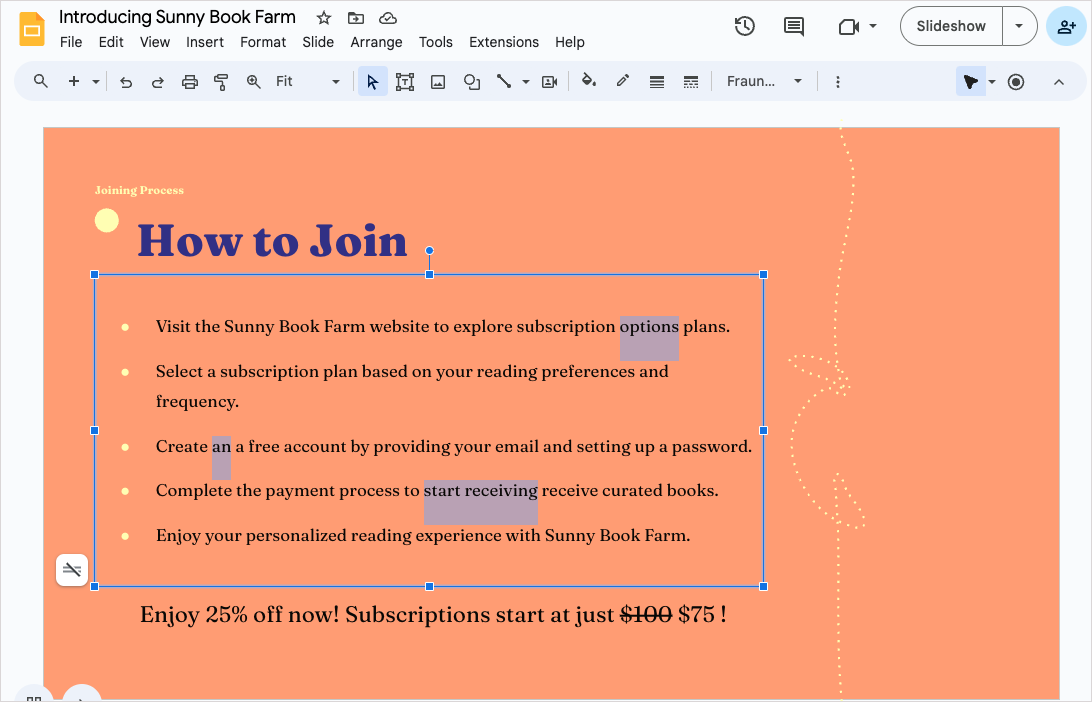
- Follow one of the sets of steps above to add the strikethrough.
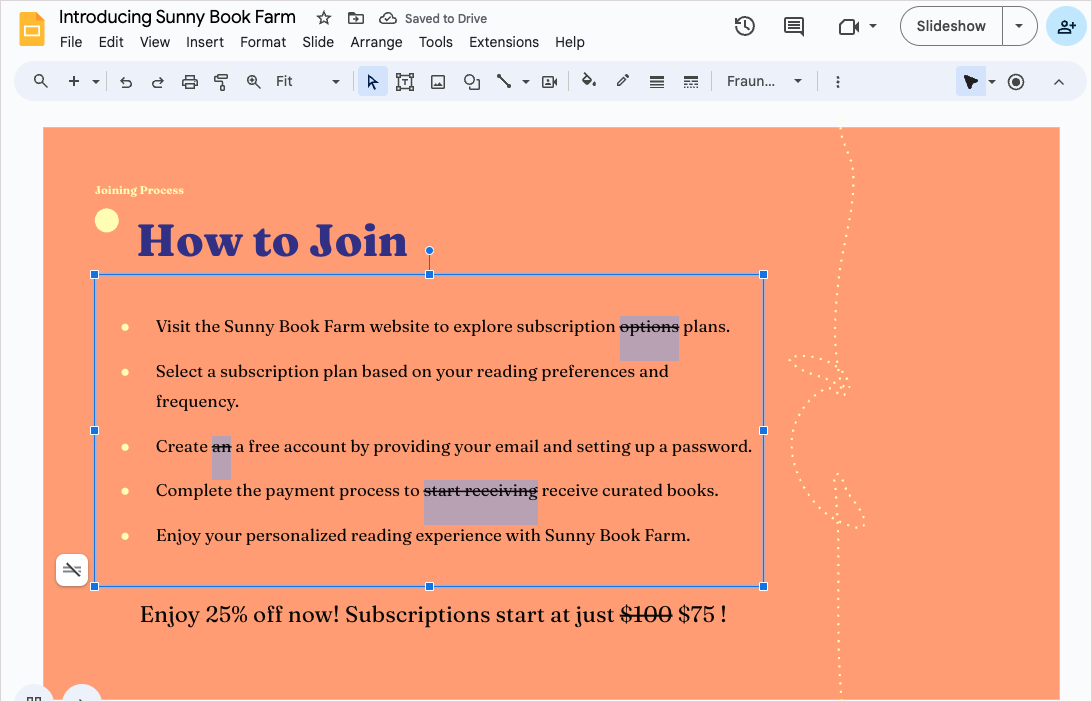
Remove strikethrough in Google Slides
If strike out text in Google Slides and then you decide to remove it, it's easy to undo the change.
If you haven’t made any other changes to the slideshow since you applied the strikethrough, click the Undo button in the toolbar.
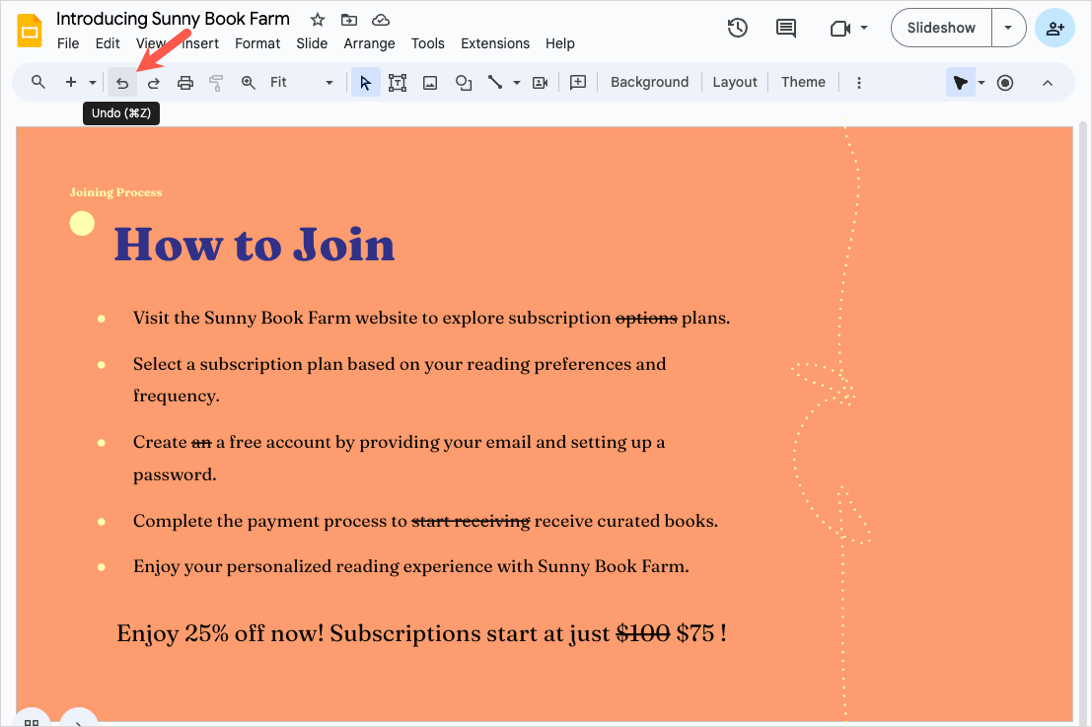
Otherwise, reverse the steps you did to add the strikethrough to remove it. Either click strikethrough in the Format menu or press the keyboard shortcut.
Rewrite slide content with Plus AI
With Plus AI, you can quickly create professional, well-written presentations with AI. One key feature of this Google Slides add-on is the ability to edit existing slideshows. You can easily rewrite specific text you select on a slide or use the tool to rewrite all of the slide content if you’re struggling for the right words.
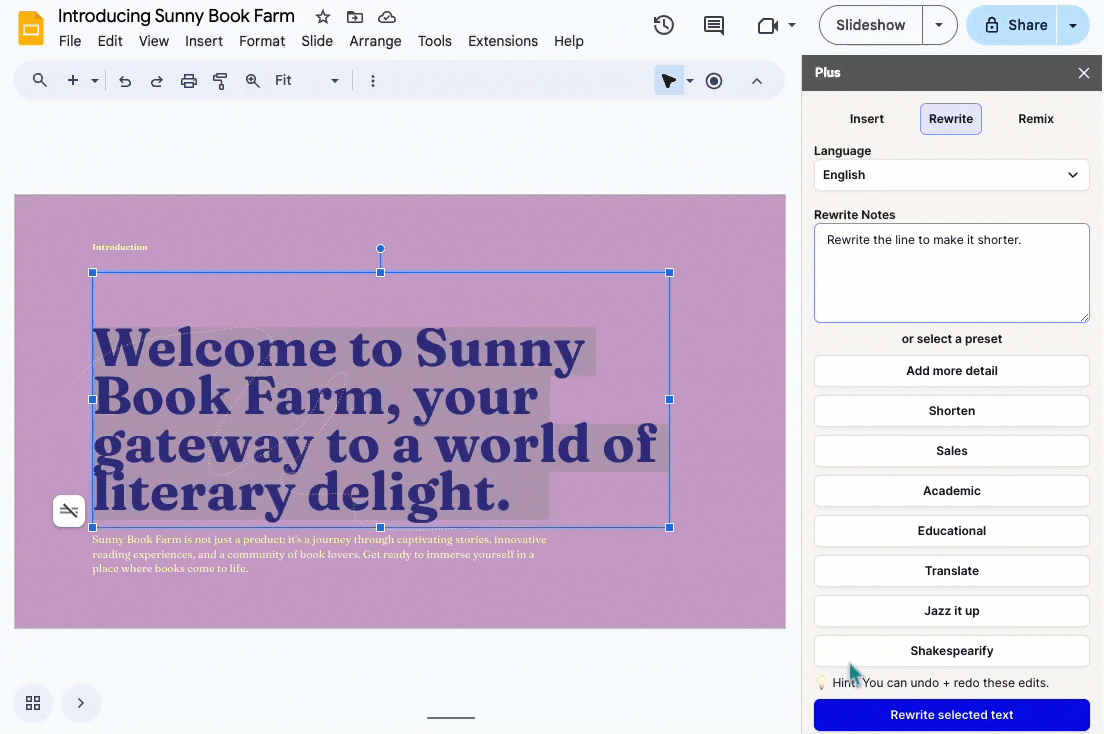
Plus AI offers additional editing tools such as the ability to insert a new slide with content based on your description and a layout of your choosing. You can also remix or reformat a slide to give it a different appearance that better fits your presentation.
Along with editing tools, you can use Plus AI to create new presentations. Start with an eye-catching template and a description, upload a PDF to turn the text into a slideshow, or pick a presentation topic and add your instructions.
Check out the Plus AI website for a complete feature list and to start your free 7 day trial!
Conclusion
It's easy to strikethrough text in a Google Slides presentation. You can do so in a few seconds using these methods in Google Slides. And if you need a bit of help editing your slideshow, remember that Plus AI gives you an easy way to do it.
Now that you know how to add strikethroughs in Google Slides, check out these tips for more effective presentations.
FAQs
How do you cross out text in a PowerPoint presentation?
The simplest way to cross out text in Microsoft PowerPoint is using the button in the ribbon. Select the text on your slide, go to the Home tab, and click the Strikethrough button in the Font group.
Can you do strikethrough in Google Docs?
You can strikethrough text in Google Docs by opening the Format menu, selecting Text, and clicking Strikethrough in the pop-out menu.
How to do a strikethrough on Google Sheets?
Like Slides and Docs, you can strikethrough text in Google Sheets two different ways. Select the cell and click the Strikethrough button in the toolbar or go to Format > Text > Strikethrough in the menu. Note that you cannot cross out particular words in a cell. These actions apply to the entire contents of the cell.
What is the shortcut for strikethrough in Google Slides?
Press Alt + Shift + 5 on Windows or Command + Shift + X on Mac to add a strikethrough to your Google Slides text.
How do I remove a strikethrough in Google Slides?
Follow the steps to add a strikethrough to remove a strikethrough. Either use the keyboard shortcut (Alt + Shift + 5 on Windows or Command + Shift + X on Mac) or select Strikethrough from the Format -> Text menu.