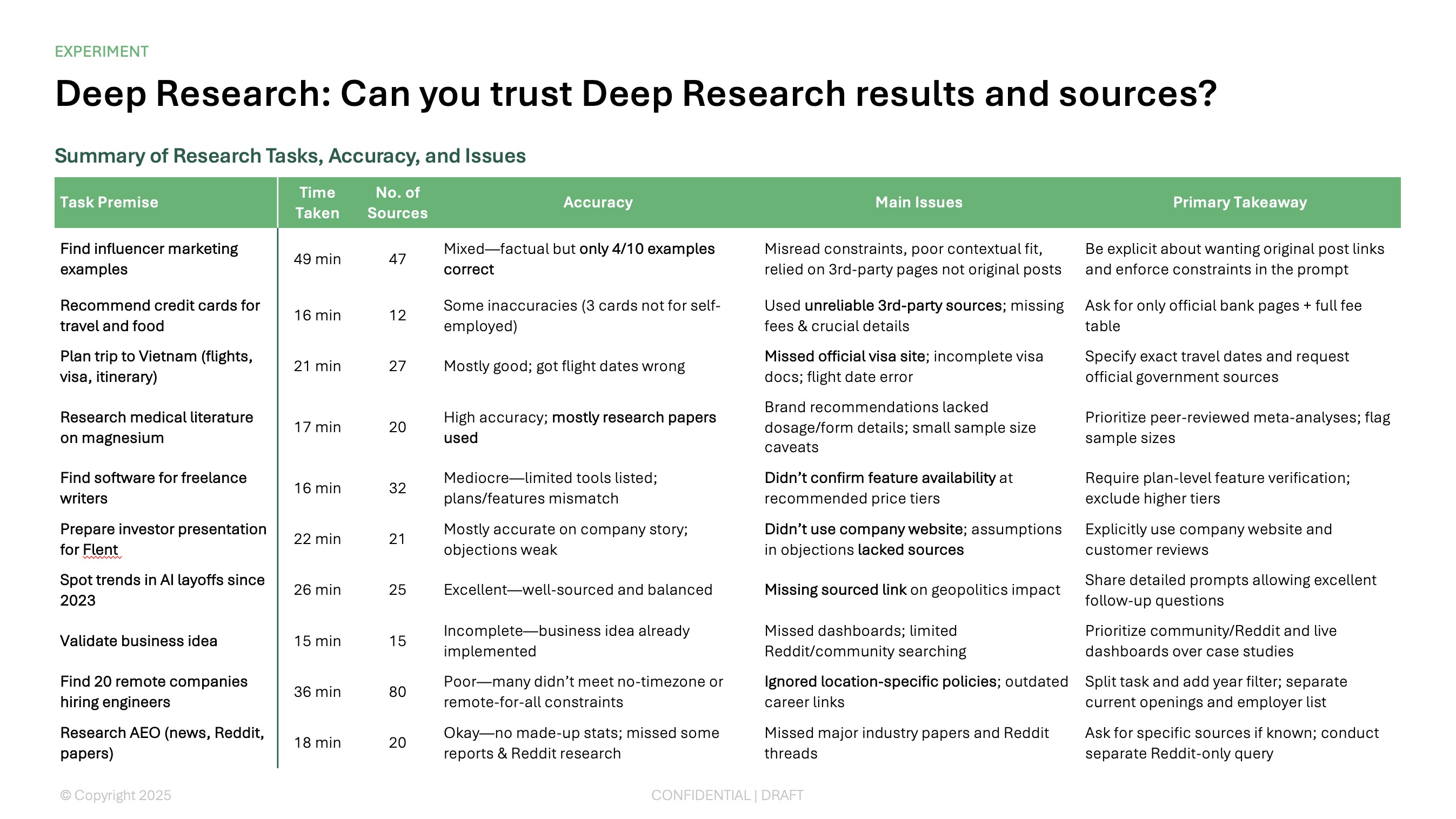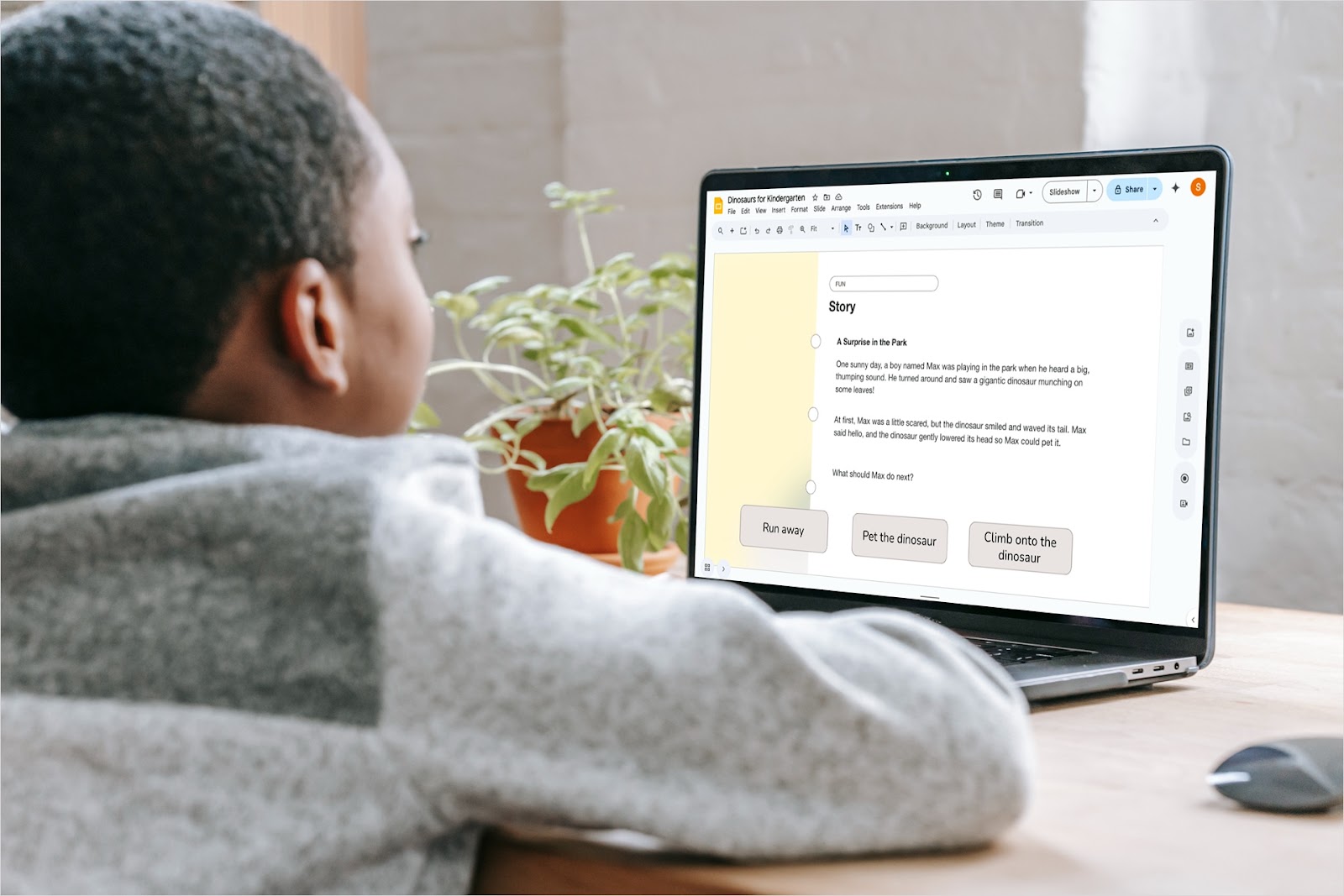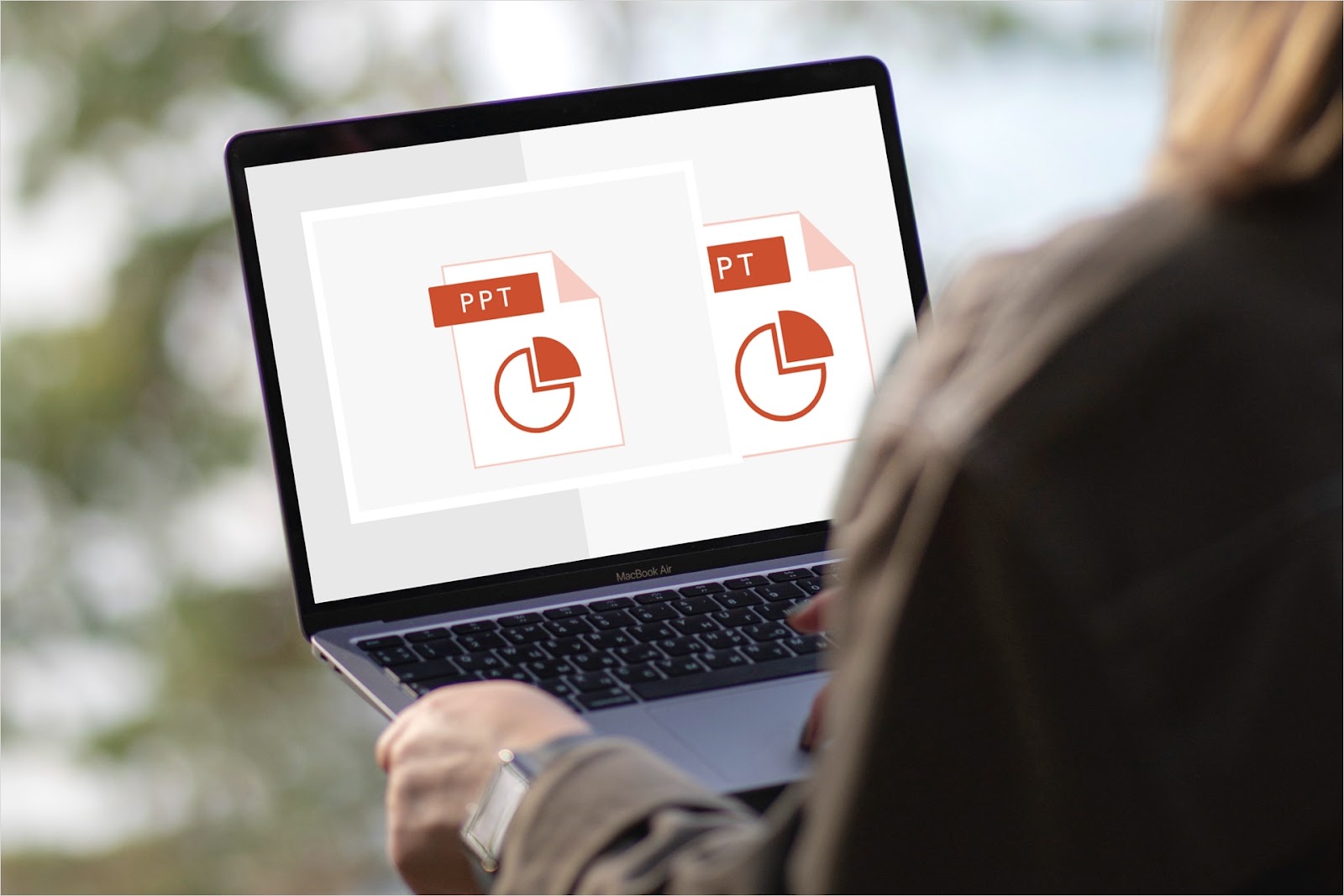If you have a slideshow that you want to turn into a flashcard quiz, you don’t have to manipulate the slides or start from scratch. Using a simple online converter, you can transform your existing presentation into flashcards in no time.
We’ve assembled a list of free tools that you can use to make a flashcard deck, quiz, or test from your slideshow. You’ll learn how to use each converter, the options it provides, and details on subscription plans for additional features.
{toc}
Create educational slideshows with Plus AI
Before you convert your slideshow, make sure it’s ready to go with Plus AI. Plus works with both Microsoft PowerPoint and Google Slides, lets you create and edit presentations, and provides content appropriate for educational as well as business and personal slideshows.
Plus AI can save you time from all the research for your presentation. Simply enter descriptive prompts to add new slides or rewrite existing content and let Plus do the work for you.
As an example, we asked Plus AI to create an educational slideshow about the planets in our solar system and picked a cool notebook template.
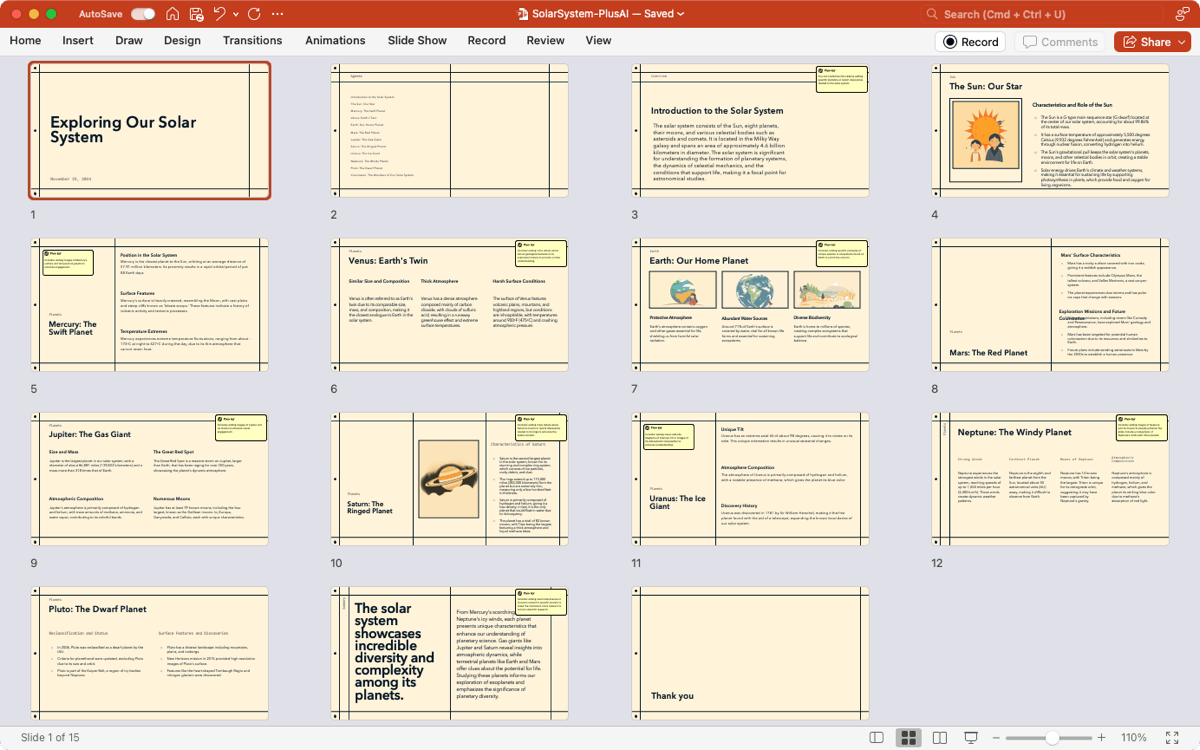
We then asked Plus AI to create a quiz slide with multiple choice questions on our solar system topic.
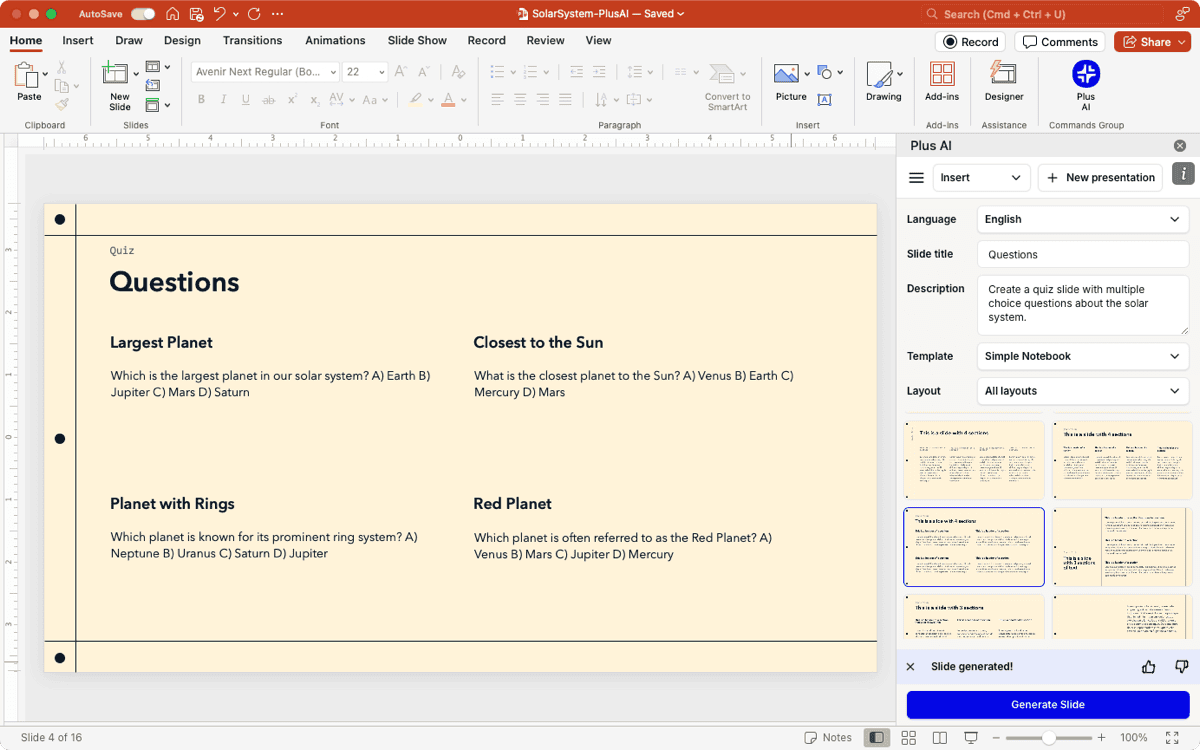
Visit the Plus website for all the details on features, to see the template gallery, and to start your free trial!
With your slideshow finalized, you can use the tools below to convert it to a quiz.
1. How to convert a slideshow to Revisely
The Revisely AI Quiz Generator is a terrific app to get started with for converting your slideshow. Along with quizzes and flashcards, you can create notes for study sessions.
- When you land on the quiz generator, you can select Options on the right side to adjust the language, question type, and maximum number of questions.
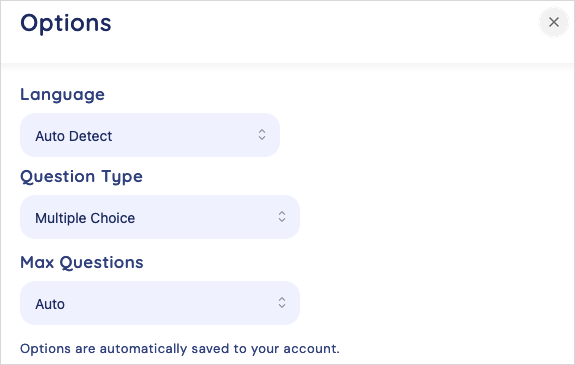
- Then, drag your slideshow file onto the window or click to browse for and select it.
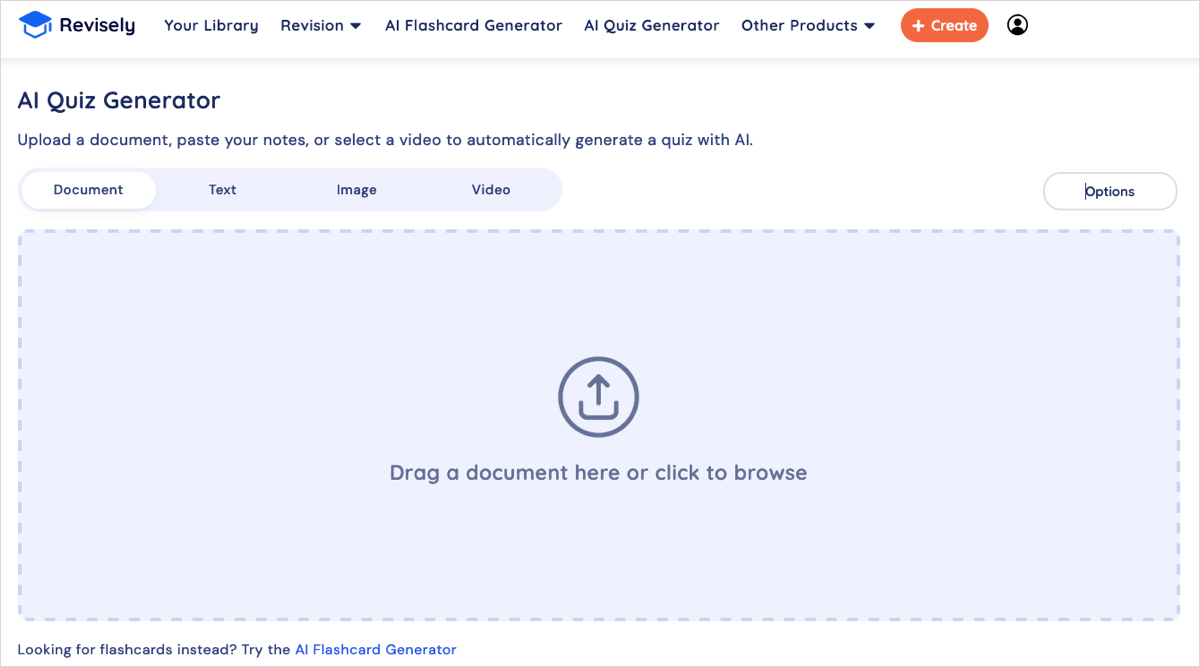
- After a few moments, you’ll see your quiz card beginning with the first question.
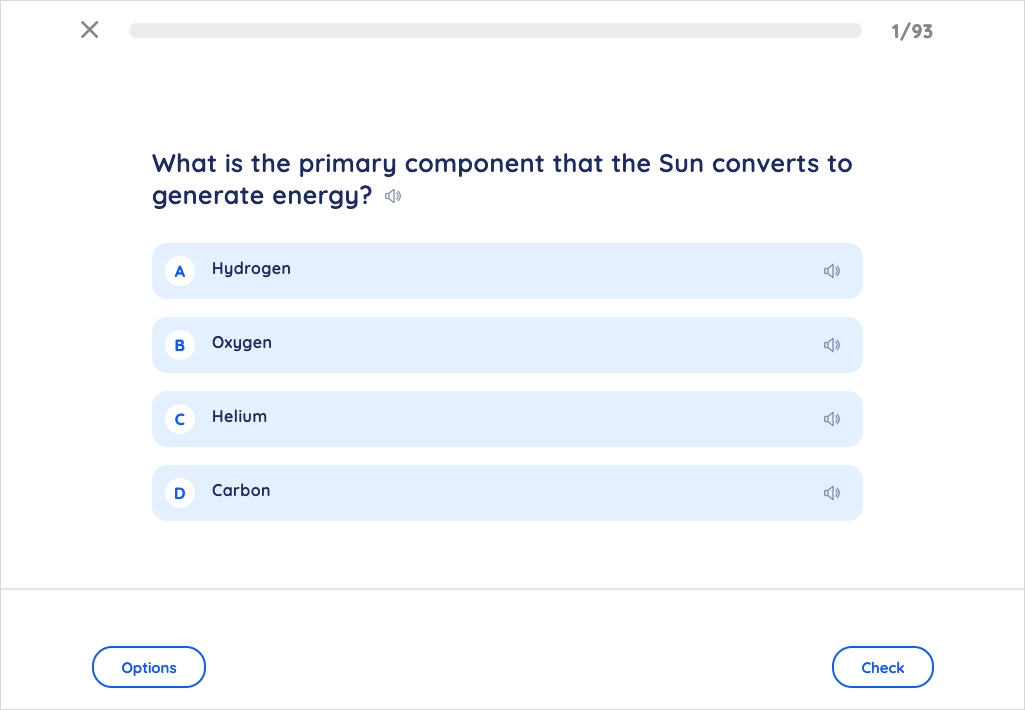
- You can then select the answer and use the Check button to see if you’re correct.
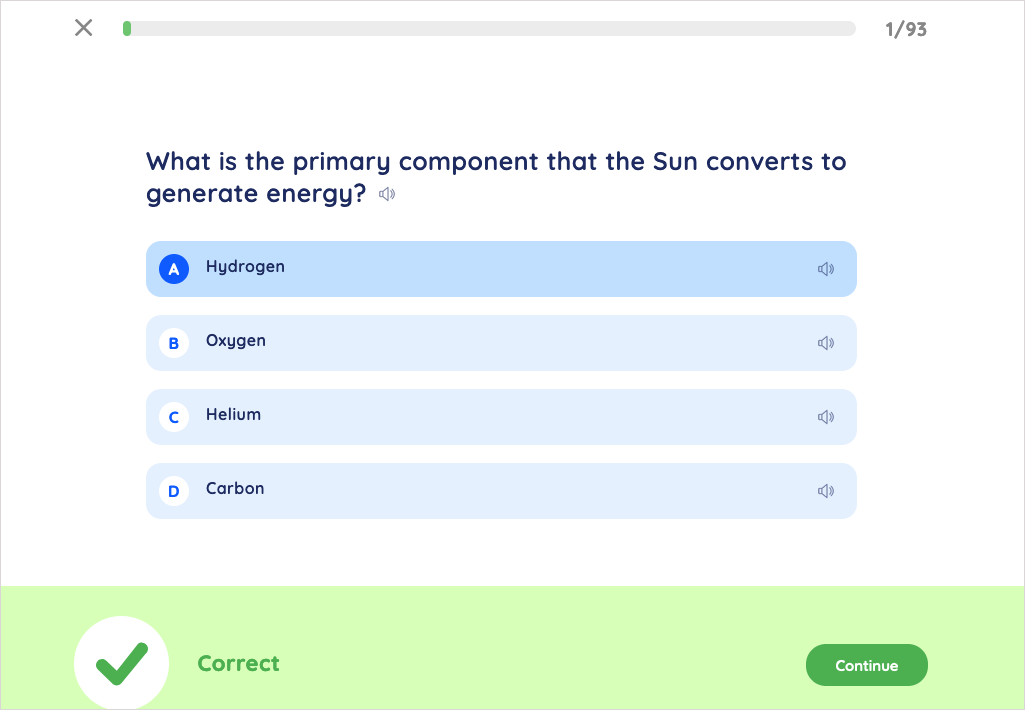
- To share, export, delete, or restart the quiz, click Options.
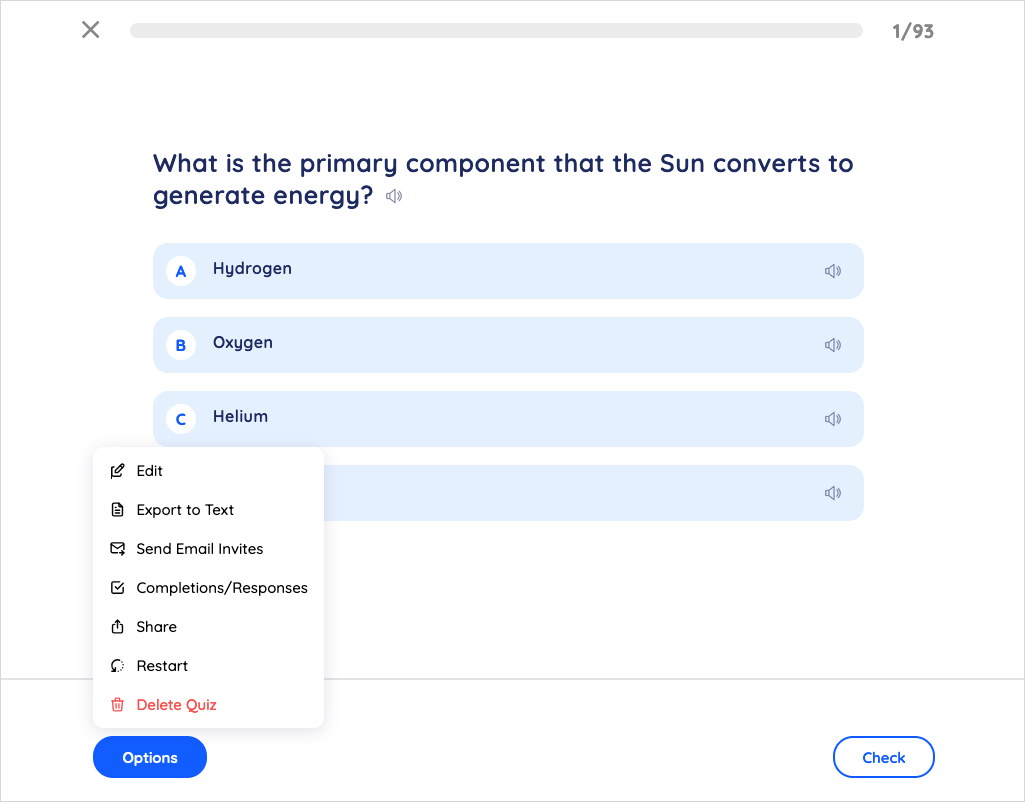
- Access your quizzes and other items in the Your Library section.
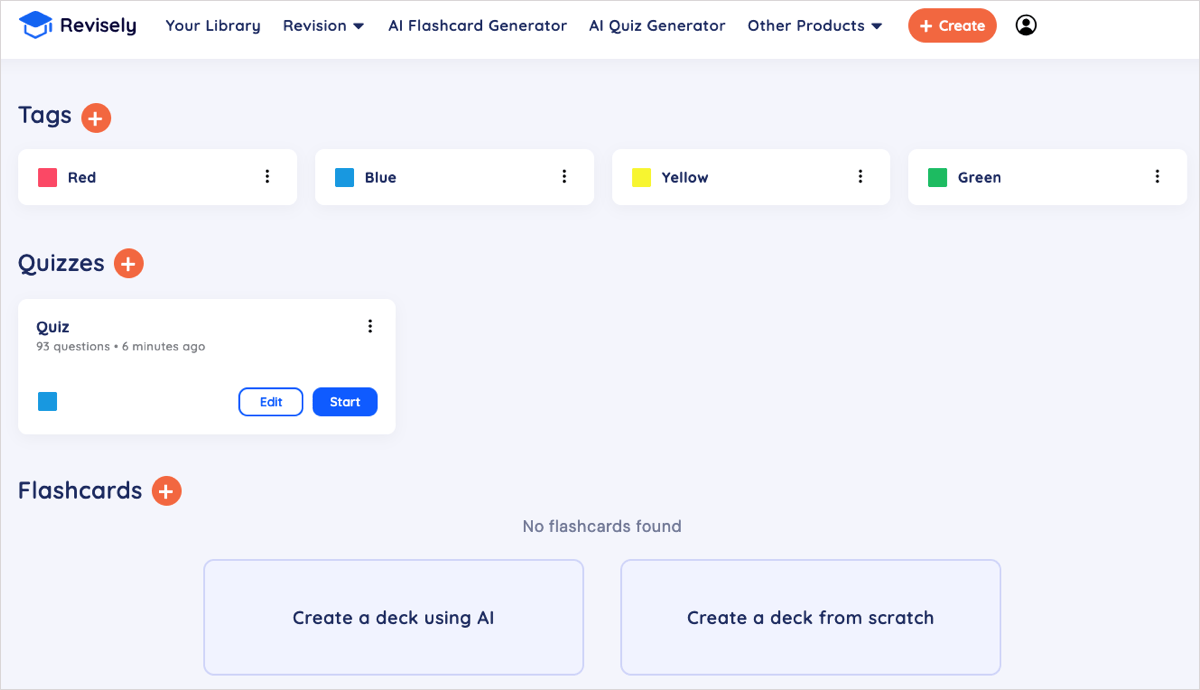
Revisely is intuitive with a friendly interface and the tools you need to create a flashcard quiz at no charge.
Pricing: Use and create three AI quizzes for free with 100 AI-assessed answers. You can also add images, use custom styling, set tags for organization, and export or share quizzes. For additional features like unlimited quizzes, editing AI quizzes, and more, you can look at the Revisely paid plans for school and work.
2. How to convert a slideshow to Jotform
For a quiz creator with the flexibility of multiple question types, look at the Jotform AI Quiz Generator. You can upload presentation files up to 5 MB and use a Word or text file as well.
- To create your quiz, drag your slideshow file onto the window or click to browse for and select it.
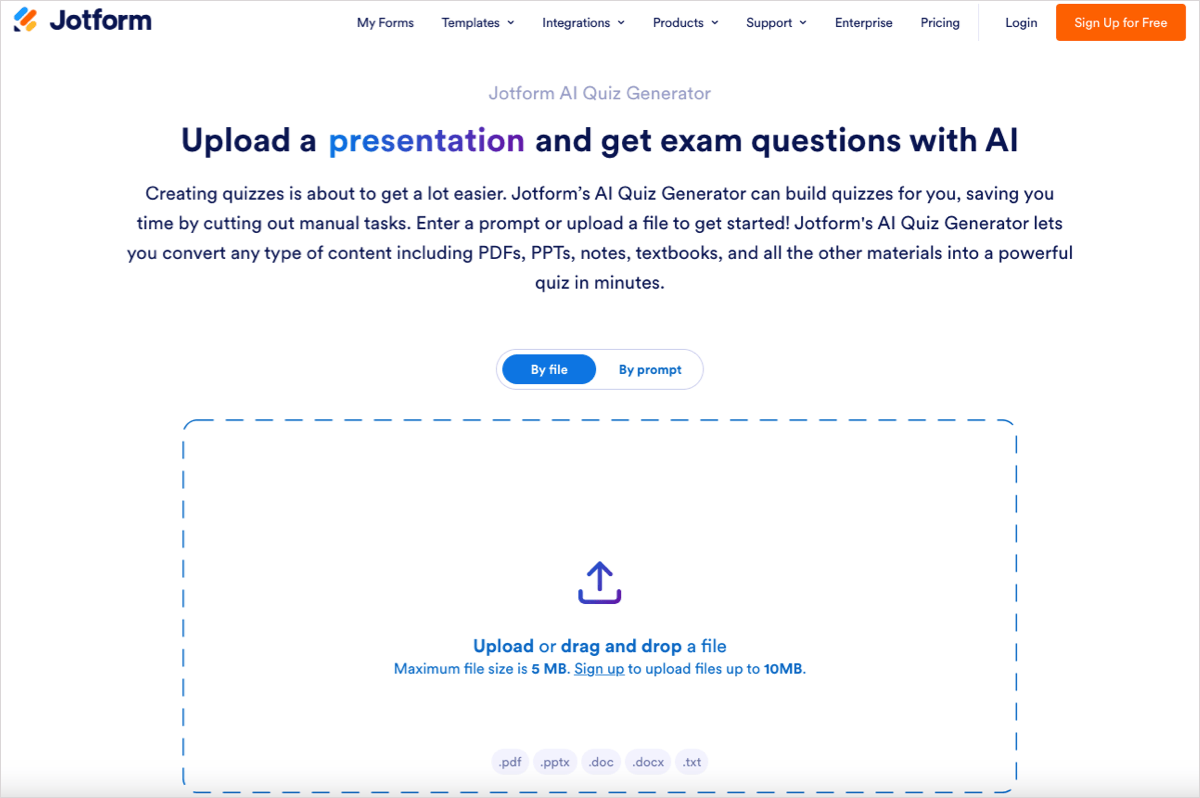
- Once your file uploads, click Continue.
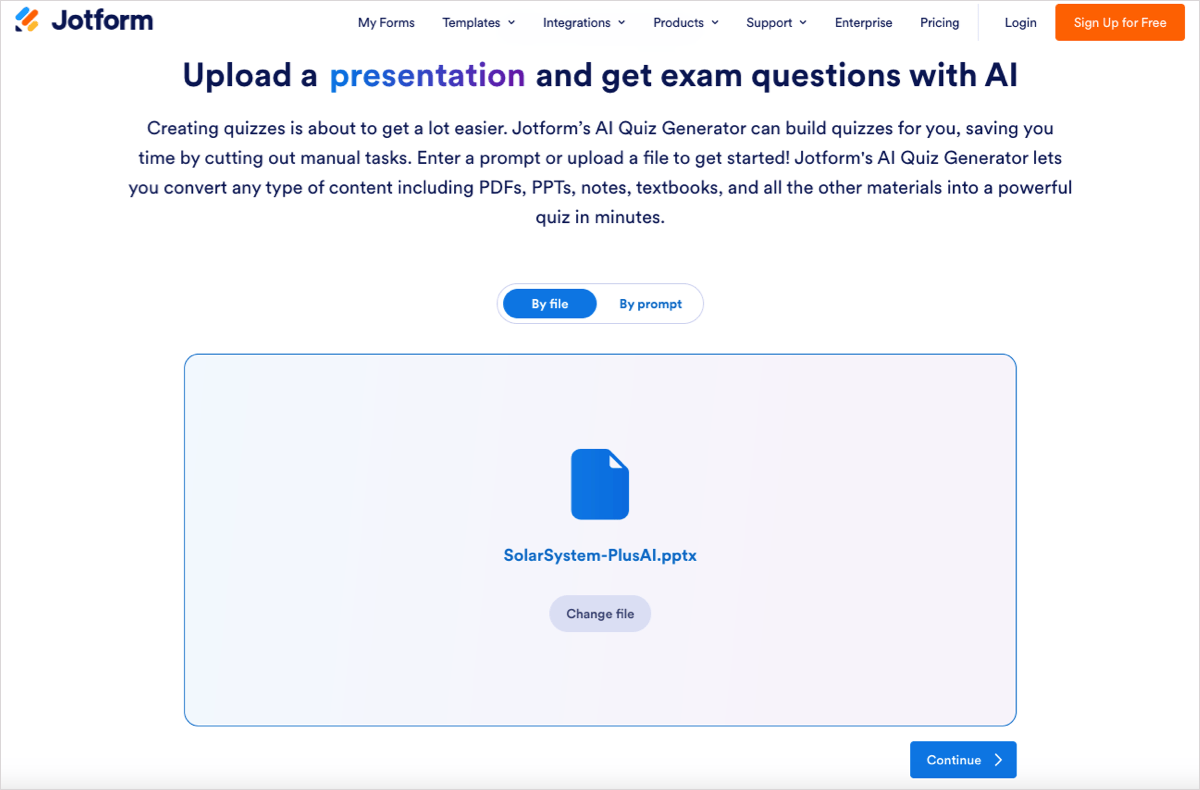
- Choose the number of questions, language, and type of question. Note that you can add more than one question type if you like. Select Create.
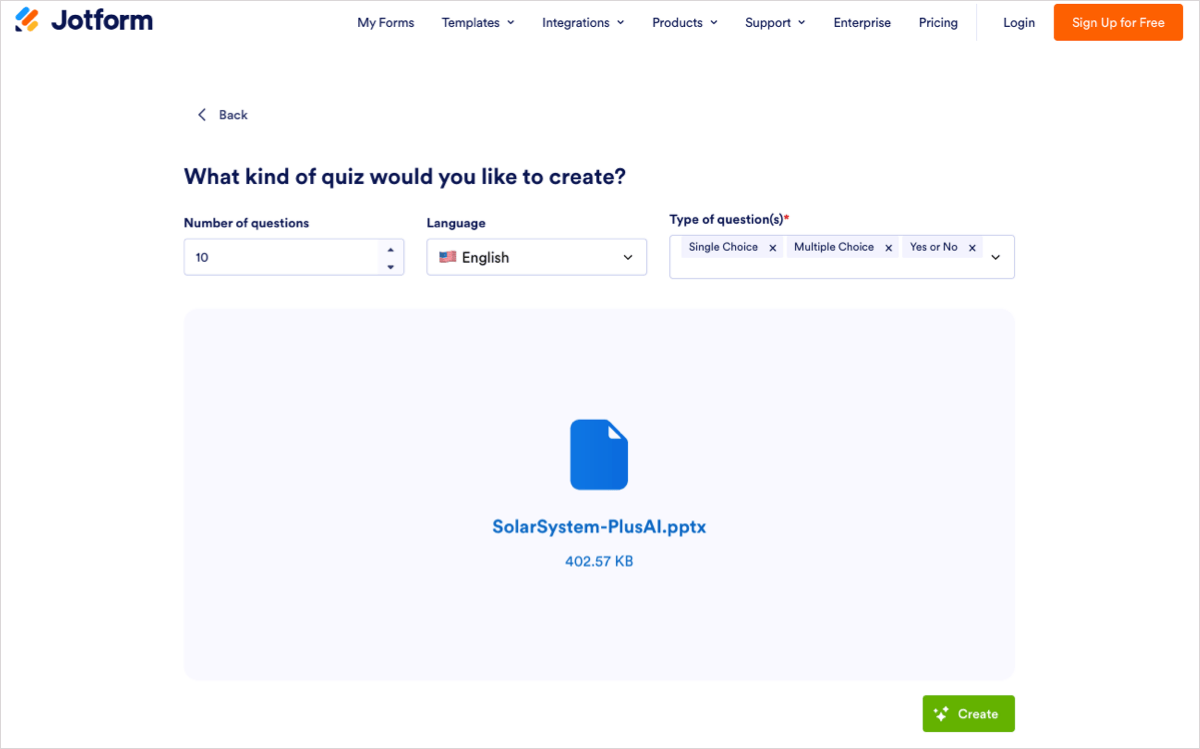
- When you receive your quiz, you can use the buttons on the right to preview it on desktop, phone, or tablet. You can also use the Customize button at the top to do things like add question descriptions and adjust the settings.
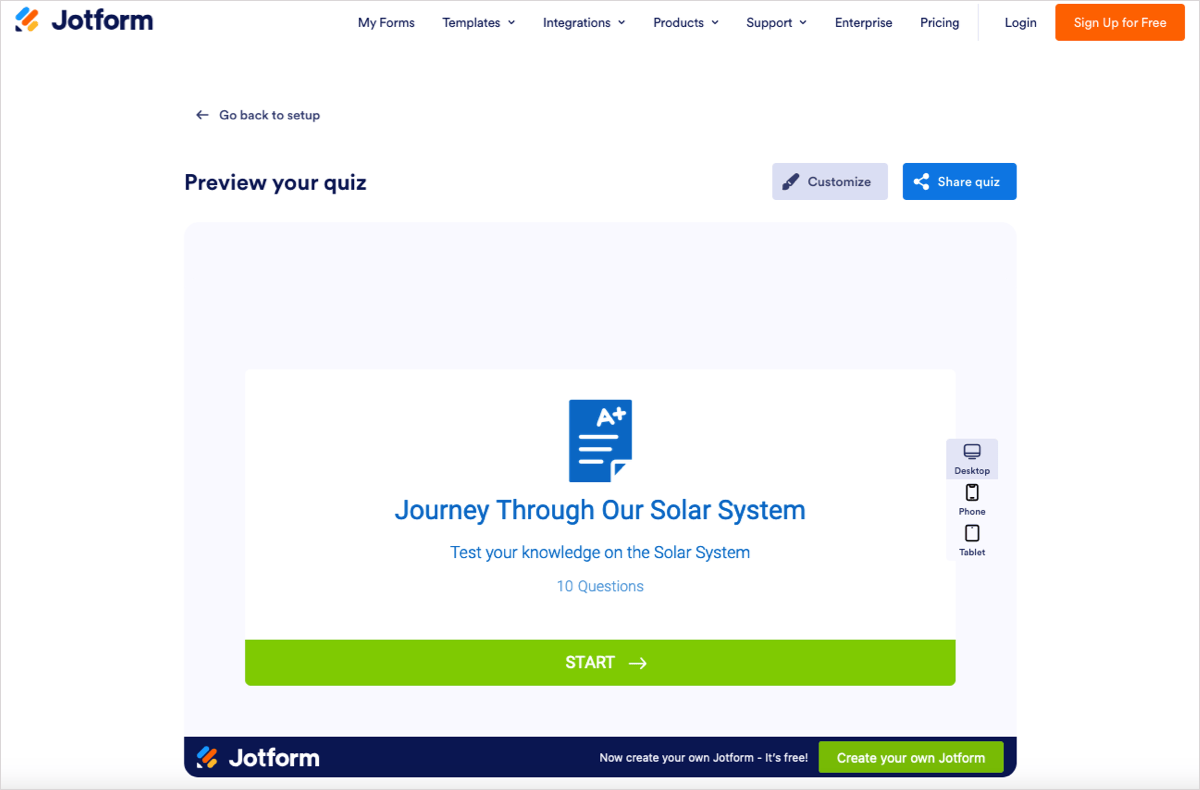
- Select Start to preview or Share quiz to do exactly that. Note that you’ll need a Jotform account to publish (share) the quiz, but can sign up for free.
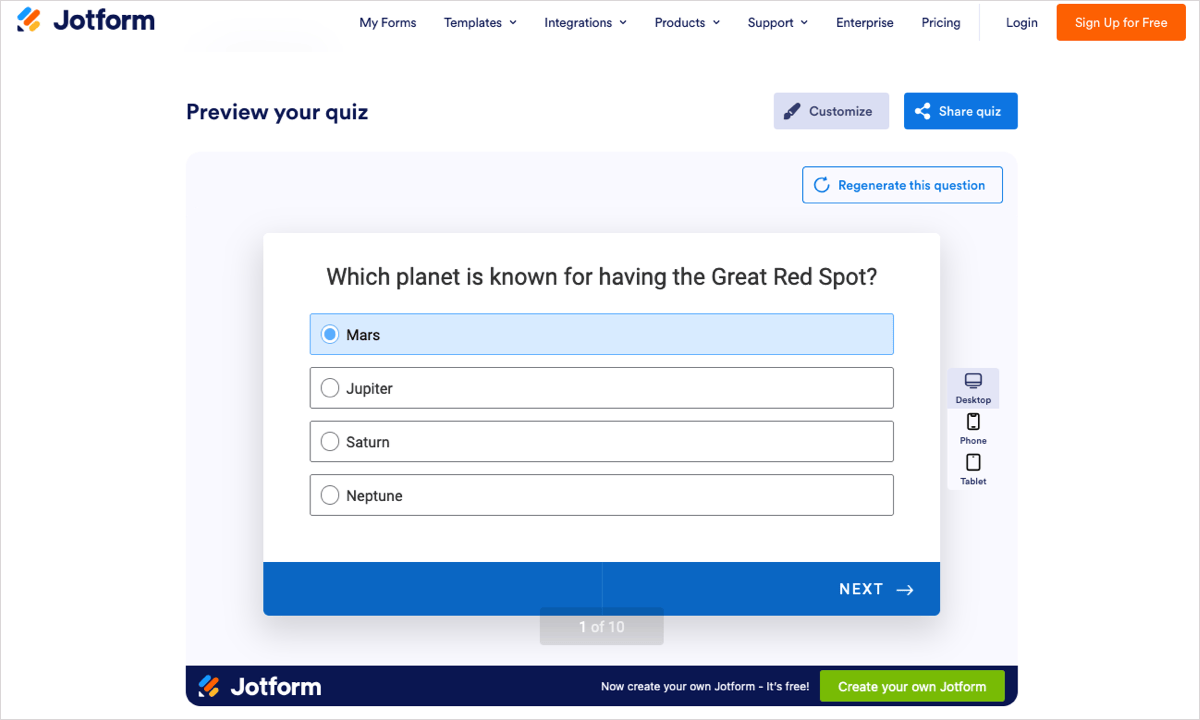
Jotform is super easy to use, provides useful settings and options, and gives you bonus features for enhancing not only the quiz itself but the overall experience.
Pricing: Create five forms with 100 monthly submissions for free. You can also view the Jotform subscription plans for additional forms and submissions, extra storage space, and other features.
3. How to convert a slideshow to Limbiks
Limbiks is a slightly different tool in that it lets you start by converting your slideshow to flashcards, but then allows you to use multiple choice questions and a practice test.
- Use Click here to upload a file to locate and select your slideshow.
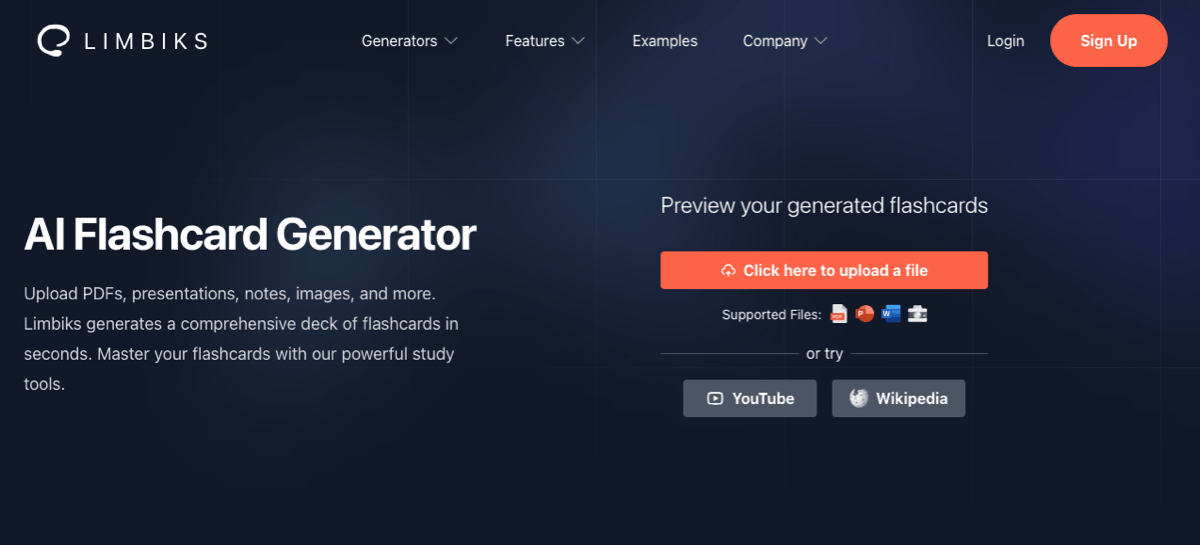
- You’ll then see a preview of your flashcard deck. Click on a card to view the answer and use the arrows on the right and left to move between them.
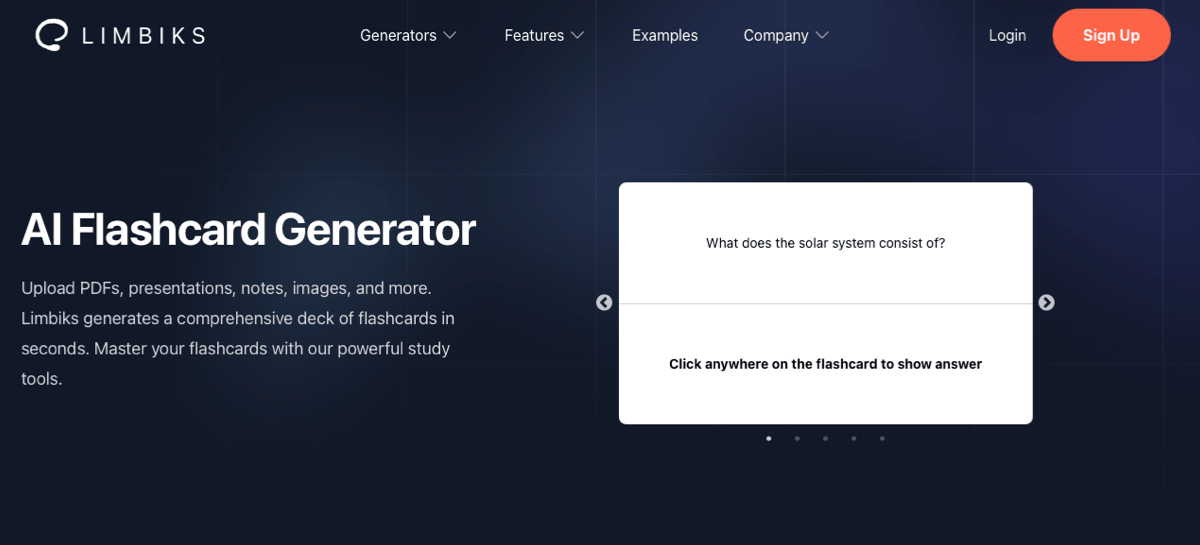
- When you reach the end of the deck, select Sign Up to edit, save, share, or practice.
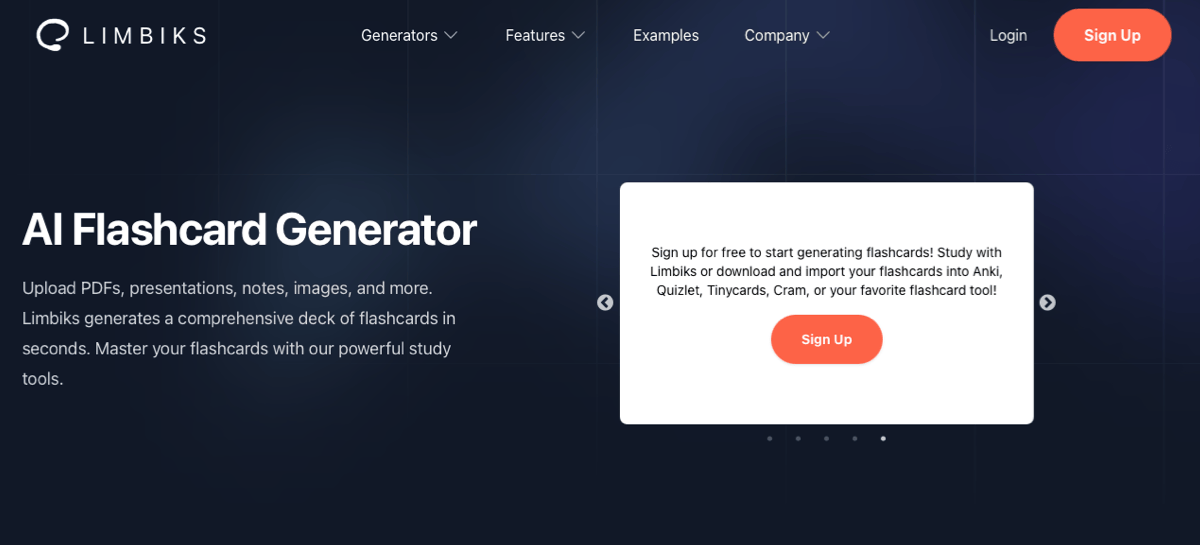
- You can then pick the type and number of flashcards, the content to use including your notes, and the number of slides from your presentation to use. Hit Generate Flashcards when you’re ready.
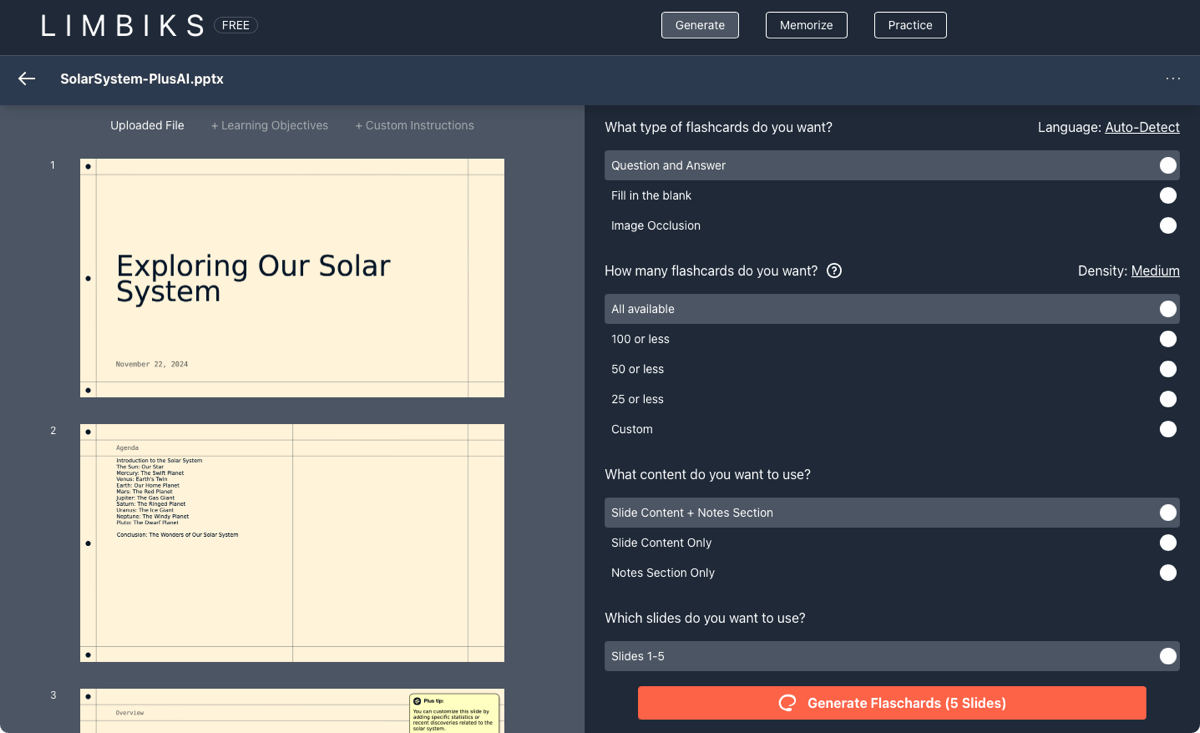
- Choose one of the options to see Multiple Choice questions, Flashcards, or a Study Guide. You can also download your flashcard deck or share it via email.
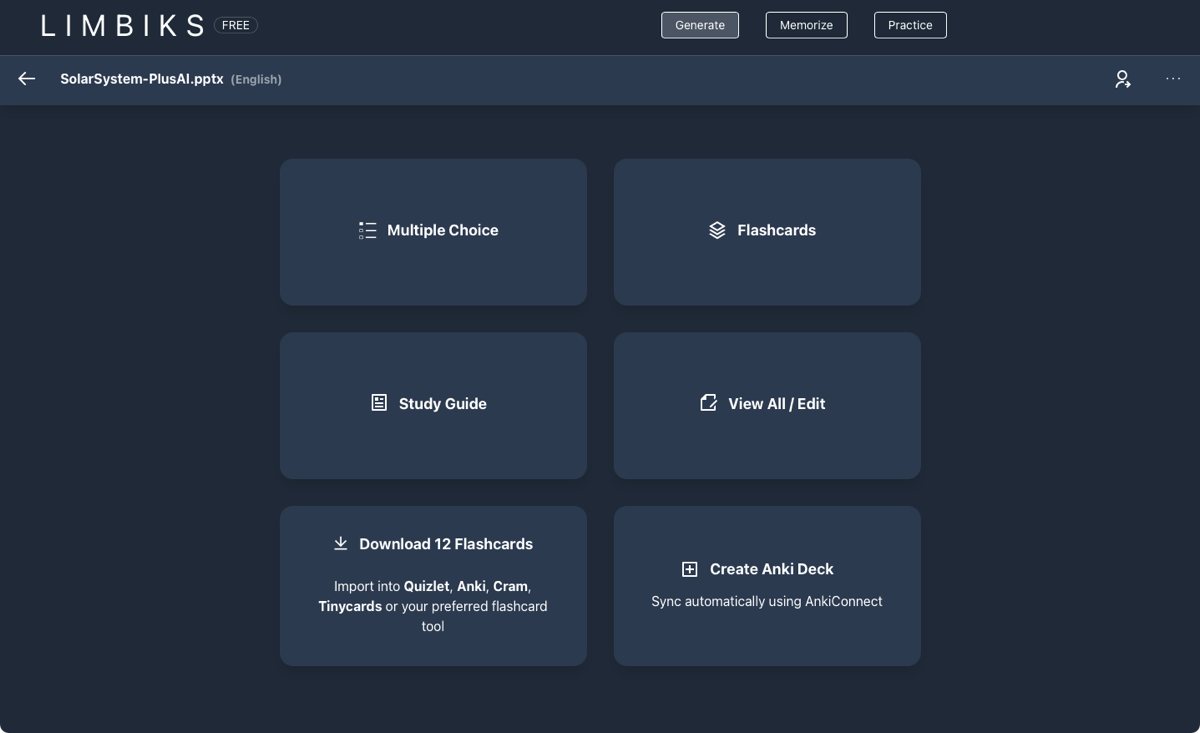
- If you review the Multiple Choice questions or Flashcards, you’ll see options to show a hint, display an explanation, start over, shuffle, edit, or delete. You’ll also notice options at the top to Start Memorizing and Start a Practice Test.
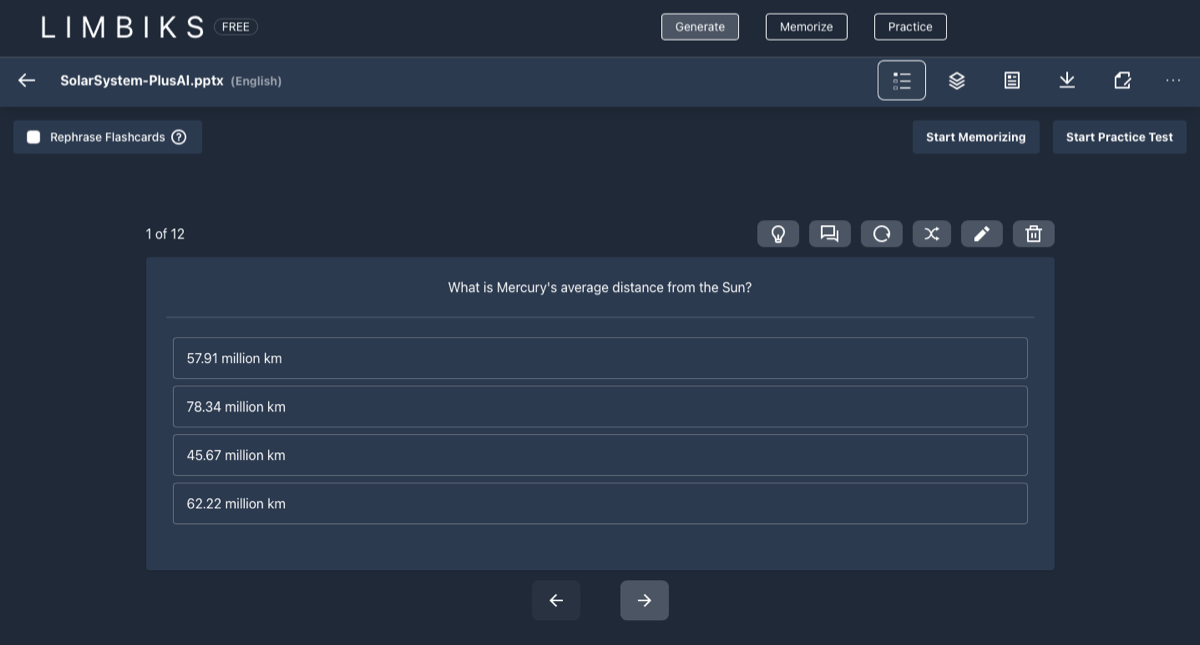
Limbiks is a nice alternative to traditional quizzes with useful additional features.
Pricing: Receive 10 uploads / generations with five slides or pages for free. You can also look into the Limbiks Pro plan to receive 100 uploads, 200 slides, AI-generated study guides, and more.
How to convert a slideshow to Quizlet
Quizlet is a popular app used by students and teachers. It offers educational tools like flashcards, quizzes, practice tests, and study guides. Once you sign up for a free account, you can create flashcards from a slideshow easily.
- In the Generate section of your dashboard, select flashcard set in the drop-down menu and pick Upload file.
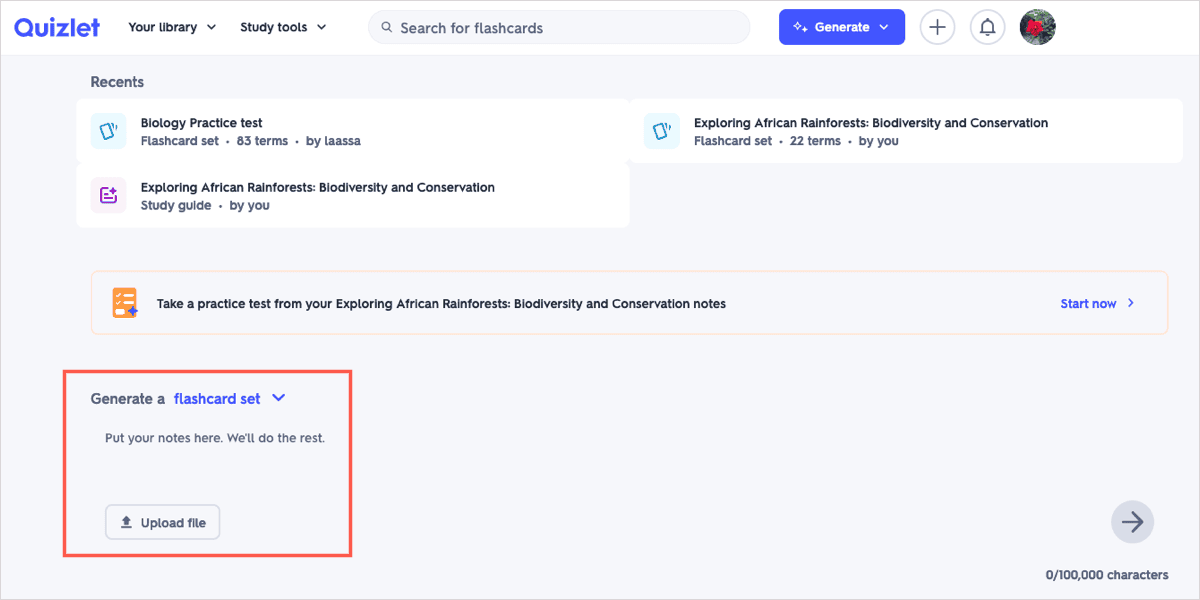
- On the subsequent screen, drag and drop the slideshow file or browse for and select it. If you have a Google Slides file, choose the Google Drive tab to locate the file.
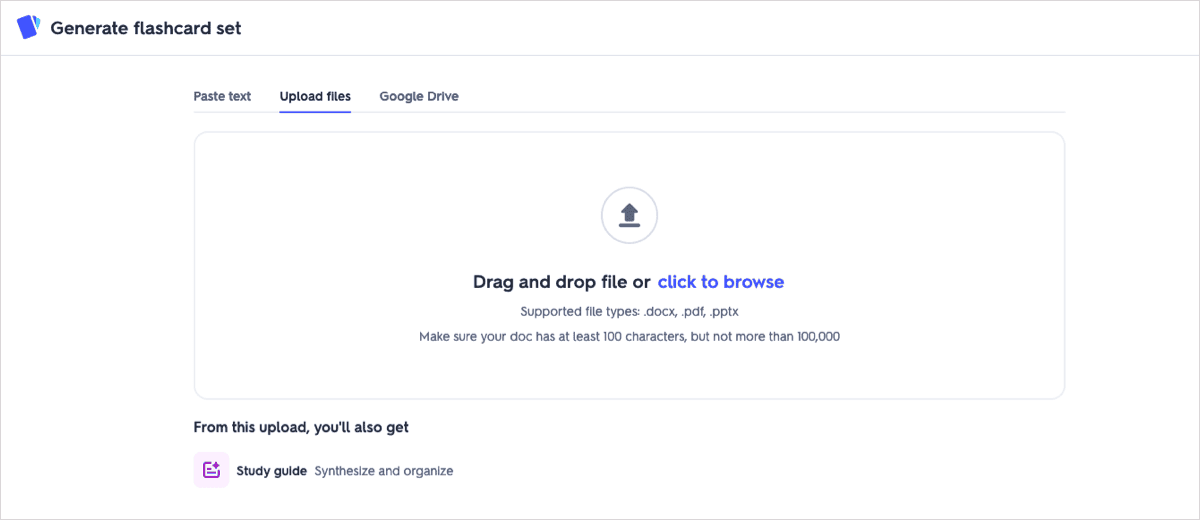
- Once the file uploads, click Generate.
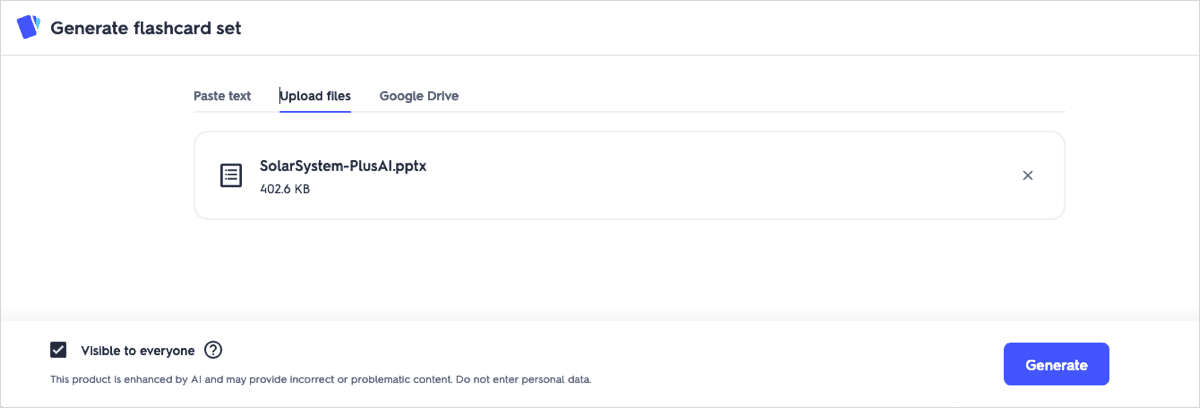
- After you receive the flashcard quiz, you can edit a card, play the sound, turn the cards into questions, enable auto-play, track progress, and more.
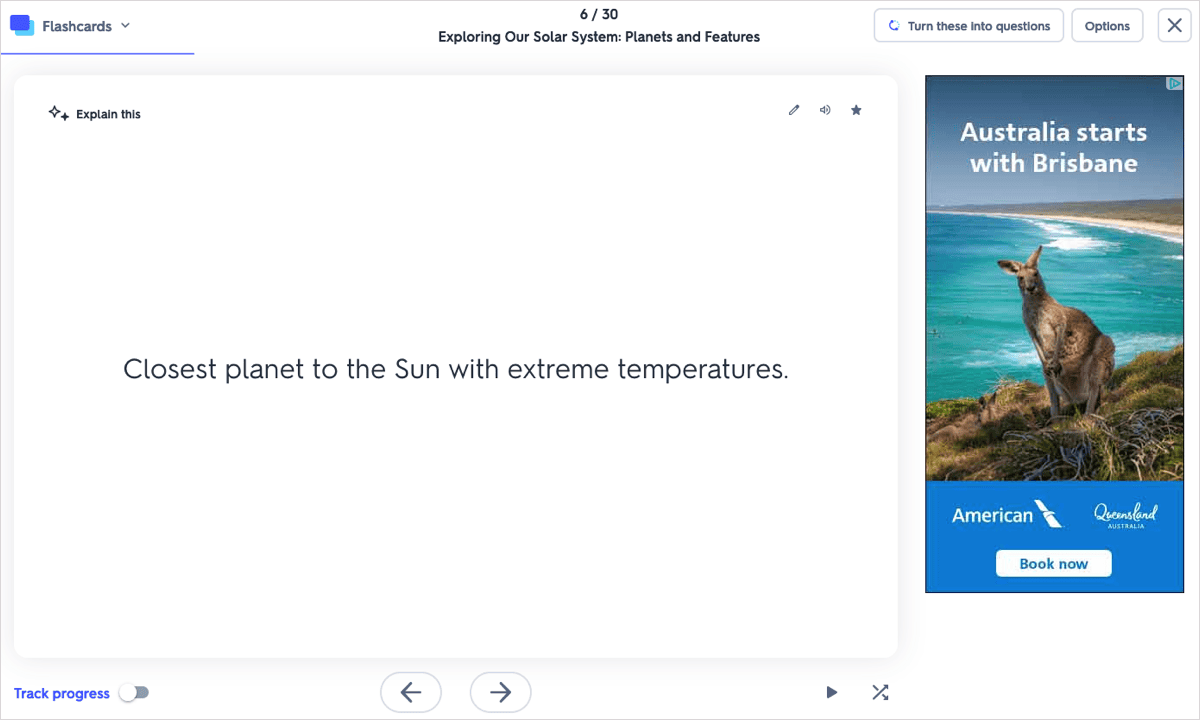
If you already use Quizlet or have been considering giving it a go, you’ll appreciate the flashcard quiz option to accompany your other study tools.
Pricing: You can use the flashcards, practice questions, and other activities for free. Students can also subscribe to Quizlet Plus for personalized study modes, homework help, ad-removal, and more, and educators can look at the Quizlet Plus for Teachers to receive insights, customizations, and an advanced toolkit.
Conclusion
If you have quiz questions and answers already assembled in a slideshow, there’s no reason to test your students or employees with archaic methods. Check out these wonderful tools to convert your slideshow to a quiz instead.
And remember that before you transform your slideshow, Plus AI can help you get the content and images in place!
For more, look at how to create a presentation in PowerPoint.
FAQs
How do I convert a slideshow to Word?
You can convert a PowerPoint slideshow to handouts in Word by going to File > Export and choosing Create Handouts. For Google Slides, you can download as a text file or PDF that you can open in Word by going to File > Download.
How do I turn a Google Form into a quiz?
You can turn a Google Form into a quiz easily. Open the form, go to the Settings tab at the top, and turn on the Make this a quiz toggle.
How do you convert Google Slides to PowerPoint?
You can download your Google Slides presentation using the PowerPoint option in the File menu. Check out our guide for converting Slides to PowerPoint for complete details.