You might remember college presentations where people swooped and zoomed around their presentations on Prezi.
Now, Prezi is one of the AI presentation tools that’s entered the market since the release of ChatGPT. At a glance, it’s a handy tool, with sleek decks that reinvent the design and feel of slideshows and stray far from the “traditional” PowerPoint look.
But is Prezi capable of improving your workflow and getting you info-rich, professional presentations you can use in a work or school setting?
To answer this question, we peeked beyond Prezi’s glitzy facade with a series of tests. Here's what we found.
{toc}
Prezi features
Once you launch Prezi’s web-based or desktop apps, you’ll be greeted by a user-friendly interface that gives you access to key features, like Prezi AI, as well as several manual content creation tools.
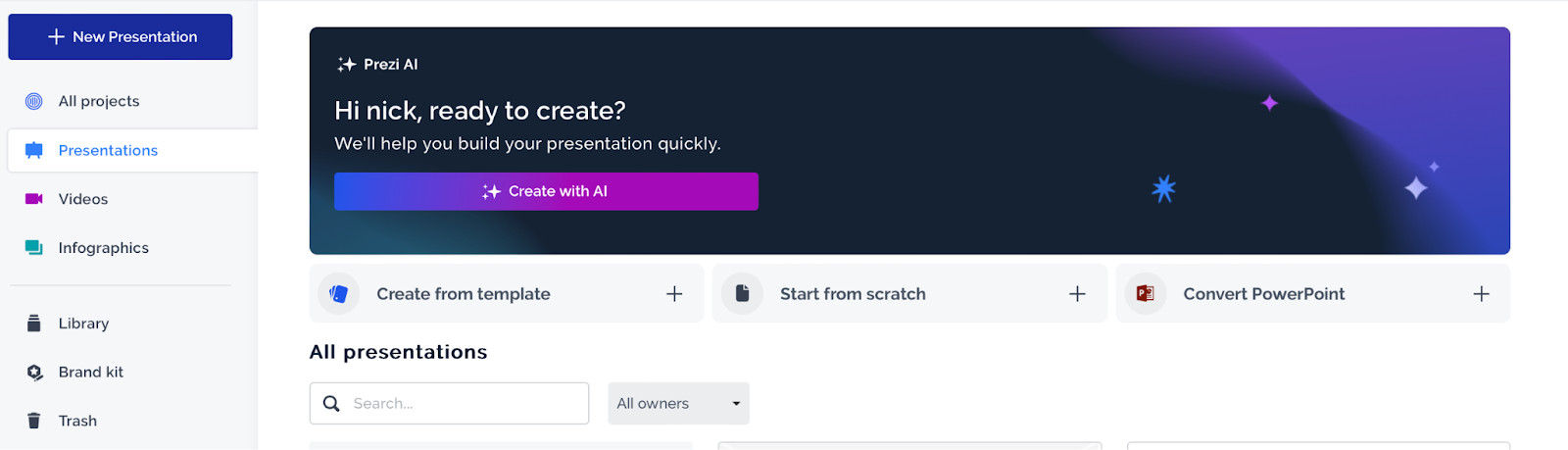
Prezi AI
If you’re considering using Prezi as a presentation maker, its most prominent feature is Prezi AI. Using this tool, you can describe your presentation topic and append the description by uploading a file with more source materials.
To test Prezi AI, we asked the tool to create a presentation about fostering creativity in a digital world. We entered the presentation title and a brief prompt that conveyed the essence of the slide deck.
Prezi AI got to work without allowing us to review an outline, choose a color theme or template, or specify the number of slides. However, the auto-generated deck appeared alongside a sidebar with different color options for the background and typeface, and several theme variations:
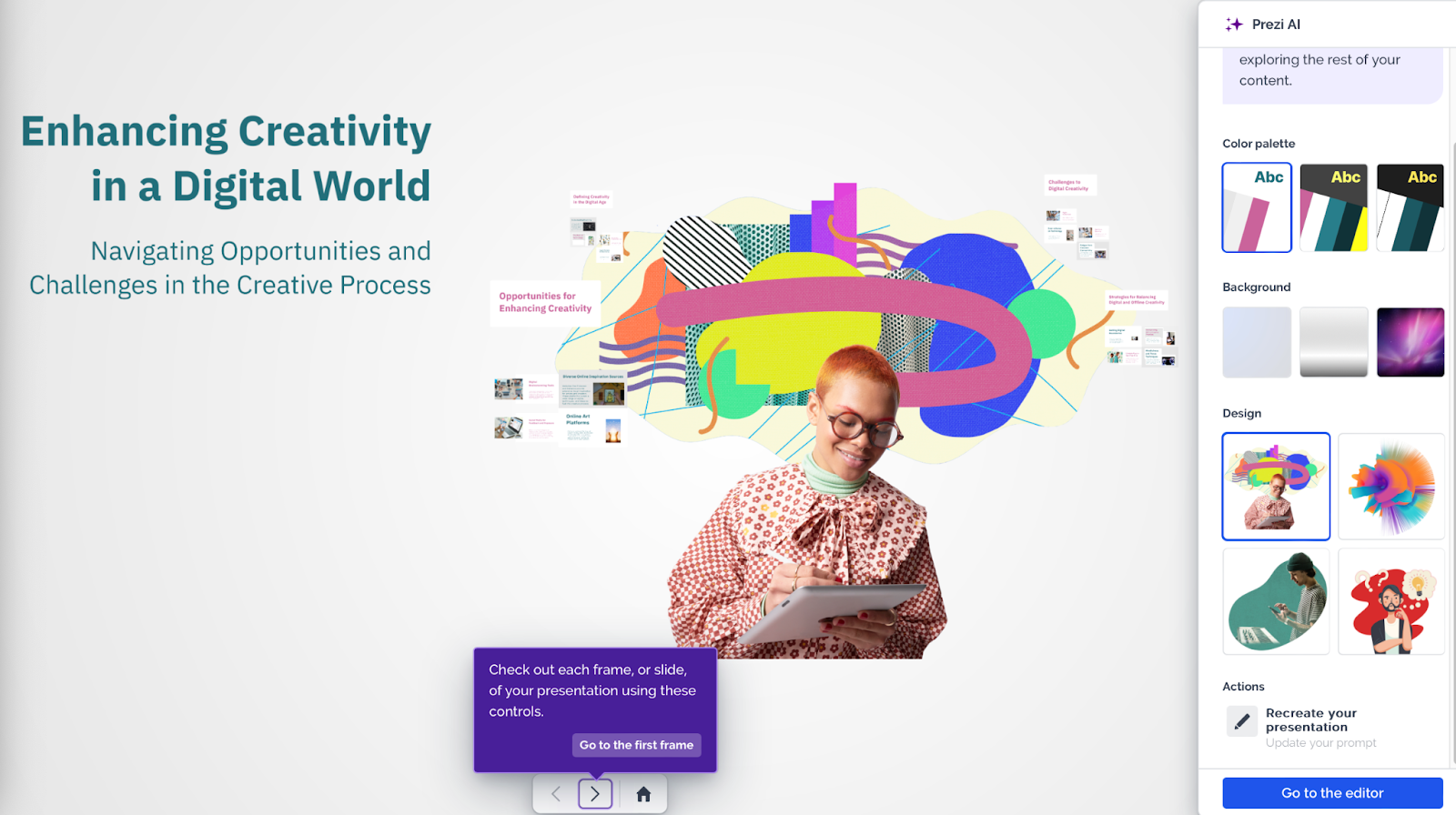
In the “Editor” menu, we could see the entire deck at a glance, along with slide thumbnails in the left sidebar — a view most PowerPoint and Google Slides users would be accustomed to. The slide content was well-written and logically structured, while the theme and the graphics reflected the artistic essence of the presentation topic:

What stood out the most was Prezi’s divider slides, which not only split the deck into individual sections, but also showed all the slides that section contained:
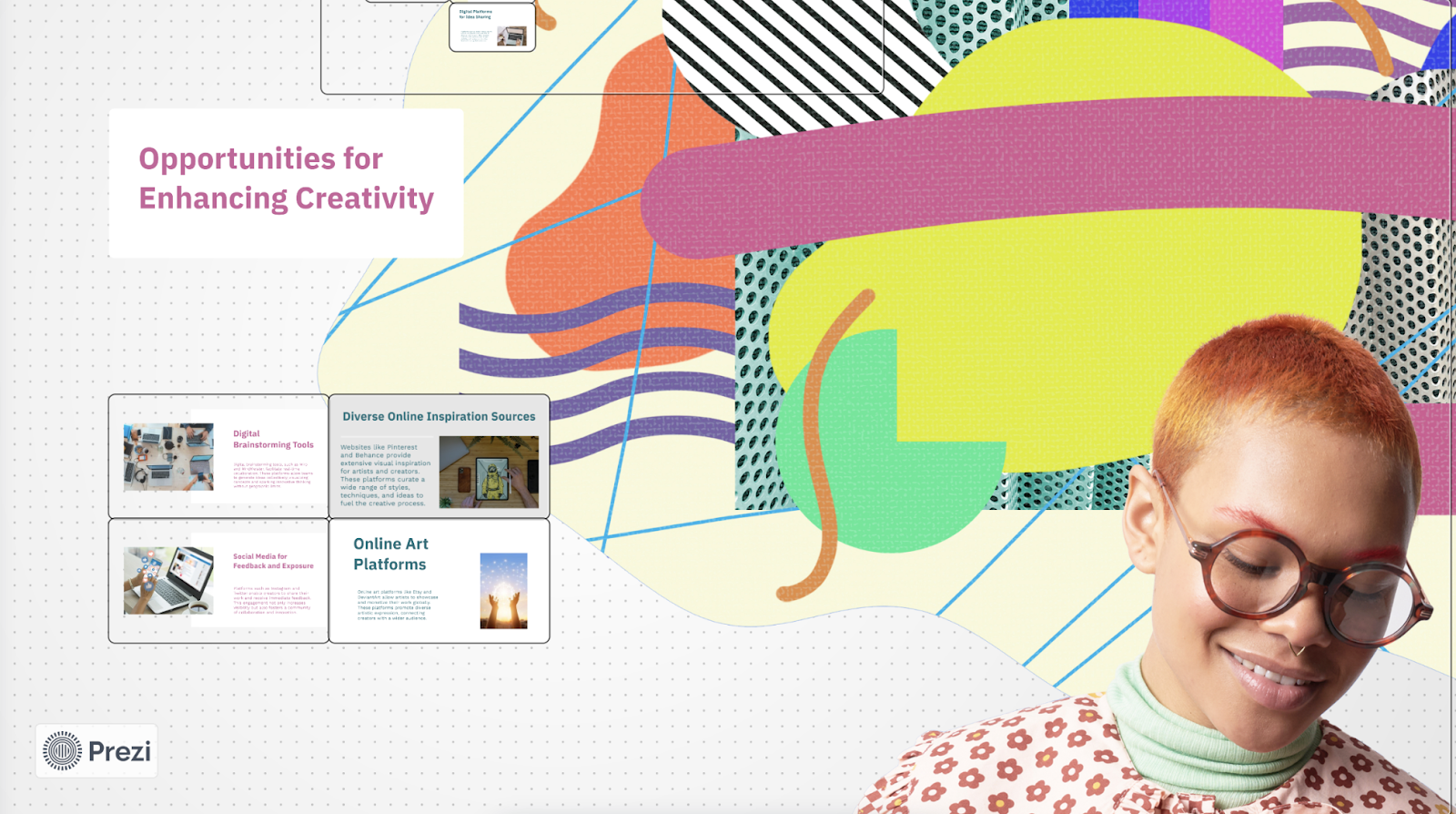
Users who are familiar with Prezi-style presentations where you are able to zoom in and out for different views of the presentation will like how these are organized.
Essentially, all of the “slides” exist on a large canvas, and each of the “slides” is one specific view of the overall presentation canvas.
Overall, the content quality of the Prezi AI slides is comparable to a tool like Canva, where the designs look good at a high level, but the specific text content can be lacking. While there are nice graphics and stock photos in the Prezi slides, the actual slides all follow the same format of text + image with limited diversity in slide types.
Collaboration
Last but not least, once you’ve made a Prezi slide deck, you can invite teammates to collaborate — as long as they, too, have Prezi accounts. While you’re able to export the deck in PDF format, there is no quick or easy way to open it in PowerPoint or Google Slides.
Manual tools
Apart from the AI slide maker, Prezi has a few manual presentation tools. These allow you to create slide decks from scratch, from a template, or by opening a .PPT in Prezi.
Also, you can use Prezi to manually create videos and infographics — you can access these features from the web-based app’s dashboard if you use Chrome, or from the Prezi desktop app.
Prezi pricing
You can choose from three pricing tiers, which range from $7 to $29 per month. Each Prezi plan comes with a 14-day free trial:
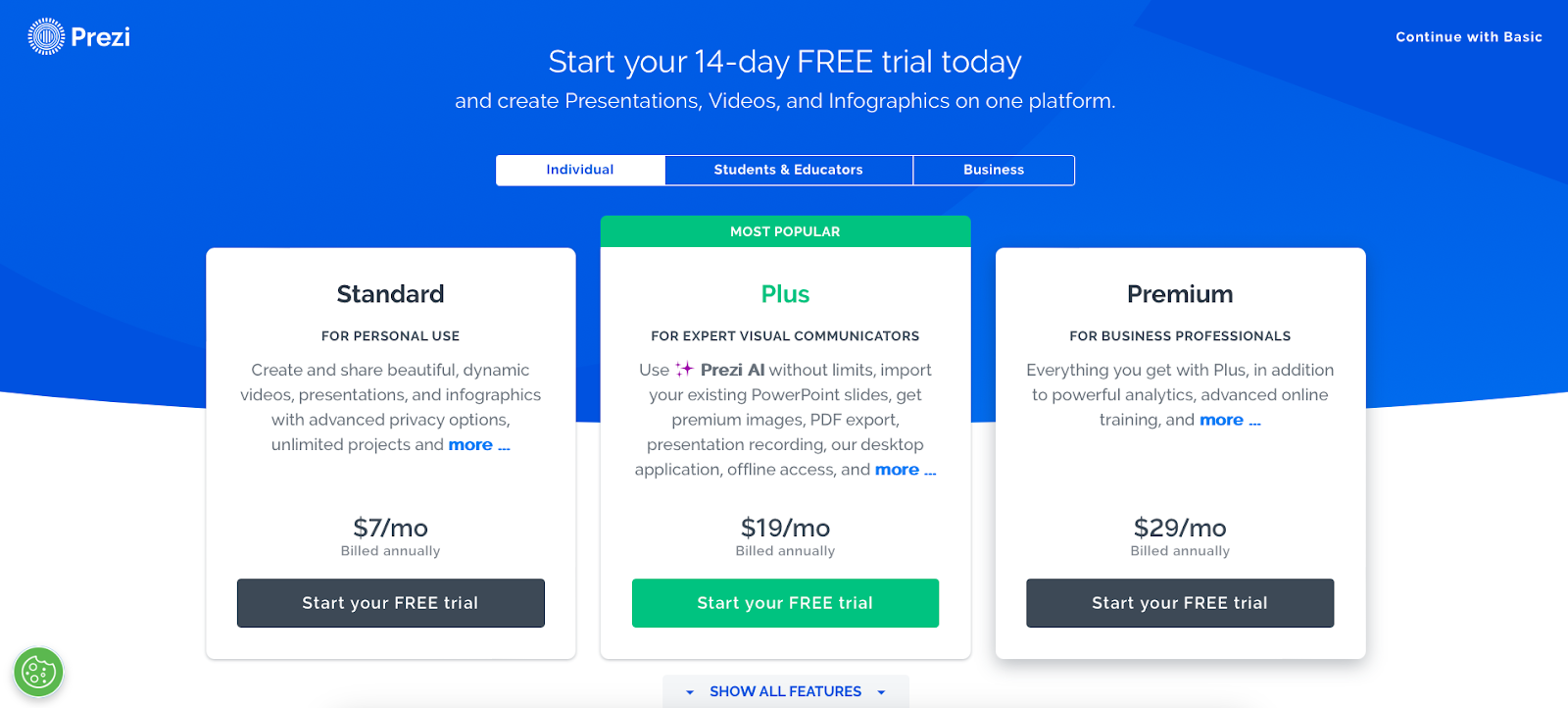
The least expensive Standard plan equips you with 5 monthly AI credits, but gives full access to manual presentation, video, and infographic creation tools. Meanwhile the Plus and Premium packages lift all restrictions on AI slide making tools, and give access to essential features like Presenter view, voice over, and the ability to export slide decks to a PDF format.
How to use Prezi AI
- Log in to your Prezi dashboard on the web-based or desktop app, then click on “Create with AI.”

- Enter the topic of your presentation.
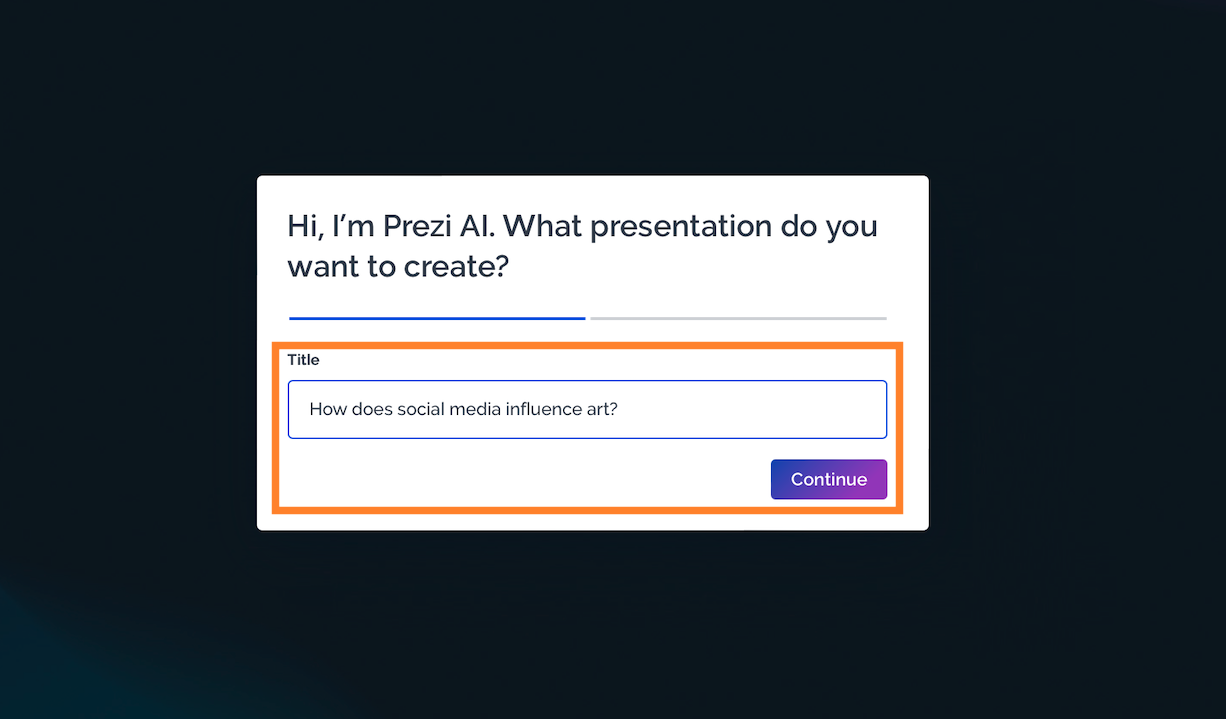
- Describe the topic in greater detail (you can skip this step if you like). If needed, you can attach a PDF file with supplementary information. When ready, you can hit “Generate” to create the slide deck.

- Change the appearance of the auto-generated deck. You can tweak the color palette, background, and design in the right hand sidebar once your presentation is generated:
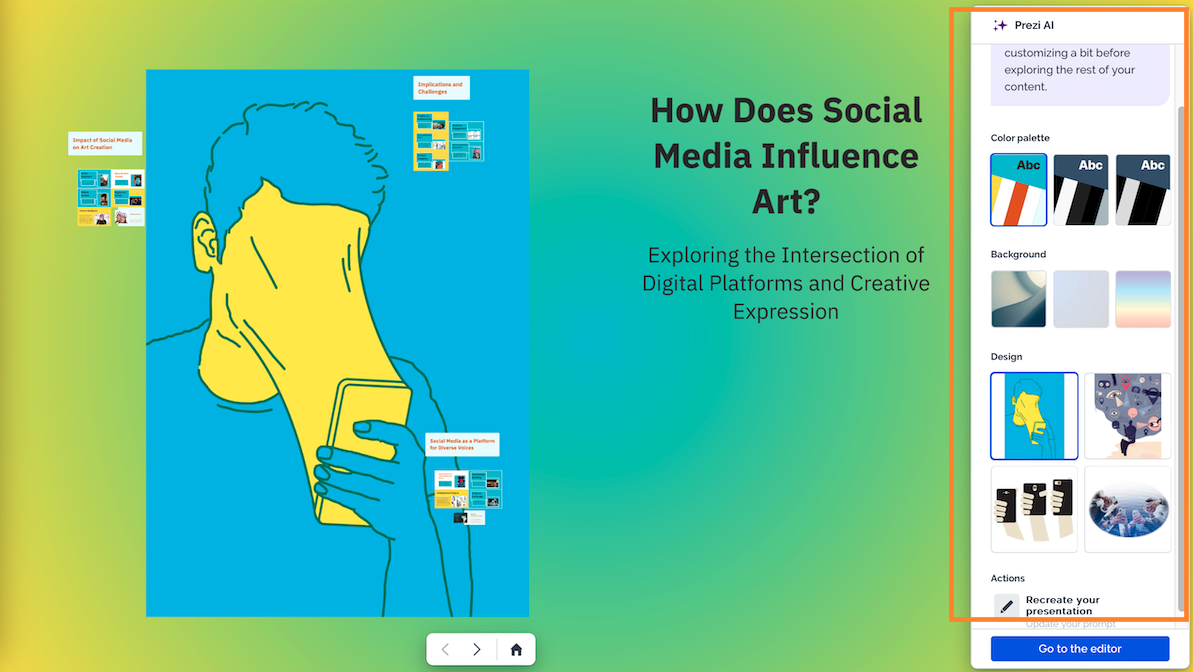
- Click on “Go to the editor” button once you’ve made changes to the color theme and design:

- Scroll through the slide deck and make and revise it as needed. At this point, you can also share the presentation, export it to a PDF file, or invite others to collaborate:
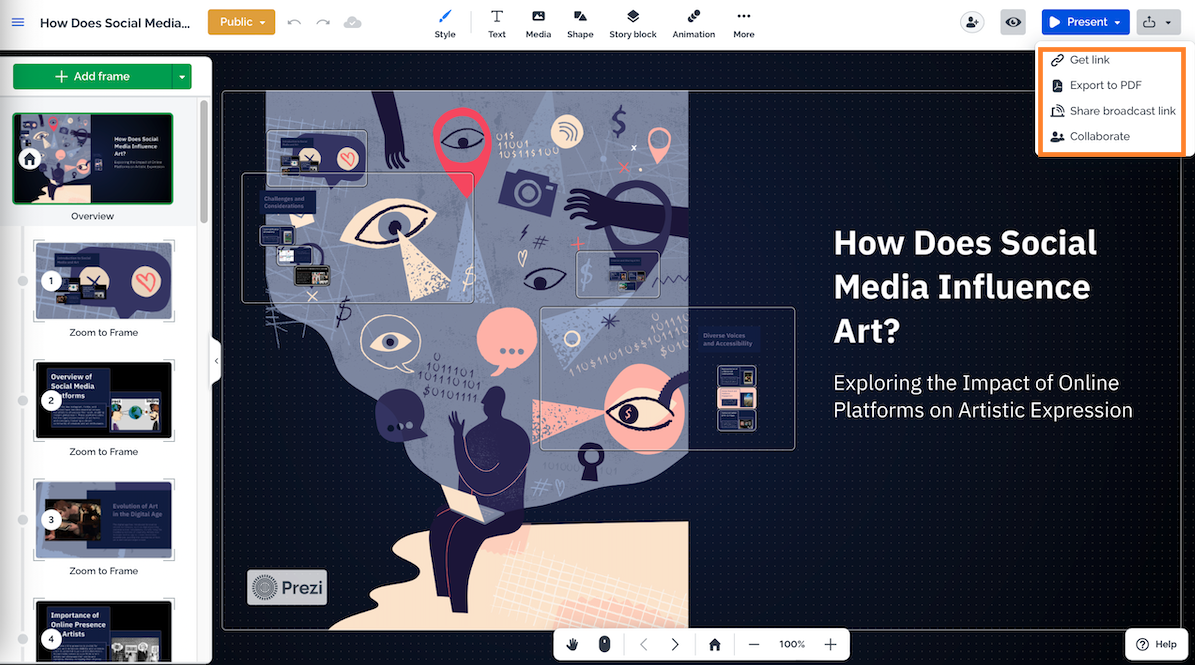
Prezi reviews
The overwhelming majority of Prezi reviews are positive, with an average rating of 4.6 out of 5 on Software Advice, based on feedback from over 2,000 reviewers.
Generally, those content with the app praise Prezi’s creative use of imagery and sleek slide design:
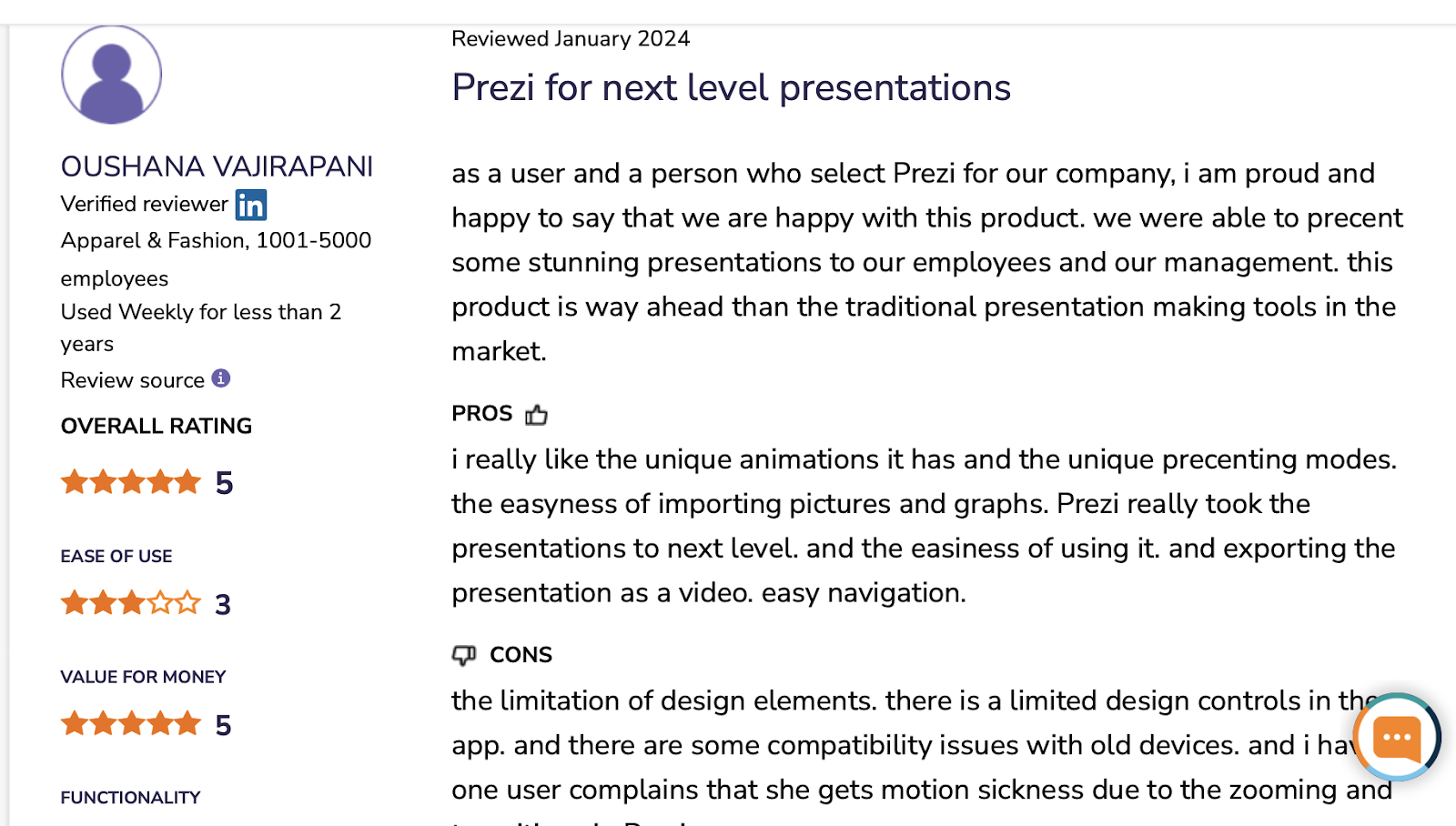
On the other hand, others criticize the app for unreliability, glitches, a steep learning curve, and the frequent loss of formatting and data when transferring files between devices:

Best alternatives to Prezi
Not sure if Prezi is the right AI presentation builder for you? Check out these 4 alternatives below instead.
- Plus AI - best Prezi alternative for PowerPoint and Google Slides users
- Gamma - a next-generation Prezi alternative if you’re after sleek-looking slides
- Simplified AI - a suitable alternative to Prezi if you’re after more features
- Canva Magic Design - a worthy Prezi alternative if you need a large assortment of graphic assets
Plus AI — best alternative for PowerPoint and Google Slides users

Do you use PowerPoint or Google Slides to create presentations and collaborate? If so, Prezi won’t be the best choice, since its files are not easy to convert to either the PPT or Slides format.
Instead, consider Plus AI — a robust AI powered slide maker that works as an extension in Google Slides and PowerPoint. Using Plus AI, you can use three different methods to generate sleek, presentation-ready slide decks:

Plus AI allows you to make presentations from a brief description of the topic, much like Prezi. That said, you can also prompt Plus AI by uploading the source materials in a document in a vast array of file formats; another option is to prompt each slide individually.
While Prezi’s slide design has a distinct artistic flair, Plus AI features a large catalog of creative, elegant templates you can use when creating presentations. These templates come pre-packaged with fonts, colors, and layouts that fit any type of slide content well.
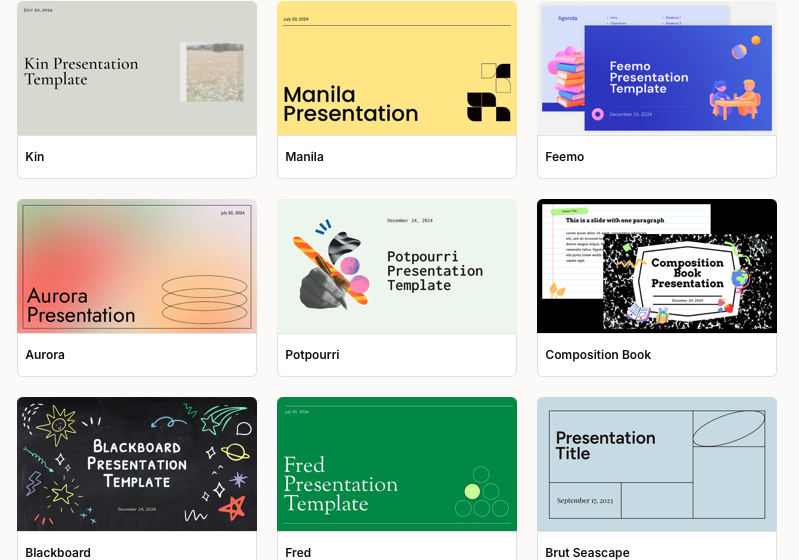
Here are a few other features you may find handy when using Plus AI:
- AI editing: Whether you’ve just auto-generated a deck with Plus or have an existing presentation you want to spruce up, you can use Plus AI’s suite of editing tools to remix slides, rewrite content, and produce new AI images.
- Live snapshots: If your slide deck presents data, you can use the Live snapshots feature to make sure that the data you show remains up to date. You can use this feature to take a screenshot and add it to a slide; then every time you hit refresh, the screenshot will be updated from the source.
- Custom instructions: If there are specific elements you expect in your presentations, you can add custom instructions, and Plus AI will adhere to them every time it auto-generates a deck for you. For instance, you could instruct the slide maker to inject your brand identity and voice into each presentation it makes.
Plus AI’s pricing ranges between $10 and $20 per month. If you’d like to test the plans out before committing to a subscription, you can — each package comes with a 7-day free trial.
Gamma — a smoother Prezi alternative if you’re after sleek-looking slides
Gamma is a worthy alternative to consider if you’re after sleek, attractive slides but want a smoother experience than you’d get from Prezi. Gamma’s presentations have a definitive visual flair, and the slide-making process has a natural, intuitive flow.
You can auto-generate presentations with Gamma either with a prompt, or by providing a PDF file, URL link, or copy-pasted text. If you use Google Workspace, you can even upload a file right from the Drive, and Gamma will use it as a basis for the slide deck. That said, you won’t be able to use Gamma as an extension in Google Slides (or PowerPoint, for that matter).
Depending on the plan you choose, you’ll pay either $10 or $20 per month for a Gamma subscription. If you don’t plan on using the app often, you might get away with the free plan, which limits you to 400 AI credits — this translates to about 10 presentations.
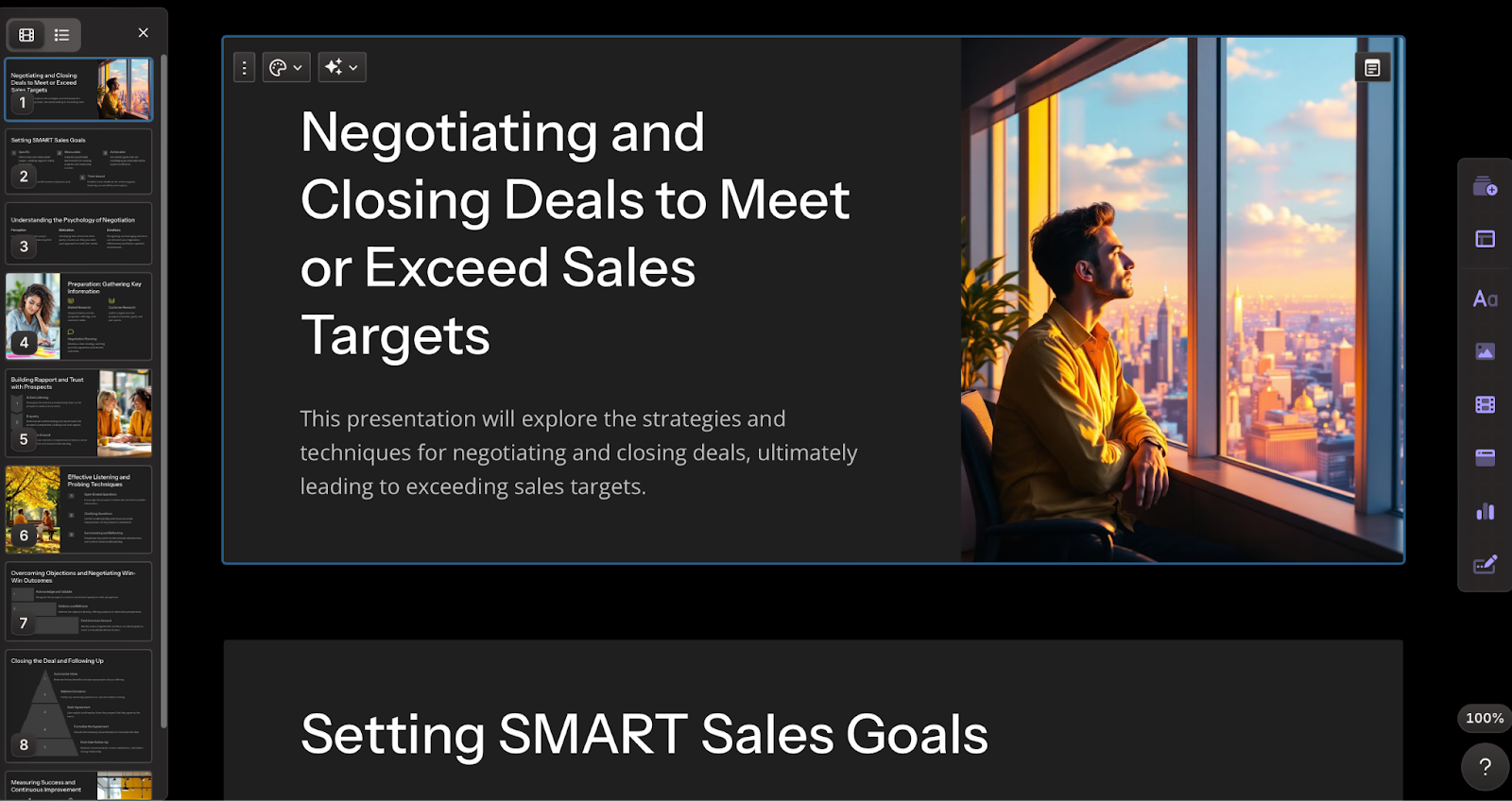
Simplified AI — a suitable alternative to Prezi if you’re after more features
Simplified AI is a more fitting alternative to Prezi if you need an app that can create a greater assortment of visual content. Apart from presentations and infographics, Simplified enables you to quickly produce social media posts, ads, videos, and memes — all with the power of AI.
Slide creation tools include prompt-to-presentation and URL-to-presentation. With the former, you can either describe the topic briefly in a few words, or copy-paste larger text passages to get the AI tool started. The slides have a rudimentary feel and the content is a bit dense for good readability; however, this app can come in handy if your presentations aren’t intended for a professional audience and you see value in Simplified’s suite of other graphic tools.
Simplified’s pricing plans start at $0 and top out at $119/month.

Canva Magic Design — a worthy Prezi alternative if you need a large assortment of graphic assets
Canva Magic Design may not have an AI slide making tool. However, it still deserves a place on our list of Prezi alternatives for the sheer amount of presentation templates and other graphic assets it affords. Not only are they great in number, but Canva’s templates are also incredibly creative and artistic. So, if you’re OK with creating slides manually and want them to look even artsier than Prezi will allow, Canva Magic Design is worth considering.
And, although it won’t create slides for you automatically, Canva’s AI assistant can give you a hand with brainstorming slide content if you ever need it.
Canva’s plans range between $0 and $30 per month in price, with a 30-day money-back guarantee attached to all paid packages.

How to choose the best AI presentation tool
To find an AI presentation tool that fits well into your workflow, consider the factors below:
- The types of presentations you create: Some tools are geared toward a particular presentation type, such as a pitch deck or a lecture. Others, like Plus AI, are more versatile, serving just as well in a boardroom as they do in a classroom. Meanwhile, Prezi’s slideshows have an edgy, artistic feel that’s best suited in a creative setting.
- Whether you use PowerPoint or Google Slides: If you typically make your slide decks using these popular programs, find an app that can integrate into them. For example, Plus AI works in both, so you can leverage the power of AI to create presentations and collaborate in Microsoft 365 and Google Workspace ecosystems.
- How often you’ll use the app: If all you need is occasional AI help with a slide deck, find an app with a free plan that gives you just enough credits. Just note that free subscriptions often limit your access to graphic assets and the more complex tools, like uploading files, or AI editing. If you want to use a premium service to create a presentation without committing to a subscription, check out Plus AI’s Pro plan using the 7-day free trial.
Want to explore more options? Have a look at our guide to the best AI presentation tools.


