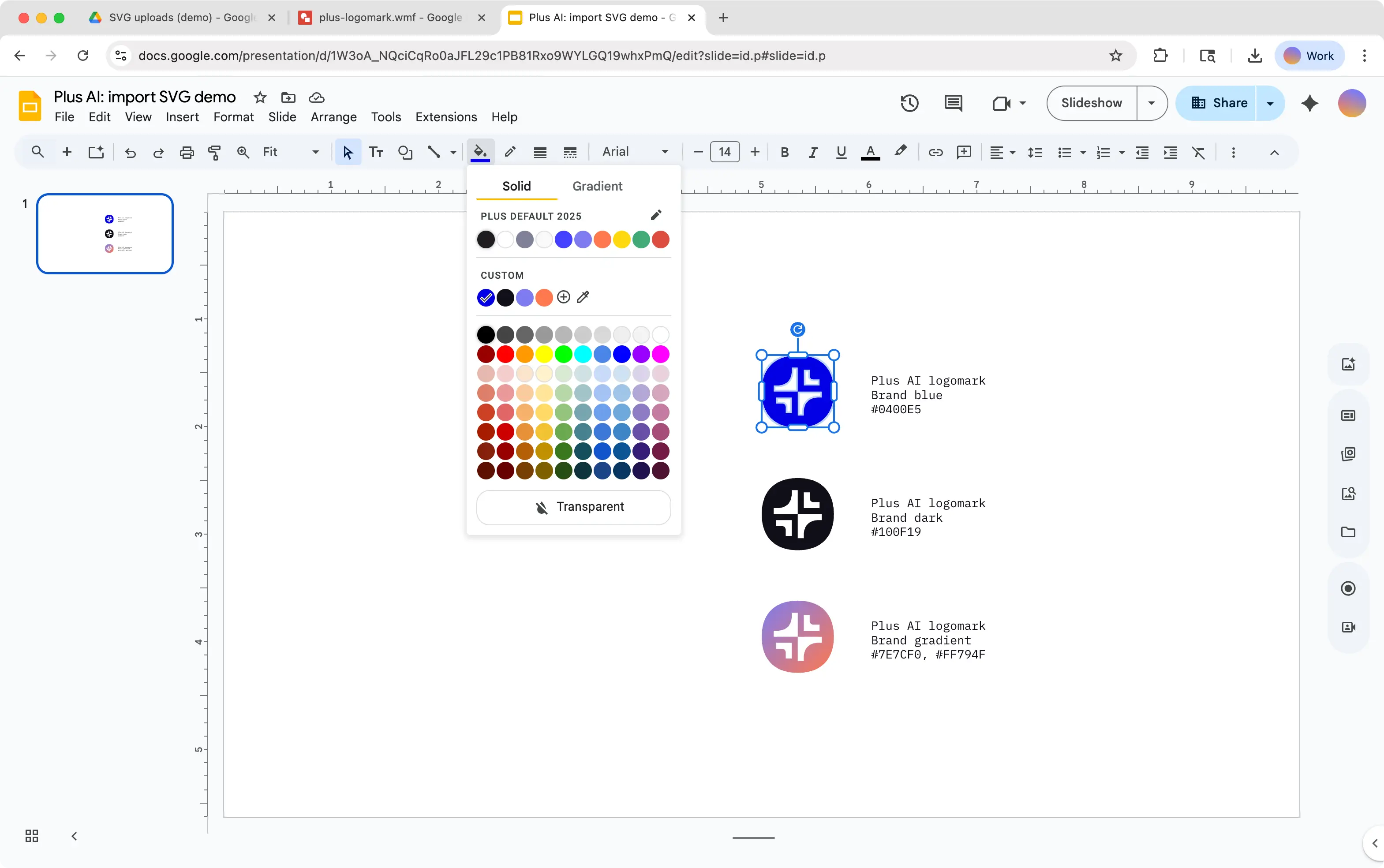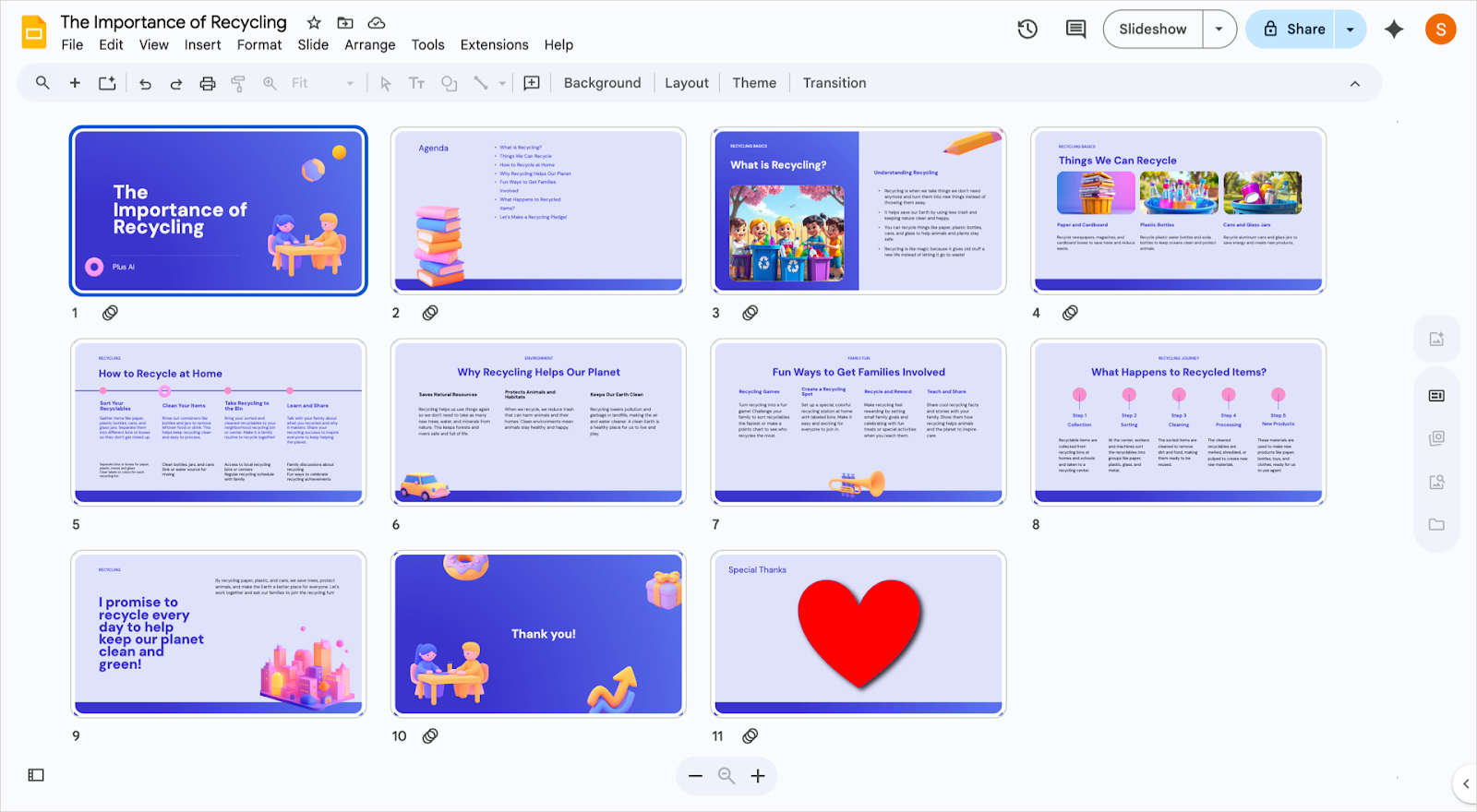Need to add a logo or other vector graphics to Google Slides? Unfortunately, if you try to upload an svg directly, Google Slides will give you an "Unsupported image type" error. Converting your vector shape to an image is cumbersome and eliminates your ability to recolor and scale the graphic.
Fortunately, there is a workaround to convert and use svg graphics and images in your Google Slides presentations.
{toc}
Convert your SVG to a WMF file
Use a tool like cloudconvert.com/svg-to-wmf to convert your SVG into a WMF. (WMF is another vector graphics filetype that is primarily used in Microsoft Office tools.) Download the converted WMF
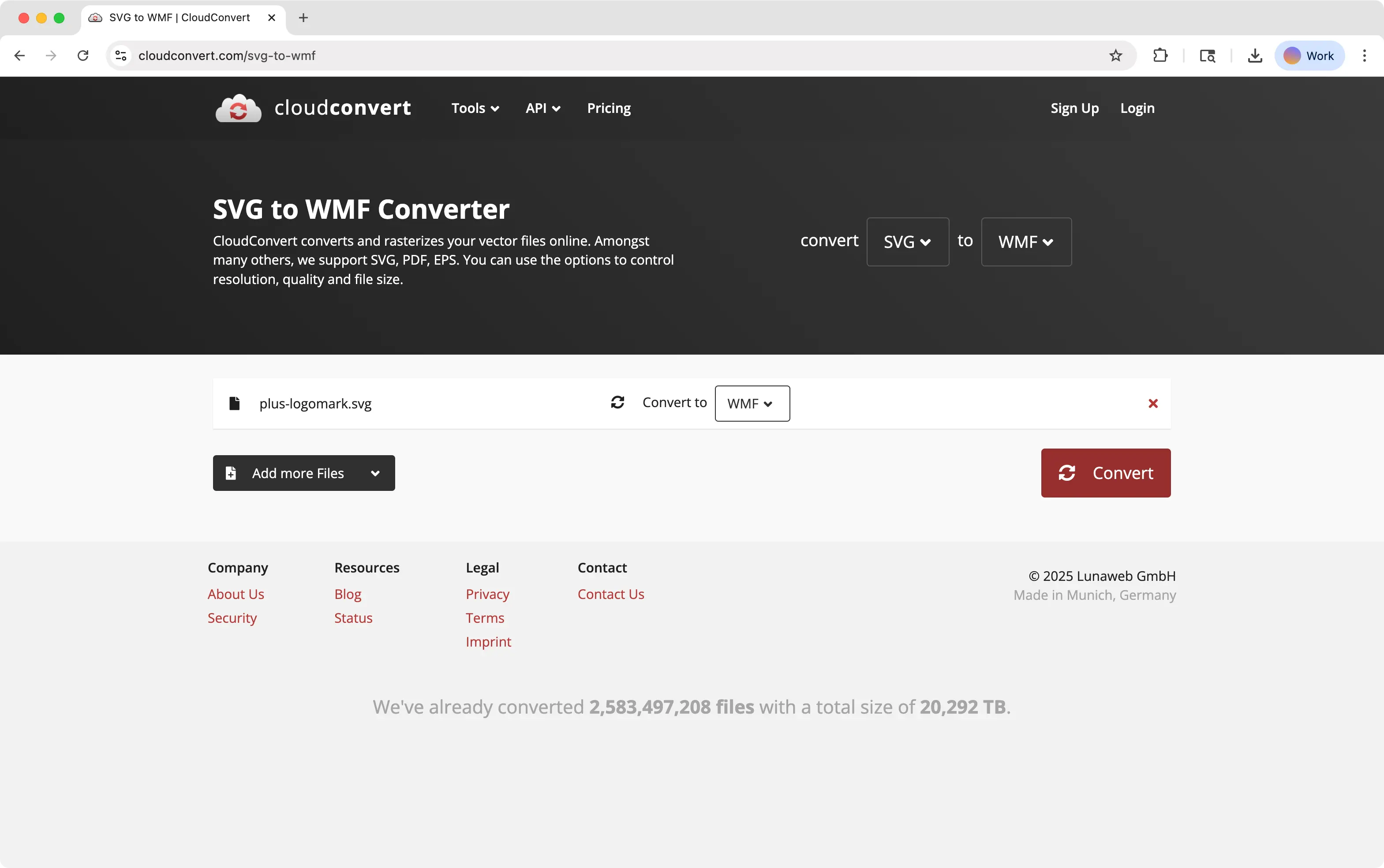
Upload your WMF to Google Drive
Open your Google Drive. Upload your newly-converted WMF file (Click on "New > File upload" or right click)
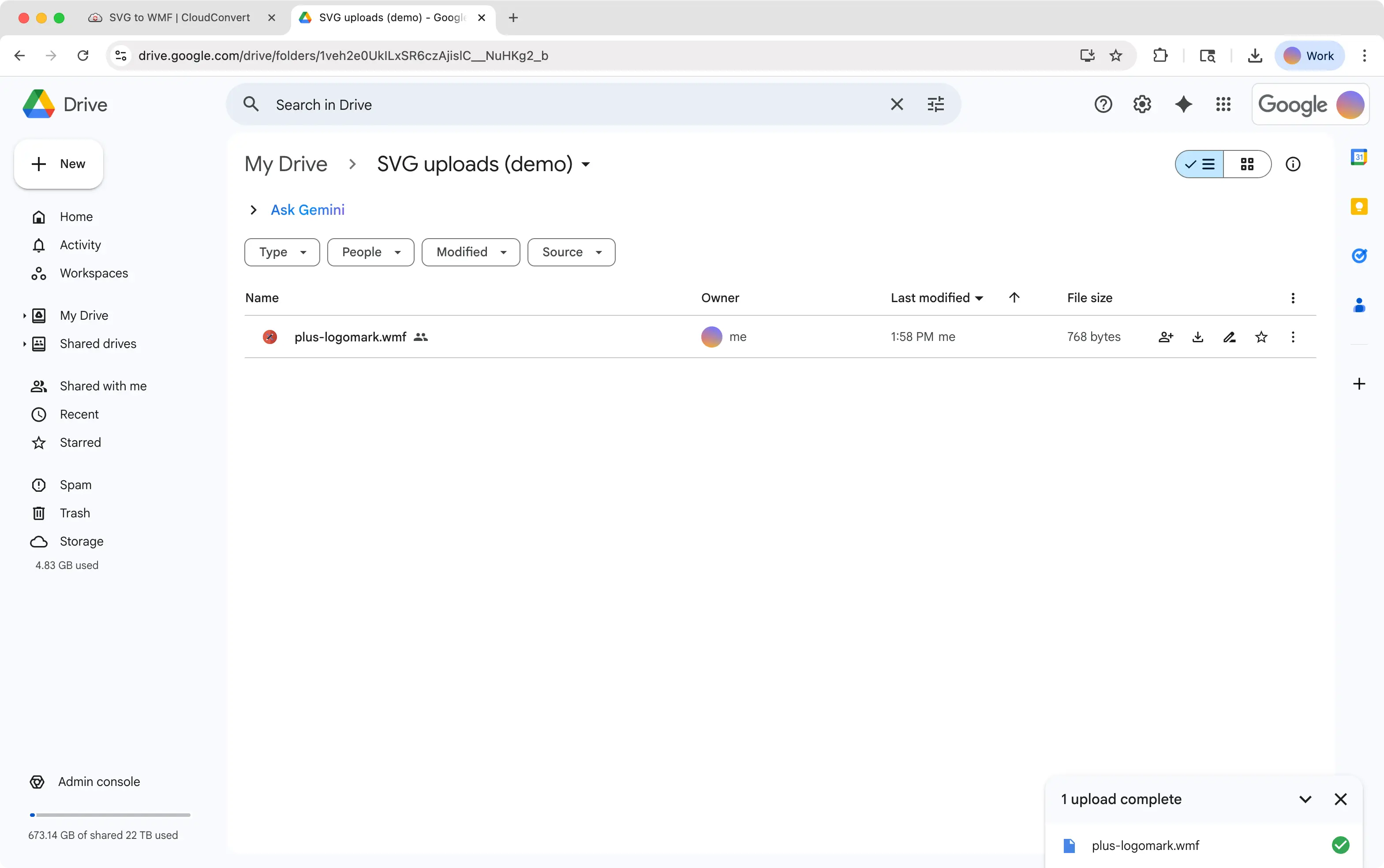
In Google Drive, open the WMF file in Google Drawing
In Google Drive, right click on your WMF file > Open with > Google Drawings
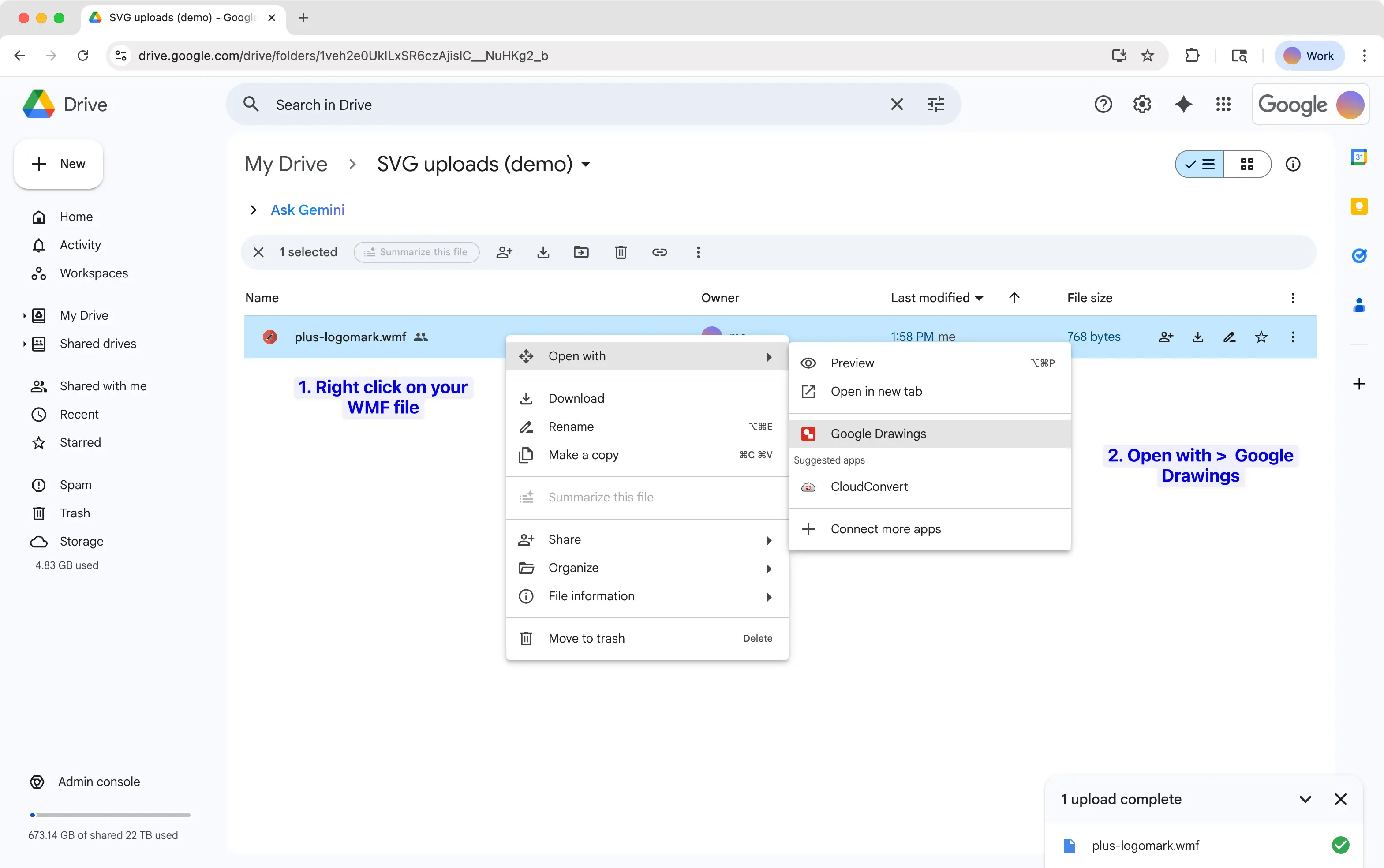
Copy the shape in Google Drawing and paste it into Google Slides
Click on the shape in Google Drawings to select it, then copy (either Ctrl+C or Cmd+C or right click and copy). Then open the Google Slide where you want to use the shape, and paste it in.
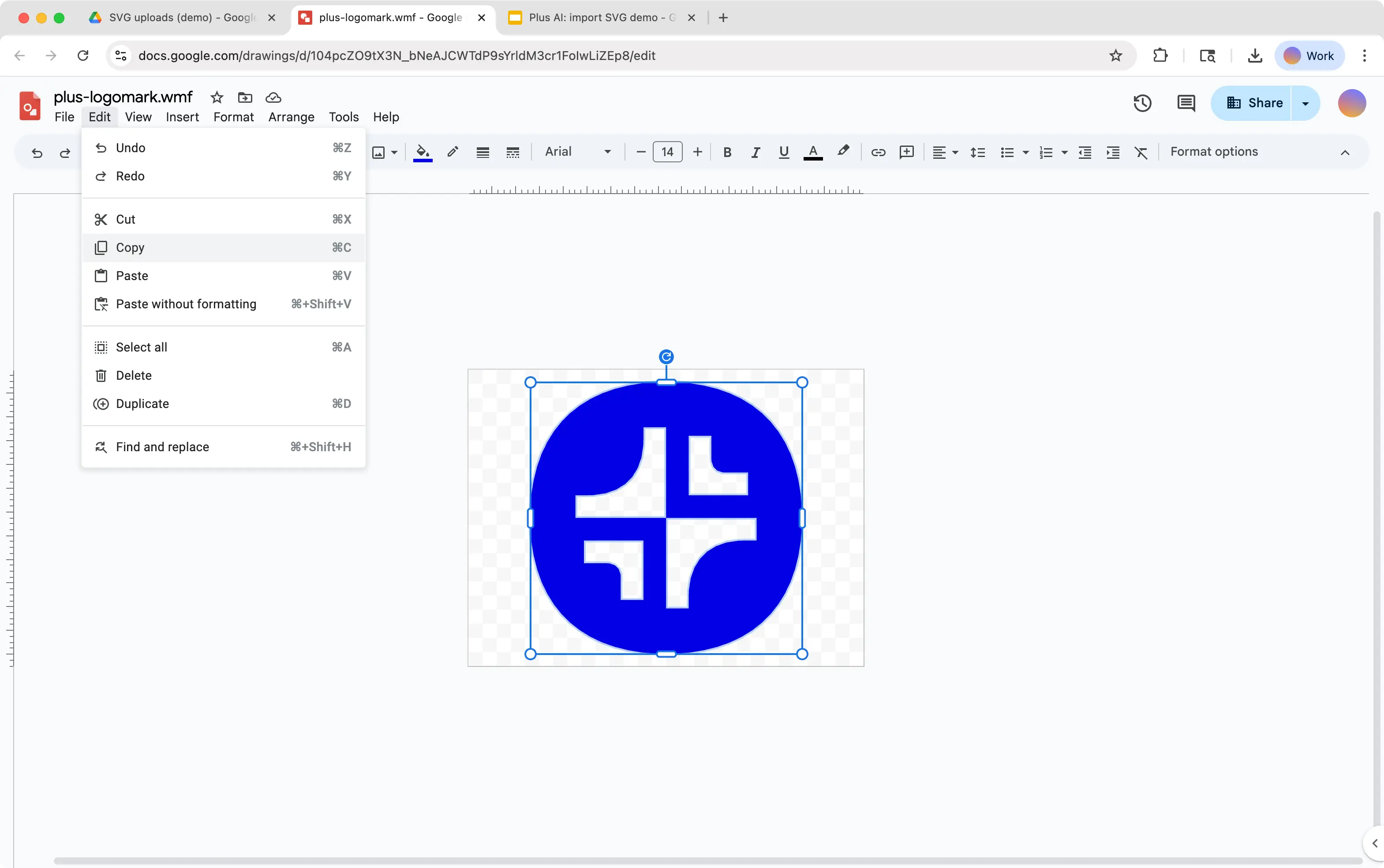
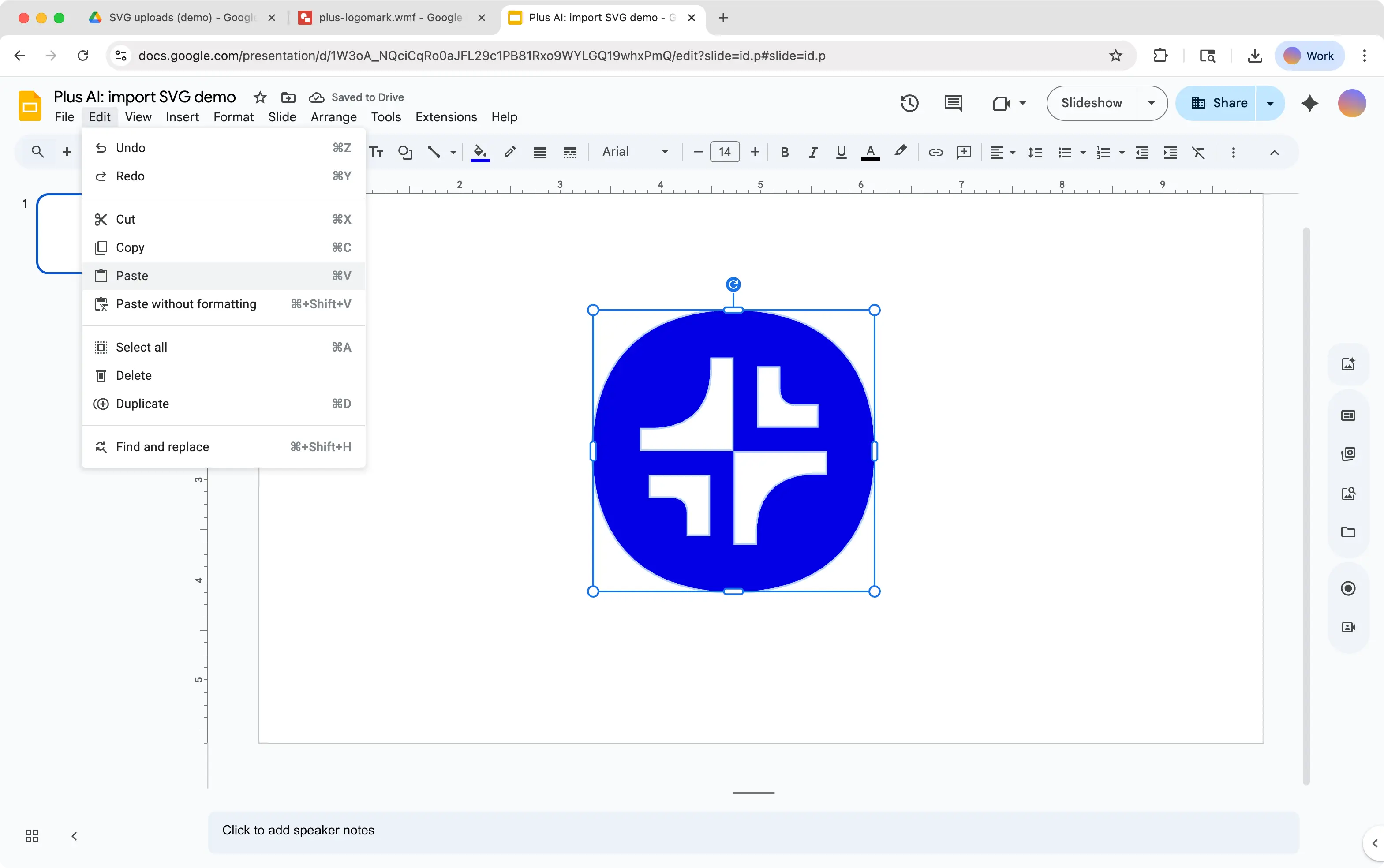
Edit your vector in Google Slides
You can now edit your SVG in Google Slides, just like any other vector shape. It's transparent, scalable, and lightweight. You can also recolor the shape fill (including with a gradient) and edit the shape outline properties, just like any other shape in Google Slides.
Use this method to upload logos, icons, and other graphics that need to be reused and recolored in many contexts.
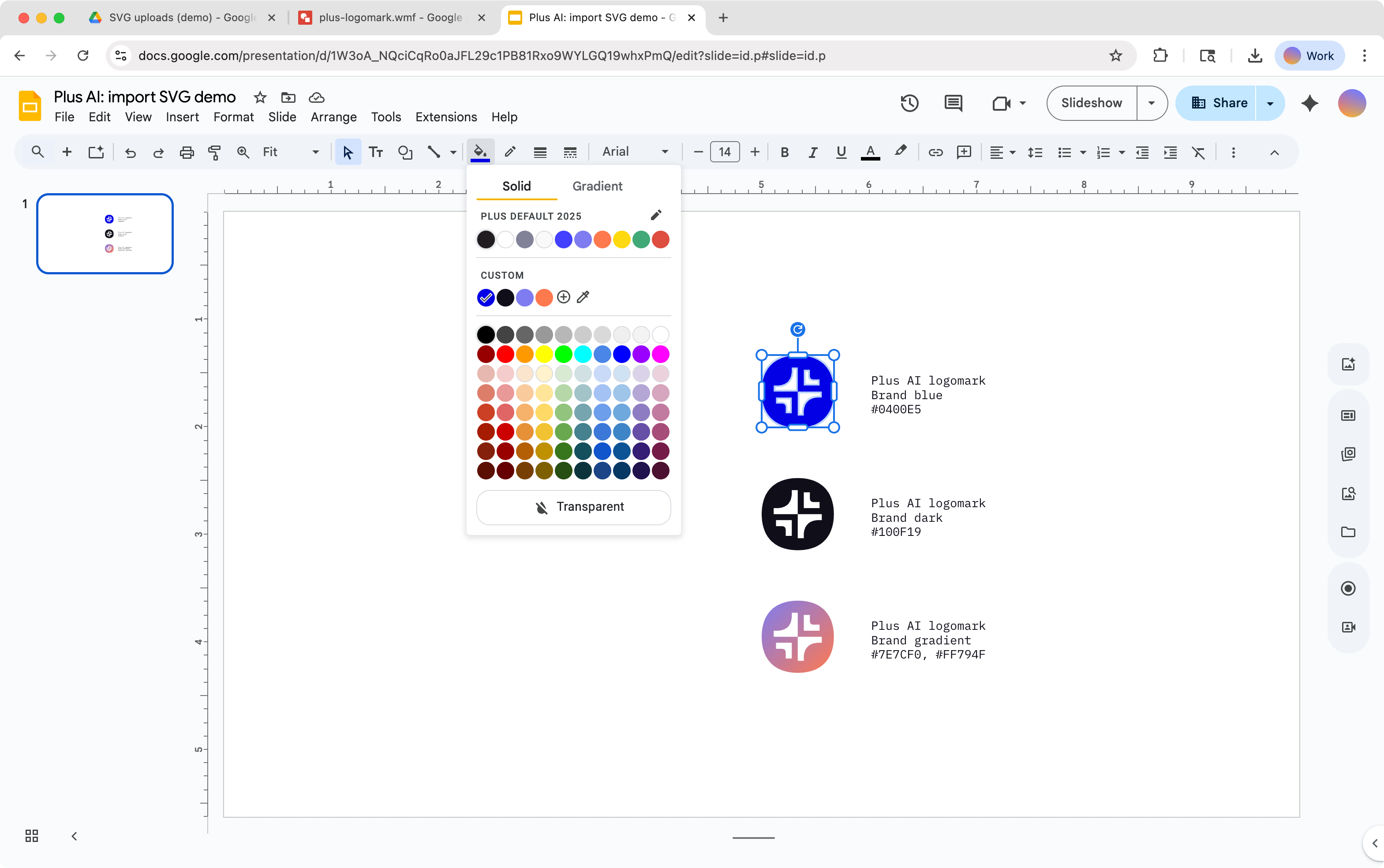
Alternative method (requires PowerPoint or Word)
Alternatively, you can use a Microsoft Office app (like PowerPoint or Word) to convert your svg to a shape that can be imported to Google Slides.
- Open PowerPoint
- Import your SVG: Drag and drop your file onto your slide OR go to Insert > Picture > Picture from File
- With your SVG selected, click on "Convert to Shape"
- Save your PowerPoint file as a .pptx
- Open Google Slides
- Import the .pptx file into Google Slides: File > Import Slides, select your file, then select your slide with the shape
- Your SVG should now be imported into your Google Slides presentation as a shape that you can edit and recolor
You can also do this process with Microsoft Word, which you can import into Google Docs. Then, copy and paste the shape from Google Docs into Google Slides.
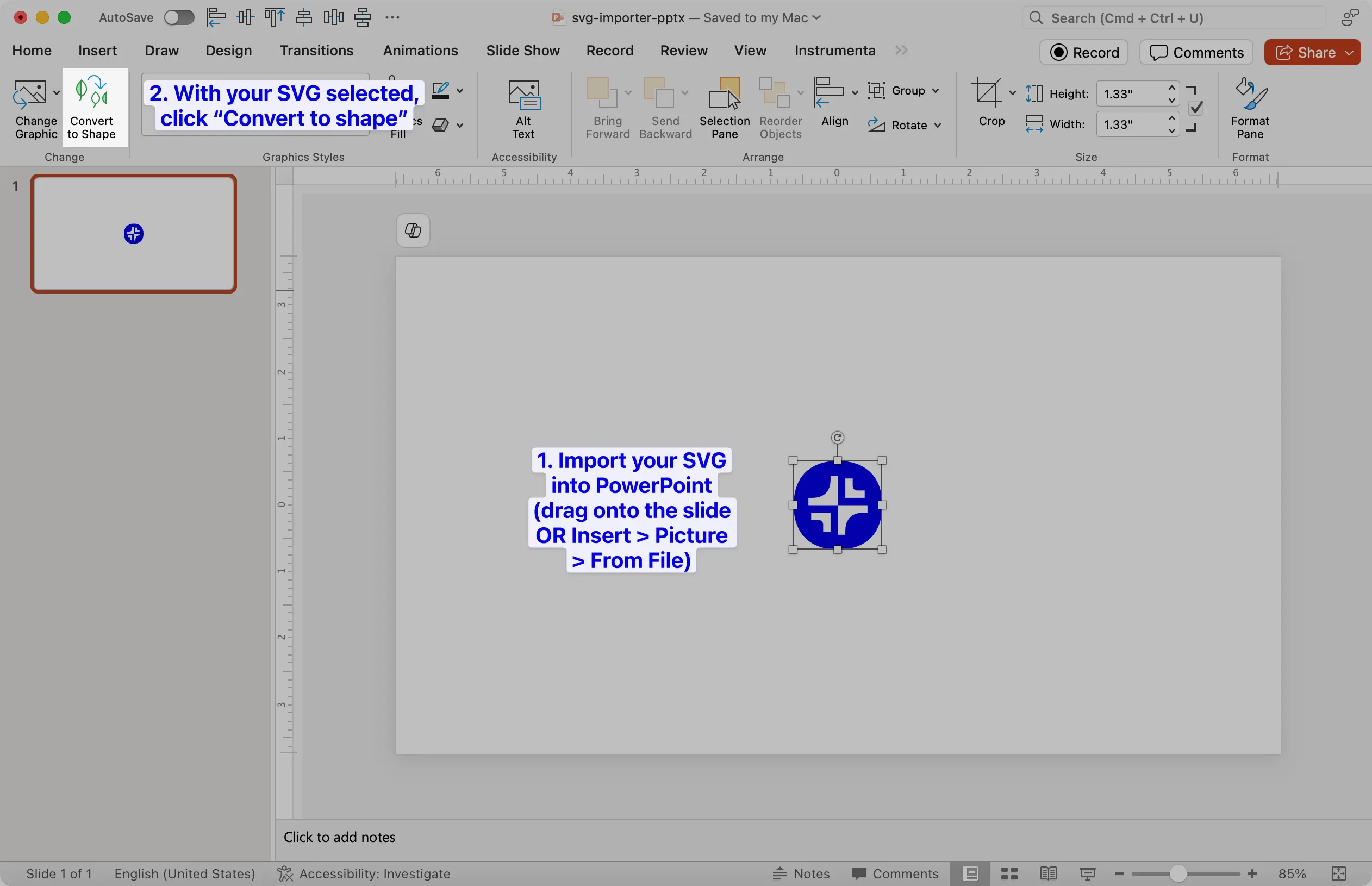
Want to add a logo to all your slides?
Set up custom branding in Plus AI to add a logo to all your slides.
You can also use Plus AI to search for and add icons to your slides — in any color, so you don't need to do this process manually.